Page 8 of 164
Familiarisation
6
Interior
Drive selector
Four-position drive selector: P
, R
, N
and D
.
Charging fl ap interior opening
controls
Air conditioning
After setting the desired level of comfor t,
the system controls this level according to
the exterior climatic conditions.
Audio system
This system benefits from the latest
technology: MP3 compatible audio system,
USB player, Bluetooth hands-free system, ...
54
37
49
127
Normal charging flap.
Fast charging flap.
Page 46 of 164
Comfort
44
Interior fi ttings
1.
Glove box
2.
Retractable cup holder
Press the cover to open the cup holder
3.
1
2 V accessor y socket
(120 W )
Observe the maximum power rating to
avoid damaging your accessory
4.
Open storage
5.
USB Player
6.
Door pocket
Page 48 of 164
i
Comfort
46
When connected to the USB por t, the por table
device charges automatically.
For more information on the use of
this system, refer to the "Audio and
Telematics" section.
USB Player
This USB port, is located on the centre console.
It permits the connection of por table devices,
such as a digital audio player of the iPod ® type
or a USB memory stick.
It reads the audio files which are transmitted
to your audio equipment and played via the
vehicle’s speakers.
You can manage these files using the audio
system controls.
Page 134 of 164
03
1
2
132
AUDIO
AUDIO CD
Insert 12 cm diameter circular compact discs only.
Some anti-pirating systems, on original discs or CDs copied using
a personal recorder, may cause faults which are no refl ection on
the quality of the original player.
Without pressing the EJECT
button, insert a CD in the player, play
begins automatically.
To play a disc which has already been
inserted, press the SRC/TEL
button
several times until CD play is displayed.
Press one of the buttons to select a
track on the CD.
Press and hold one of the buttons for
fast forward or backward.
PLAYING A CD
Page 135 of 164
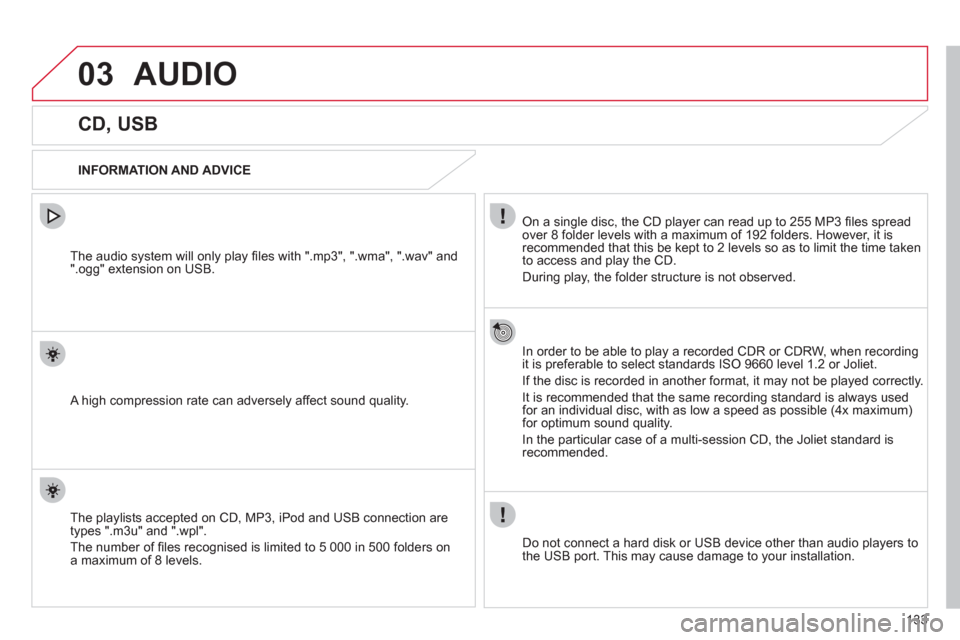
03
133
AUDIO
CD, USB
INFORMATION AND ADVICE
On a single disc, the CD player can read up to 255 MP3 fi les spread
over 8 folder levels with a maximum of 192 folders. However, it is
recommended that this be kept to 2 levels so as to limit the time taken
to access and play the CD.
During play, the folder structure is not observed.
In order to be able to play a recorded CDR or CDRW, when recording
it is preferable to select standards ISO 9660 level 1.2 or Joliet.
If the disc is recorded in another format, it may not be played correctly.
It is recommended that the same recording standard is always used
for an individual disc, with as low a speed as possible (4x maximum)
for optimum sound quality.
In the particular case of a multi-session CD, the Joliet standard is
recommended.
Do not connect a hard disk or USB device other than audio players to
the USB port. This may cause damage to your installation.
The audio system will only play fi les with ".mp3", ".wma", ".wav" and
".ogg" extension on USB.
A high compression rate can adversely affect sound quality.
The playlists accepted on CD, MP3, iPod and USB connection are
types ".m3u" and ".wpl".
The number of fi les recognised is limited to 5 000 in 500 folders on
a maximum of 8 levels.
Page 136 of 164
03
1
3
2
4
134
CD, USB
AUDIO
PLAYING A COMPILATION
Insert an MP3 compilation in the CD player or
connect a memory stick to the USB port.
The system creates playlists (temporary memory) the creation time
for which can take from a few seconds to several minutes.
The playlists are updated every time the ignition is switched off or a
USB memory stick is connected.
Play starts automatically after a period which depends on the
capacity of the USB memory stick.
At a fi rst connection, the order suggested is by folder.
When connecting again, the order previously chosen is
retained.
To play a disc or memory stick which
has already been inserted, press
SRC/TEL
several times in succession
and select " CD
" or " USB
".
Press one of the buttons to select the
next or previous track.
Press one of the buttons to select the
next or previous folder in the order
chosen.
Press and hold one of the buttons for
fast forwards or backwards.
Page 138 of 164
03
136
AUDIO
iPod ®
or PORTABLE PLAYER
Management of the device is via the audio system controls;
refer to the "CD, USB"
section.
The audio fi les on a Mass Storage portable player * can
be heard through the vehicle's speakers by connecting
it to the USB port (cable not supplied).
The iPod
®
must be updated regularly for the best connection.
The playlists are those defi ned in the iPod
®
.
The iPod
®
must be generation 3 or later.
*
Check your player's manual.
Page 151 of 164
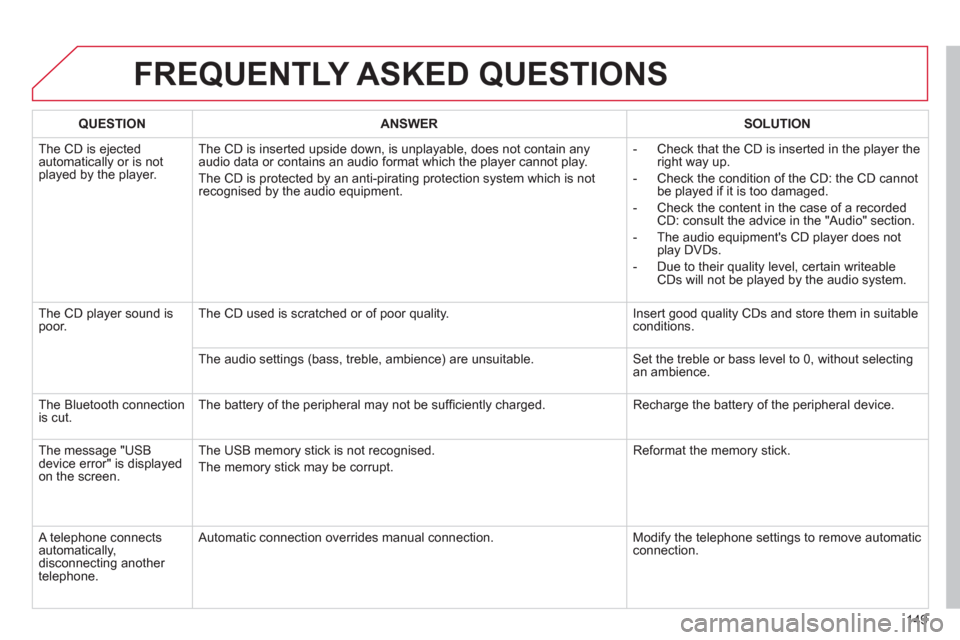
149
FREQUENTLY ASKED QUESTIONS
QUESTION
ANSWER
SOLUTION
The CD is ejected
automatically or is not
played by the player. The CD is inserted upside down, is unplayable, does not contain any
audio data or contains an audio format which the player cannot play.
The CD is protected by an anti-pirating protection system which is not
recognised by the audio equipment.
- Check that the CD is inserted in the player the
right way up.
- Check the condition of the CD: the CD cannot
be played if it is too damaged.
- Check the content in the case of a recorded
CD: consult the advice in the "Audio" section.
- The audio equipment's CD player does not
play DVDs.
- Due to their quality level, certain writeable
CDs will not be played by the audio system.
The CD player sound is
poor. The CD used is scratched or of poor quality. Insert good quality CDs and store them in suitable
conditions.
The audio settings (bass, treble, ambience) are unsuitable. Set the treble or bass level to 0, without selecting
an ambience.
The Bluetooth connection
is cut. The battery of the peripheral may not be suffi ciently charged. Recharge the battery of the peripheral device.
The message "USB
device error" is displayed
on the screen. The USB memory stick is not recognised.
The memory stick may be corrupt. Reformat the memory stick.
A telephone connects
automatically,
disconnecting another
telephone. Automatic connection overrides manual connection. Modify the telephone settings to remove automatic
connection.