2011 CHEVROLET VOLT manual radio set
[x] Cancel search: manual radio setPage 23 of 516

Black plate (17,1)Chevrolet Volt Owner Manual - 2011
In Brief 1-17
Cruise Control
The cruise control buttons are on
the steering wheel.
1:Press to turn the cruise control
system on and off. An indicator light
will turn on or off in the instrument
cluster.
*: Press to disengage cruise
control without erasing the set
speed from memory. RES/+ :
Move the thumbwheel up
to resume to a previously set speed
or to accelerate.
SET/− :Move the thumbwheel
down to set a speed and activate
cruise control or to make the vehicle
decelerate.
See Cruise Control on page 9‑40.
Navigation System
The vehicle has a navigation system
that includes information about the
radio, audio players, and navigation
system.
The navigation system provides
detailed maps of most major
freeways and roads. After a
destination has been set, the
system provides turn-by-turn
instructions for reaching the
destination. In addition, the system
can help locate a variety of POIs
(Points of Interest), such as banks,
airports, restaurants, and more.
SeeInfotainment on page 7‑2 for
more information.
Power Outlets
The accessory power outlets can be
used to plug in electrical equipment,
such as a cell phone or MP3 player.
There are three accessory power
outlets:
.Inside the front of the center
floor console.
.On the rear of the center floor
console.
.Inside the instrument panel
storage area.
The power outlets supply power
while the vehicle is on, or if the
vehicle is in Retained Accessory
Power (RAP). See Retained
Accessory Power (RAP) on
page 9‑22.
Remove the cover to access and
replace when not in use.
See Power Outlets on page 5‑8.
Page 180 of 516

Black plate (60,1)Chevrolet Volt Owner Manual - 2011
5-60 Instruments and Controls
Remote Left in Vehicle Reminder
When on, the horn will chirp rapidly
three times if an RKE transmitter is
left in the vehicle.
To turn the remote left in vehicle
reminder feature on or off:
1. Press the Vehicle menu.
2. Select Remote Locking,Unlocking, Starting.
3. Turn the remote left in vehicle reminder feature on or off.
4. Press Back to return to the previous menu.
Return to Factory Settings
This returns all of the vehicle
personalization settings to the
factory settings.
1. Press the Vehicle menu.
2. Select Return to FactorySettings.
3. Select Yes or No.
4. Press Back to return to the previous menu.
Universal Remote
System
See Radio Frequency
Statement on page 13‑28 for
information regarding Part 15
of the Federal Communications
Commission (FCC) rules and
Industry Canada Standards
RSS-210/220/310.
Universal Remote System
Programming
If the vehicle has this feature, you
will see these buttons with one
LED indicator next to them in the
overhead console. This system provides a way to
replace up to three remote control
transmitters used to activate
devices such as garage door
openers, security systems, and
home automation devices.
Do not use the Universal Remote
system with any garage door opener
that does not have the stop and
reverse feature. This includes
any garage door opener model
manufactured before April 1,1982.
Read the instructions completely
before attempting to program
the Universal Remote system.
Because of the steps involved, it
may be helpful to have another
person available to assist with
programming the Universal
Remote system.
Page 192 of 516
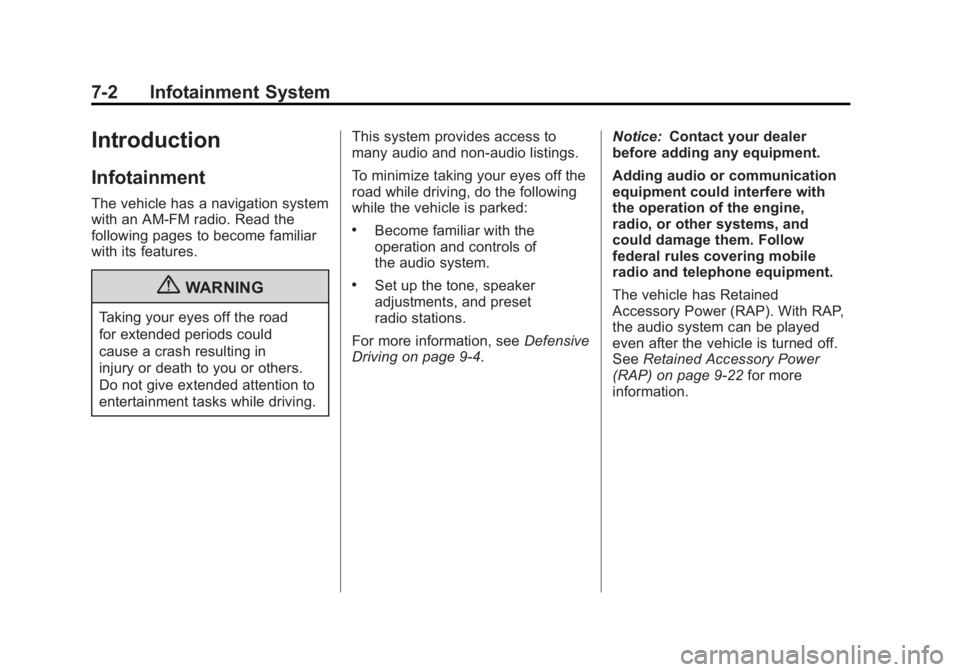
Black plate (2,1)Chevrolet Volt Owner Manual - 2011
7-2 Infotainment System
Introduction
Infotainment
The vehicle has a navigation system
with an AM-FM radio. Read the
following pages to become familiar
with its features.
{WARNING
Taking your eyes off the road
for extended periods could
cause a crash resulting in
injury or death to you or others.
Do not give extended attention to
entertainment tasks while driving.This system provides access to
many audio and non‐audio listings.
To minimize taking your eyes off the
road while driving, do the following
while the vehicle is parked:
.Become familiar with the
operation and controls of
the audio system.
.Set up the tone, speaker
adjustments, and preset
radio stations.
For more information, see Defensive
Driving on page 9‑4. Notice:
Contact your dealer
before adding any equipment.
Adding audio or communication
equipment could interfere with
the operation of the engine,
radio, or other systems, and
could damage them. Follow
federal rules covering mobile
radio and telephone equipment.
The vehicle has Retained
Accessory Power (RAP). With RAP,
the audio system can be played
even after the vehicle is turned off.
See Retained Accessory Power
(RAP) on page 9‑22 for more
information.
Page 196 of 516
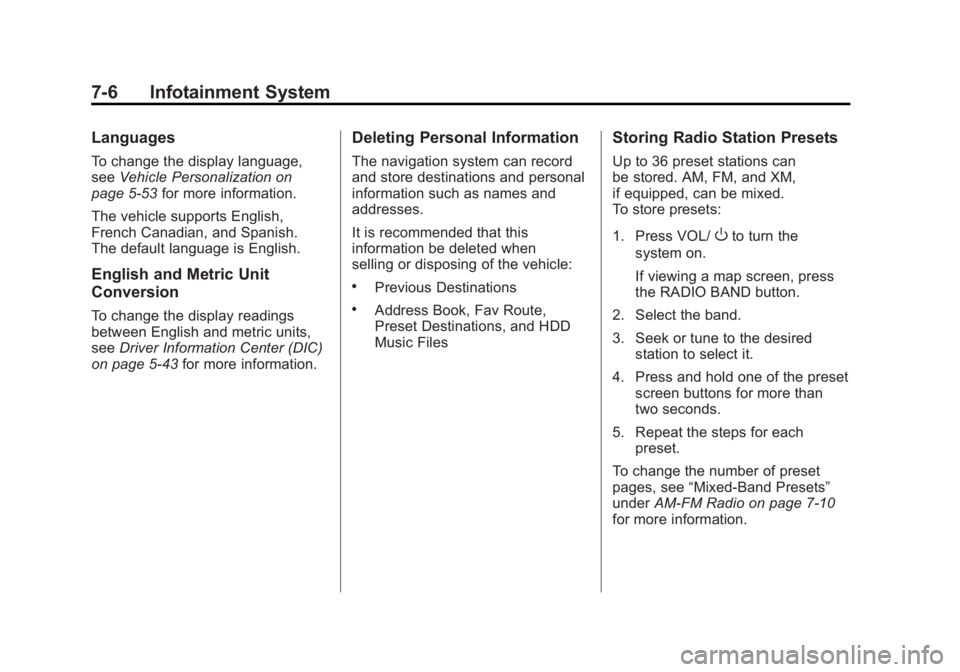
Black plate (6,1)Chevrolet Volt Owner Manual - 2011
7-6 Infotainment System
Languages
To change the display language,
seeVehicle Personalization on
page 5‑53 for more information.
The vehicle supports English,
French Canadian, and Spanish.
The default language is English.
English and Metric Unit
Conversion
To change the display readings
between English and metric units,
see Driver Information Center (DIC)
on page 5‑43 for more information.
Deleting Personal Information
The navigation system can record
and store destinations and personal
information such as names and
addresses.
It is recommended that this
information be deleted when
selling or disposing of the vehicle:
.Previous Destinations
.Address Book, Fav Route,
Preset Destinations, and HDD
Music Files
Storing Radio Station Presets
Up to 36 preset stations can
be stored. AM, FM, and XM,
if equipped, can be mixed.
To store presets:
1. Press VOL/
Oto turn the
system on.
If viewing a map screen, press
the RADIO BAND button.
2. Select the band.
3. Seek or tune to the desired station to select it.
4. Press and hold one of the preset screen buttons for more than
two seconds.
5. Repeat the steps for each preset.
To change the number of preset
pages, see “Mixed-Band Presets”
under AM-FM Radio on page 7‑10
for more information.
Page 203 of 516

Black plate (13,1)Chevrolet Volt Owner Manual - 2011
Infotainment System 7-13
Auto Volume
Select OFF, Low, Medium, or High
sensitivity to automatically adjust
the volume to minimize the effects
of unwanted background noise
that can result from changing road
surfaces, driving speeds, or open
windows. This feature works best
at lower volume settings where
background noise is typically louder
than the sound system volume.
Number of Favorite Pages
Change the number of mixed-band
preset pages when using the FAV
button. Press 1-6 to select the
number of preset lists.
HDD FAV Pages (Number
of Favorite Categories for
HDD Mode)
Select the categories such as
Playlist, Artist, Album, and Genre
to be used as a favorite category
during HDD mode.Show/Hide XM Categories
Configure favorite categories to be
used during XM mode.
DivX Registration Code
Display the DivX registration code
used for DivX media playback.
Finding a Station
To select the band, see
“Audio
Source Menu” earlier in this section.
Turn the TUNE/MENU knob to find
a radio station. To select a preset
station, press the corresponding
preset button.
See “Mixed-Band Presets” later for
more information.
Seeking a Station
Press
rSEEK/SEEK[to search
for a station. Local Station List Search
To find a list of local stations
in the current band, press the
TUNE/MENU knob. The radio
performs a search for available
stations.
Mixed-Band Presets
Up to 36 preset stations can
be stored. Each page can store
six preset stations. The presets
within a page can be from different
radio bands.
Page 204 of 516

Black plate (14,1)Chevrolet Volt Owner Manual - 2011
7-14 Infotainment System
To scroll through the pages, press
the FAV button. The current page
number displays above the preset
buttons. The stored stations for
each list display on the preset
buttons at the bottom of the screen.
The number of preset FAV lists can
be changed.
To store a radio station to a
mixed-band preset list:
1. Press the RADIO BAND button,then press AM, FM, or XM,
if equipped, to select the
desired band.
2. Tune to the station.
3. Press the FAV button to scroll to the list. 4. Press and hold one of the
preset buttons for more than
two seconds. The station
frequency appears on the
preset button at the bottom
of the display.
5. Repeat the steps for each preset in each page.
To recall a preset station from a
FAV page:
1. Press the FAV button to scroll to the page.
2. Press the preset button. The stored preset station
is recalled.Timeshift
The timeshift feature automatically
begins recording the audio when
listening to the radio.
The recording allows playback of
content that was missed.
Timeshift stores up to 20 minutes
of content. After 20 minutes, it
removes the oldest content and
continues recording new content.
While listening to the radio, press
k(Play/Pause) to stop hearing the
information through the speaker.
During this paused time, timeshift
keeps recording. A status bar
displays the length of the recording.
Page 206 of 516

Black plate (16,1)Chevrolet Volt Owner Manual - 2011
7-16 Infotainment System
Satellite Radio
XM™Satellite Radio Service
Vehicles with an XM satellite radio
tuner and an XM satellite radio
subscription can receive XM
programming.
XM is a satellite radio service based
in the 48 contiguous United States
and 10 Canadian provinces. XM
satellite radio has a wide variety of
programming and commercial-free
music, coast to coast, and in
digital-quality sound. A service
fee is required to receive the XM
service. For more information,
see www.xmradio.com or call
1-800-929-2100 in the U.S.
In Canada, see www.xmradio.ca
or call 1-877-438-9677.
When XM is active, the channel
name and number, category name,
song title, and artist display on the
screen.
XM Categories
XM stations are organized in
categories.
Removing or Adding Categories
1. Press the CONFIG button.
Turn the TUNE/MENU knob
until Radio displays. Press the
TUNE/MENU knob or press
Radio to display the radio
settings menu.
2. Select the Show/Hide XM Categories screen button.
3. Press the category buttons on the screen to show or hide the
category.
XM Messages
XL (Explicit Language
Channels): These channels, or any
others, can be blocked by request,
by calling 1-800-929-2100 in the
U.S., and 1-877-438-9677 in
Canada. XM Updating:
The encryption code
in the receiver is being updated.
No action is required. This process
should take no longer than
30 seconds.
Loading XM: The audio system
is acquiring and processing audio
and text data. No action is needed.
This message should disappear
shortly.
Channel Off Air: This channel is
not currently in service. Tune in to
another channel.
Channel Unauth: This channel is
blocked or cannot be received with
your XM subscription package.
Channel Unavailable: This
previously assigned channel is
no longer assigned. Tune to
another station.
No Artist Info: The system
is working properly. No artist
information is available at this
time on this channel.
Page 230 of 516

Black plate (40,1)Chevrolet Volt Owner Manual - 2011
7-40 Infotainment System
Always be alert and obey traffic
and roadway laws and instructions,
regardless of the guidance from
the navigation system. Because
the navigation system uses street
map information that does not
include all traffic restrictions or
the latest road changes, it may
suggest using a road that is now
closed for construction or a turn
that is prohibited by signs at the
intersection. Because the system
uses limited information, always
evaluate whether following the
system's directions is safe and
legal for the current conditions.
Use the buttons on the navigation
system and the available screen
buttons on the navigation screen to
operate the system. SeeOverview
on page 7‑3.
Various functions are disabled when
the vehicle is moving.Infotainment Control Buttons
The buttons on the faceplate are
used to start primary functions
while using the infotainment system.
See Overview on page 7‑3. These
buttons are:
RADIO BAND: Press to select AM,
FM, or XM, if equipped.
HDD/DVD/AUX (Source): Change
to the Hard Drive, CD, DVD, USB,
or AUX by pressing the HDD/DVD/
AUX button until the desired source
is selected.
The audio sources can also be
changed by using the steering
wheel controls. See Steering Wheel
Controls on page 5‑6 for more
information.
FAV (Favorites): Press to display
the current page number above the
preset buttons. The stored stations
for each list display on the preset
buttons at the bottom of the touch
screen. The number of preset FAV
lists can be changed. TUNE/MENU:
Turn to highlight
a feature. Press to activate the
highlighted feature.
}BACK: Press to return to
the previous screen in a menu.
The
}BACK button does not work
in primary screens, such as the
map, audio, leaf, or climate screens.
TONE: Press to open the tone
menu for sound adjustment.
CONFIG (Configure): Press to
adjust features for radio, navigation,
display, phone, vehicle, and time.
See Configure Menu on page 7‑66
for more information.
SEEK
[:
1. Press to seek to the next track or chapter.
2. Press and hold to advance quickly through playback.
3. Release the button to return to playing speed. Elapsed time
displays.