2011 CHEVROLET VOLT bluetooth
[x] Cancel search: bluetoothPage 7 of 516

Black plate (1,1)Chevrolet Volt Owner Manual - 2011
In Brief 1-1
In Brief
Instrument Panel
Instrument Panel . . . . . . . . . . . . . . 1-2
Initial Drive Information
Initial Drive Information . . . . . . . . 1-4
Remote Keyless Entry (RKE)System . . . . . . . . . . . . . . . . . . . . . . 1-4
Remote Start . . . . . . . . . . . . . . . . . . 1-5
Door Locks . . . . . . . . . . . . . . . . . . . 1-5
Windows . . . . . . . . . . . . . . . . . . . . . . 1-6
Seat Adjustment . . . . . . . . . . . . . . 1-6
Heated Seats . . . . . . . . . . . . . . . . . 1-8
Head Restraint Adjustment . . . . 1-9
Safety Belts . . . . . . . . . . . . . . . . . . . 1-9
Sensing System for Passenger Airbag . . . . . . . . . . 1-10
Mirror Adjustment . . . . . . . . . . . . 1-10
Steering Wheel Adjustment . . . . . . . . . . . . . . . . . 1-11 Interior Lighting . . . . . . . . . . . . . . 1-11
Exterior Lighting . . . . . . . . . . . . . 1-11
Windshield Wiper/Washer . . . . 1-12
Climate Controls . . . . . . . . . . . . . 1-13
Vehicle Features
Radio(s) . . . . . . . . . . . . . . . . . . . . . 1-15
Satellite Radio . . . . . . . . . . . . . . . 1-15
Portable Audio Devices . . . . . . 1-15
Bluetooth
®. . . . . . . . . . . . . . . . . . . 1-16
Steering Wheel Controls . . . . . 1-16
Cruise Control . . . . . . . . . . . . . . . 1-17
Navigation System . . . . . . . . . . . 1-17
Power Outlets . . . . . . . . . . . . . . . 1-17
Battery and Efficiency
High Voltage Safety Information . . . . . . . . . . . . . . . . . 1-18
Charging . . . . . . . . . . . . . . . . . . . . . 1-18
Fueling . . . . . . . . . . . . . . . . . . . . . . 1-21
Total Vehicle Range . . . . . . . . . 1-22
Regenerative Braking . . . . . . . . 1-22
Service . . . . . . . . . . . . . . . . . . . . . . 1-23
Performance and Maintenance
Traction Control System (TCS) . . . . . . . . . . . . . . 1-23
Electronic Stability Control (ESC) . . . . . . . . . . . . . . 1-23
Tire Pressure Monitor . . . . . . . . 1-23
Tire Sealant and
Compressor Kit . . . . . . . . . . . . . 1-24
Engine Oil Life System . . . . . . 1-24
Driving for Better Energy Efficiency . . . . . . . . . . . . . . . . . . . 1-25
Roadside Assistance Program . . . . . . . . . . . . . . . . . . . . 1-27
OnStar
®. . . . . . . . . . . . . . . . . . . . . 1-27
Page 22 of 516

Black plate (16,1)Chevrolet Volt Owner Manual - 2011
1-16 In Brief
Bluetooth®
The Bluetooth system allows users
with a Bluetooth-enabled cell phone
to make and receive hands-free
calls using the vehicle audio
system, microphone, and controls.
The Bluetooth-enabled cell phone
must be paired with the in-vehicle
Bluetooth system before it can be
used in the vehicle. Not all phones
will support all functions.
SeeBluetooth on page 7‑85.
Steering Wheel Controls
For vehicles with audio steering
wheel controls, some audio controls
can be adjusted at the steering
wheel.
b/g:Press to interact with
the available Bluetooth, OnStar,
or navigation system.
$/i: Press to silence the
vehicle speakers only. Press again
to turn the sound on. For vehicles
with OnStar or Bluetooth systems,
press to reject an incoming call,
or to end a current call.
_SRC^: Turn_or^to select a
radio band or audio source.
Turn
_or^to select the next or
previous favorite radio station, CD,
or MP3 track.
Press SRC to change between
radio and CD or DVD.
+ x−: Press + to increase or −to
decrease the volume.
For more information, see Steering
Wheel Controls on page 5‑6.
Page 126 of 516
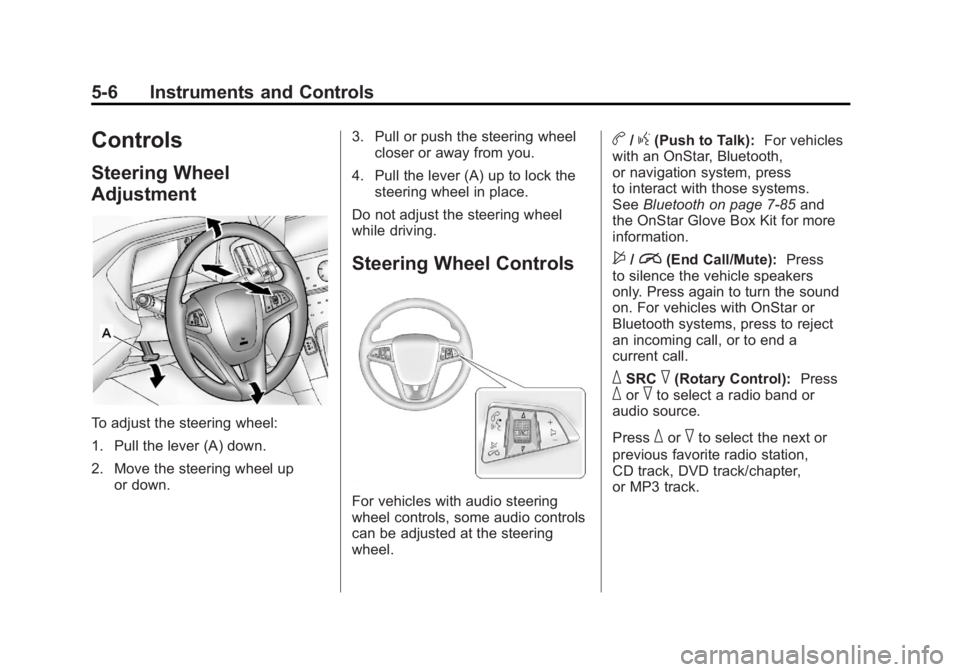
Black plate (6,1)Chevrolet Volt Owner Manual - 2011
5-6 Instruments and Controls
Controls
Steering Wheel
Adjustment
To adjust the steering wheel:
1. Pull the lever (A) down.
2. Move the steering wheel upor down. 3. Pull or push the steering wheel
closer or away from you.
4. Pull the lever (A) up to lock the steering wheel in place.
Do not adjust the steering wheel
while driving.
Steering Wheel Controls
For vehicles with audio steering
wheel controls, some audio controls
can be adjusted at the steering
wheel.
b/g(Push to Talk): For vehicles
with an OnStar, Bluetooth,
or navigation system, press
to interact with those systems.
See Bluetooth on page 7‑85 and
the OnStar Glove Box Kit for more
information.
$/i(End Call/Mute): Press
to silence the vehicle speakers
only. Press again to turn the sound
on. For vehicles with OnStar or
Bluetooth systems, press to reject
an incoming call, or to end a
current call.
_SRC^(Rotary Control): Press_or^to select a radio band or
audio source.
Press
_or^to select the next or
previous favorite radio station,
CD track, DVD track/chapter,
or MP3 track.
Page 191 of 516
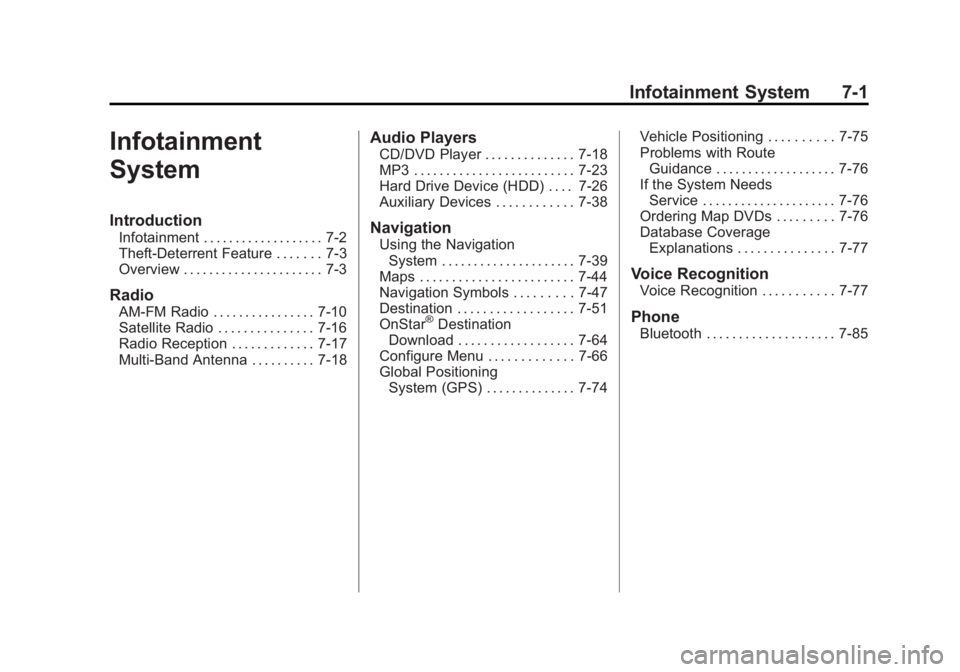
Black plate (1,1)Chevrolet Volt Owner Manual - 2011
Infotainment System 7-1
Infotainment
System
Introduction
Infotainment . . . . . . . . . . . . . . . . . . . 7-2
Theft-Deterrent Feature . . . . . . . 7-3
Overview . . . . . . . . . . . . . . . . . . . . . . 7-3
Radio
AM-FM Radio . . . . . . . . . . . . . . . . 7-10
Satellite Radio . . . . . . . . . . . . . . . 7-16
Radio Reception . . . . . . . . . . . . . 7-17
Multi-Band Antenna . . . . . . . . . . 7-18
Audio Players
CD/DVD Player . . . . . . . . . . . . . . 7-18
MP3 . . . . . . . . . . . . . . . . . . . . . . . . . 7-23
Hard Drive Device (HDD) . . . . 7-26
Auxiliary Devices . . . . . . . . . . . . 7-38
Navigation
Using the NavigationSystem . . . . . . . . . . . . . . . . . . . . . 7-39
Maps . . . . . . . . . . . . . . . . . . . . . . . . 7-44
Navigation Symbols . . . . . . . . . 7-47
Destination . . . . . . . . . . . . . . . . . . 7-51
OnStar
®Destination
Download . . . . . . . . . . . . . . . . . . 7-64
Configure Menu . . . . . . . . . . . . . 7-66
Global Positioning System (GPS) . . . . . . . . . . . . . . 7-74 Vehicle Positioning . . . . . . . . . . 7-75
Problems with Route
Guidance . . . . . . . . . . . . . . . . . . . 7-76
If the System Needs Service . . . . . . . . . . . . . . . . . . . . . 7-76
Ordering Map DVDs . . . . . . . . . 7-76
Database Coverage Explanations . . . . . . . . . . . . . . . 7-77
Voice Recognition
Voice Recognition . . . . . . . . . . . 7-77
Phone
Bluetooth . . . . . . . . . . . . . . . . . . . . 7-85
Page 231 of 516

Black plate (41,1)Chevrolet Volt Owner Manual - 2011
Infotainment System 7-41
rSEEK:
1. Press to seek to the beginning of the current or previous track or
chapter. If the track or chapter
has been playing for less than
five seconds, the previous track
or chapter plays. If playing
longer than five seconds, the
current track or chapter restarts.
2. Press and hold to reverse quickly through playback.
Release the button to return
to playing speed. Elapsed
time displays.
V/0(Phone): SeeBluetooth on
page 7‑85 for more information.
k(Play/Pause): Press to start,
pause, or resume play of the current
media source.
TP (Time Program): Press
to display the Time settings.
This button can be pressed to
quickly go to the Time menu instead
of pathing through the Config
menu and the TUNE/MENU knob. Adjust the time as needed. See
Configure Menu on page 7‑66
later
in this section.
OREC (Record): Press to record
from a CD player or a mass media
storage device connected by a USB
connector.
DEL (Delete): Press to delete XM
categories and information from the
hard drive.
VOL/
O(Volume/Power): Press to
turn the system on and off. Turn this
knob to adjust the volume for the
audio, OnStar, voice guidance, and
voice recognition voice prompts.
DEST (Destination): Press to
plan a route through the Select
Destination menu. If route guidance
is active, press to access the
Route menu. See Destination on
page 7‑51 for more information. NAV (Navigation):
Press to view
the vehicle's current position on
the map screen. Continue pressing
to cycle through the full map and
split screen. Full Map displays the
screen in full view; Split Screen
displays both map and audio
information.
INFO (Information): Press for
weather information, if equipped,
and climate control displays,
if equipped.
RPT (Navigation Repeat): Press
to repeat the last voice guidance
prompt.
AS1–2 (Autostore): The stations
that can be received best in an AM
or FM band can be searched for
and stored automatically through the
autostore function. Each band has
two autostore lists (AS 1, AS 2), in
each of which six stations can be
stored. To update station list press
and hold AS 1-2 button for more
than two seconds.
X(CD/DVD Eject): Press to eject
a CD or a DVD.
Page 255 of 516

Black plate (65,1)Chevrolet Volt Owner Manual - 2011
Infotainment System 7-65
Route Guidance Not Active
If an OnStar destination is
downloaded while route guidance
is not active, the navigation system
displays a pop-up screen and the
following available screen functions:
.Press the Go screen button; the
navigation system starts route
calculation to the destination(s)
received.
.Press the Map screen button;
the navigation system displays
the Destination Map screen.
.Press the Call screen button;
the navigation system initiates
a call with Bluetooth Phone
(if available) or OnStar
Hands-Free Calling.
.Press the Save screen button;
the navigation system copies
the downloaded destination to
the address book and displays
the new address book entry.
The destination saves this
download even if it is only
partial information such as
a phone number.
.Press the Back screen button;
the navigation system cancels
OnStar Destination Download
and returns to the previous
screen. The downloaded
address is not added to
the previous destinations.Route Guidance Active
If an OnStar destination is
downloaded while route guidance is
already active, the system displays
a pop-up screen and the following
available screen functions:
.Press the Go screen button;
the navigation system adds the
downloaded destination before
the next waypoint of the existing
route (closest to the current
vehicle position).
.All other buttons on the pop-up
screen operate as described
under
“Route Guidance Not
Active.”
Page 275 of 516

Black plate (85,1)Chevrolet Volt Owner Manual - 2011
Infotainment System 7-85
Route (used in conjunction with
another command)
Next waypoint
(used in conjunction with
another command)
Add to waypoint
(used in conjunction with
another command)
Replace destination
(used in conjunction with
another command)
Yes (used in conjunction with
another command)
No (used in conjunction with
another command)
Destination (used for
Destination VR entry, available
in English language only)
Voice Tag Commands Navigation (go to)
OnStar Command Hands FreePhone
Bluetooth
For vehicles equipped with
Bluetooth capability, the system
can interact with many cell phones,
allowing:
.Placement and receipt of calls in
a hands-free mode.
.Sharing of the cell phone’s
address book or contact list
with the vehicle.
To minimize driver distraction,
before driving, and with the vehicle
parked:
.Become familiar with the
features of the cell phone.
Organize the phone book and
contact lists clearly and delete
duplicate or rarely used entries.
If possible, program speed dial
or other shortcuts.
.Review the controls and
operation of the infotainment
and navigation system.
.Pair cell phone(s) to the vehicle.
The system may not work with
all cell phones. See “Pairing a
Phone” in this section for more
information.
.If the cell phone has voice
dialing capability, learn to use
that feature to access the
address book or contact list.
See “Voice Pass-Thru” in this
section for more information.
.See “Storing and Deleting Phone
Numbers” in this section for
more information.
{WARNING
When using a cell phone, it can
be distracting to look too long
or too often at the screen of
the phone or the infotainment
(navigation) system. Taking
your eyes off the road too long
or too often could cause a crash
resulting in injury or death.
Focus your attention on driving.
Page 276 of 516

Black plate (86,1)Chevrolet Volt Owner Manual - 2011
7-86 Infotainment System
Using Voice Recognition
To use voice recognition, press thebgbutton on the steering wheel.
The system responds with a tone.
After the tone say “Hands Free”to
use the Bluetooth voice recognition
system. The system then responds
with “Ready,” followed by a tone.
After the tone, say a command.
For additional information say
“Help” while you are in a voice
recognition menu.
Pairing a Phone
1. Press
b g. Say “Hands Free”
after the tone.
2. Say “Bluetooth.”
3. Say “Pair.”The system responds
with instructions and a four‐digit
Personal Identification Number
(PIN). The PIN is used in Step 5. 4. Start the pairing process on the
cell phone that you want to pair.
For help with this process, see
your cell phone manufacturer's
user guide.
5. Locate the device named “Your
Vehicle” in the list on the cell
phone. Follow the instructions
on the cell phone to enter the
PIN that was provided in Step 3.
After the PIN is successfully
entered, the system prompts you
to provide a name for the paired
cell phone. This name will be
used to indicate which phones
are paired and connected to the
vehicle. See “Listing All Paired
and Connected Phones” later in
this section for more information.
6. Repeat Steps 1 through 5 to pair additional phones. Listing All Paired and Connected
Phones
The system can list all cell phones
paired to it. If a paired cell phone is
also connected to the vehicle, the
system responds with
“is connected”
after that phone name.
1. Press
b g. Say “Hands Free”
after the tone.
2. Say “Bluetooth.”
3. Say “List.”
Deleting a Paired Phone
If the phone name you want to
delete is unknown, see “Listing All
Paired and Connected Phones.”
1. Press
b g. Say “Hands Free”
after the tone.
2. Say “Bluetooth.”
3. Say “Delete.” The system asks
for which phone to delete.
4. Say the name of the phone you want to delete.