2011 CHEVROLET VOLT language
[x] Cancel search: languagePage 3 of 516
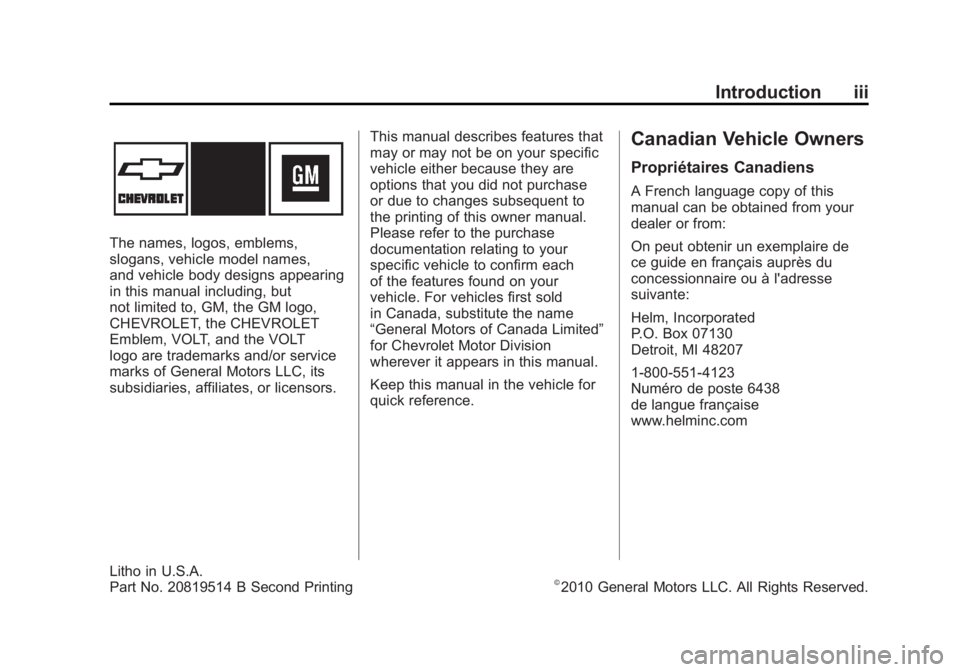
Black plate (3,1)Chevrolet Volt Owner Manual - 2011
Introduction iii
The names, logos, emblems,
slogans, vehicle model names,
and vehicle body designs appearing
in this manual including, but
not limited to, GM, the GM logo,
CHEVROLET, the CHEVROLET
Emblem, VOLT, and the VOLT
logo are trademarks and/or service
marks of General Motors LLC, its
subsidiaries, affiliates, or licensors.This manual describes features that
may or may not be on your specific
vehicle either because they are
options that you did not purchase
or due to changes subsequent to
the printing of this owner manual.
Please refer to the purchase
documentation relating to your
specific vehicle to confirm each
of the features found on your
vehicle. For vehicles first sold
in Canada, substitute the name
“General Motors of Canada Limited”
for Chevrolet Motor Division
wherever it appears in this manual.
Keep this manual in the vehicle for
quick reference.
Canadian Vehicle Owners
Propriétaires Canadiens
A French language copy of this
manual can be obtained from your
dealer or from:
On peut obtenir un exemplaire de
ce guide en français auprès du
concessionnaire ou à l'adresse
suivante:
Helm, Incorporated
P.O. Box 07130
Detroit, MI 48207
1-800-551-4123
Numéro de poste 6438
de langue française
www.helminc.com
Litho in U.S.A.
Part No. 20819514 B Second Printing©2010 General Motors LLC. All Rights Reserved.
Page 174 of 516

Black plate (54,1)Chevrolet Volt Owner Manual - 2011
5-54 Instruments and Controls
Turning a Function On or Off
1. Turn the TUNE/MENU knob tohighlight the function.
2. Press the TUNE/MENU knob to turn the function on or off.
A checkmark next to the function
indicates that the function is on.
Using the Touch Screen
Use the touch screen icons and
menus on the center stack display
to select personalization features.
w:Touch to scroll up.
x:Touch to scroll down.
Back: Touch Back in the upper
right corner of the display to return
to the previous menu. Submenus
An arrow on the right‐hand edge
of the menu indicates that it has a
submenu with other options.
Selecting a Menu Option
Touch any one of the available
menu options on the touch screen
to select the option. A checkmark
next to the option indicates the
selected option.
Turning a Function On or Off
Touch the screen where the
available function is listed to turn it
on or off. A checkmark next to the
function indicates that the function
is on.
Entering the
Personalization Menu
Press Vehicle menu on the touch
screen.
The Vehicle menu features may
include:
.Climate and Air Quality
.Comfort and Convenience
.Languages
.Lighting
.Power Door Locks
.Remote Locking, Unlocking,
Starting
.Return to Factory Settings
Page 177 of 516

Black plate (57,1)Chevrolet Volt Owner Manual - 2011
Instruments and Controls 5-57
Languages
This allows the selection of a
language:
1. Press the Vehicle menu.
2. Select Languages.
3. Select English, French,or Spanish.
4. Press Back to return to the previous menu.
Lighting
Select the Lighting menu and the
following will be displayed:
.Exit Lighting
.Vehicle Locator Lights Exit Lighting
This allows the selection of how
long the exterior headlamps stay on
when leaving the vehicle and it is
dark outside.
The available options are:
.OFF
.30 seconds
.1 minute
.2 minutes
To select the length of time the
exterior lamps will remain on:
1. Press the Vehicle menu.
2. Select Lighting.
3. Select Exit Lighting.
4. Select the length of time the exterior lamps will remain on.
5. Press Back to return to the previous menu. Vehicle Locator Lights
This allows the vehicle locator lights
to be turned on or off. When on, the
headlamps, parklamps, taillamps,
license plate lamps, and back-up
lamps will illuminate when
Kis
pressed on the RKE transmitter.
To turn the vehicle locator lights on
or off:
1. Press the Vehicle menu.
2. Select Lighting.
3. Turn the vehicle locator lights on or off.
4. Press Back to return to the previous menu.
Power Door Locks
Select Power Door Locks and the
following will be displayed:
.Auto Door Unlock
.Unlocked Door Anti Lock Out
.Delayed Door Lock
Page 196 of 516
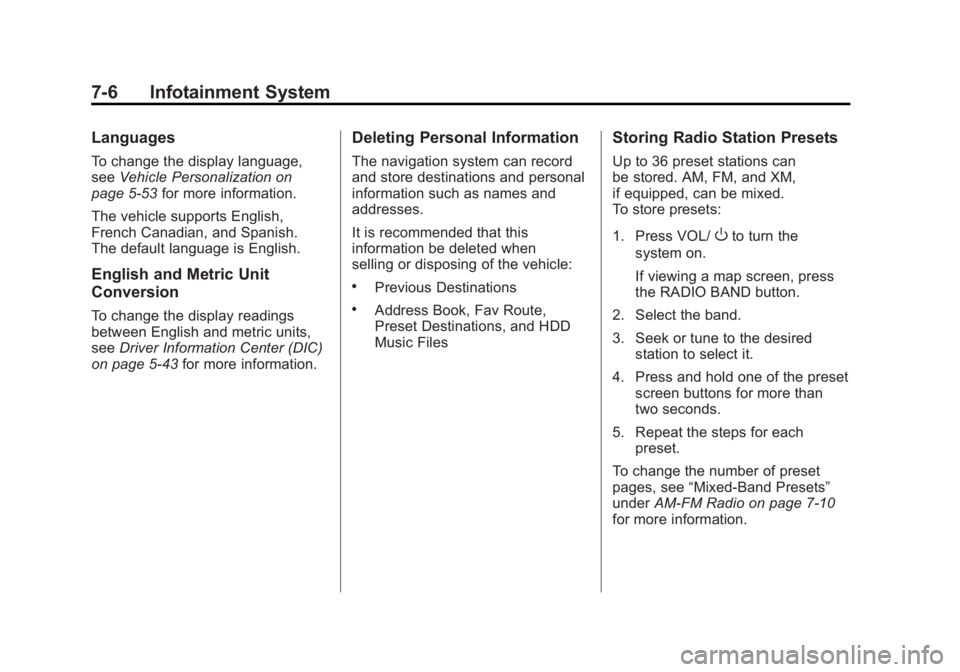
Black plate (6,1)Chevrolet Volt Owner Manual - 2011
7-6 Infotainment System
Languages
To change the display language,
seeVehicle Personalization on
page 5‑53 for more information.
The vehicle supports English,
French Canadian, and Spanish.
The default language is English.
English and Metric Unit
Conversion
To change the display readings
between English and metric units,
see Driver Information Center (DIC)
on page 5‑43 for more information.
Deleting Personal Information
The navigation system can record
and store destinations and personal
information such as names and
addresses.
It is recommended that this
information be deleted when
selling or disposing of the vehicle:
.Previous Destinations
.Address Book, Fav Route,
Preset Destinations, and HDD
Music Files
Storing Radio Station Presets
Up to 36 preset stations can
be stored. AM, FM, and XM,
if equipped, can be mixed.
To store presets:
1. Press VOL/
Oto turn the
system on.
If viewing a map screen, press
the RADIO BAND button.
2. Select the band.
3. Seek or tune to the desired station to select it.
4. Press and hold one of the preset screen buttons for more than
two seconds.
5. Repeat the steps for each preset.
To change the number of preset
pages, see “Mixed-Band Presets”
under AM-FM Radio on page 7‑10
for more information.
Page 206 of 516

Black plate (16,1)Chevrolet Volt Owner Manual - 2011
7-16 Infotainment System
Satellite Radio
XM™Satellite Radio Service
Vehicles with an XM satellite radio
tuner and an XM satellite radio
subscription can receive XM
programming.
XM is a satellite radio service based
in the 48 contiguous United States
and 10 Canadian provinces. XM
satellite radio has a wide variety of
programming and commercial-free
music, coast to coast, and in
digital-quality sound. A service
fee is required to receive the XM
service. For more information,
see www.xmradio.com or call
1-800-929-2100 in the U.S.
In Canada, see www.xmradio.ca
or call 1-877-438-9677.
When XM is active, the channel
name and number, category name,
song title, and artist display on the
screen.
XM Categories
XM stations are organized in
categories.
Removing or Adding Categories
1. Press the CONFIG button.
Turn the TUNE/MENU knob
until Radio displays. Press the
TUNE/MENU knob or press
Radio to display the radio
settings menu.
2. Select the Show/Hide XM Categories screen button.
3. Press the category buttons on the screen to show or hide the
category.
XM Messages
XL (Explicit Language
Channels): These channels, or any
others, can be blocked by request,
by calling 1-800-929-2100 in the
U.S., and 1-877-438-9677 in
Canada. XM Updating:
The encryption code
in the receiver is being updated.
No action is required. This process
should take no longer than
30 seconds.
Loading XM: The audio system
is acquiring and processing audio
and text data. No action is needed.
This message should disappear
shortly.
Channel Off Air: This channel is
not currently in service. Tune in to
another channel.
Channel Unauth: This channel is
blocked or cannot be received with
your XM subscription package.
Channel Unavailable: This
previously assigned channel is
no longer assigned. Tune to
another station.
No Artist Info: The system
is working properly. No artist
information is available at this
time on this channel.
Page 212 of 516

Black plate (22,1)Chevrolet Volt Owner Manual - 2011
7-22 Infotainment System
rSEEK:
1. Press to seek to the beginning of the current or previous chapter.
If the chapter has played for
less than five seconds, it goes
to the previous chapter. If the
chapter has played longer than
five seconds, the current chapter
is restarted. More than one
press continues moving back
through the disc.
2. Press and hold to fast reverse through a disc. When fast
reverse is active, press again
to change the speed. Elapsed
time displays.
3. Press
kto resume playing.
TUNE/MENU: Press
rSEEK/
SEEK
[to go to the next or
previous chapter. You can also
change chapters by turning the
TUNE/MENU knob after touching
the screen. Stop:
1. Press on the display screen
to show the available buttons.
Press the stop button to stop
the DVD.
2. To resume playing the DVD from where it stopped, press
k.
3. Press
ktwice to start the DVD
from the beginning.
Z(Shuffle):
1. Press to play the tracks randomly rather than in
sequence.
2. Press again to play sequentially. This button is available for DVD
audio discs.
Top Menu: Press to display the
first menu of the DVD. Availability
of this feature is dependent on
the DVD. Menu:
Press to display the menu
for the part of the DVD currently
playing. Availability of this feature
is dependent on the DVD and is
not available for audio DVDs.
Keypad: Press to display and
search through the chapter, track,
or menu number screen. On the
keypad, enter the title/chapter
number or the group/track number.
Search: Press to perform a title
search.
Angle: Press to adjust the viewing
angle of the DVD, depending on
the DVD, while the DVD is playing.
Continue pressing to cycle through
the viewing angles.
Audio: Press to change the audio
stream and the audio language
heard, while the DVD is playing.
Continue pressing to cycle through
the available audio streams or
languages, depending on the DVD.
Page 213 of 516

Black plate (23,1)Chevrolet Volt Owner Manual - 2011
Infotainment System 7-23
Subtitle:Press while a DVD is
playing to view with subtitles on
or off or to change the language of
the subtitles. Continue pressing to
cycle through the available subtitle
languages and to turn subtitles off,
depending on the DVD playing.
Pan Scan: Pan Scan is a method
of adjusting widescreen film images
so that they can be proportioned to
fit the DVD screen display. Press
this screen button to turn on
Pan Scan.
Error Messages
If Disc Read Error displays and/or
the disc comes out, it could be for
one of the following reasons:
.The disc has an invalid or
unknown format.
.The disc is not from a correct
region.
.The disc is very hot. Try the disc
again when the temperature
returns to normal.
.The road is very rough. Try the
disc again when the road is
smoother.
.The disc is dirty, scratched, wet,
or upside down.
.The air is very humid. Try the
disc again later.
.There was a problem while
burning the disc.
.The label is caught in the
CD/DVD player.
If the CD or DVD is not playing
correctly, for any other reason,
try a known good CD or DVD.
If any error continues, contact your
dealer.
MP3
Playing an MP3 CD and DVD
The following guidelines must be
met when creating an MP3 disc,
otherwise the CD might not play:
.Sampling rate: 8 kHz, 16 kHz,
22.05 kHz, 24 kHz, 32 kHz,
44.1 kHz, and 48 kHz.
.Bit rates supported: 8, 16, 24,
32, 40, 48, 56, 64, 80, 96, 112,
128, 144, 160, 192, 224, 256,
and 320 kbps.
.Maximum number of folders: 255
with a maximum hierarchy of
eight folders.
.Maximum of 1,024 files on
a disc.
.Recorded on a CD-R or CD-RW
with a maximum capacity of
700 MB.
.DVD-Dual Layer discs should
not be used.
Page 269 of 516

Black plate (79,1)Chevrolet Volt Owner Manual - 2011
Infotainment System 7-79
.This system is able to recognize
commands in different
languages, such as English,
French Canadian, and Spanish.
The system only recognizes
commands based on the
language selected.
.To increase or decrease the
voice volume during a voice
recognition session, turn
the volume knob of the radio,
or press the volume steering
wheel buttons. If the volume
is adjusted during a voice
recognition session, a Voice
Volume bar appears on the
screen showing the voice
volume level as it is being
adjusted. This also changes
the volume of the guidance
prompts.
Voice Recognition Help
To enter the help playback session,
clearly speak one of the help
commands.
Help:The system plays back
more specific help commands
(such as Radio Help, Display Help,
Navigation Help) for the user to
choose from.
Radio (help): The system plays
back helpful advice about radio
commands, and some common
radio commands which are
available. Use this command
to learn about how to select a
band (AM, FM, or XM), and how
to change radio stations (by
speaking frequency numbers).
(CD/DVD/Disc) (help): The system
plays back helpful advice about
disc commands, and some common
disc commands which are available.
Use this command to learn about
how to select Disc mode playback,
and how to change track numbers. Display (help):
The system plays
back helpful advice about display
commands, and some common
display commands which are
available to adjust the display
setting.
Navigation (help): The system
plays back helpful advice about
navigation commands, and some
common navigation commands
which are available.
Voice Recognition Commands
The following list shows the
voice commands available for
the navigation system with a brief
description of each. The commands
are listed with the optional words
in brackets. To use the voice
commands, see the instructions
listed previously.