2011 CHEVROLET CORVETTE ESP
[x] Cancel search: ESPPage 76 of 428
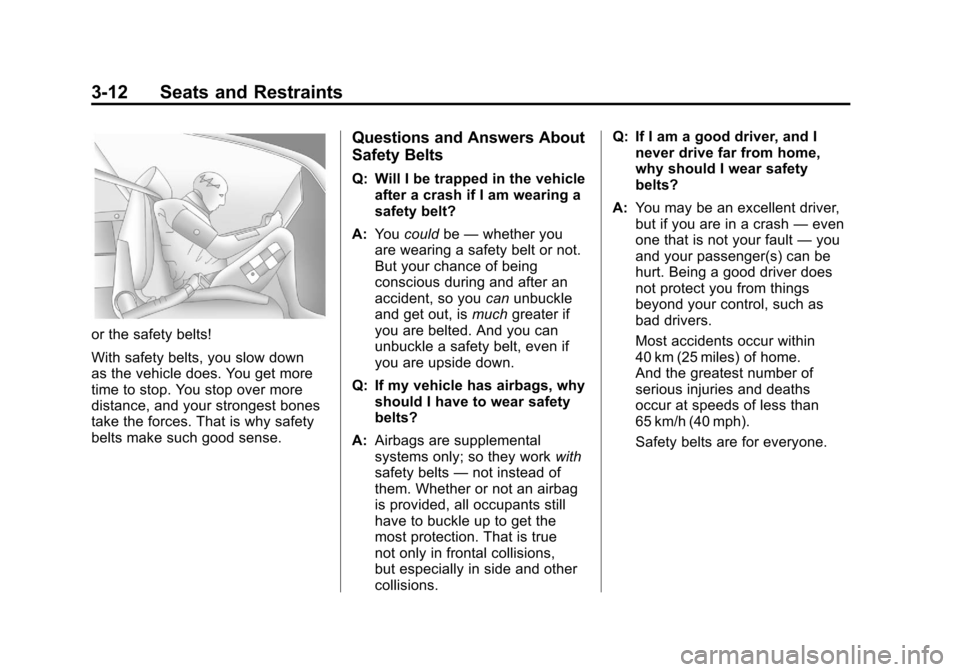
Black plate (12,1)Chevrolet Corvette Owner Manual - 2011
3-12 Seats and Restraints
or the safety belts!
With safety belts, you slow down
as the vehicle does. You get more
time to stop. You stop over more
distance, and your strongest bones
take the forces. That is why safety
belts make such good sense.
Questions and Answers About
Safety Belts
Q: Will I be trapped in the vehicleafter a crash if I am wearing a
safety belt?
A: You could be—whether you
are wearing a safety belt or not.
But your chance of being
conscious during and after an
accident, so you canunbuckle
and get out, is muchgreater if
you are belted. And you can
unbuckle a safety belt, even if
you are upside down.
Q: If my vehicle has airbags, why should I have to wear safety
belts?
A: Airbags are supplemental
systems only; so they work with
safety belts —not instead of
them. Whether or not an airbag
is provided, all occupants still
have to buckle up to get the
most protection. That is true
not only in frontal collisions,
but especially in side and other
collisions. Q: If I am a good driver, and I
never drive far from home,
why should I wear safety
belts?
A: You may be an excellent driver,
but if you are in a crash —even
one that is not your fault —you
and your passenger(s) can be
hurt. Being a good driver does
not protect you from things
beyond your control, such as
bad drivers.
Most accidents occur within
40 km (25 miles) of home.
And the greatest number of
serious injuries and deaths
occur at speeds of less than
65 km/h (40 mph).
Safety belts are for everyone.
Page 153 of 428

Black plate (33,1)Chevrolet Corvette Owner Manual - 2011
Instruments and Controls 5-33
Within each mode, the display, can
be further customized by pressing
the PAGE button. Pressing this
button in each mode will turn off
and on the following:
.Street Mode—No tachometer,
circular tachometer, and linear
tachometer.
.Track Modes 1 and 2 —No
minor gauge, coolant
temperature, transmission
oil temperature, engine oil
temperature, engine oil
pressure, and boost gauge.
While in Track Mode 1 or 2, the
maximum G value achieved
during the current ignition cycle
can be displayed by pressing
and holding the PAGE button.
The maximum G display will be
shown until the PAGE button is
released. The maximum G value
display will be identical to the
normal G value display, except
the maximum G gauge digits (X.XX G) and corresponding
G gauge bar will overwrite the
current G value.English
Metric
Be sure to continue scanning the
displays, controls and driving
environment just as you would in a
vehicle without HUD. If you never
look at the instrument panel cluster, you may miss something important,
such as a warning light. Under
important warning conditions,
the CHECK GAGES warning will
illuminate in the HUD. View your
Driver Information Center (DIC)
for more information.
The HUD controls are located to the
left of the steering wheel.
Page 175 of 428
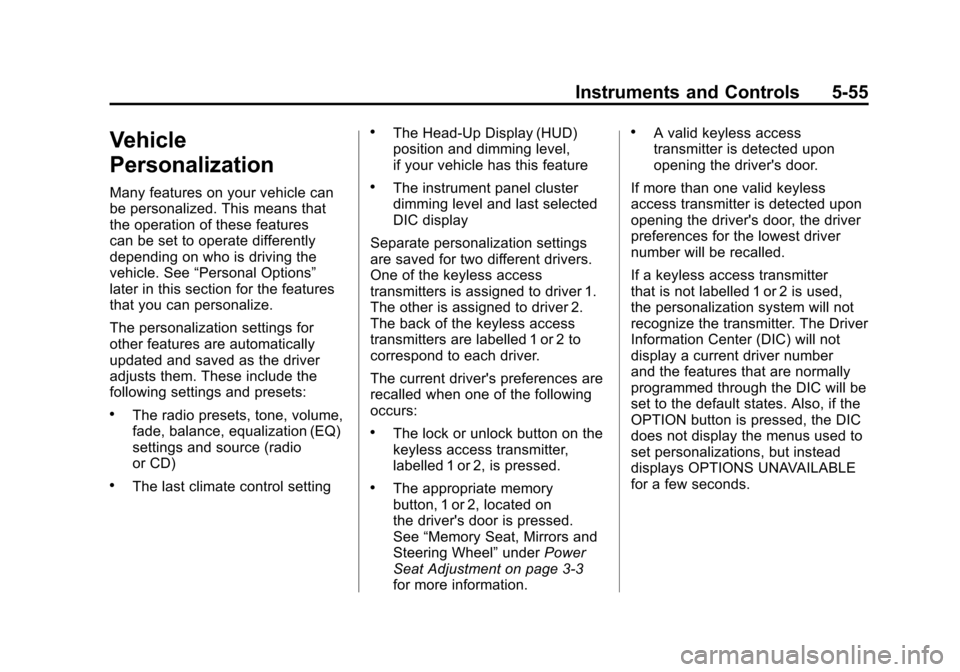
Black plate (55,1)Chevrolet Corvette Owner Manual - 2011
Instruments and Controls 5-55
Vehicle
Personalization
Many features on your vehicle can
be personalized. This means that
the operation of these features
can be set to operate differently
depending on who is driving the
vehicle. See“Personal Options”
later in this section for the features
that you can personalize.
The personalization settings for
other features are automatically
updated and saved as the driver
adjusts them. These include the
following settings and presets:
.The radio presets, tone, volume,
fade, balance, equalization (EQ)
settings and source (radio
or CD)
.The last climate control setting
.The Head-Up Display (HUD)
position and dimming level,
if your vehicle has this feature
.The instrument panel cluster
dimming level and last selected
DIC display
Separate personalization settings
are saved for two different drivers.
One of the keyless access
transmitters is assigned to driver 1.
The other is assigned to driver 2.
The back of the keyless access
transmitters are labelled 1 or 2 to
correspond to each driver.
The current driver's preferences are
recalled when one of the following
occurs:
.The lock or unlock button on the
keyless access transmitter,
labelled 1 or 2, is pressed.
.The appropriate memory
button, 1 or 2, located on
the driver's door is pressed.
See “Memory Seat, Mirrors and
Steering Wheel” underPower
Seat Adjustment on page 3‑3
for more information.
.A valid keyless access
transmitter is detected upon
opening the driver's door.
If more than one valid keyless
access transmitter is detected upon
opening the driver's door, the driver
preferences for the lowest driver
number will be recalled.
If a keyless access transmitter
that is not labelled 1 or 2 is used,
the personalization system will not
recognize the transmitter. The Driver
Information Center (DIC) will not
display a current driver number
and the features that are normally
programmed through the DIC will be
set to the default states. Also, if the
OPTION button is pressed, the DIC
does not display the menus used to
set personalizations, but instead
displays OPTIONS UNAVAILABLE
for a few seconds.
Page 182 of 428

Black plate (62,1)Chevrolet Corvette Owner Manual - 2011
5-62 Instruments and Controls
If you choose DRIVER, on
automatic transmission vehicles,
the driver's door will automatically
unlock when the shift lever is
moved into P (Park). On manual
transmission vehicles, the driver's
door will automatically unlock when
the ignition is turned off or is in RAP.
If you choose BOTH, on automatic
transmission vehicles, both doors
will automatically unlock when the
shift lever is moved into P (Park).
On manual transmission vehicles,
both doors will automatically unlock
when the ignition is turned off or is
in RAP.
When the mode you want is
selected, press the OPTION button
to set your choice and advance to
the next personal option.
Language:This option allows you
to select the language the DIC, the
Head-Up Display (HUD), if your
vehicle has this feature, and the
radio uses to display messages.
Each language mode will be
displayed in its own language. For example, English will be
displayed as ENGLISH, Spanish as
ESPANOL, etc. If your vehicle has
the navigation system, you will not
have the Japanese language mode.
Press the OPTION button until
LANGUAGE appears on the display,
then press the RESET button to
scroll through the following modes:
.ENGLISH (default)
.DEUTSCH (German)
.FRANCAIS (French)
.ITALIANO (Italian)
.ESPANOL (Spanish)
If you choose a language that you
do not understand, press the
OPTION and RESET buttons
for five seconds. The DIC will
begin displaying all of the various
languages one by one for as long
as the buttons are pressed. When
the desired language is displayed,
release the buttons and the DIC
will set to this language. When the mode you want is
selected, press the OPTION button
to set your choice and advance to
the next personal option.
Personalize Name:
This option
allows you to type in a name or
greeting that will appear on the DIC
display whenever the corresponding
keyless access transmitter (1 or 2)
is used or one of the memory
buttons (1 or 2) located on the
driver's door is pressed.
Press the OPTION button until
PERSONALIZE NAME appears on
the display, then press the RESET
button to scroll through the following
modes:
.YES
.NO (default)
If you choose YES, you can type in
a name that will appear on the DIC
display.
Page 183 of 428
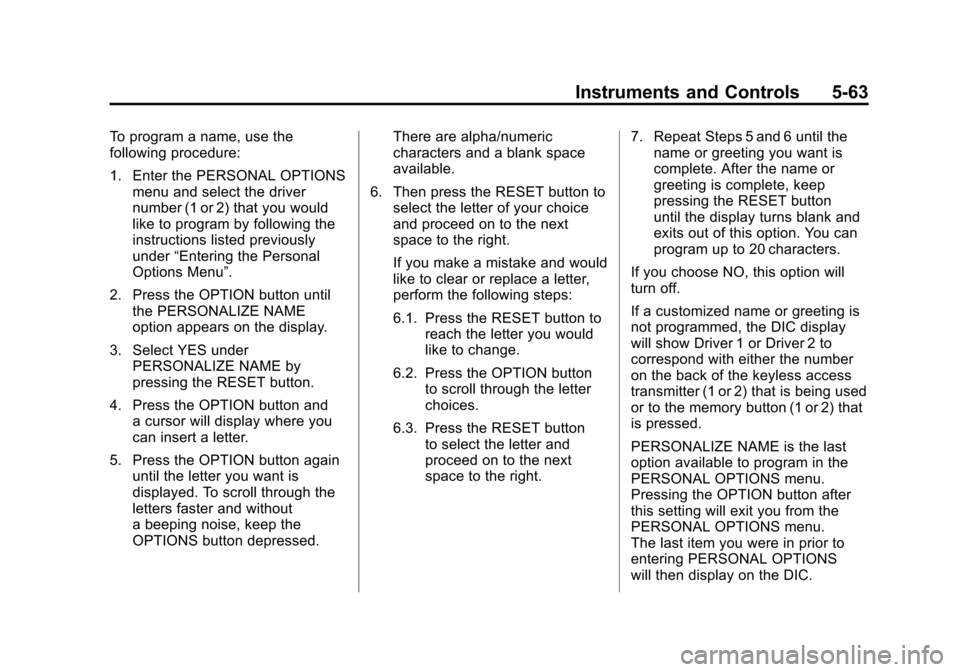
Black plate (63,1)Chevrolet Corvette Owner Manual - 2011
Instruments and Controls 5-63
To program a name, use the
following procedure:
1. Enter the PERSONAL OPTIONSmenu and select the driver
number (1 or 2) that you would
like to program by following the
instructions listed previously
under “Entering the Personal
Options Menu”.
2. Press the OPTION button until the PERSONALIZE NAME
option appears on the display.
3. Select YES under PERSONALIZE NAME by
pressing the RESET button.
4. Press the OPTION button and a cursor will display where you
can insert a letter.
5. Press the OPTION button again until the letter you want is
displayed. To scroll through the
letters faster and without
a beeping noise, keep the
OPTIONS button depressed. There are alpha/numeric
characters and a blank space
available.
6. Then press the RESET button to select the letter of your choice
and proceed on to the next
space to the right.
If you make a mistake and would
like to clear or replace a letter,
perform the following steps:
6.1. Press the RESET button to reach the letter you would
like to change.
6.2. Press the OPTION button to scroll through the letter
choices.
6.3. Press the RESET button to select the letter and
proceed on to the next
space to the right. 7. Repeat Steps 5 and 6 until the
name or greeting you want is
complete. After the name or
greeting is complete, keep
pressing the RESET button
until the display turns blank and
exits out of this option. You can
program up to 20 characters.
If you choose NO, this option will
turn off.
If a customized name or greeting is
not programmed, the DIC display
will show Driver 1 or Driver 2 to
correspond with either the number
on the back of the keyless access
transmitter (1 or 2) that is being used
or to the memory button (1 or 2) that
is pressed.
PERSONALIZE NAME is the last
option available to program in the
PERSONAL OPTIONS menu.
Pressing the OPTION button after
this setting will exit you from the
PERSONAL OPTIONS menu.
The last item you were in prior to
entering PERSONAL OPTIONS
will then display on the DIC.
Page 208 of 428
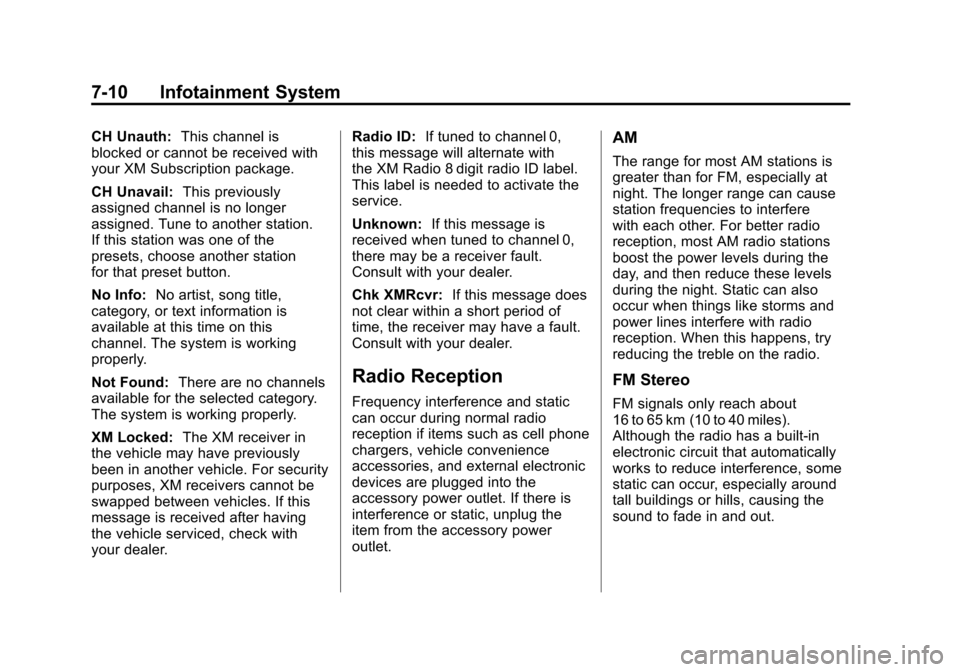
Black plate (10,1)Chevrolet Corvette Owner Manual - 2011
7-10 Infotainment System
CH Unauth:This channel is
blocked or cannot be received with
your XM Subscription package.
CH Unavail: This previously
assigned channel is no longer
assigned. Tune to another station.
If this station was one of the
presets, choose another station
for that preset button.
No Info: No artist, song title,
category, or text information is
available at this time on this
channel. The system is working
properly.
Not Found: There are no channels
available for the selected category.
The system is working properly.
XM Locked: The XM receiver in
the vehicle may have previously
been in another vehicle. For security
purposes, XM receivers cannot be
swapped between vehicles. If this
message is received after having
the vehicle serviced, check with
your dealer. Radio ID:
If tuned to channel 0,
this message will alternate with
the XM Radio 8 digit radio ID label.
This label is needed to activate the
service.
Unknown: If this message is
received when tuned to channel 0,
there may be a receiver fault.
Consult with your dealer.
Chk XMRcvr: If this message does
not clear within a short period of
time, the receiver may have a fault.
Consult with your dealer.
Radio Reception
Frequency interference and static
can occur during normal radio
reception if items such as cell phone
chargers, vehicle convenience
accessories, and external electronic
devices are plugged into the
accessory power outlet. If there is
interference or static, unplug the
item from the accessory power
outlet.
AM
The range for most AM stations is
greater than for FM, especially at
night. The longer range can cause
station frequencies to interfere
with each other. For better radio
reception, most AM radio stations
boost the power levels during the
day, and then reduce these levels
during the night. Static can also
occur when things like storms and
power lines interfere with radio
reception. When this happens, try
reducing the treble on the radio.
FM Stereo
FM signals only reach about
16 to 65 km (10 to 40 miles).
Although the radio has a built-in
electronic circuit that automatically
works to reduce interference, some
static can occur, especially around
tall buildings or hills, causing the
sound to fade in and out.
Page 216 of 428

Black plate (18,1)Chevrolet Corvette Owner Manual - 2011
7-18 Infotainment System
Phone
Bluetooth
Vehicles with a Bluetooth system
can use a Bluetooth capable cell
phone with a Hands Free Profile
to make and receive phone calls.
The system can be used while
the key is in ON/RUN or ACC/
ACCESSORY position. The range
of the Bluetooth system can be
up to 9.1 m (30 ft). Not all phones
support all functions, and not all
phones are guaranteed to work with
the in-vehicle Bluetooth system.
See www.gm.com/bluetooth for
more information on compatible
phones.
Voice Recognition
The Bluetooth system uses voice
recognition to interpret voice
commands to dial phone numbers
and name tags.
For additional information say
“Help”while you are in a voice
recognition menu. Noise:
Keep interior noise levels to
a minimum. The system may not
recognize voice commands if there
is too much background noise.
When to Speak: A short tone
sounds after the system responds
indicating when it is waiting for a
voice command. Wait until the tone
and then speak.
How to Speak: Speak clearly in a
calm and natural voice.
Audio System
When using the in‐vehicle Bluetooth
system, sound comes through
the vehicle's front audio system
speakers and overrides the
audio system. Use the audio
system volume knob, during
a call, to change the volume
level. The adjusted volume level
remains in memory for later calls.
To prevent missed calls, a minimum
volume level is used if the volume
is turned down too low.
Bluetooth Controls
Use the buttons located on the
steering wheel to operate the
in‐vehicle Bluetooth system.
See Steering Wheel Controls on
page 5‑3 for more information.
bg(Push To Talk) : Press to
answer incoming calls, to confirm
system information, and to start
speech recognition.
c(Phone On Hook): Press to
end a call, reject a call, or to cancel
an operation.
Pairing
A Bluetooth cell phone must be
paired to the Bluetooth system and
then connected to the vehicle before
it can be used. See your cell phone
manufacturers user guide for
Bluetooth functions before pairing
the cell phone. If a Bluetooth phone
is not connected, calls will be made
using OnStar
®Hands‐Free Calling,
if available. Refer to the OnStar
owner's guide for more information.
Page 217 of 428

Black plate (19,1)Chevrolet Corvette Owner Manual - 2011
Infotainment System 7-19
Pairing Information
.Up to five cell phones can be
paired to the Bluetooth system.
.The pairing process is disabled
when the vehicle is moving.
.Pairing only needs to be
completed once, unless the
pairing information on the cell
phone changes or the cell phone
is deleted from the system.
.Only one paired cell phone can
be connected to the Bluetooth
system at a time.
.If multiple paired cell phones
are within range of the system,
the system connects to the first
available paired cell phone in
the order that they were first
paired to the system. To link
to a different paired phone, see
“Linking to a Different Phone”
later in this section.Pairing a Phone
1. Press and hold
b
gfor
two seconds.
2. Say “Bluetooth”.
3. Say “Pair”. The system responds
with instructions and a four‐digit
PIN number. The PIN number is
used in Step 5.
4. Start the pairing process on the cell phone that you want to pair.
For help with this process, see
your cell phone manufacturers
user guide.
5. Locate the device named “Your
Vehicle” in the list on the cell
phone. Follow the instructions
on the cell phone to enter the
PIN number that was provided in
Step 3. After the PIN number is
successfully entered, the system
prompts you to provide a name
for the paired cell phone. This name will be used to
indicate which phones are
paired and connected to the
vehicle, see
“Listing All Paired
and Connected Phones” later in
this section for more information.
6. Repeat Steps 1 through 5 to pair additional phones.
Listing All Paired and Connected
Phones
The system can list all cell phones
paired to it. If a paired cell phone is
also connected to the vehicle, the
system responds with “is connected”
after that phone name.
1. Press and hold
b gfor
two seconds.
2. Say “Bluetooth”.
3. Say “List”.