2011 CADILLAC STS display
[x] Cancel search: displayPage 293 of 528

Black plate (107,1)Cadillac STS Owner Manual - 2011
.The air is very humid. If so, wait about an hour and
try again.
.The format of the CD might not be compatible. See
Using an MP3on page 4‑108later in this section.
.A problem may have occurred while burning
the CD.
.The label could be caught in the CD player.
If the CD is not playing correctly for any other reason,
try a known good CD.
If any error occurs repeatedly or if an error cannot be
corrected, contact your dealer. If the radio displays an
error message, write it down and provide it to your
dealer when reporting the problem.
Configurable Radio Display Keys
The four keys located on each side of the radio display
can be configured to adjust the radio features and other
non-radio related features. The configurable keys can
be changed at any time. Once a feature is programmed
to a key, the feature does not display when
programming the remaining configurable keys. To program the configurable radio display keys:
1. Press
wto enter the main menu.
2. Turn
wuntil SETUP displays.
3. Press
wto enter into SETUP.
4. Turn
wuntil CONFIGURE DISPLAY KEYS
displays.
5. Press
wto enter into CONFIGURE
DISPLAY KEYS.
6. Turn and then press
wto select the configurable
key to be changed. The currently assigned feature
displays.
7. Turn
wto find the feature that will be stored to
the key.
8. Press
wto select the desired feature. The
display updates by showing the symbol of the
feature selected next to the configurable key.
9. Repeat the previous steps for each configurable key.
4-107
Page 294 of 528

Black plate (108,1)Cadillac STS Owner Manual - 2011
Using an MP3
MP3 CD-R Disc
MP3 Format
The MP3 player will only play CD-R discs. It can read
and play a maximum of:
.50 folders.
.11 folders in depth
.50 playlists
.10 sessions
.255 files
All folders, playlists, sessions and files over the
maximum are ignored.
When recording an MP3 disc, make sure that:
.Playlists use an .m3u or .wpl extension.
.Standard audio and compressed audio files are not
mixed on the same disc.
.The disc is finalized when using multiple sessions.
File Naming
Song title, artist name, and album are available for
display by the radio when recorded using ID3 tags
version 1 and 2.
The song name that is displayed on the radio is the
song name that is contained in the ID3 tag. If the song
name is not present in the ID3 tag, the radio displays
the file name without the file extension as the
track name.
Track names longer than 32 characters or four pages
are shortened. Parts of words on the last page of text
and the extension of the filename do not display.
Order of Play
Playlists are accessed before files or folders in the root
directory.
CD's that have playlists play the tracks in the following
order: 1. After the first track in the first playlist ends, play continues sequentially through all tracks in each
playlist
2. After the last track of the last playlist ends, play restarts from the first track of the first playlist.
4-108
Page 295 of 528

Black plate (109,1)Cadillac STS Owner Manual - 2011
CD's that do not have playlists play the tracks in the
following order:1. The first file in the root directory plays.
2. After all files from the root directory have played, files in the folders play.
3. After playing the last file from the last folder, play restarts with the first file in the root directory.
Preprogrammed Playlists
Preprogrammed playlists created by WinAmp™,
MusicMatch™, or Real Jukebox™ software can be
accessed, but not edited by the radio, and are treated
as special folders containing compressed audio song
files.
Root Directory
The root directory is treated as a folder and displays on
the radio as F1 ROOT. All compressed audio files in the
root directory are accessed before folders in the root
directory.
Empty Directory or Folder
Empty folders and directories do not display on the
radio and the system ignores them and advances to the
next directory or folder that has compressed audio files
in it.
No Folder
On a CD that only contains compressed audio files in
the root directory, the next and previous folder functions
do not work. The radio displays ROOT when displaying
the name of the folder.
On a CD that only contains playlists and compressed
audio files, the next and previous folder functions
search playlists first and then search compressed
audio files in the root folder. The radio displays ROOT
when displaying the name of the folder.
4-109
Page 296 of 528

Black plate (110,1)Cadillac STS Owner Manual - 2011
Playing an MP3
F1r(Previous Folder):Press to go to the first track
in the previous folder.
Press and hold F1
rto reverse quickly within a track.
Release to resume playback. REV and the elapsed time
of the track displays.
Pressing F1
rwhile in folder random mode goes to
the previous folder and plays the tracks in that folder in
random order.
F2
[(Next Folder): Press to go to the first track in the
next folder.
Press and hold F1
rto advance quickly within a track.
Release to resume playback. FWD and the elapsed
time of the track displays.
Pressing F2
[while in folder random mode goes to the
next folder and plays the tracks in that folder in random
order. F3 RDM (Random):
Press to listen to the tracks in a
random, rather than sequential order. Random can be
used on the entire disc or the current folder.
While in random, pressing and releasing
©or¨goes to
the previous or to the next random track.
.To play the tracks on entire disc in random, press
and release F3 RDM until RDM TRCK displays.
Once all of the tracks in the current folder or
playlist have played, the system moves on to the
next folder or playlist and plays all of the tracks in
random order.
.To play the tracks in the current folder in random,
press and release F3 RDM until RDM FLDR
displays. This feature does not work with playlists.
.To turn random off, press and release F3 RDM
until NORMAL displays.
4-110
Page 297 of 528

Black plate (111,1)Cadillac STS Owner Manual - 2011
F4 RPT (Repeat):Single tracks or folders can be
repeated.
.To repeat the current track, press and release
F4 RPT until RPT TRCK displays.
.To repeat the tracks in the current folder, press and
release F4 RPT until RPT FLDR displays.
.To turn repeat off, press and release F4 RPT until
NORMAL displays.
F6 DISP (Display): Press to switch between the
elapsed time of the track and the MP3 playback
information.
© ¨(Seek): Press and release to go to the start of the
previous track or the start of the next track. Press and
hold for more than two seconds to search the previous
or next tracks at two tracks per second. Release to stop
searching and to play the track.
© ¨(Scan): Press to scan the tracks in each folder. The
radio goes to the next track, plays for 10 seconds, then
goes to the next track. Press again to stop scanning.
w(Tune): Turn to fast track reverse or advance
advance through the tracks in all folders or playlists.
The track number and file name displays for each track.
Turning
wwhile in random will fast track reverse or
advance the tracks in sequential order.
4(Information): Press to view the Title, Artist, Album,
or Folder names. To view this information:
1. Press
wto enter the main menu.
2. Turn
wuntil INFO displays.
3. Press
wto select INFO. The display changes to
show the additional MP3 information.
4. Press one of the following pushbuttons to view that specific information.
.F1 TTLE (Title): Displays the title name.
.F2 ATST (Artist): Displays the artist name.
.F3 ALBM (Album): Displays the album name.
.F4 FLDR (Folder):Displays the folder name.
5. Press F6 to exit the display. To return to the original display, repeatedly press F6 or wait for the
display to time out.
4-111
Page 308 of 528

Black plate (122,1)Cadillac STS Owner Manual - 2011
RECALL RDS MESSAGE:This item allows the RDS
radio station messages broadcast by a radio station to
be viewed. See “MSG (Message)” underRadio(s)
on
page 4‑95for more information.
ASEEK LOCAL/DISTANT: This item allows the audio
system to seek only local radio stations with the
strongest signal or to seek all radio stations with a
strong signal in a large area. Use LOCAL while in urban
areas where there are several strong radio station
signals and you want to limit the number of stations to
those with the strongest signals only. Use DISTANT
while in rural areas where there are fewer radio station
signals available.
See “Local/Distant Selection” underRadio(s)
on
page 4‑95for more information.
8SET CLOCK: This item allows the clock to be
adjusted.
See Setting the Clock
on page 4‑95for more
information.
BSET DATE: This item allows the date to be adjusted.
See Setting the Clock
on page 4‑95for more
information.
4(Information): This item allows XM satellite radio
service and CD MP3 playback information to be
displayed. See “
4(Information)”underRadio(s)on
page 4‑95
for more information.
LANG (Language): This item allows the language on
the radio display to be changed.
To change the langauge:
1. Press
wto enter the main menu.
2. Turn
wuntil LANGUAGE displays.
3. Press
wto enter the language settings and then
turn
wto scroll through the following available
langauges:
.ENGLISH
.GERMAN
.FRENCH
.SPANISH
.JAPANESE
4. Press
wto set the langauge.
5. Press F6 to exit the display. To return to the original display, repeatedly press F6 or wait for the
display to time out.
4-122
Page 309 of 528
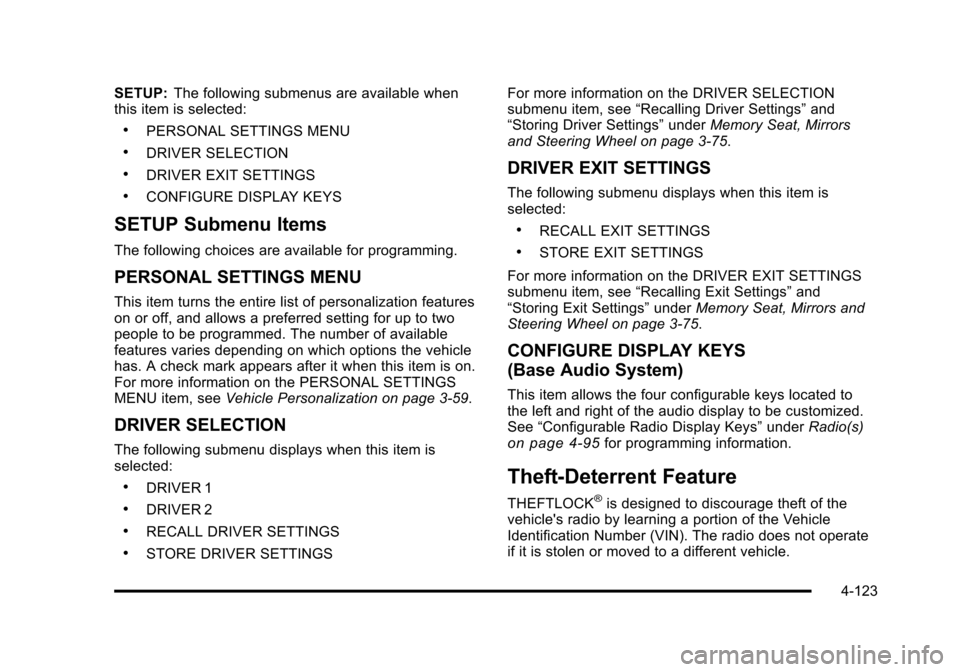
Black plate (123,1)Cadillac STS Owner Manual - 2011
SETUP:The following submenus are available when
this item is selected:
.PERSONAL SETTINGS MENU
.DRIVER SELECTION
.DRIVER EXIT SETTINGS
.CONFIGURE DISPLAY KEYS
SETUP Submenu Items
The following choices are available for programming.
PERSONAL SETTINGS MENU
This item turns the entire list of personalization features
on or off, and allows a preferred setting for up to two
people to be programmed. The number of available
features varies depending on which options the vehicle
has. A check mark appears after it when this item is on.
For more information on the PERSONAL SETTINGS
MENU item, see Vehicle Personalization on page 3‑59.
DRIVER SELECTION
The following submenu displays when this item is
selected:
.DRIVER 1
.DRIVER 2
.RECALL DRIVER SETTINGS
.STORE DRIVER SETTINGS For more information on the DRIVER SELECTION
submenu item, see
“Recalling Driver Settings” and
“Storing Driver Settings” underMemory Seat, Mirrors
and Steering Wheel on page 3‑75.
DRIVER EXIT SETTINGS
The following submenu displays when this item is
selected:
.RECALL EXIT SETTINGS
.STORE EXIT SETTINGS
For more information on the DRIVER EXIT SETTINGS
submenu item, see “Recalling Exit Settings” and
“Storing Exit Settings” underMemory Seat, Mirrors and
Steering Wheel on page 3‑75.
CONFIGURE DISPLAY KEYS
(Base Audio System)
This item allows the four configurable keys located to
the left and right of the audio display to be customized.
See “Configurable Radio Display Keys” underRadio(s)
on page 4‑95for programming information.
Theft-Deterrent Feature
THEFTLOCK®is designed to discourage theft of the
vehicle's radio by learning a portion of the Vehicle
Identification Number (VIN). The radio does not operate
if it is stolen or moved to a different vehicle.
4-123
Page 318 of 528

Black plate (6,1)Cadillac STS Owner Manual - 2011
Braking in Emergencies
ABS allows the driver to steer and brake at the same
time. In many emergencies, steering can help more
than even the very best braking.
Brake Assist
This vehicle has a Brake Assist feature designed to
assist the driver in stopping or decreasing vehicle
speed in emergency driving conditions. This feature
uses the stability system hydraulic brake control module
to supplement the power brake system under conditions
where the driver has quickly and forcefully applied the
brake pedal in an attempt to quickly stop or slow down
the vehicle. The stability system hydraulic brake control
module increases brake pressure at each corner of
the vehicle until the ABS activates. Minor brake pedal
pulsations or pedal movement during this time is normal
and the driver should continue to apply the brake pedal
as the driving situation dictates The Brake Assist
feature will automatically disengage when the brake
pedal is released or brake pedal pressure is quickly
decreased.
StabiliTrak®System
The vehicle has a vehicle stability enhancement system
called StabiliTrak. It is an advanced computer controlled
system that assists with directional control of the vehicle
in difficult driving conditions.
If the vehicle has all‐wheel‐drive and has Active
Steering with Enhanced StabiliTrak, seeEnhanced
StabiliTrak
®on page 5‑7.
StabiliTrak activates when the computer senses a
discrepancy between the intended path and the
direction the vehicle is actually traveling. StabiliTrak
selectively applies braking pressure at any one of the
vehicle's brakes to help steer the vehicle in the intended
direction.
When the system activates, a STABILITY SYS ACTIVE
message will be displayed on the Driver Information
Center (DIC). See DIC Warnings and Messages
on
page 4‑76. A noise may be heard or a vibration felt in
the brake pedal. This is normal. Continue to steer the
vehicle in the intended direction.
If there is a problem detected with StabiliTrak, a
SERVICE STABILITY SYS message will be displayed
on the DIC. See DIC Warnings and Messages
on
page 4‑76. When this message is displayed, the
system is not operational. Driving should be adjusted
accordingly.
5-6