2011 CADILLAC ESCALADE ESV phone
[x] Cancel search: phonePage 269 of 548
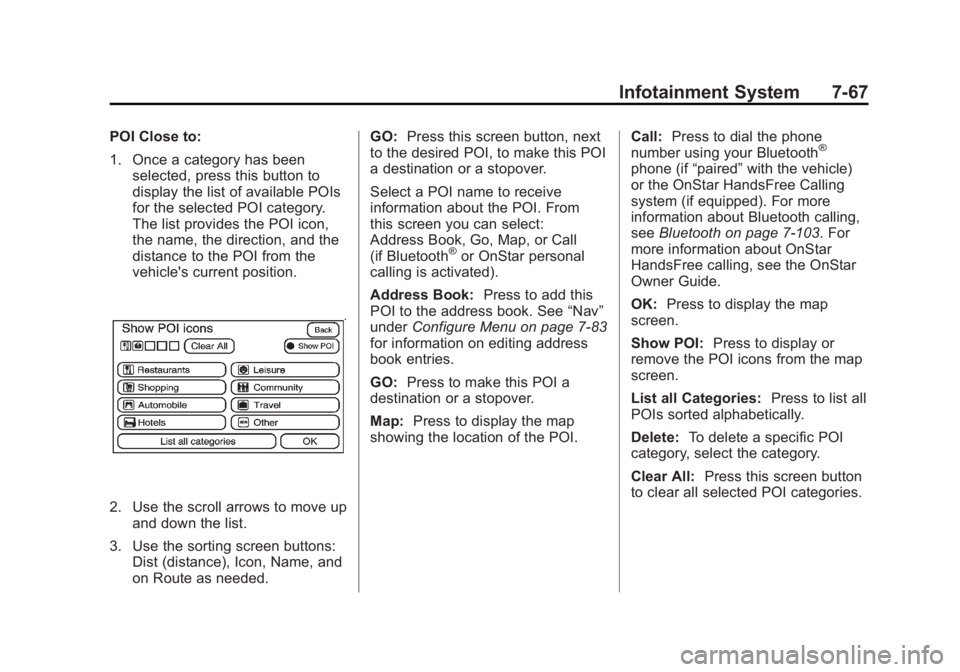
Black plate (67,1)Cadillac Escalade/Escalade ESV Owner Manual - 2011
Infotainment System 7-67POI Close to:
1. Once a category has been
selected, press this button to
display the list of available POIs
for the selected POI category.
The list provides the POI icon,
the name, the direction, and the
distance to the POI from the
vehicle's current position.
2. Use the scroll arrows to move up
and down the list.
3. Use the sorting screen buttons:
Dist (distance), Icon, Name, and
on Route as needed. GO: Press this screen button, next
to the desired POI, to make this POI
a destination or a stopover.
Select a POI name to receive
information about the POI. From
this screen you can select:
Address Book, Go, Map, or Call
(if Bluetooth ®
or OnStar personal
calling is activated).
Address Book: Press to add this
POI to the address book. See “ Nav ”
under Configure Menu on page 7 ‑ 83
for information on editing address
book entries.
GO: Press to make this POI a
destination or a stopover.
Map: Press to display the map
showing the location of the POI. Call: Press to dial the phone
number using your Bluetooth ®
phone (if “ paired ” with the vehicle)
or the OnStar HandsFree Calling
system (if equipped). For more
information about Bluetooth calling,
see Bluetooth on page 7 ‑ 103 . For
more information about OnStar
HandsFree calling, see the OnStar
Owner Guide.
OK: Press to display the map
screen.
Show POI: Press to display or
remove the POI icons from the map
screen.
List all Categories: Press to list all
POIs sorted alphabetically.
Delete: To delete a specific POI
category, select the category.
Clear All: Press this screen button
to clear all selected POI categories.
Page 280 of 548

Black plate (78,1)Cadillac Escalade/Escalade ESV Owner Manual - 2011
7-78 Infotainment System
OnStar Destination Download
Screen.
Press GO, the navigation system
calculates route(s). Select a
route (i.e. Shortest Route), and
Start Guidance. .
Press Map, the navigation
system displays the Destination
Map Screen. .
Press Call, the navigation
system initiates a call to your
destination with your Bluetooth
phone (if available) or OnStar
Hands-Free Calling (if minutes
are available). .
Press Add to Address Book, the
navigation system copies the
downloaded destination to the
address book and displays the
new address book entry. .
Press Back, the navigation
system cancels your OnStar
Destination Download and
returns to the previous screen.
The downloaded address will
not be added to the previous
destinations Route Guidance Not Active
If an OnStar destination is
downloaded while route guidance is
not active, the navigation system
displays an OnStar Destination
Download Screen and operations
will continue as outlined in the
Using OnStar Destination Download
section:
Route Guidance Active
If OnStar downloads a destination
while route guidance is already
active, the navigation system adds
the downloaded destination as the
next waypoint in the existing route.
All features such as Call and Add to
Address Book will be available for
the waypoint. Refer to the section
on Waypoints for more information.
Page 281 of 548

Black plate (79,1)Cadillac Escalade/Escalade ESV Owner Manual - 2011
Infotainment System 7-79Previous Destinations
Previous OnStar Destination
Downloads are saved under
Previous Destinations in the
navigation system where they
can be accessed or saved to the
address book.
Important Notes regarding OnStar
Destination Download: .
If the navigation system is
turned off when the destination
download is attempted, the
navigation system will
automatically turn on and
display the OnStar Destination
Download Screen. The radio will
remain on after the download
occurs. .
If OnStar downloads a
destination and the address
is not found in the mapping
disc ’ s database and routing by
coordinates is not available, the
GO and Map buttons gray out
and routing will not be available.
Press the blue OnStar button for
further assistance. .
The Call button grays out when
there is no phone number
available for your destination
and while connected to OnStar. Map Destination Screen Functions
If the map screen is used to show
destination, it will have map screen
capabilities such as GO, Mark,
Zoom, Scroll, etc. The address is
shown at the top of the screen.
Destination Map Screen
Page 287 of 548

Black plate (85,1)Cadillac Escalade/Escalade ESV Owner Manual - 2011
Infotainment System 7-85Allow time and seasonal
restricted road: This feature
allows the system to use time
restricted and seasonal roads when
calculating a planned route.
Edit Address Book — How to Add
To add an address to the address
book, see “ Adding Destinations to
the Address Book ” under
Destination on page 7 ‑ 69 .
Edit Address Book — Edit/View
To edit the name of an
address book:
1. Press CONFIG.
2. Press the Nav screen button.
3. Press Edit/View Address Book.
4. Select the Address book entry. 5. Press the Name screen button
and use the alpha keyboard to
edit or add the name.
6. Press OK to save your changes,
then press Back to return to the
Address Book information
screen.
To add or change the phone number
of an address book entry:
1. Press CONFIG.
2. Press the Nav screen button. 3. Press Edit/View Address Book.
4. Select the address book entry to
change.
5. Press the Phone # screen button
and use the numeric keyboard to
input or change the phone
number.
6. Press OK to save your changes,
then press Back to return to the
Address Book information
screen.
To change the map icon of an
address book entry:
1. Press CONFIG.
2. Press the Nav screen button.
3. Press Edit/View Address Book.
4. Select the address book entry to
change.
5. Press the Icon screen button.
6. Select an icon from the list.
Page 301 of 548

Black plate (99,1)Cadillac Escalade/Escalade ESV Owner Manual - 2011
Infotainment System 7-99
Map Data Updates The navigation map database is
stored on a compact flash card. It is
usable only in this type of navigation
system, and will not function in other
electronic devices.
The map in the vehicle was installed
by the factory and is the most
up-to-date information available as
the vehicle was produced. This
map may have to be updated
periodically, provided that the map
information has changed. See your
dealer for service.
Ordering Map Data Updates The map database in the vehicle is
the most up-to-date information
available when the vehicle was
produced. The map database is
updated periodically, provided that
the map information has changed. For any questions about the
system or the update process,
contact the GM Nav Disc
Center toll-free phone number,
1-877-NAV-DISC (1-877-628-3472)
or go to the center's website,
www.gmnavdisc.com. For any
updates or replacements, call the
GM Nav Disc Center or order the
new database online. Have the
Vehicle Identification Number (VIN)
available when ordering to ensure
the correct and most up-to-date map
database for the vehicle is sent. See
“ Vehicle Identification Number
(VIN) ” in the index of the vehicle's
owner manual for more information.
After receiving the updated map
database, see your dealer for
replacement. Database Coverage
Explanations Coverage area depends upon the
map detail available. Some areas
have greater map detail than others.
The navigation system works only
as well as the information provided
on the stored map data. See Map
Data Updates on page 7 ‑ 99 on how
to obtain updated map information.
Page 305 of 548

Black plate (103,1)Cadillac Escalade/Escalade ESV Owner Manual - 2011
Infotainment System 7-103
Phone Bluetooth For vehicles equipped with
Bluetooth capability, the system
can interact with many cell phones,
allowing: .
Placement and receipt of calls in
a hands-free mode. .
Sharing of the cell phone ’ s
address book or contact list with
the vehicle.
To minimize driver distraction,
before driving, and with the vehicle
parked: .
Become familiar with the
features of the cell phone.
Organize the phone book and
contact lists clearly and delete
duplicate or rarely used entries.
If possible, program speed dial
or other shortcuts. .
Review the controls and
operation of the infotainment
and navigation system. .
Pair cell phone(s) to the vehicle.
The system may not work with
all cell phones. See “ Pairing ” in
this section for more information. .
If the cell phone has voice
dialing capability, learn to use
that feature to access the
address book or contact list. See
“ Voice Pass-Thru ” in this section
for more information. .
See “ Storing and Deleting Phone
Numbers ” in this section for
more information.
{ WARNING
When using a cell phone, it can
be distracting to look too long or
too often at the screen of the
phone or the infotainment
(navigation) system. Taking your
eyes off the road too long or
too often could cause a crash
resulting in injury or death. Focus
your attention on driving. A Bluetooth system can use a
Bluetooth ‐ capable cell phone with a
Hands ‐ Free Profile to make and
receive phone calls. The system
can be used while the key is in the
ON/RUN or ACC/ACCESSORY
position. The range of the Bluetooth
system can be up to 9.1 m (30 ft).
Not all phones support all functions,
and not all phones are guaranteed
to work with the in-vehicle Bluetooth
system. See www.gm.com/bluetooth
for more information on compatible
phones.
Voice Recognition The Bluetooth system uses voice
recognition to interpret voice
commands to dial phone numbers
and name tags.
For additional information, say
“ Help ” while you are in a voice
recognition menu.
Noise: Keep interior noise levels to
a minimum. The system may not
recognize voice commands if there
is too much background noise.
Page 306 of 548

Black plate (104,1)Cadillac Escalade/Escalade ESV Owner Manual - 2011
7-104 Infotainment System When to Speak: A short tone
sounds after the system responds
indicating when it is waiting for a
voice command. Wait until the tone
and then speak.
How to Speak: Speak clearly in a
calm and natural voice.
Audio System When using the in ‐ vehicle Bluetooth
system, sound comes through the
vehicle's front audio system
speakers and overrides the audio
system. Use the audio system
volume knob, during a call, to
change the volume level. The
adjusted volume level remains in
memory for later calls. To prevent
missed calls, a minimum volume
level is used if the volume is turned
down too low. Bluetooth Controls Use the buttons located on the
steering wheel to operate the
in ‐ vehicle Bluetooth system. See
Steering Wheel Controls on
page 5 ‑ 3 for more information.
b g (Push To Talk): Press to
answer incoming calls, confirm
system information, and start
speech recognition.
c x (Phone On Hook): Press to
end a call, reject a call, or cancel an
operation.
Pairing A Bluetooth cell phone must be
paired to the Bluetooth system and
then connected to the vehicle before
it can be used. See the cell phone
manufacturer's user guide for
Bluetooth functions before pairing
the cell phone. If a Bluetooth phone
is not connected, calls will be made
using OnStar Hands ‐ Free Calling,
if equipped. Refer to the OnStar
Owner's Guide for more information. Pairing Information .
Up to five cell phones can be
paired to the Bluetooth system. .
The pairing process is disabled
when the vehicle is moving. .
Pairing only needs to be
completed once, unless the
pairing information on the cell
phone changes or the cell phone
is deleted from the system. .
Only one paired cell phone can
be connected to the Bluetooth
system at a time. .
If multiple paired cell phones are
within range of the system, the
system connects to the first
available paired cell phone in the
order that they were first paired
to the system. To connect to a
different paired phone, see
“ Connecting to a Different
Phone ” later in this section.
Page 307 of 548

Black plate (105,1)Cadillac Escalade/Escalade ESV Owner Manual - 2011
Infotainment System 7-105Pairing a Phone
1. Press and hold
b g for
two seconds.
2. Say “ Bluetooth. ”
3. Say “ Pair. ” The system responds
with instructions and a four ‐ digit
Personal Identification Number
(PIN). The PIN is used in Step 5.
4. Start the pairing process on the
cell phone that you want to pair.
For help with this process, see
the cell phone manufacturer's
user guide.
5. Locate the device named “ Your
Vehicle ” in the list on the cell
phone. Follow the instructions
on the cell phone to enter the
PIN that was provided in Step 3. After the PIN is successfully
entered, the system prompts you
to provide a name for the paired
cell phone. This name will be
used to indicate which phones
are paired and connected to the
vehicle. See “ Listing All Paired
and Connected Phones ” later in
this section for more information.
6. Repeat Steps 1 through 5 to pair
additional phones.
Listing All Paired and Connected
Phones
The system can list all cell phones
paired to it. If a paired cell phone is
also connected to the vehicle, the
system responds with “ is connected ”
after that phone name.
1. Press and hold
b g for
two seconds.
2. Say “ Bluetooth. ”
3. Say “ List. ” Deleting a Paired Phone
If the phone name you want to
delete is unknown, see “ Listing All
Paired and Connected Phones. ”
1. Press and hold
b g for
two seconds.
2. Say “ Bluetooth. ”
3. Say “ Delete. ” The system asks
which phone to delete.
4. Say the name of the phone you
want to delete.