2011 CADILLAC ESCALADE ESV navigation system
[x] Cancel search: navigation systemPage 258 of 548

Black plate (56,1)Cadillac Escalade/Escalade ESV Owner Manual - 2011
7-56 Infotainment System 2. Press ENTER when the desired
folder is highlighted.
3. Press the up or down navigation
arrows to go through the song
list and highlight the desired
song. Press ENTER to begin the
playback of the selected song.
Skipping a Song
NEXT: Press to go to the
next song.
PREV (Previous): Press to return
to the beginning of the song that is
currently playing. Press PREV twice
to go to the previous song. Selecting a Play Mode
The order the songs are played can
be temporarily chosen on a disc.
The FOLDER play mode is the
default. Press the REPEAT button to
access the play mode options.
The play mode options are: .
Single — Play a selected song. .
Folder — Play the folder in the
order the songs were recorded. .
Shuffle — Play the songs in
random order, from within the
selected folder. Using the REPEAT Feature
REPEAT: Press to change between
Repeat One and Repeat Folder. .
Repeat One — Repeats the
song that is playing. .
Repeat Folder — Repeats the
folder that is playing.
Page 262 of 548

Black plate (60,1)Cadillac Escalade/Escalade ESV Owner Manual - 2011
7-60 Infotainment System
Navigation Using the Navigation
System This section presents basic
information needed to operate the
navigation system.
Use the buttons located on the
navigation system along with the
available touch-sensitive screen
buttons on the navigation screen to
operate the system. See Overview
on page 7 ‑ 3 for more information.
Once the vehicle is moving, various
functions are disabled to reduce
driver distractions. Navigation Buttons The following buttons are located on
the navigation system:
O /
n (Power/Volume):
1. Press to turn the system on
and off.
2. Turn to increase or decrease the
volume to the audio system.
3. Press and hold for more than
two seconds to turn off the
navigation system, the Rear
Seat Entertainment (RSE), and
Rear Seat Audio (RSA). If the
vehicle has not been tuned off,
the RSE and the RSA can be
turned back on by pressing this
knob and continues play of the
last active source.
X (Eject): Press to eject the
CD/DVD Disc. See CD/DVD Player
on page 7 ‑ 19 . w (Tune): Turn to go to the next
or previous frequency or disc track
or chapter. See CD/DVD Player on
page 7 ‑ 19 or MP3 on page 7 ‑ 28 for
more information.
AUDIO: Press to display the audio
screen. Press to switch between
AM, FM, or XM, if equipped, DISC,
or AUX (Auxiliary), or press on the
screen button. See CD/DVD Player
on page 7 ‑ 19 , MP3 on page 7 ‑ 28 ,
and Auxiliary Devices on page 7 ‑ 31
for more information.
FAV (Favorite): Press to access
the preset stations. See “ Storing
Radio Station Presets ” under,
Overview on page 7 ‑ 3 .
5 (Phone): See the OnStar ®
(if equipped) owner guide and
Bluetooth (if equipped) for more
information.
e (Sound): Press to access the
Sound menu to adjust the treble,
midrange, bass, fade, balance, and
Digital Signal Processing (DSP).
Page 263 of 548

Black plate (61,1)Cadillac Escalade/Escalade ESV Owner Manual - 2011
Infotainment System 7-61
y z (Scan Up/Down): Press to
scan the tracks/chapters up or down
on a disc.
y © ¨ z (Seek) (Previous/
Next): Press the up or down arrows
to go to the next or previous station.
Press and hold either arrow for
more than two seconds. The radio
goes to a station, plays for a few
seconds, then goes to the next
station.
NAV (Navigation): Press to view
the vehicle's current position on the
map screen. Each press of this
button cycles through Full Map and
the tab that displays the current
audio source (AM, FM, XM (if
equipped), CD, etc.). Full Map
displays the screen in full map view. Selecting the audio tab splits the
screen between the map screen
and the current audio source
screen menu.
RPT (Repeat): Press to repeat the
last voice guidance prompt.
DEST (Destination): Press to
access the Destination Entry
screen. From this screen, you can
select from several options to plan a
route by entering destination points.
CONFIG (Configure): Press to
adjust several of the system's
features and preferences.
Touch-Sensitive Screen
Buttons Touch-sensitive screen buttons are
located on the screen. When a
screen button has been selected, a
beep sounds. Screen buttons are
highlighted when a feature is
available. Alpha-Numeric Keyboard Letters of the alphabet, symbols,
punctuation, and numbers, when
available, displays on the navigation
screen as an alpha or numeric
keyboard. The alpha keyboard
displays when the system requires
entry of a city or street name.
All characters are touch-sensitive
screen buttons. Press a character to
select it.
A-Y (Accent Alphabet): Select to
enter letters with accent symbols.
This button may toggle to A-Z.
A-Z (Alphabet): Select to enter
letters from the alphabet. This
button may toggle to A-Y.
0-9 (Numbers): Select to enter
numbers.
Page 264 of 548
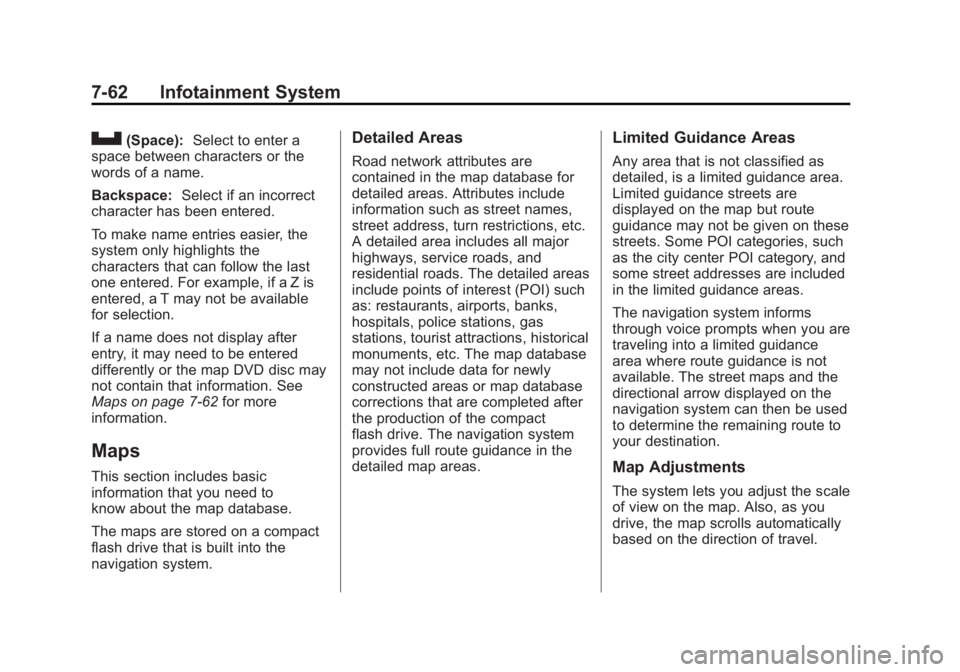
Black plate (62,1)Cadillac Escalade/Escalade ESV Owner Manual - 2011
7-62 Infotainment System
U (Space): Select to enter a
space between characters or the
words of a name.
Backspace: Select if an incorrect
character has been entered.
To make name entries easier, the
system only highlights the
characters that can follow the last
one entered. For example, if a Z is
entered, a T may not be available
for selection.
If a name does not display after
entry, it may need to be entered
differently or the map DVD disc may
not contain that information. See
Maps on page 7 ‑ 62 for more
information.
Maps This section includes basic
information that you need to
know about the map database.
The maps are stored on a compact
flash drive that is built into the
navigation system. Detailed Areas Road network attributes are
contained in the map database for
detailed areas. Attributes include
information such as street names,
street address, turn restrictions, etc.
A detailed area includes all major
highways, service roads, and
residential roads. The detailed areas
include points of interest (POI) such
as: restaurants, airports, banks,
hospitals, police stations, gas
stations, tourist attractions, historical
monuments, etc. The map database
may not include data for newly
constructed areas or map database
corrections that are completed after
the production of the compact
flash drive. The navigation system
provides full route guidance in the
detailed map areas. Limited Guidance Areas Any area that is not classified as
detailed, is a limited guidance area.
Limited guidance streets are
displayed on the map but route
guidance may not be given on these
streets. Some POI categories, such
as the city center POI category, and
some street addresses are included
in the limited guidance areas.
The navigation system informs
through voice prompts when you are
traveling into a limited guidance
area where route guidance is not
available. The street maps and the
directional arrow displayed on the
navigation system can then be used
to determine the remaining route to
your destination.
Map Adjustments
The system lets you adjust the scale
of view on the map. Also, as you
drive, the map scrolls automatically
based on the direction of travel.
Page 266 of 548

Black plate (64,1)Cadillac Escalade/Escalade ESV Owner Manual - 2011
7-64 Infotainment System
Navigation Symbols The following symbols are the most
common symbols that appear on a
map screen.
The vehicle is shown as this
symbol. It indicates the current
position and the direction the
vehicle is traveling on the map.
The destination symbol appears on
the map, after a route has been
planned, marking the final
destination. The stopover symbol displays on
the map after a stopover has been
added to the route.
The stopover symbols are
numbered one through three,
depending on how many stopovers
have been set.
The distance to destination symbol
indicates the distance to the final
destination. This symbol appears when the time
to the destination is not available or
while you are scrolling on the map.
The distance and time to destination
symbol indicates the distance and
the estimated time remaining to the
final destination, depending on the
option selected.
Page 267 of 548
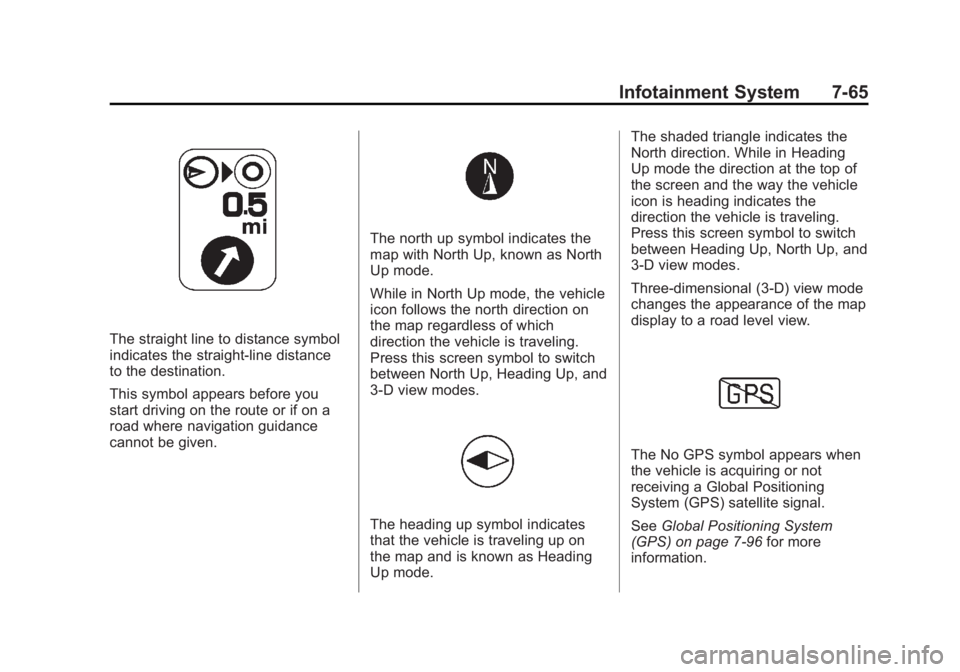
Black plate (65,1)Cadillac Escalade/Escalade ESV Owner Manual - 2011
Infotainment System 7-65
The straight line to distance symbol
indicates the straight-line distance
to the destination.
This symbol appears before you
start driving on the route or if on a
road where navigation guidance
cannot be given. The north up symbol indicates the
map with North Up, known as North
Up mode.
While in North Up mode, the vehicle
icon follows the north direction on
the map regardless of which
direction the vehicle is traveling.
Press this screen symbol to switch
between North Up, Heading Up, and
3-D view modes.
The heading up symbol indicates
that the vehicle is traveling up on
the map and is known as Heading
Up mode. The shaded triangle indicates the
North direction. While in Heading
Up mode the direction at the top of
the screen and the way the vehicle
icon is heading indicates the
direction the vehicle is traveling.
Press this screen symbol to switch
between Heading Up, North Up, and
3-D view modes.
Three-dimensional (3-D) view mode
changes the appearance of the map
display to a road level view.
The No GPS symbol appears when
the vehicle is acquiring or not
receiving a Global Positioning
System (GPS) satellite signal.
See Global Positioning System
(GPS) on page 7 ‑ 96 for more
information.
Page 279 of 548

Black plate (77,1)Cadillac Escalade/Escalade ESV Owner Manual - 2011
Infotainment System 7-773. Select the route preference for
Fastest, Shortest, or Other. The
system calculates and highlights
the route.
4. Press Start Guidance. The route
is now ready to be started.
See “ Getting Started on Your
Route ” in this section for more
information.
Map Destination Screen Functions
If the map screen is used to show
destination, it will have map screen
capabilities such as GO, Mark,
Zoom, Scroll, etc. The address is
shown at the top of the screen. Destination Map Screen
OnStar ®
Destination Download
(US and Canada) OnStar Destination Download (if
equipped) is a service available for
OnStar subscribers that makes
operating your navigation system
much simpler. It allows subscribers
to request and receive navigation
assistance on-the-go. Using OnStar ®
Destination
Download (US and Canada) Press the blue OnStar button
and an Advisor can locate a
point-of-interest or an address and
download the necessary information
or coordinates to your navigation
system. Once the destination is
downloaded, the navigation system
will search for the address in the
mapping disc's database. When the
address is found, it will be shown on
your navigation system's screen
along with the buttons described
below.
Page 280 of 548

Black plate (78,1)Cadillac Escalade/Escalade ESV Owner Manual - 2011
7-78 Infotainment System
OnStar Destination Download
Screen.
Press GO, the navigation system
calculates route(s). Select a
route (i.e. Shortest Route), and
Start Guidance. .
Press Map, the navigation
system displays the Destination
Map Screen. .
Press Call, the navigation
system initiates a call to your
destination with your Bluetooth
phone (if available) or OnStar
Hands-Free Calling (if minutes
are available). .
Press Add to Address Book, the
navigation system copies the
downloaded destination to the
address book and displays the
new address book entry. .
Press Back, the navigation
system cancels your OnStar
Destination Download and
returns to the previous screen.
The downloaded address will
not be added to the previous
destinations Route Guidance Not Active
If an OnStar destination is
downloaded while route guidance is
not active, the navigation system
displays an OnStar Destination
Download Screen and operations
will continue as outlined in the
Using OnStar Destination Download
section:
Route Guidance Active
If OnStar downloads a destination
while route guidance is already
active, the navigation system adds
the downloaded destination as the
next waypoint in the existing route.
All features such as Call and Add to
Address Book will be available for
the waypoint. Refer to the section
on Waypoints for more information.