2011 AUDI S8 buttons
[x] Cancel search: buttonsPage 65 of 302

Memory buttons
Applies to vehicles: with memory function
Fig. 60 Driver's door: memory function buttons
Fig. 61 Rear door: memory function buttons
The memory buttons are located in the driv
er's/front passenger's door and in the rear
doors* .
Storing seating profiles
.. To store a seating profi le, press the ISETI
button and then one of the memory but
tons .
.. To recall a seating profile, press and hold
the memory button until the seat is adjust
ed to the stored settings.
.. To switch the memory function for the driv
er or front passenger off, press the
IOFFI
button. The word OFF lights up when the
memory function is sw itched off. Seating
profiles will not be stored .
Adjusting the reclining position/standard
position
.. To adjust the reclining position, press and
hold the@ button until the seat moves into
the end position .
.. To adjust the standard position, press and
hold the @ button until the seat moves into
the end position.
Seats and storage 63
A WARNING
-For safety reasons, the seat setting
should only be recalled when the veh icle
is stationary -otherwise you risk having
an accident.
- If necessary, you stop the process by
press ing the
!OF F! button or any of the
memory buttons.
Full-length center
console
Overview
Applies to vehicles: with full-length center console
Fig. 62 Rear: full-le ngth center console
@ -115 volt socket Q page 63
@-cupho lder ¢ page 70
©-12 volt socket ¢ page 69
@-center armrest and storage compart
ments : to open the deep compartment, press
the right button and fold the center armrest
upward. To open the compartment for the
massage function remote control*
Q page 60
and for the telephone*, press the left button
and fold the center armrest upward.
115-volt socket
Applies to vehicles: wit h 115-volt socket
The 115-volt socket can only be used when
the engine is running ¢.&. .When you push
the connector all the way into the socket, the
child safety mechanism releases and current
flows through the socket. ""
Page 77 of 302

Warm and cold 7 5
Operation
We recommend pressing the IAUTO I button and setting the temperature to 72 °F (22 °C) .
Fig. 7 6 Cockp it co ntrols
Fig. 77 four zo ne a utomat ic cl imat e co nr ol: rear con ·
tro ls
Press the buttons to turn the functions on or
off . Use the dials to adjust the temperature,
the blower speed and the air distribution . The
LED in a button will light up when the func
tion is sw itched on. The settings are shown in
the climate control display and are also shown in the MMI display for a few seconds . The driv
er and front passenger settings can be adjust ing separately.
You can also adjust the rear left and right
sides in the four zone automat ic climate con
rol*
~ fig. 77.
IOFF I Switching the climate control
system on/off
The IOFFI button switches the climate control
system on or off . It also switches on when you
turn the dial o r press any button . Airf low from outside
is blocked when the climate control
system is switched off.
You can activate the residual heat function
when the ignition is off by pressing and hold
i ng the ~ button . The residual heat from the
coolant is used to heat the vehicle interior.
The residua l heat function switches off auto
matically after about 30 minutes.
IAC I Switching cooling mode on/off
The air is not coo led and hum idity is not re
moved when cooling mode is switched off.
This can cause fog on the w indows. Cooling
mode switches off automatically when the
outside temperature is below zero.
l=-1 Switching recirculation mode on/off
In recircu lation mode, the air inside the vehi
cle is circu lated and filtered . This prevents the
unf iltered air outside the vehicle from enter
ing the vehicle interior. We recommend
switching recirculation mode on when driving
through a tunnel or when sitting in traff ic
~ A .
The !AU TO l button or~ button switches reci r
cu lation mode off.
IAUTOI Switching automatic mode on
Automat ic mode maintains a constant tem
perature inside the vehicle. Air temperature, .,..
Page 78 of 302

76 Warm and cold
airflow and air distribution are controlled au
tomatically.
Adjusting the temperature
Temperatures between 60 °F (+16 °() and
84 °F (+28 °C) can be set. Outside of this
range,
lo or hi wi ll appear in the climate con
trol system disp lay. At both of these settings,
the climate control system runs continuously
at maximum cooling or heating power. There
is no temperature regu lation.
~ Adjusting the airflow
You can adjust the airflow manually to suit
your needs. To have the airf low regulated au
tomatically, press the
! AUTO ! button.
~ Adjusting the air distribution
You can manually se lect the vents where the
air will flow. To have the air distribution regu
lated automatically, press the
IAUTOI button .
~ I lil* Adjusting Seat heating/
ventilation*
Pressing the button switches the seat heat
ing/ventilation on at the highest setting ( level
3). The L EDs indicate the temperature leve l.
To reduce the temperature, press the button
again. To switch the seat heating/ventilation
off, press the button repeatedly until the LED
turns off.
After 10 minutes, the seat heating/venti lation
automatically switches from level 3 to level 2.
I n vehicles without the four zone automatic
climate conrol *, buttons in the rear center
console control the seat heating for both out
er rear seats*.
~ Switch the defroster on/off
The winds hield and s ide windows are defrost
ed or cleared o f condensation as quickly as
possible. The maximum amo unt of air flows
mainly from the vents below the windshield.
Recirculation mode switches off. The tempera
ture is controlled automat ically.
The
IAUTOI button switches the defroster off.
~ Switching rear window heater on/off
T he rear window heater only operates when
the engine is running. It switches off auto
matically after 10 to 20 minutes, depending
on the outside temperature.
T o prevent the rear window heater from
switching off automatically , press and hold
the~ button for more than 3 seconds. This
r ema ins stored until the ignition is switched
off.
I SYNCI Synchronization*
When synchronization is switched on, the
same settings are applied to both the driver
and front passenger, except for the seat heat
ing/ventilation*. The rear seat is a lso
synchronized in vehicles with the four zone
automat ic climate conro l*. Synchron ization
switches off when the settings for the front
passenger side or rear* are adjusted.
You can also switch synchronization on by pressing and holding a dial. For example, if
you press and hold the dial on the front pas
senger side, the settings for that s ide are
transferred to the driver side. The same ap
plies to the rea r*.
Air vents
You can open or close the center and rear
vents in the cockpit and the vents in the rear
center console and door pillars using the
ridged thumbwheels. The levers adjust the di
rection of the airflow from the vents.
,&. WARNING
Do not use this setting for extended peri
ods of time. The windows could fog up
since no fresh air can enter the vehicle. If
the windows fog up, press the air recircula
tion button aga in immediately to switch
off the a ir recirculation function or select
defrost.
(D Note
To avoid damage to the heating elements
in the seats, do not kneel on the seats or
-
Page 91 of 302

Adaptive cru ise co ntrol and b rakin g guar d 89
You must also press the b rake pedal when
the vehicle is stopped.
Sw itching adapti ve cruis e co ntrol off
~ Push the lever away from you into position
@ until it clic ks into p lace. The message
A CC off appears.
I ndicator lamps and messages in the instru
ment cluster display inform you about the c ur
rent system status and settings.
@ Indic ator light s
fl-adaptive cruise control is sw itched on . No
veh icles are detected up ahead . The stored
speed is ma inta ined.
I -A moving vehicle is detected up ahead .
The adaptive cruise control system regulates
the speed and distance to the moving veh icle
ahead and accelerates/brakes automat ically.
f:i -adaptive cru ise control is switched on. A
mov ing vehicle up ahead was detected. Your
veh icle remains stopped and will not start
driving automatically.
I -When automat ic braking is not able to
keep enough distance to a previously detected
mov ing vehicle up ahead, you must take con
trol and brake¢
page 90, Prompt for driver
intervention.
© Di splay
If adaptive cruise control is not shown in the
d isplay, you can call it up with the multifunc
tion steering wheel buttons
¢ page 23 .
Based on the symbols in the display, you can
determine if the system is maintaining a dis
tance to the vehicle ahead and what that d is
tance is .
No v ehicle -No vehicle ahead was detected.
White vehicle -A vehicle ahead was detected .
Red ve hicl e -Prompt for the d river to take ac
tion
¢ page 90.
Both arr ow s on the scal e© indicate the dis
tance to the vehicle ahead . No ar row appears
when the vehicle is on an open road and there is no object ahead.
If an object is detected
ahead, the arrow moves on the scale .
T he green zone on the sca le shows the stored
distance. For informat ion on changing the
stored distance ¢
page 91. If the distance
selected is too close or may soon become too
close, the arrows move into the red zone on
the scale .
A WARNING
Improper use of the adaptive cruise con
trol can cause collisions, other accidents
and serious personal injur ies .
- Pressing the
!SET ! button when driv ing at
speeds below
20 mph (30 km/h), w ill au
tomatically accelerate the vehicle to
20
mph (30 km/h), wh ich is the minimum
speed that can be set .
(D Tips
- If you switch the ignit ion or the adaptive
cruise control off, the set speed is e rased
from the system memory.
- You cannot switch the Electron ic Stabili
zation Program (ESP) to the SPORT mode
when adaptive c ruise control is sw itched
on.
Driving in stop-and-go traffic
Appl ies to vehicles: wi th adap tive c ruise control
T he adaptive cru ise contro l system also as
sists yo u in stop-and-go traffic. If a previous
detected vehicle ahead stops, your vehicle wi ll
brake to a stop, within the limits of the sys
tem.
~ To resume driving with adaptive cruise con
trol, tap the acce lerator pedal or
~ Pull the lever toward you into position @
¢ page 88, fig. 89.
(D Tips
- If adaptive cruise control is act ive and
your vehicle does not start driving as ex pected after pu lling the lever once, you
can start out again by tapping the acce l-
erator peda l. ..,.
Page 98 of 302
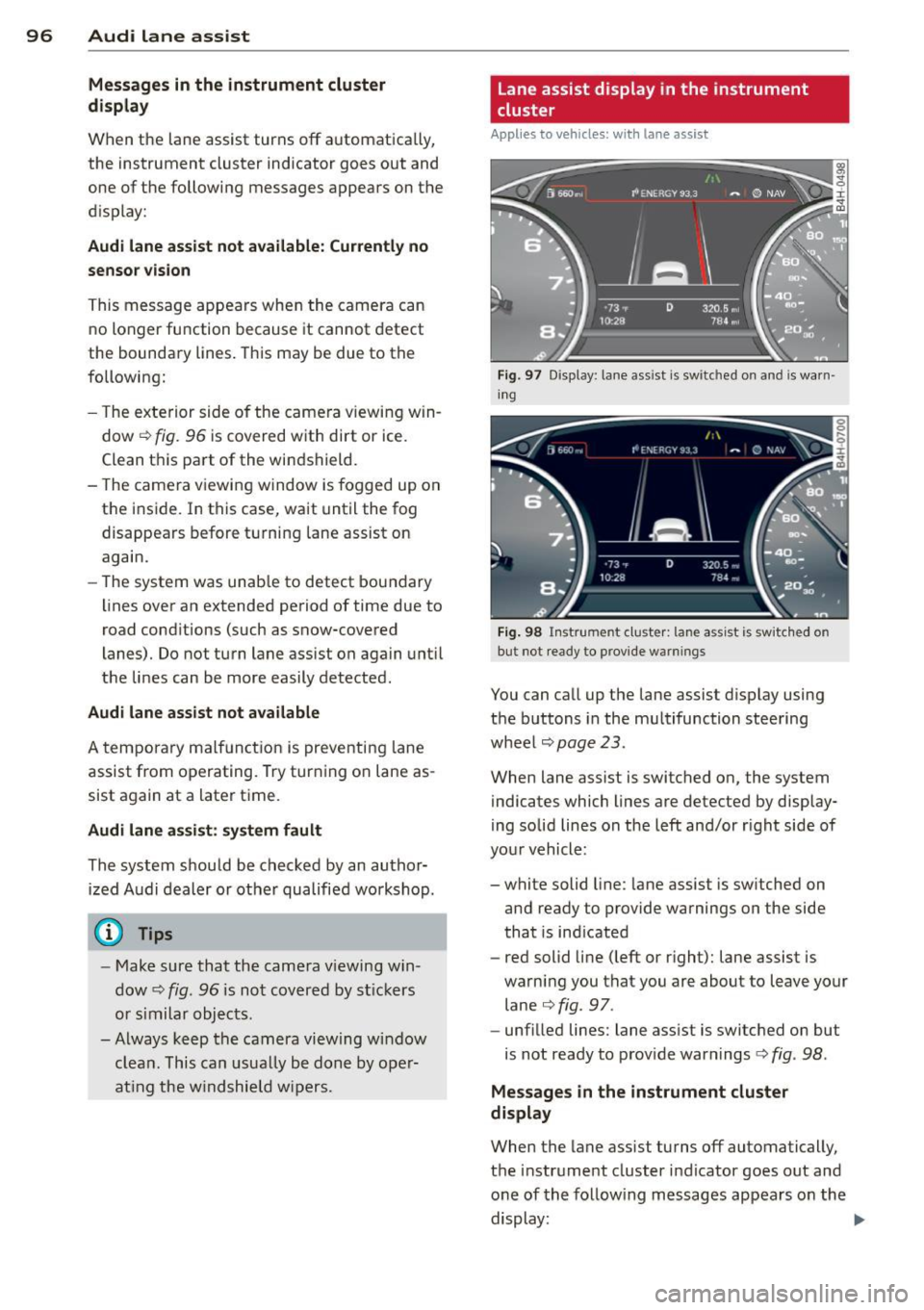
96 Audi lane assist
Messages in the instrument cluster
display
When the lane assist turns off automatically,
the instrument cluster indicator goes out and
one of the following messages appears on the
display:
Audi lane assist not available: Currently no
sensor vision
This message appears when the camera can
no longer function because it cannot detect
the boundary lines. This may be due to the
following:
- T he exterior side of the camera viewing win
dow
r:!:> fig. 96 is covered with dirt or ice.
Clean this part of the windshield.
- The camera viewing window is fogged up on
the inside. In this case, wait until the fog
disappears before turning lane assist on
again.
- The system was unab le to detect boundary
lines over an extended period of time due to
road conditions (such as snow-covered
lanes). Do not turn lane assist on again until
the lines can be more easily detected.
Audi lane assist not available
A temporary malfunction is preventing lane
assist from operating. Try turning on lane as
sist again at a later t ime.
Audi lane assist: system fault
The system should be checked by an author
ized Audi dealer or other qualified workshop.
(D} Tips
-Make sure that the camera v iewing win
dow
r:!:> fig. 96 is not covered by st ickers
or similar objects.
- Always keep the camera viewing window
clean . This can usually be done by oper
at ing the w indshield wipers.
Lane assist display in the instrument
cluster
Applies to vehicles: with lane assist
Fig. 97 Display: lane assist is switched on and is warn
ing
Fig. 98 Instrument cluster: lane assist is sw itc hed on
but not ready to provide warn ings
You can call up the lane assist display using
the buttons in the mu ltifunction steering
wheel
r:!:> page 2 3.
When lane assist is switched on, the system
indicates which lines are detected by display
ing solid lines on the left and/or r ight side of
you r vehicle:
- white solid line: lane assist is sw itched on
and ready to provide warnings on the side
that is ind icated
- red solid line (left or right): lane assist is
warning you that you are about to leave your lane
¢fig. 97 .
- unf illed lines: lane assist is switched on but
is not ready to provide warnings
r:!:> fig . 98.
Message s in the instrument cluster
display
When the lane assist turns off automatically,
the instrument cluster indicator goes out and
o ne of the following messages appears on the
display: ..,.
Page 111 of 302

Night vision assistant
Description
Applies to vehicles: with night vision assistant
Fig. 110 Display: nightv ision assistant
"Night v ision assistant with pedestrian detec
tion" uses an infrared camera to mon itor the
area in front of your vehicle at night . Within
the limits of the system, it can display objects
up to about 1000 feet (300 mete rs) away. The
heat image of a pedestrian detected by the
camera is shown in the instrument cluster dis
p lay
¢ fig. 110. Warm areas appear lighter
and cold areas appear darker.
Pedestrian detection
Applies to vehicles: with night vision assistant
Fig. 111 Display: yellow pedestrian marking
Fig. 112 Display: symbol when infra red image is not
visib le
Night vision assistant 109
Night vision assistant can detect pedestrians
that are between about 50 and 300 feet (15
and 90 meters) in front of the vehicle, under ideal conditions . If a pedestrian is detected
when it is dark outside and the vehicle head
lights are switched on, the pedestrian is high
lighted in yellow
~ fig. 111, ¢page 110,
General information .
If another display such
as navigat ion replaces the image from the
night vis ion assistant, the symbo l
~11 appears
in a tab
¢fig. 112.
(D Tips
-If the night vision assistant image does
not appear when the system is switched
on, you can access it with the buttons on
the multifunction steering whee l
~page 24.
Pedestrian warning
Applies to vehicles: with night vision assistant
Fig . 113 D isp lay: pedestr ian wa rning
Fig. 114 Disp lay: pedestrian wa rnin g with anot her dis
play
If a pedestrian is detected in an area in front
of the vehicle that the system considers criti
cal, the pedestrian is highlighted in red
¢fig . 113 and a warning tone sounds. This
area is based on the vehicle speed and
Page 127 of 302

Programming transmitters
Applies to vehicles: with Horne link
You con program the buttons in the Home
Link universal remote control located in the
vehicle headliner.
F ig. 1 34 Co ntro l u ni t in th e headlin er
Fi g. 1 35 Left front a rea of t he b um per
Programming a button
• Make sure your veh icle is within operating
range of the remote controlled garage door
opener.
• Set the parking brake¢&.
in General infor
mation on page 124.
• Switch the ign ition on. Do not start the en
gine!
• There are two ways to program a button :
press the button that you wou ld like to pro
gram . The MMI will display instructions to
guide you through the programm ing . Or
• Se lect :
I CAR I funct ion but ton> Car system s
control button > Vehi cle setting s > Garage
door opener > Program gar age d oor op en
er .
• Se lect the b utton that you wo uld like to pro
gram.
• Follow the instructions in the MMI.
• If the garage door open ing must also be
synchronized w it h the Homelink module,
Homelink ® 125
refer to the owner's manua l for the garage
door opener .
Using the programmed button
• Press the p rogrammed butto n c;;> 6_ in Gen
eral information on page 124
to open the
garage door . The light @will b link or turn
on.
• Press the button again to close the garage
door
¢ &. in General information on
page 124.
Erasing the button programming
• Select: I CAR I function button > Car sy ste m s
function key > Vehicle setting s > Garage
doo r opener
> Clear p rogr am sett ings >
Y e s.
Displaying the ver sion /status /country
code
• Select: !CAR ! function button > Car systems
contro l button > V ehicle settings > Garage
door ope ner > V ersion in form ation .
You can program both fixed code and rolling
code systems using these instructions.
Programming a button
The requ ired distance between the handhe ld
transmit ter and the Homeli nk modu le in the
bumpe r depends on the system that you are
programming . You may have to try severa l
times.
Each of the buttons can be reprogrammed in
dividually. The procedure is the same as fo r in
itia l programming.
r::!:> page 125, Programming
a button.
Erasing the button programming
Ind ividual buttons can be reprogrammed. Fol
low the same steps used when first program
ming the button.
If you would like to erase all prog rammed but
t ons at the same time, sele ct Erase bu tton
programming .
Page 128 of 302

126 Homelink®
-To ensure your safety, erasing the pro
grammed Homel ink buttons before sell
i ng the vehicle is recommended.
- Depending on the model of the garage
door opener, you may need to release the
button on the remote and press it again
when programming.