Page 2 of 324
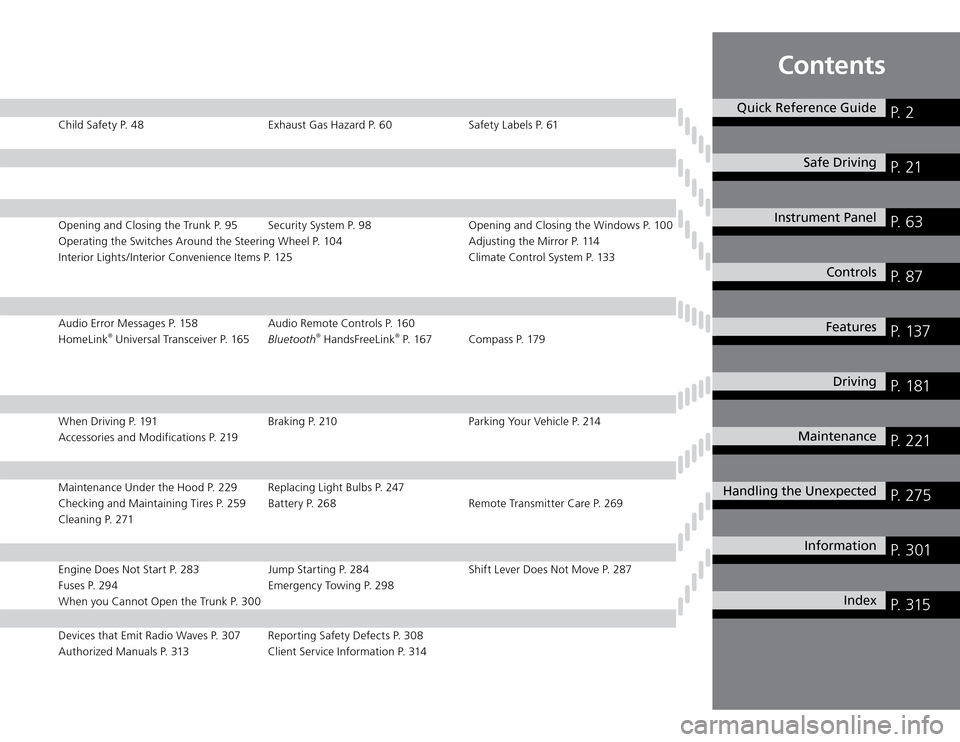
Contents
Quick Reference Guide
P. 2
Safe Driving
P. 2 1
Instrument Panel
P. 6 3
Controls
P. 8 7
Features
P. 13 7
Driving
P. 1 8 1
Maintenance
P. 2 2 1
Handling the Unexpected
P. 2 7 5
Information
P. 3 0 1
Index
P. 3 15
Child Safety P. 48 Exhaust Gas Hazard P. 60 Safety Labels P. 61
Opening and Closing the Trunk P. 95 Security System P. 98 Opening and Closing the Windows P. 100
Operating the Switches Around the Steering Wheel P. 104 Adjusting the Mirror P. 114
Interior Lights/Interior Convenience Items P. 125 Climate Control System P. 133
Audio Error Messages P. 158 Audio Remote Controls P. 160
HomeLink
® Universal Transceiver P. 165Bluetooth
® HandsFreeLink
® P. 167 Compass P. 179
When Driving P. 191 Braking P. 210 Parking Your Vehicle P. 214
Accessories and Modifications P. 219
Maintenance Under the Hood P. 229 Replacing Light Bulbs P. 247
Checking and Maintaining Tires P. 259 Battery P. 268 Remote Transmitter Care P. 269
Cleaning P. 271
Engine Does Not Start P. 283 Jump Starting P. 284 Shift Lever Does Not Move P. 287
Fuses P. 294 Emergency Towing P. 298
When you Cannot Open the Trunk P. 300
Devices that Emit Radio Waves P. 307 Reporting Safety Defects P. 308
Authorized Manuals P. 313 Client Service Information P. 314
Page 4 of 324
3Quick Reference Guide
Cruise Control Buttons
P.201
Wipers/Washers
P.108
Navigation System Voice Control Buttons
*
See Navigation System Manual
Bluetooth
® HandsFreeLink
® System Voice Control Buttons
P.167
SEL/RESET Button
P.76
(Information) Button
P.76
Horn Headlights/Turn Signals
P.105
Fog Lights
P.107
Paddle Shifter (Shift down)
*
P.197, 198
Remote Audio Control Buttons
P.160
Paddle Shifter (Shift up)
*
P.197, 198
* Not available on all models
Page 77 of 324
Gauges and Multi-Information Display
Multi-Information Display
76Instrument Panel
Multi-Information DisplayThe multi-information display shows the odometer, trip meter, outside temperature
indicator, and other gauges.
It also displays important messages such as warnings and other helpful information.
Switching the Display
Press the
(information) button or the SEL /RESET button to change the
display.
* Not available on all models
Button
SEL/RESET Button
OdometerEngine Oil Life
Outside Temperature Trip B Trip A
: Press the
button. Trip Computer
: Press the SEL/RESET button.
Shown when Bluetooth
®
HandsFreeLink
® is activated.Tire Pressure
for each tireHFL
*
Page 80 of 324
Gauges and Multi-Information Display
Multi-Information Display
79
Continued
Instrument Panel
Elapsed Time
The elapsed time display shows the time during one drive cycle.
Average Speed
The display shows the average speed in mph (U.S.) or km/h (Canada) since the last
time Trip A was reset.
Engine Oil Life
Shows the remaining oil life and Maintenance Minder
™.
Maintenance Minder
�
™ P. 2 2 5
Tire Pressure Monitor
Shows each tire's pressure.
Tire Pressure Monitoring System
�
P. 2 0 6
Bluetooth
® HandsFreeLink
®
Shows your paired cell phone's information.
Bluetooth
�
® HandsFreeLink
® P.1 6 7
Elapsed Time
You can change the elapsed time reset criteria.
Customized Features
�
P. 8 0
Page 138 of 324
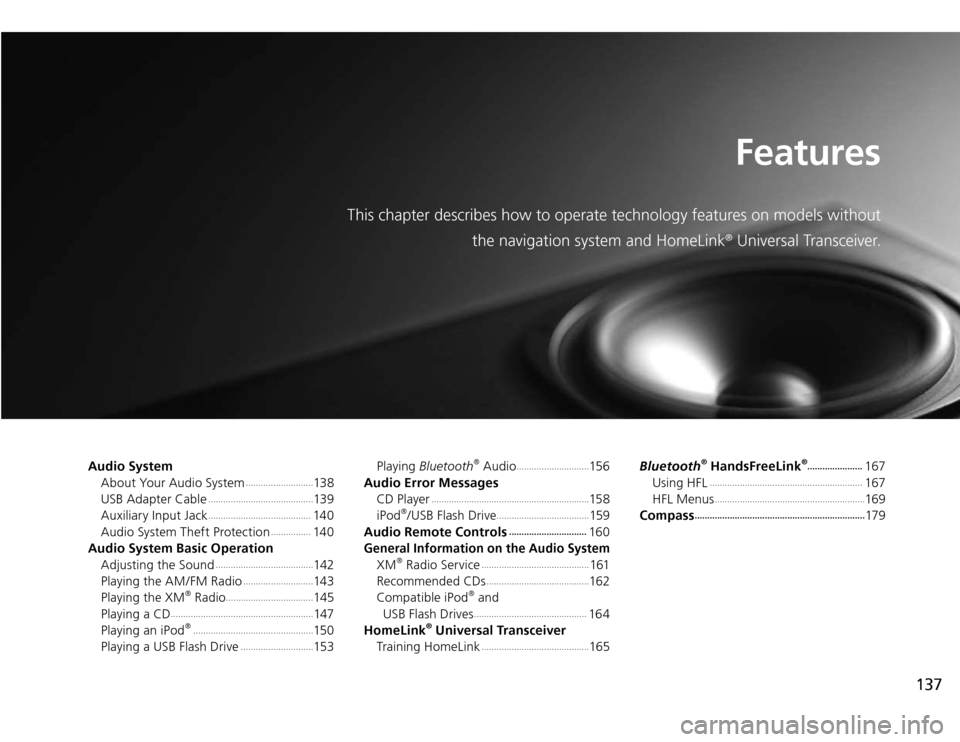
137
Features
This chapter describes how to operate technology features on models without
the navigation system and HomeLink
® Universal Transceiver.
Audio System
About Your Audio System
...........................
13 8
USB Adapter Cable
..........................................
13 9
Auxiliary Input Jack
.........................................
14 0
Audio System Theft Protection
................
14 0
Audio System Basic Operation
Adjusting the Sound
.......................................
142
Playing the AM/FM Radio
............................
143
Playing the XM
® Radio
...................................
145
Playing a CD
.........................................................
147
Playing an iPod
® ................................................
15 0
Playing a USB Flash Drive
.............................
153Playing Bluetooth
® Audio
.............................
15 6
Audio Error Messages
CD Player
...............................................................
15 8
iPod
®/USB Flash Drive
.....................................
159
Audio Remote Controls
...............................
16 0
General Information on the Audio System
XM
® Radio Service
...........................................
161
Recommended CDs
.........................................
162
Compatible iPod
® and
USB Flash Drives .............................................
16 4
HomeLink
® Universal Transceiver
Training HomeLink
...........................................
165Bluetooth
® HandsFreeLink
®......................
167
Using HFL
.............................................................
167
HFL Menus
............................................................
169
Compass
....................................................................
17 9
Page 139 of 324
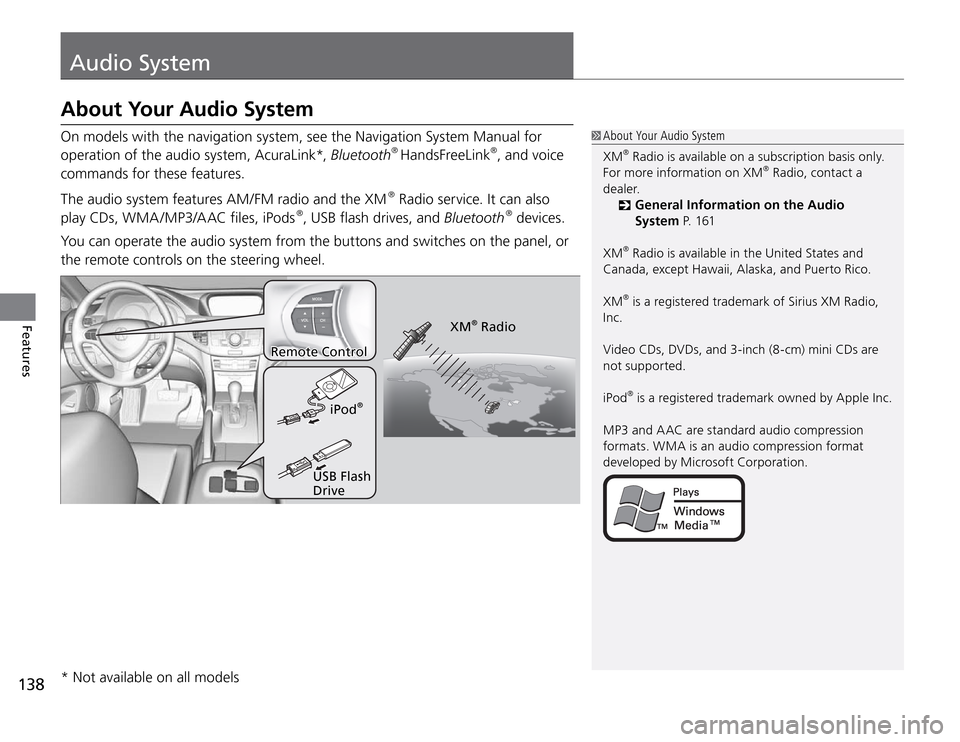
Audio System
138Features
On models with the navigation system, see the Navigation System Manual for
operation of the audio system, AcuraLink*, Bluetooth
® HandsFreeLink
®, and voice
commands for these features.
The audio system features AM/FM radio and the XM
® Radio service. It can also
play CDs, WMA /MP3/A AC files, iPods
®, USB flash drives, and Bluetooth
® devices.
You can operate the audio system from the buttons and switches on the panel, or
the remote controls on the steering wheel.
XM
® Radio
iPod
®
USB Flash
Drive
About Your Audio SystemXM
® Radio is available on a subscription basis only.
For more information on XM
® Radio, contact a
dealer.
General Information on the Audio
�System P. 1 61
XM® Radio is available in the United States and
Canada, except Hawaii, Alaska, and Puerto Rico.
XM® is a registered trademark of Sirius XM Radio,
Inc.
Video CDs, DVDs, and 3-inch (8-cm) mini CDs are
not supported.
iPod® is a registered trademark owned by Apple Inc.
MP3 and A AC are standard audio compression
formats. WMA is an audio compression format
developed by Microsoft Corporation.
About Your Audio System
Remote Control
* Not available on all models
Page 157 of 324
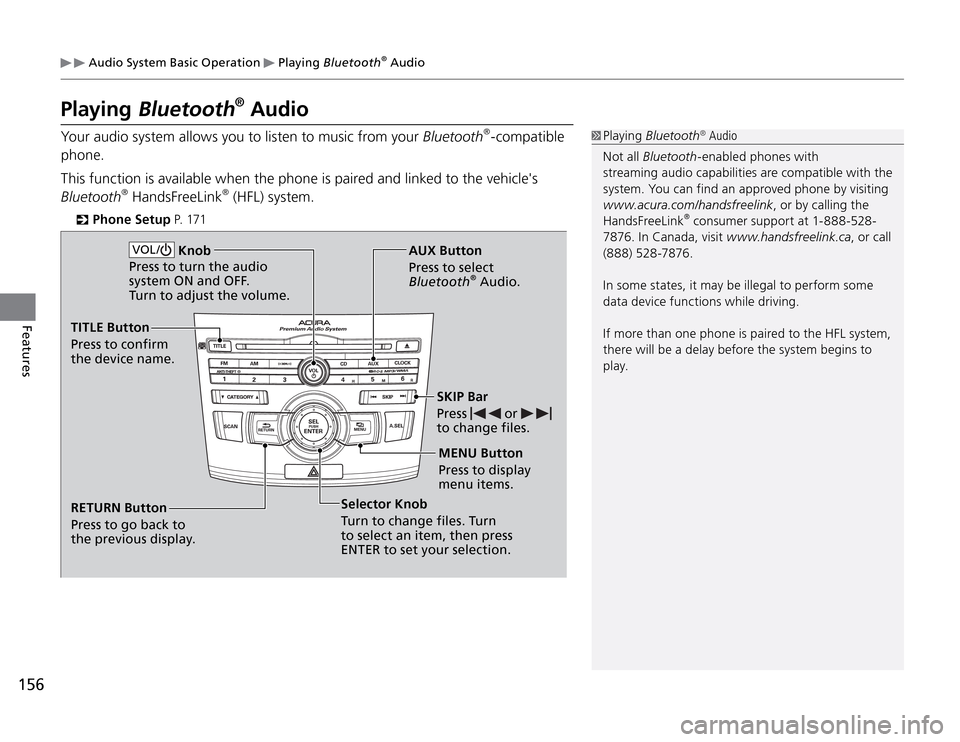
156Features
Audio System Basic Operation
Playing Bluetooth
® Audio
Playing
Bluetooth
® Audio
Your audio system allows you to listen to music from your Bluetooth
®-compatible
phone.
This function is available when the phone is paired and linked to the vehicle's
Bluetooth
® HandsFreeLink
® (HFL) system.
Phone Setup
�
P. 171
Playing Bluetooth
® Audio
Not all Bluetooth-enabled phones with
streaming audio capabilities are compatible with the
system. You can find an approved phone by visiting
www.acura.com/handsfreelink, or by calling the
HandsFreeLink
® consumer support at 1-888-528-
7876. In Canada, visit www.handsfreelink.ca, or call
(888) 528-7876.
In some states, it may be illegal to perform some
data device functions while driving.
If more than one phone is paired to the HFL system,
there will be a delay before the system begins to
play. AUX Button
Press to select
Bluetooth
® Audio.
SKIP Bar
Press
or
to change files.
Selector Knob
Turn to change files. Turn
to select an item, then press
ENTER to set your selection.MENU Button
Press to display
menu items.
RETURN Button
Press to go back to
the previous display.
TITLE Button
Press to confirm
the device name.
VOL /
Knob
Press to turn the audio
system ON and OFF.
Turn to adjust the volume.
Page 158 of 324
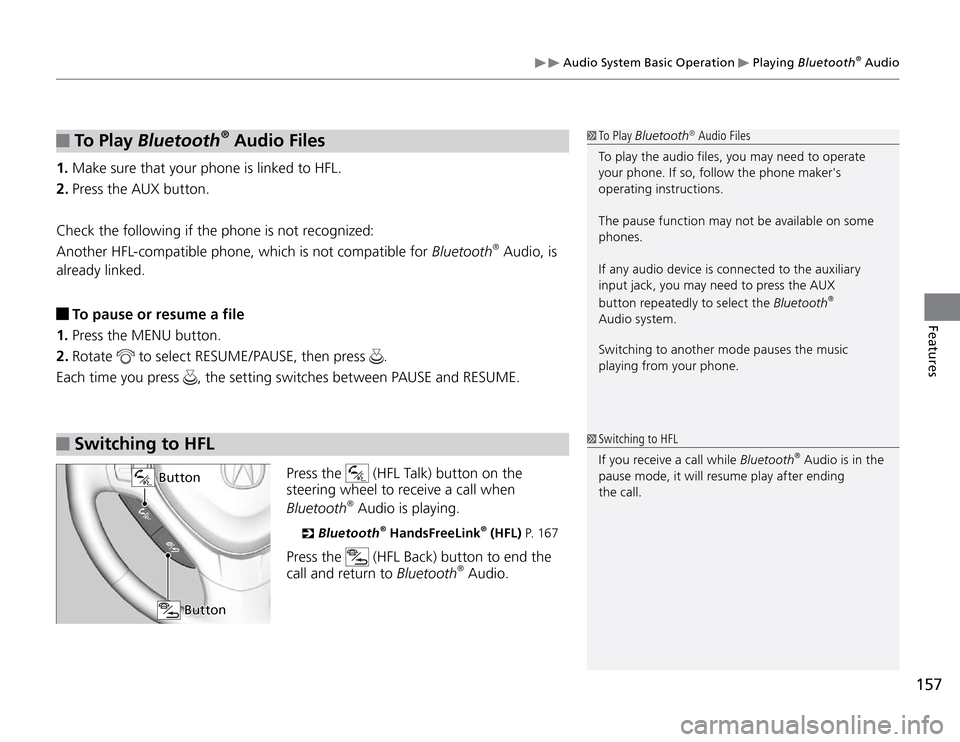
157
Features
Audio System Basic Operation
Playing Bluetooth
® Audio
To P l ay
Bluetooth
® Audio Files
1. Make sure that your phone is linked to HFL.
2. Press the AUX button.
Check the following if the phone is not recognized:
Another HFL-compatible phone, which is not compatible for Bluetooth
® Audio, is
already linked.
To pause or resume a file
1. Press the MENU button.
2. Rotate
to select RESUME/PAUSE, then press
.
Each time you press
, the setting switches between PAUSE and RESUME.
Switching to HFL
Press the
(HFL Talk) button on the
steering wheel to receive a call when
Bluetooth
® Audio is playing.
Bluetooth
�
® HandsFreeLink
® (HFL) P. 1 6 7
Press the
(HFL Back) button to end the
call and return to Bluetooth
® Audio.
To Play Bluetooth
® Audio Files
To play the audio files, you may need to operate
your phone. If so, follow the phone maker's
operating instructions.
The pause function may not be available on some
phones.
If any audio device is connected to the auxiliary
input jack, you may need to press the AUX
button repeatedly to select the Bluetooth
®
Audio system.
Switching to another mode pauses the music
playing from your phone.
Switching to HFL
If you receive a call while Bluetooth
® Audio is in the
pause mode, it will resume play after ending
the call.
Button
Button