Page 144 of 324
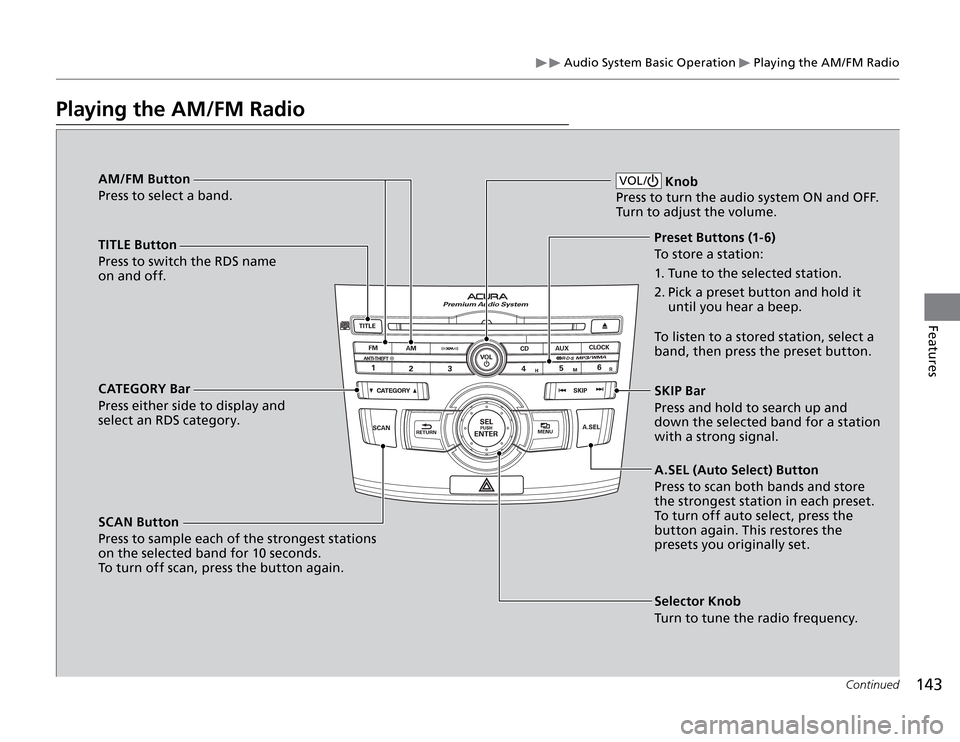
Audio System Basic Operation
Playing the AM/FM Radio
143
Features
Continued
Playing the AM/FM Radio
AM/FM Button
Press to select a band.
TITLE Button
Press to switch the RDS name
on and off.
CATEGORY Bar
Press either side to display and
select an RDS category.
SCAN Button
Press to sample each of the strongest stations
on the selected band for 10 seconds.
To turn off scan, press the button again.
VOL /
Knob
Press to turn the audio system ON and OFF.
Turn to adjust the volume.
Preset Buttons (1-6)
To store a station:
1. Tune to the selected station.
2. Pick a preset button and hold it
until you hear a beep.
To listen to a stored station, select a
band, then press the preset button.
SKIP Bar
Press and hold to search up and
down the selected band for a station
with a strong signal.
A.SEL (Auto Select) Button
Press to scan both bands and store
the strongest station in each preset.
To turn off auto select, press the
button again. This restores the
presets you originally set.
Selector Knob
Turn to tune the radio frequency.
Page 147 of 324
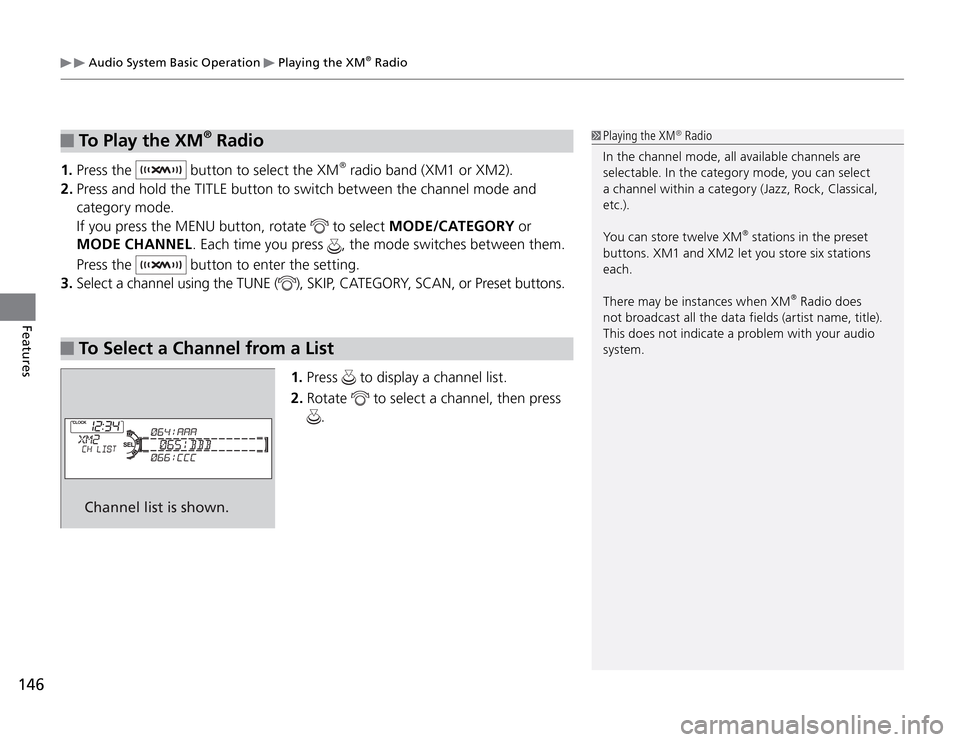
146Features
Audio System Basic Operation
Playing the XM
® Radio
To Play the XM
® Radio
1. Press the
button to select the XM
® radio band (XM1 or XM2).
2. Press and hold the TITLE button to switch between the channel mode and
category mode.
If you press the MENU button, rotate
to select MODE/CATEGORY or
MODE CHANNEL. Each time you press
, the mode switches between them.
Press the
button to enter the setting.
3. Select a channel using the TUNE (
), SKIP, CATEGORY, SCAN, or Preset buttons.
To Select a Channel from a List
1. Press
to display a channel list.
2. Rotate
to select a channel, then press
.
Channel list is shown.
Playing the XM
® Radio
In the channel mode, all available channels are
selectable. In the category mode, you can select
a channel within a category (Jazz, Rock, Classical,
etc.).
You can store twelve XM
® stations in the preset
buttons. XM1 and XM2 let you store six stations
each.
There may be instances when XM
® Radio does
not broadcast all the data fields (artist name, title).
This does not indicate a problem with your audio
system.
Page 154 of 324
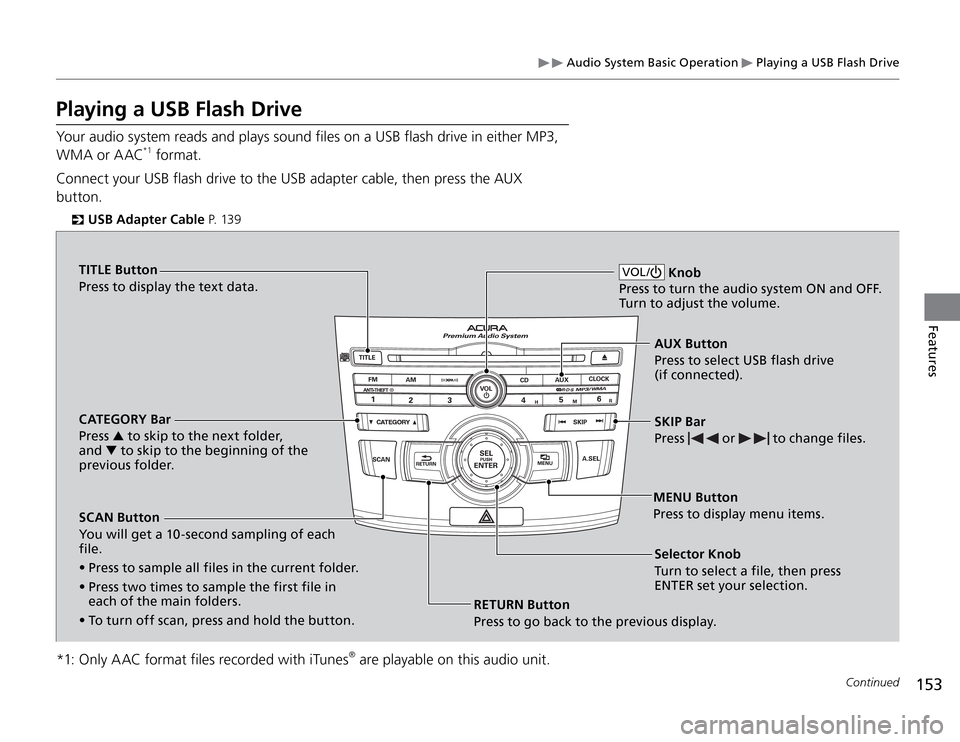
Audio System Basic Operation
Playing a USB Flash Drive
153
Features
Playing a USB Flash DriveYour audio system reads and plays sound files on a USB flash drive in either MP3,
WMA or AAC
*1 format.
Connect your USB flash drive to the USB adapter cable, then press the AUX
button.
USB Adapter Cable
�
P. 13 9
*1: Only A AC format files recorded with iTunes
® are playable on this audio unit.
Continued
VOL /
Knob
Press to turn the audio system ON and OFF.
Turn to adjust the volume.
AUX Button
Press to select USB flash drive
(if connected).
SKIP Bar
Press
or
to change files.
Selector Knob
Turn to select a file, then press
ENTER set your selection. MENU Button
Press to display menu items.
RETURN Button
Press to go back to the previous display.
TITLE Button
Press to display the text data.
CATEGORY Bar
Press �T to skip to the next folder,
and �U to skip to the beginning of the
previous folder.
SCAN Button
You will get a 10 -second sampling of each
file.
Press to sample all files in the current folder. �t
Press two times to sample the first file in �t
each of the main folders.
To turn off scan, press and hold the button. �t