Page 171 of 253
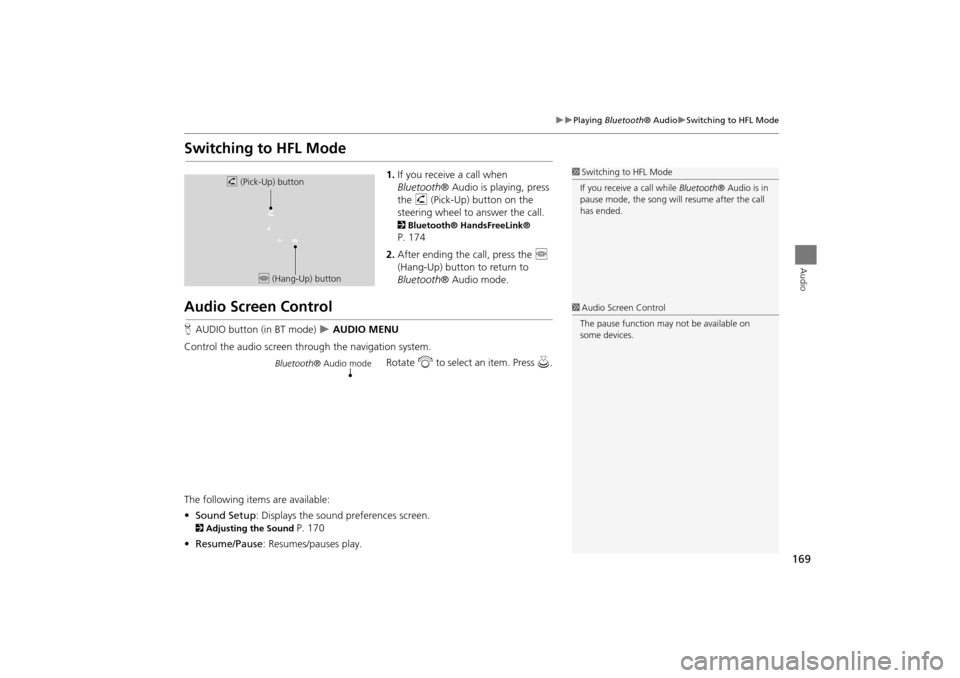
169
Playing Bluetooth® AudioSwitching to HFL Mode
Audio
Switching to HFL Mode
1.If you receive a call when
Bluetooth ® Audio is playing, press
the h (Pick-Up) button on the
steering wheel to answer the call.
2 Bluetooth® HandsFreeLink®
P. 174
2. After ending the call, press the j
(Hang-Up) button to return to
Bluetooth ® Audio mode.
Audio Screen Control
HAUDIO button (in BT mode) AUDIO MENU
Control the audio screen through the navigation system. Rotate i to select an item. Press u.
The following items are available:
• Sound Setup : Displays the sound preferences screen.
2Adjusting the Sound P. 170
• Resume/Pause : Resumes/pauses play.
1Switching to HFL Mode
If you receive a call while Bluetooth® Audio is in
pause mode, the song will resume afte r the call
has ended.h (Pick-Up) button
j (Hang-Up) button
1Audio Screen Control
The pause function may not be available on
some devices.
Bluetooth ® Audio mode
TSX_KA-31TL1820.book Page 169 Wednesday, September 22, 2010 3:17 PM
Page 172 of 253
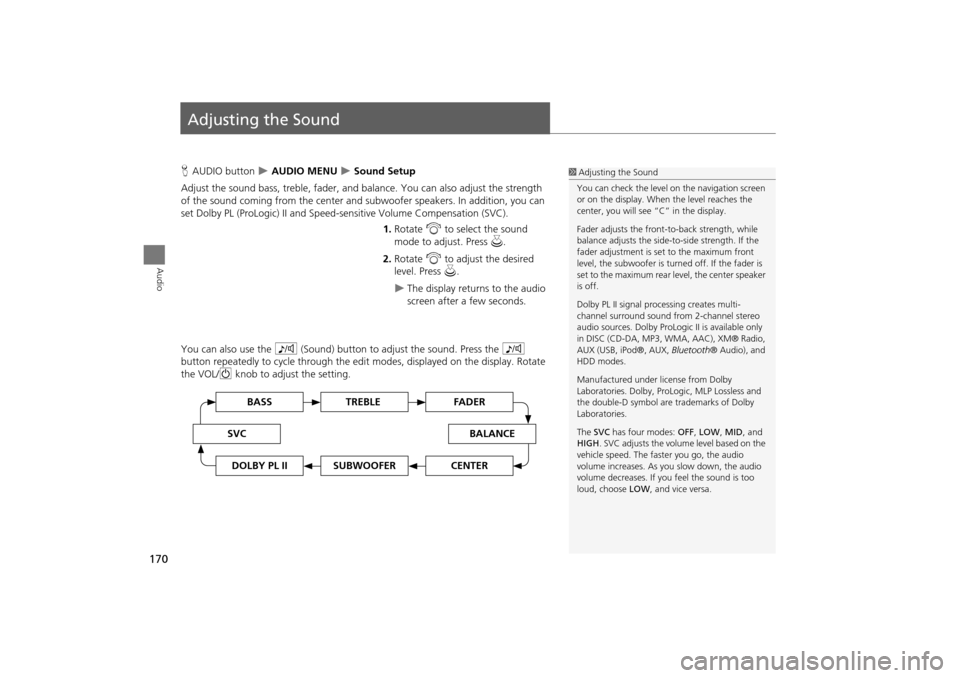
170
Audio
Adjusting the Sound
HAUDIO button AUDIO MENU Sound Setup
Adjust the sound bass, treble, fader, and ba lance. You can also adjust the strength
of the sound coming from the center and subwoofer speakers. In addition, you can
set Dolby PL (ProLogic) II and Speed-s ensitive Volume Compensation (SVC).
1.Rotate i to select the sound
mode to adjust. Press u.
2. Rotate i to adjust the desired
level. Press u.
The display returns to the audio
screen after a few seconds.
You can also use the 8 (Sound) button to adjust the sound. Press the 8
button repeatedly to cycle through the edit modes, displayed on the display. Rotate
the VOL/ 9 knob to adjust the setting.
1Adjusting the Sound
You can check the level on the navigation screen
or on the display. When the level reaches the
center, you will see “C” in the display.
Fader adjusts the front-t o-back strength, while
balance adjusts the side-to-side strength. If the
fader adjustment is set to the maximum front
level, the subwoofer is turned off. If the fader is
set to the maximum rear level, the center speaker
is off.
Dolby PL II signal proc essing creates multi-
channel surround sound fro m 2-channel stereo
audio sources. Dolby ProL ogic II is available only
in DISC (CD-DA, MP3, WMA, AAC), XM® Radio,
AUX (USB, iPod®, AUX, Bluetooth® Audio), and
HDD modes.
Manufactured under license from Dolby
Laboratories. Dolby, ProL ogic, MLP Lossless and
the double-D symbol are trademarks of Dolby
Laboratories.
The SVC has four modes: OFF, LOW , MID, and
HIGH. SVC adjusts the volume level based on the
vehicle speed. The faster you go, the audio
volume increases. As you slow down, the audio
volume decreases. If you feel the sound is too
loud, choose LOW , and vice versa.
TREBLE BASS
SVCBALANCE
FADER
SUBWOOFERDOLBY PL IICENTER
TSX_KA-31TL1820.book Page 170 Wednesday, September 22, 2010 3:17 PM
Page 176 of 253
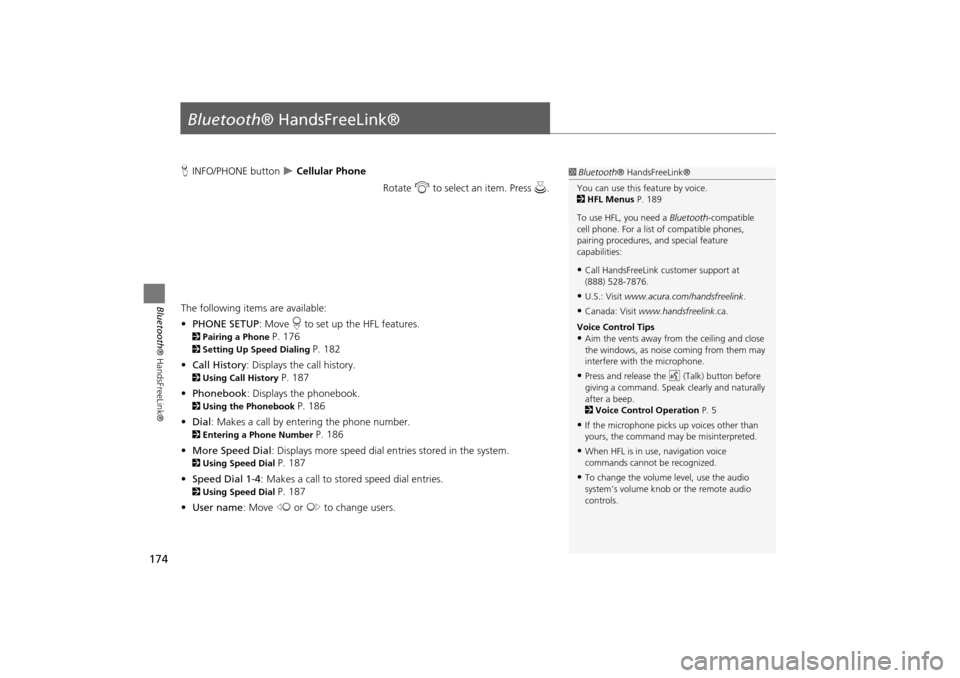
174
Bluetooth® HandsFreeLink®
Bluetooth® HandsFreeLink®
HINFO/PHONE button Cellular Phone
Rotate i to select an item. Press u .
The following item s are available:
• PHONE SETUP : Move r to set up the HFL features.
2 Pairing a Phone P. 176
2Setting Up Speed Dialing P. 182
• Call History : Displays the call history.
2Using Call History P. 187
• Phonebook : Displays the phonebook.
2Using the Phonebook P. 186
• Dial : Makes a call by entering the phone number.
2Entering a Phone Number P. 186
• More Speed Dial : Displays more speed dial en tries stored in the system.
2Using Speed Dial P. 187
• Speed Dial 1-4 : Makes a call to stored speed dial entries.
2Using Speed Dial P. 187
• User name : Move w or y to change users.
1Bluetooth ® HandsFreeLink®
You can use this feature by voice.
2 HFL Menus P. 189
To use HFL, you need a Bluetooth-compatible
cell phone. For a list of compatible phones,
pairing procedures, and special feature
capabilities:
•Call HandsFreeLink customer support at
(888) 528-7876.
•U.S.: Visit www.acura.com/handsfreelink .
•Canada: Visit www.handsfreelink .ca.
Voice Control Tips
•Aim the vents away from the ceiling and close
the windows, as noise coming from them may
interfere with the microphone.
•Press and release the d (Talk) button before
giving a command. Speak clearly and naturally
after a beep.
2 Voice Control Operation P. 5
•If the microphone picks up voices other than
yours, the command may be misinterpreted.
•When HFL is in use, navigation voice
commands cannot be recognized.
•To change the volume level, use the audio
system’s volume knob or the remote audio
controls.
TSX_KA-31TL1820.book Page 174 Wednesday, September 22, 2010 3:17 PM
Page 196 of 253
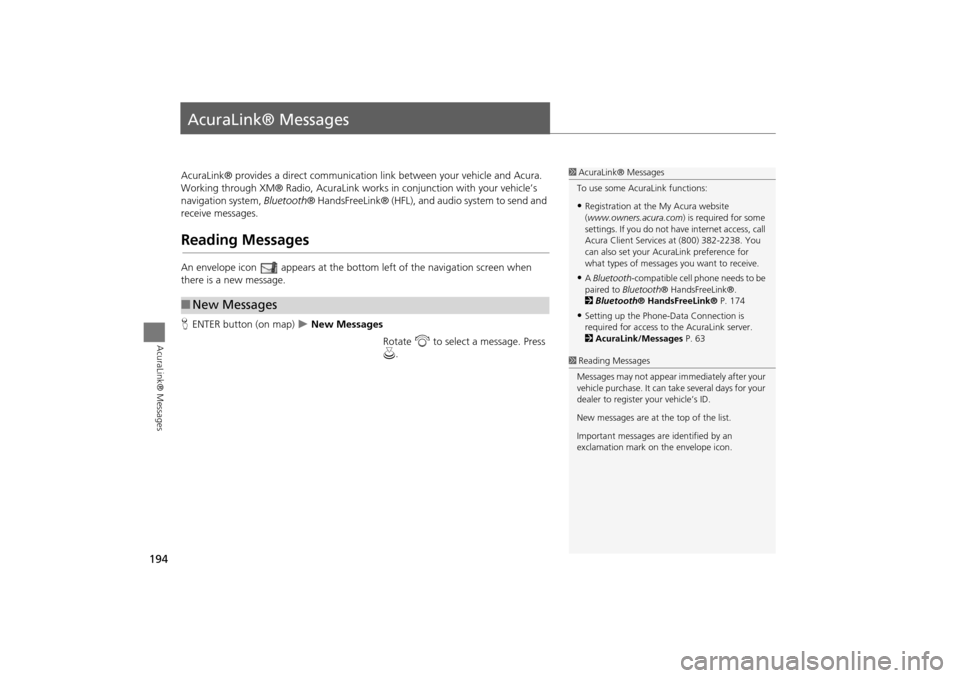
194
AcuraLink® Messages
AcuraLink® Messages
AcuraLink® provides a direct communication link between your vehicle and Acura.
Working through XM® Radio, AcuraLink works in conjunction with your vehicle’s
navigation system, Bluetooth® HandsFreeLink® (HFL), and au dio system to send and
receive messages.
Reading Messages
An envelope icon appears at the botto m left of the navigation screen when
there is a new message.
H ENTER button (on map)
New Messages
Rotate i to select a message. Press
u .
■New Messages
1 AcuraLink® Messages
To use some AcuraLink functions:
•Registration at the My Acura website
(www.owners.acura.com) is required for some
settings. If you do not ha ve internet access, call
Acura Client Services at (800) 382-2238. You
can also set your AcuraLink preference for
what types of messages you want to receive.
•A Bluetooth -compatible cell phone needs to be
paired to Bluetooth ® HandsFreeLink®.
2 Bluetooth ® HandsFreeLink® P. 174
•Setting up the Phone-D ata Connection is
required for access to the AcuraLink server.
2 AcuraLink/Messages P. 63
1Reading Messages
Messages may not appear immediately after your
vehicle purchase. It can ta ke several days for your
dealer to register your vehicle’s ID.
New messages are at the top of the list.
Important messages are identified by an
exclamation mark on the envelope icon.
TSX_KA-31TL1820.book Page 194 Wednesday, September 22, 2010 3:17 PM
Page 198 of 253
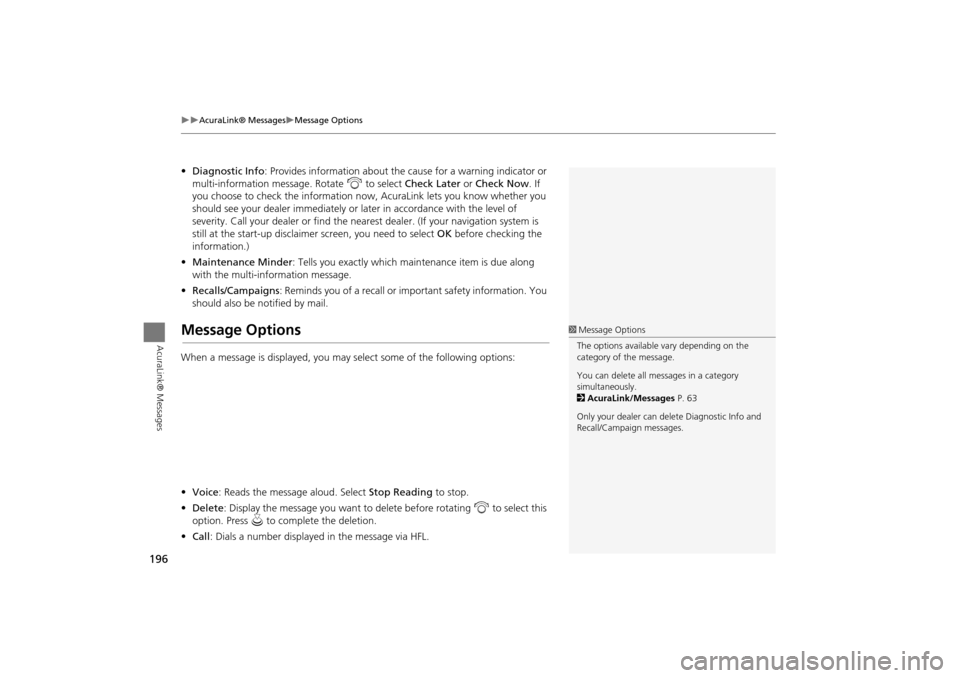
196
AcuraLink® MessagesMessage Options
AcuraLink® Messages
•Diagnostic Info : Provides information about the ca use for a warning indicator or
multi-information message. Rotate i to select Check Later or Check Now . If
you choose to check the information now, AcuraLink lets you know whether you
should see your dealer immediately or later in accordance with the level of
severity. Call your dealer or find the near est dealer. (If your navigation system is
still at the start-up disclaimer screen, you need to select OK before checking the
information.)
• Maintenance Minder : Tells you exactly which main tenance item is due along
with the multi-information message.
• Recalls/Campaigns : Reminds you of a recall or important safety information. You
should also be notified by mail.
Message Options
When a message is displayed, you may select some of the following options:
• Voice : Reads the message aloud. Select Stop Reading to stop.
• Delete : Display the message you want to delete before rotating i to select this
option. Press u to complete the deletion.
• Call : Dials a number displayed in the message via HFL.
1Message Options
The options available vary depending on the
category of the message.
You can delete all me ssages in a category
simultaneously.
2 AcuraLink/Messages P. 63
Only your dealer can delete Diagnostic Info and
Recall/Campaign messages.
TSX_KA-31TL1820.book Page 196 Wednesday, September 22, 2010 3:17 PM
Page 201 of 253
199
Other Features
This section describes the useful functions incorporated into the
navigation system to help make your journey easier and more enjoyable.
Calendar................................................ 200
Calculator .............................................. 202
Unit Conversion ................................... 202
Information Functions .......................... 204
Scenic Road Information ...................... 204
System/Device Information ................... 204
Map Data Update Status ...................... 205
Roadside Assistance ............................. 205
Key to ZAGAT Ratings .......................... 206
Show Wallpaper................................... 207
Rearview Camera .................................. 208
TSX_KA-31TL1820.book Page 199 Wednesday, September 22, 2010 3:17 PM
Page 206 of 253
204
Other Features
Information Functions
Scenic Road Information
HINFO/PHONE button Other Scenic Road Information
View a list of scenic road s for each state (U.S. only).
1.Rotate i to select a state. Press
u .
2. Rotate i to select a scenic road.
Press u.
3. Rotate i to set the place as a
destination or add to the
destination list. Press u.
System/Device Information
HINFO/PHONE button Other System/Device Information
View database, software, device, an d vehicle identification information.
1Scenic Road Information
If you select a scenic road that runs through
multiple states, only the portion of the road in
the selected state is displayed. You can also set
the scenic road as a destination or waypoint.
1 System/Device Information
You will need this information when ordering an
update DVD.
2 Obtaining a Navigation Update DVD
P. 227
TSX_KA-31TL1820.book Page 204 Wednesday, September 22, 2010 3:17 PM
Page 210 of 253
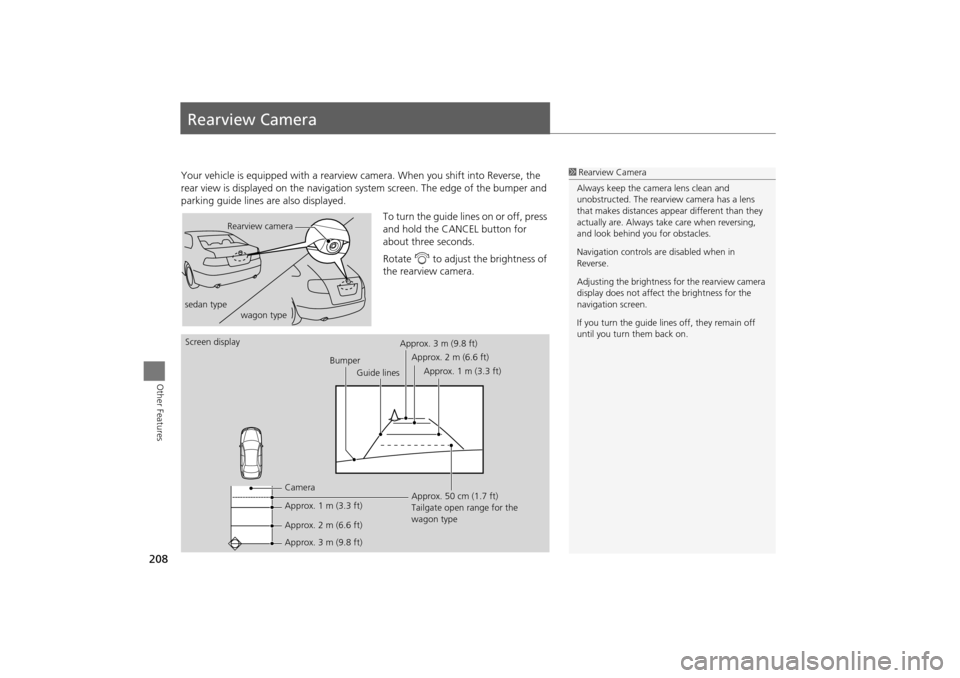
208
Other Features
Rearview Camera
Your vehicle is equipped with a rearview camera. When you shift into Reverse, the
rear view is displayed on the navigation sy stem screen. The edge of the bumper and
parking guide lines are also displayed.
To turn the guide lines on or off, press
and hold the CANCEL button for
about three seconds.
Rotate i to adjust the brightness of
the rearview camera.1 Rearview Camera
Always keep the camera lens clean and
unobstructed. The rearview camera has a lens
that makes distances appear different than they
actually are. Always take care when reversing,
and look behind you for obstacles.
Navigation controls ar e disabled when in
Reverse.
Adjusting the brightness for the rearview camera
display does not affect the brightness for the
navigation screen.
If you turn the guide lines off, they remain off
until you turn them back on.
Rearview camera
sedan type wagon type
Screen display
BumperGuide lines
Camera
Approx. 1 m (3.3 ft)
Approx. 2 m (6.6 ft)
Approx. 3 m (9.8 ft) Approx. 50 cm (1.7 ft)
Tailgate open range for the
wagon type
Approx. 3 m (9.8 ft)
Approx. 2 m (6.6 ft)
Approx. 1 m (3.3 ft)
TSX_KA-31TL1820.book Page 208 Wednesday, September 22, 2010 3:17 PM