Page 179 of 614
Here are the settings activated with
the remote:Driving position memory
(see page ).
Audio system settings
(see page ).
Climate control settings
(see page ).
When you unlock the door with your
remote, each remote activates the
keyless memory settings related to
that remote. The driver’s ID (Driver
1orDriver2)isshownontheback
of each remote. Navigation system pref erences
(see the navigation system
manual).Avoid dropping or throwing the
transmitter.
Protect the transmitter from
extreme temperature.
Do not immerse the transmitter in
any liquid.
If you lose a transmitter, the
replacement needs to be
reprogrammed by your dealer.
Keyless memory settings
(see page ).
164
97
273
217
K eyless Memory Settings
K eyless A ccess System
Remot e Care
176
DRIVER’S ID
TM
10/07/29 12:02:51 31TK4620_181
2011 TL
Page 182 of 614
CONT INUED
K eyless A ccess System
Inst rument s and Cont rols
Automatic TransmissionManual Transmission
179
: Press the engine start/stop button.
: Press the engine start/stop button without the shift lever in P.
: Shift to Park, then press the engine start/stop button.
Do the following without pressing the brake pedal. VEHICLE OFF (LOCK)
Indicator in the button is off.
ACCESSORY
Indicator in the button comes on green.
Some electrical components such as the
audio system and accessory power sockets
can be operated.
ON
Indicator in the button remains green when
the engine is not running.
(If the engine is running,this indicator is off.)
All electrical components can be used.
: Press the engine start/stop buttonwithout pressing the clutch pedal.
10/07/29 12:03:12 31TK4620_184
2011 TL
Page 184 of 614

Engine is turned of f and
power is shut down.
The steering wheel is
locked.
No electrical components
can be used.
Indicator-Of fEngine is turned of f
and power is shut
down.
The steering wheel is
locked.
No electrical
components can be
used. Use this position to start
the engine.
The ignition switch
returns to the ON (II)
position when you
release the key.
Engine is turned of f .
Some electrical components
such as the audio system
and accessory power
sockets can be operated.
Indicator-Green
Engine is turned of f .
Some electrical
components such as the
audio system and
accessory power sockets
can be operated. Indicator-
Green (engine is turned off)
Of f (engine is running)
All electrical components
can be used.
Normal key position while
driving.
All electrical components
can be used.
Indicator-Of fThe mode
automatically returns
to ON after the
engine starts.
VEHICLE OFF
(LOCK) ACCESSORY
ON ST ART
Ignition Switch
Position
Power Mode LOCK (0)
ON (II)
ACCESSORY (I)
Without Keyless
Access System
With Keyless
Access System and
Engine Start/Stop
Button ST ART (III)
OFF
Green
Ignition Switch and Power Mode Comparison
K eyless A ccess System
Inst rument s and Cont rols
181
10/07/29 12:03:31 31TK4620_186
2011 TL
Page 218 of 614
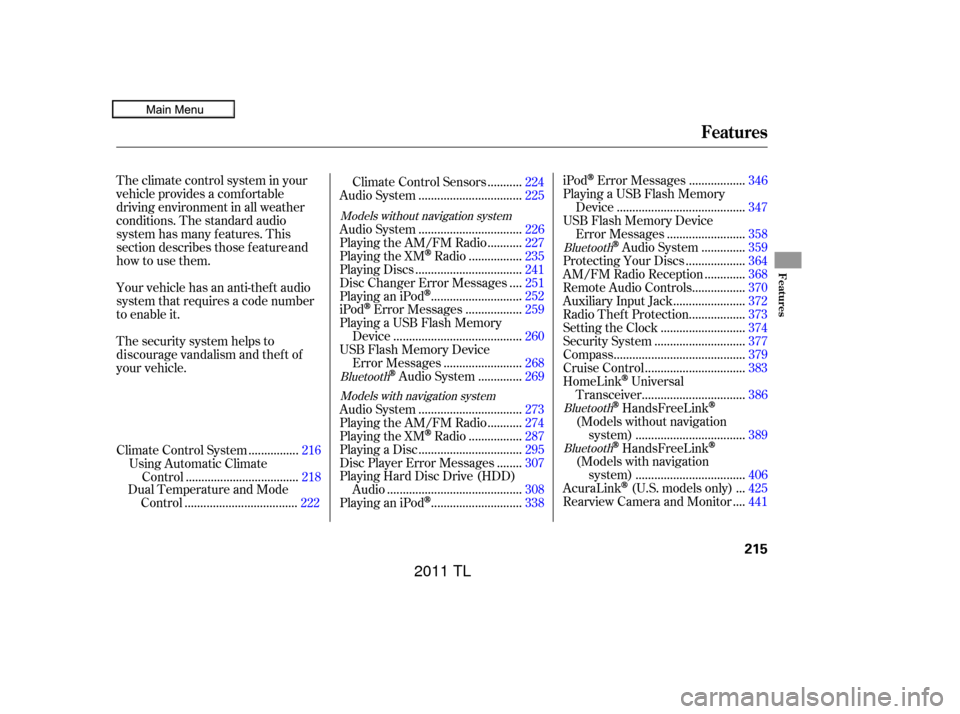
The standard audio
system has many features. This
section describes those feature and
how to use them. The climate control system in your
vehicle provides a comfortable
driving environment in all weather
conditions.
Your vehicle has an anti-theft audio
system that requires a code number
to enable it.
The security system helps to
your vehicle.
...............
Climate Control System . 216
Using Automatic Climate ...................................
Control .218
Dual Temperature and Mode
...................................
Control .222 ..........
Climate Control Sensors . 224
................................
Audio System .225
................................
Audio System .226
..........
Playing the AM/FM Radio . 227
................
Playing the XM
Radio . 235
.................................
Playing Discs .241
...
Disc Changer Error Messages . 251
............................
PlayinganiPod
. 252
.................
iPod
Error Messages . 259
Playing a USB Flash Memory ........................................
Device .260
USB Flash Memory Device ........................
Error Messages .268
.............
Audio System . 269
................................
Audio System .273
..........
Playing the AM/FM Radio . 274
................
Playing the XM
Radio . 287
................................
Playing a Disc .295
.......
Disc Player Error Messages . 307
Playing Hard Disc Drive (HDD) ..........................................
Audio .308
............................
PlayinganiPod
. 338 .................
iPod
Error Messages . 346
Playing a USB Flash Memory ........................................
Device .347
USB Flash Memory Device ........................
Error Messages .358
.............
Audio System . 359
..................
Protecting Your Discs . 364
............
AM/FM Radio Reception . 368
................
Remote Audio Controls . 370
......................
Auxiliary Input Jack .372
.................
Radio Thef t Protection . 373
..........................
Setting the Clock .374
............................
Security System .377
.........................................
Compass .379
...............................
Cruise Control .383
HomeLink
Universal ................................
Transceiver .386
HandsFreeLink
(Models without navigation
..................................
system) .389
HandsFreeLink
(Models with navigation
..................................
system) .406
..
AcuraLink
(U.S. models only) . 425
...
Rearview Camera and Monitor . 441
Models without navigation system
BluetoothModels with navigation system Bluetooth
BluetoothBluetooth
Features
Features
215
10/07/29 12:07:48 31TK4620_220
discourage vandalism and theft of
2011 TL
Page 228 of 614
An audio system is standard on all
models. Read the appropriate pages
(as shown below) to use your
vehicle’s audio system.
For vehicles without navigation
system, see pages through .
For vehicles with navigation system,
see pages through .226 272
273 363
Audio System
Features
225
Models Without navigation system Models With navigation system
10/07/29 12:09:06 31TK4620_230
2011 TL
Page 229 of 614

Most audio system f unctions can be
controlled by standard buttons, bars,
and knobs. In addition, you can
access some f unctions by using the
selector knob on the audio system.The knob turns lef t and right. Use it
to scroll through lists, or to make
selections or adjustments to a list
make a selection, push the center
When the audio system is in XM
Radio mode or playing discs, pushing
the selector (ENTER) knob switches
the display between the normal
display and the extended display.
The extended display has three
segments to display the detailed
inf ormation.
To select any setting such as the
clock or sound adjustment, press the
SETUP button. To use any audio
system f unction, the ignition switch
must be in the ACCESSORY (I) or
ON (II) position. You can select the
item by turning the selector knob.
To go back to the previous display,
press the RETURN button.
Pressing the SETUP button
again will also cancel the setup
display mode.
When you unlock the doors with
your remote transmitter and turn the
audio system on with the ignition
switch in the ACCESSORY (I) or ON
(II) position, the driver’s ID (Driver
1orDriver2)isdetected,andthe
radio presets and sound level
settings (see page ) are turned to
the respective memorized mode
automatically.
233
Selector K nob
SET UP Display
Personalization Setting
Audio System (Models without navigation system)
226
RETURN
BUTTON SELECTOR
KNOBSETUP BUTTON
10/07/29 12:09:14 31TK4620_231
or menu item on the display. When
of the selector (ENTER) to go to
that selection.
2011 TL
Page 233 of 614
On the FM band, you can select a
favorite station and display the
program service name provided by
the radio data system (RDS).To switch the function between on
and off, press and release the TITLE
button. With the system on, you will
see the ‘‘RDS INFO ON’’ message on
the display. If the station you are
listening to is an RDS station, the
display shows the station name.If the station you are listening to is
not an RDS station, the display
continues to show the f requency
with the RDS inf ormation display
f unction on.
When you turn of f this f unction by
pressing the TITLE button, the
display shows ‘‘RDS NAME OFF.’’
The RDS inf ormation display
f unction shows the name of the RDS
station you are listening to. With the
audio system on and the FM band
selected, you can turn this f unction
on or of f .
Playing the A M/FM Radio (Models without navigation system)
Radio Data System (RDS)
RDS INFO Display
230
RDS INFO DISPLAY ON
10/07/29 12:09:45 31TK4620_235
2011 TL
Page 236 of 614

�µ�µ
�µ
�µ �µ
�µ
�µ
Adjusts the bass. Adjusts the treble.
Adjusts the front-to-back
strength of the sound.
Adjusts the side-to-
side strength of the sound.
Press the SETUP button to display
the sound settings. Turn the selector
knob to select an appropriate setting:
BASS, TREBLE, FADER,
BALANCE, SUBW (subwoof er),
CENTER, Dolby PL (Prologic) II,
and SVC (speed-sensitive volume
compensation). Press the selector
(ENTER) knob to enter the setting,
then turn the selector knob to adjust
the setting. Adjusts the strength of
sound f rom the subwoof er speaker. Adjusts the strength of
sound f rom the center speaker.
Manuf actured under license f rom
Dolby Laboratories. Dolby, Pro
Logic, MLP Lossless and the double-
D symbol are trademarks of Dolby
Laboratories. Dolby
PL (ProLogic) II signal processing
creates multi-channel surround
sound f rom 2 channel stereo audio
sources. Dolby ProLogic II can only
be activated when listening to DISC
(CD-DA, MP3/WMA), XM Radio,
andAUX.WhenProLogicIIisactive,
‘‘PL II’’ is shown in the audio display. If the fader adjustment is set to F9
(maximum f ront level), the
subwoof er is turned of f .
CONT INUED
BASS
TREBLE
FADER
BAL ANCE
Adjusting the Sound
SUBW CENT ER
Dolby PL (ProL ogic) II
Playing the A M/FM Radio (Models without navigation system)
Features
233
Selector knob adjustable
direction is shown.
FADER is selectable. SUBWOOFER is selectable.
10/07/29 12:10:16 31TK4620_238
2011 TL