Page 270 of 614
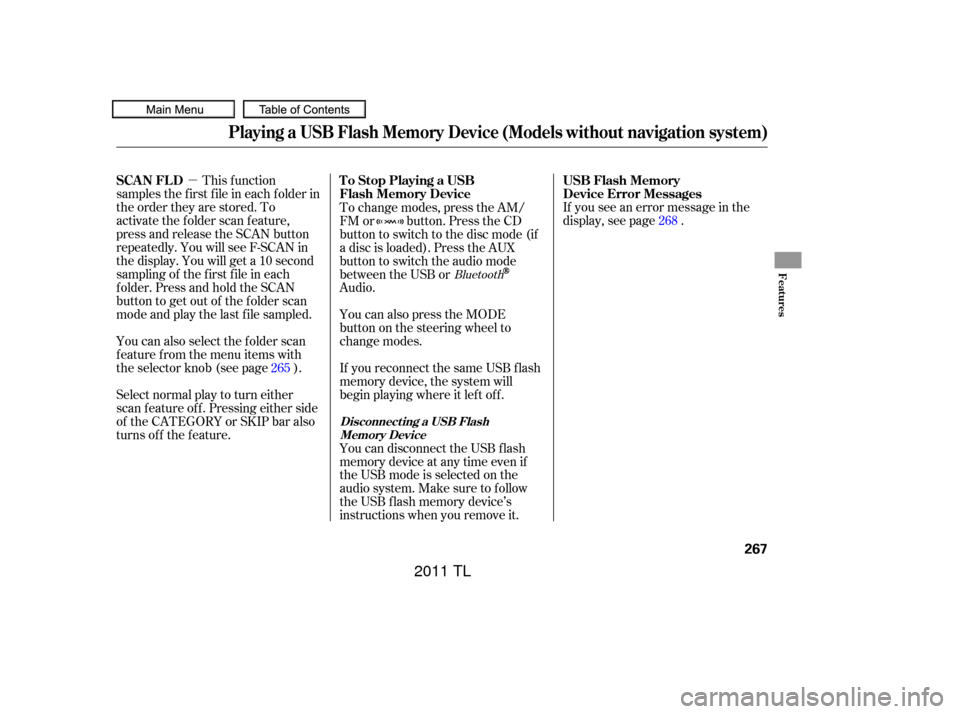
�µIf you see an error message in the
display, see page .
Select normal play to turn either
scan f eature of f . Pressing either side
of the CATEGORY or SKIP bar also
turns off the feature. This f unction
samples the f irst f ile in each f older in
the order they are stored. To
activate the folder scan feature,
press and release the SCAN button
repeatedly. You will see F-SCAN in
the display. You will get a 10 second
sampling of the f irst f ile in each
folder.PressandholdtheSCAN
button to get out of the f older scan
mode and play the last f ile sampled.
You can also select the folder scan
f eature f rom the menu items with
the selector knob (see page ). To change modes, press the AM/
FM or button. Press the CD
button to switch to the disc mode (if
a disc is loaded). Press the AUX
button to switch the audio mode
between the USB or
Audio.
You can disconnect the USB f lash
memory device at any time even if
the USB mode is selected on the
audio system. Make sure to f ollow
the USB f lash memory device’s
instructions when you remove it. If you reconnect the same USB f lash
memory device, the system will
begin playing where it lef t of f . You can also press the MODE
buttononthesteeringwheelto
change modes.
265 268
Bluetooth
USB Flash Memory
Device Error Messages
To Stop Playing a USB
Flash Memory Device
SCAN FL D
Playing a USB Flash Memory Device (Models without navigation system)
Disconnecting a USB Flash
Memory Device
Features
267
10/07/29 12:14:35 31TK4620_272
2011 TL
Page 271 of 614

If you see an error message on the
audio display while playing a USB
f lash memory device, f ind the
solution in the chart to the right. If
you cannot clear the error message,
take your vehicle to your dealer.Cause
Error Message Solution
USB ROM Error
Appears when an
incompatible device is
connected.
Use of unsupported
files
No files in USB flash
memory device
Use of unsupported
USB f lash memory
deviceThere is a problem with the USB adapter unit.
Disconnect the device. Then, turn the audio
systemoff,andturnitonagain.Donot
reconnect the device that caused the error.
Appears when the files in the USB flash
memory device are DRM or an unsupported
format. This error message appears for about 3
seconds, then plays the next song.
Appears when the USB flash memory device is
emptyortherearenoMP3,WMA,orAACfiles
in the USB flash memory device. Save some
MP3, WMA, or AAC files in the USB flash
memory device.
Appears when an unsupported device is
connected. See page 261 for the specification
information for the USB flash memory device.
If it appears when the supported device is
connected, reconnect the device.
USB Flash Memory Device Error Messages (EX, EX-L and V6 models without navigation system)
268
USB ERROR
BAD USBDEVICE
PLEASE CHECK OWNERSMANUAL
UNPLAYABLE FILE
USB NO SONG
UNSUPPORTED
10/08/03 20:54:05 31TK4620_273
2011 TL
Page 272 of 614
CONT INUED
BluetoothAudio System (Models without navigation system)
Features
269
SKIP BAR
SELECTOR KNOB TITLE BUTTON AUX BUTTON
SETUP BUTTON
10/07/29 12:14:44 31TK4620_274
2011 TL
Page 273 of 614

�Î�Î
Your vehicle is equipped with a
Audio system, which
allows you to listen to streaming
audio f rom your
Audio
compatible phone. This f unction is
only available on phones that are
paired and linked to the vehicle’s
HandsFreeLink(HFL)
system (see page ).
Make sure that your phone is paired
and linked to HFL.
Press the AUX button with the
ignition switch in the ACCESSORY
(I) or ON (II) position. The audio
display shows the
Audio
message and mark. Until the phone
is recognized, you will see ‘‘NO
CONNECT’’ on the display. This
message will go of f when the phone
is recognized, then the system
begins to play. If more than one phone is paired to
the HFL system, there will be a
delay before the system begins Af ter a device is linked, press the
TITLE button to confirm the device
name. The name of the device will
appear on the audio display.
In some states, provinces,
and territories, it may be illegal to
perf orm some data device f unctions
while driving. If an iPod, USB flash memory
device, or audio unit connected
to the auxiliary input jack was
selected at the last mode, you
will see iPod, USB, or AUX in
the audio display. Push the AUX
button again to play audio f iles
from your
Audio
phone.
To begin to play the audio f iles, you
may need to operate your phone. If
so, f ollow the phone maker’s
operating instructions.
Not all Bluetooth-enabled phones
with streaming audio capabilities are
compatible with the system. You can
f ind an approved phone by visiting
,orby
calling the HandsFreeLink
consumer support at 1-888-528-7876.
In Canada, visit ,
or call (888) 528-7876. :
389
Bluetooth
Bluetooth
Bluetooth
BluetoothBluetooth
www.acura.com/handsfree
link
www.handsfree link.ca
To PlayAudio FilesBluet oot h
BluetoothAudio System (Models without navigation system)
270
NOTE:
10/07/29 12:14:53 31TK4620_275
to play.
2011 TL
Page 274 of 614

In the following conditions, the
display shows ‘‘NO CONNECT’’
message.The phone is not linked to HFL.
The phone is not turned on.
The phone is not in the vehicle.
Another HFL compatible phone,
which is not compatible f or
Audio, is already
connected.
Press the side of the SKIP bar
to skip f orward to the next f ile, and
press the side to skip backward
to the beginning of the current f ile.
Push the side again to skip to
the previous f ile.
Turning the selector knob to the
right or lef t also changes a f ile. The resume/pause mode can stop
playing a f ile temporarily. Press the
SETUP button to display the audio
settings.
Turn the selector to select
RESUME/PAUSE mode, then press
ENTER to set your selection. Repeat
to resume play.
Thepausefunctionmaynot
be available on some phone devices. Press the SETUP button to display
the audio settings. Turn the selector
to select a desired sound mode, then
press ENTER to set your selection.
Turn the selector to your liking (see
page f or more sound setting
inf ormation).
The skip f unction may not be
available on some phone devices. 231Bluetooth
CONT INUED
T o skip a f ileT o pause or resume a f ile
T o change sound settings
BluetoothAudio System (Models without navigation system)
Features
271
NOTE:
NOTE:
10/07/29 12:15:06 31TK4620_276
2011 TL
Page 275 of 614

If you receive a call when the
Audio is playing, press the
HFLTalkbuttononthesteering
wheel. The display switches to the
HFLmode(seepage ).
Af ter ending the call, press the HFL
Backbuttontogobacktothe
Audio mode.
If you receive a call while the system
is in the pause mode, the mode will
be canceled and
Audio
will continue to play. Select any other audio mode by
pressing a button: AM/FM,
or CD (if a disc is loaded),
on the audio control panel, or press
the mode button on the steering
wheel to select another audio mode.
If an iPod or USB f lash memory
device is connected to the USB
adapter cable, or audio unit is
connected to AUX jack, pressing the
AUX button also changes the mode.
Switching to another mode pauses
the music playing f rom your phone.
390
Bluetooth
Bluetooth Bluetooth As required by the FCC:
This device complies with Part 15 of theFCC rules. Operation is subject to thef ollowing two conditions: (1) This devicemay not cause harmf ul interf erence, and(2) this device must accept anyinterf erence received, includinginterf erence that may cause undesiredoperation.
Changes or modif ications not expresslyapproved by the party responsible f orcompliance could void the user’sauthority to operate the equipment.
This device complies with IndustryCanada Standard RSS-210.Operation is subject to the f ollowing twoconditions: (1) this device may not causeinterf erence, and (2) this device mustaccept any interf erence that may causeundesired operation of the device.
BluetoothAudio System (Models without navigation system)
To switch to HFL mode To turn of f the Bluetooth
272
10/07/29 12:15:15 31TK4620_277
Audio mode
2011 TL
Page 276 of 614

Most audio system f unctions can still
be controlled by standard buttons,
dials, and knobs, but some f unctions
can only be accessed using the
interf ace dial. The interf ace dial has
two parts, a dial and a selector.The dial turns lef t and right. Use it to
make selections or adjustments to a
list or menu on the screen.
The selector can be pushed lef t,
right, up, down, and in. Use the
selector to scroll through lists, to
select menus, and to highlight menu
items. When you make a selection,
press ENTER to go to that selection.The audio system can also be
operated by voice control. See the
navigation system manual f or
complete details.
When you unlock the doors with
your remote and turn the audio
system on, the driver’s ID (Driver 1
or Driver 2) is detected, and the
radio presets and sound level
settings (see page ) are turned to
the respective memorized mode
automatically.
284
Interf ace Dial
Voice Control System
Personalization Setting
Audio System (Models with navigation system)
Features
273
SELECTOR ENTER
DIAL
10/07/29 12:15:22 31TK4620_278
2011 TL
Page 277 of 614
Playing the A M/FM Radio (Models with navigation system)
274
INTERFACE DIAL
TITLE BUTTON
AM/FM BUTTON
PRESET BUTTONS
CATEGORY BAR
TUNE BAR
AUDIO BUTTON (SOUND) BUTTON
NAVIGATION SCREEN
CENTER DISPLAY
SKIP BAR
SCAN/A.SEL
(SCAN/AUTO SELECT) BAR VOL/
(VOLUME/POWER) KNOB
10/07/29 12:15:29 31TK4620_279
2011 TL