2011 Acura CSX bluetooth
[x] Cancel search: bluetoothPage 1 of 145

Navigation System1
Table of Contents
Introduction ..................................4
Manual Overview ............................ 4
System Overview ............................ 4
Accessories Precautions .................. 5
Important Safety Information .......... 5
Map Overview ................................. 6
Current Street .................................... 6
Verified/Unverified Street .................. 6
User Agreement ............................8
Getting Started ...........................10
System Controls ............................ 10
Voice Control Basics ..................... 12
Using the Voice Control System ...... 13
Improving Voice Recognition .......... 13
Selecting an Item (Button) on the
Screen ......................................... 14
Selecting an Item in a List ............. 14
Using the On-screen Keyboard ..... 15
System Start-up ............................. 16
Bluetooth® HandsFreeLink®........ 18
Map Screen Legend ....................... 19
Map Screen Description ................ 20
Zoom In/Out..................................... 20
Map Scrolling .................................. 20
Displaying Current Location ......... 20
System Function Diagram ............. 21
Entering a Destination .............. 22
By Address ....................................23
Selecting the Province or State ........ 23
Selecting the City ............................. 23
Selecting the Street .......................... 25
Entering the Street Number ............. 26
By Intersection...............................27
Selecting the Province or State ........ 27
Selecting the City ............................. 27
Selecting the Street .......................... 29
By Places .......................................31
Finding the Place by Category ........ 32
Finding the Place by Name.............. 35
Finding the Place by Phone
Number ......................................... 36
By Map Input .................................36
Showing the Map of Current
Position......................................... 36
Showing the Map of City.................. 37
Showing the Map of Province .......... 38
Showing the Map of Canada &
Northern USA ............................... 39
By Previous Destinations...............40
By Today’s Destinations ...............41
Editing Today’s Destinations List ... 41
Adding Destinations to the List........ 41
By Address Book ...........................42
Adding Addresses to the Personal
Address Book ................................ 43
By Go Home ..................................43
Driving to Your Destination ..... 45
Driving to Your Destination ..........45
Calculate Route to Screen..............45
Changing the Routing Method ......... 46
Viewing the Routes........................... 47
Viewing the Destination Map .......... 48
Map Screen ....................................48
Route Line ........................................ 48
Guidance Prompts ........................... 49
Map Screen Legend ......................... 50
Guidance Screen ............................51
Guidance Screen Legend ................. 51
Distance and Time to
Destination ..................................52
Direction List .................................52
Exit Info.
(Highway Exit Information) ......... 53
Guidance Mode..............................53
Map Scale ......................................54
Map Orientation .............................55
Destination Icon .............................55
Landmark Icons .............................56
Showing Icons on the Map ............... 58
Page 12 of 145

12
Navigation System
Getting StartedVoice Control BasicsYour vehicle has a voice control system
that allows hands-free operation of most
of the navigation system functions. You
can also control the audio and climate
control system. The voice control
system uses the NAVI TALK and NAVI
BACK buttons on the steering wheel
and a microphone near the map lights on
the ceiling.
NOTE:
While using the voice control system, all
of the speakers are muted.
NAVI TALK buttonThis button activates the voice control
system. Press and release it when you
want to give a voice command. See
Voice Command Index on page 131 for
a list of voice commands.
NAVI BACK buttonThis button has the same function as the
CANCEL button. When you press and
release it, the display returns to the
previous screen. When the previous
screen appears, the system replays the
last prompt. This button is enabled for
navigation system commands only.
However, it can be used to cancel an
audio or climate control voice command
up to one second after the command
confirmation.
NOTE:
The NAVI TALK and NAVI BACK
buttons are deactivated while using the
Bluetooth® HandsFreeLink® feature.
See your Owner’s Manual for
information on this system.
NAVI TALK
button
NAVI BACK
button HFL TALK
button
HFL BACK button
Microphone
(on the ceiling)
Page 13 of 145
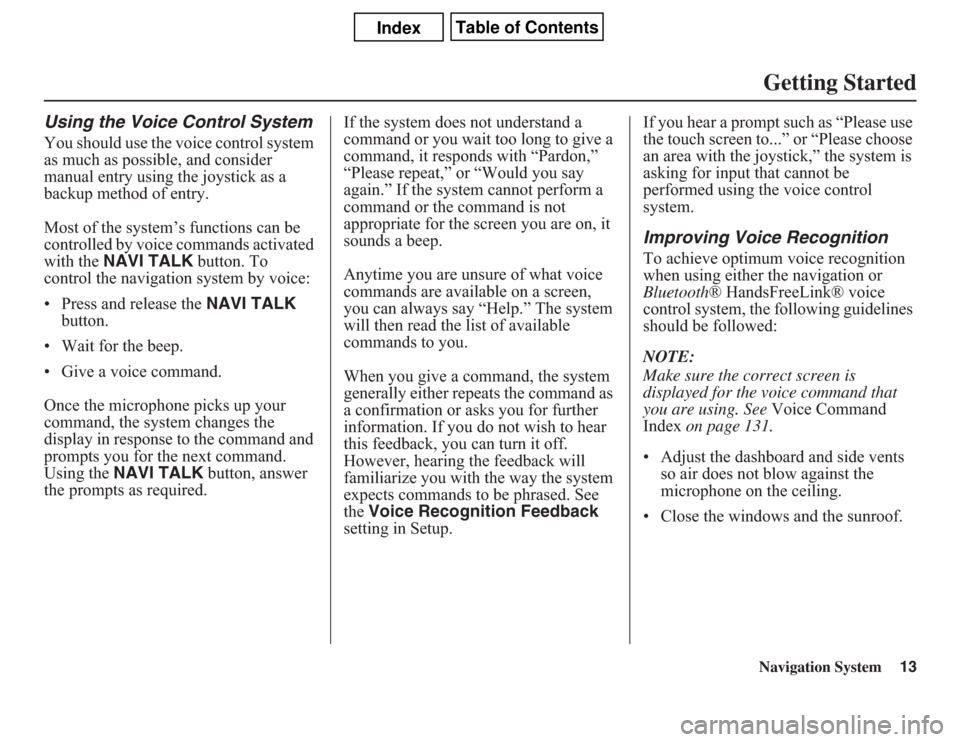
Navigation System13Getting Started
Using the Voice Control SystemYou should use the voice control system
as much as possible, and consider
manual entry using the joystick as a
backup method of entry.
Most of the system’s functions can be
controlled by voice commands activated
with the NAVI TALK button. To
control the navigation system by voice:
• Press and release the NAVI TALK
button.
• Wait for the beep.
• Give a voice command.
Once the microphone picks up your
command, the system changes the
display in response to the command and
prompts you for the next command.
Using the NAVI TALK button, answer
the prompts as required.If the system does not understand a
command or you wait too long to give a
command, it responds with “Pardon,”
“Please repeat,” or “Would you say
again.” If the system cannot perform a
command or the command is not
appropriate for the screen you are on, it
sounds a beep.
Anytime you are unsure of what voice
commands are available on a screen,
you can always say “Help.” The system
will then read the list of available
commands to you.
When you give a command, the system
generally either repeats the command as
a confirmation or asks you for further
information. If you do not wish to hear
this feedback, you can turn it off.
However, hearing the feedback will
familiarize you with the way the system
expects commands to be phrased. See
the Voice Recognition Feedback
setting in Setup.If you hear a prompt such as “Please use
the touch screen to...” or “Please choose
an area with the joystick,” the system is
asking for input that cannot be
performed using the voice control
system.
Improving Voice RecognitionTo achieve optimum voice recognition
when using either the navigation or
Bluetooth® HandsFreeLink® voice
control system, the following guidelines
should be followed:
NOTE:
Make sure the correct screen is
displayed for the voice command that
you are using. See Voice Command
Index on page 131.
• Adjust the dashboard and side vents
so air does not blow against the
microphone on the ceiling.
• Close the windows and the sunroof.
Page 18 of 145

18
Navigation System
Getting StartedIf you select OK, the reminder will not
show up again. If you wish to have the
reminder show up again later in the day,
touch the Remind Later button.
If you press the CANCEL button, the
message will be displayed the next time
you start the vehicle.
NOTE:
The system will display the current
message and any older or previously
unread messages, with the newest
message listed first.
Bluetooth
® HandsFreeLink
®
If you have a Bluetooth-compatible cell
phone that is paired, then CALL on the
Calculate route to screen is enabled. When you select CALL, the system
dials the number shown on the screen. If
CALL is not available (dark gray), and
your phone is paired, then make sure the
phone has service or that HFL is not in
use; press the HFL BACK button.
For more information on Bluetooth®
HandsFreeLink®, see your Owner’s
Manual.
Page 45 of 145

Navigation System45
Driving to Your Destination
Driving to Your DestinationA route typically has three phases.
• Initial route calculation (Calculate
route to screen) (see page 45).
• Change the route while en route (see
page 63).
• Resume the route when restarting the
engine (see Continue Trip Screen on
page 67).
Calculate Route to ScreenSay or select OK. The system calculates
the route using the method shown on the
screen (see Map Screen on page 48).
NOTE:
• Prior to departure, you can set areas
to avoid. The system then includes
them in its calculations for the
destination you have entered. See
Edit Avoid Area on page 87.
• For information on the available
voice commands, see Voice
Command Index on page 131.Further selections from the Calculate
route to screen include:
ADD TO Address BookAllows you to add the destination to
your Address Book. See By Address
Book on page 42.
NOTE:
If the button is grayed out, the
destination is already in your Address
Book.ADD TO Today’s DestinationsAllows you to add the destination to
your Today’s Destinations list. See By
Today’s Destinations on page 41.
NOTE:
If the button is grayed out, the Today’s
Destinations list is already full (five
destinations have been stored).CALLDials the number on the screen when
available. See Bluetooth®
HandsFreeLink® on page 18.
Page 68 of 145
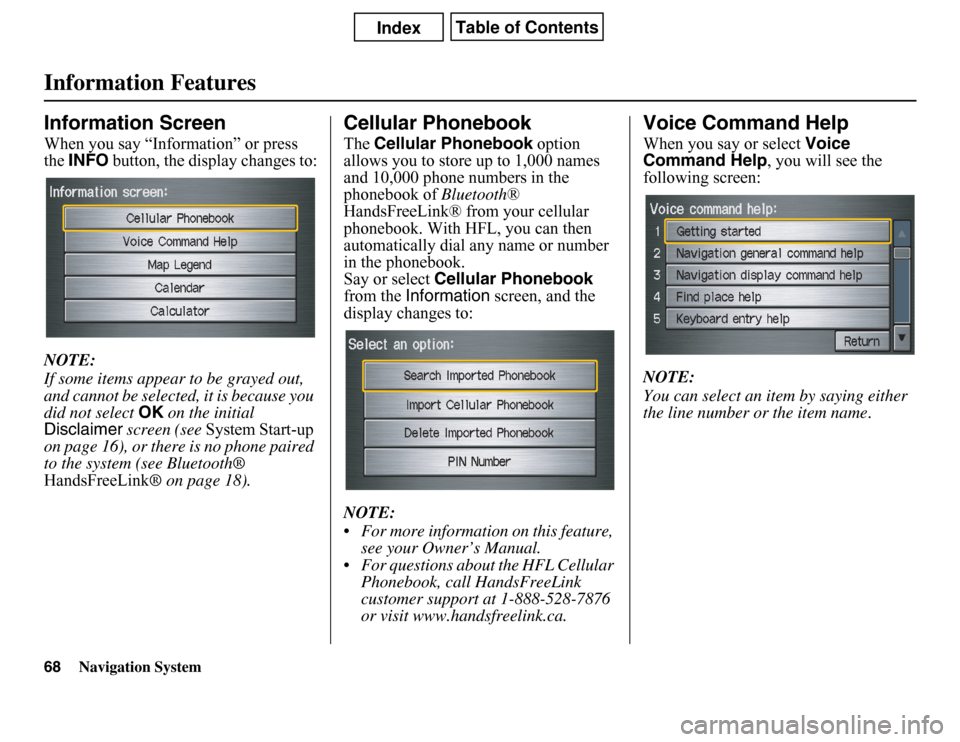
Navigation System
Information FeaturesInformation ScreenWhen you say “Information” or press
theINFO button, the display changes to:
NOTE:
If some items appear to be grayed out,
and cannot be selected, it is because you
did not select OK on the initial
Disclaimer screen (see System Start-up
on page 16), or there is no phone paired
to the system (see Bluetooth®
HandsFreeLink® on page 18).
Cellular PhonebookTheCellular Phonebook option
allows you to store up to 1,000 names
and 10,000 phone numbers in the
phonebook of Bluetooth®
HandsFreeLink® from your cellular
phonebook. With HFL, you can then
automatically dial any name or number
in the phonebook.
Say or select Cellular Phonebook
from the Information screen, and the
display changes to:
NOTE:
• For more information on this feature,
see your Owner’s Manual.
• For questions about the HFL Cellular
Phonebook, call HandsFreeLink
customer support at 1-888-528-7876
or visit www.handsfreelink.ca.
Voice Command HelpWhen you say or select Voice
Command Help, you will see the
following screen:
NOTE:
You can select an item by saying either
the line number or the item name.
68
Page 126 of 145
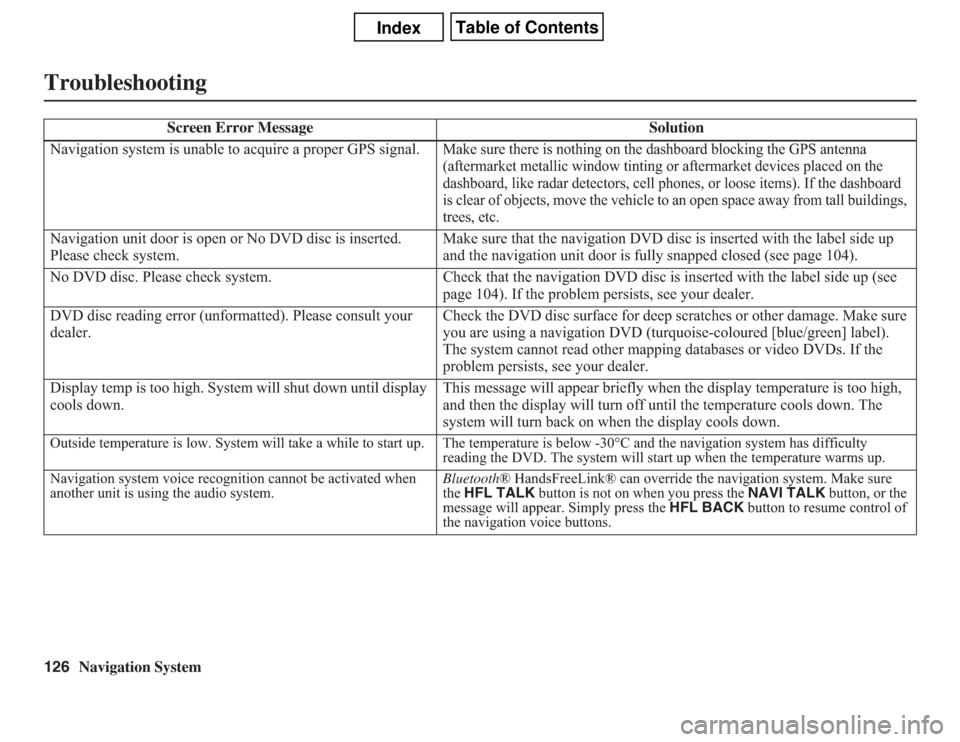
126
Navigation System
Troubleshooting
Screen Error Message Solution
Navigation system is unable to acquire a proper GPS signal.
Make sure there is nothing on the dashboard blocking the GPS antenna
(aftermarket metallic window tinting or aftermarket devices placed on the
dashboard, like radar detectors, cell phones, or loose items). If the dashboard
is clear of objects, move the vehicle to an open space away from tall buildings,
trees, etc.
Navigation unit door is open or No DVD disc is inserted.
Please check system.Make sure that the navigation DVD disc is inserted with the label side up
and the navigation unit door is fully snapped closed (see page 104).
No DVD disc. Please check system. Check that the navigation DVD disc is inserted with the label side up (see
page 104). If the problem persists, see your dealer.
DVD disc reading error (unformatted). Please consult your
dealer.Check the DVD disc surface for deep scratches or other damage. Make sure
you are using a navigation DVD (turquoise-coloured [blue/green] label).
The system cannot read other mapping databases or video DVDs. If the
problem persists, see your dealer.
Display temp is too high. System will shut down until display
cools down.This message will appear briefly when the display temperature is too high,
and then the display will turn off until the temperature cools down. The
system will turn back on when the display cools down.Outside temperature is low. System will take a while to start up. The temperature is below -30°C and the navigation system has difficulty
reading the DVD. The system will start up when the temperature warms up.
Navigation system voice recognition cannot be activated when
another unit is using the audio system.Bluetooth® HandsFreeLink® can override the navigation system. Make sure
the HFL TALK button is not on when you press the NAVI TALK button, or the
message will appear. Simply press the HFL BACK button to resume control of
the navigation voice buttons.
Page 128 of 145

128
Navigation System
GlossaryGlossaryThe following is a glossary of terms
pertaining to the voice recognition
navigation system.
Avoid Area - Areas you wish to avoid
can be entered into the system, and
will be avoided while routing.
Breadcrumbs - Off-road tracking dots
that can be followed on the map to
retrace your route back to a mapped
(digitized) road. This function can be
turned on/off in Setup screen
(second).
Compact Flash - A media chip that can
be used with a PC card adaptor to
play audio music files.
Database - This consists of the map
data, and the POI (Points of Interest)
data stored on the DVD.
DCA - Detailed Coverage Area. The
main metropolitan areas in the lower
48 U.S. states and Canada are
mapped to this level. See page 107
for a list of these areas.
Digital Audio Card Reader - The PC
card slot accepts a PCMCIA adaptor
with a flash memory chip (see
page 105).Digitized Road - A road that appears on
the navigation screen. The road name
will appear at the bottom of the
navigation screen. If the user drives
“off road,” the navigation system will
display “breadcrumbs,” depending on
how far you drive from a mapped
road.
Disclaimer Screen - Screen containing
cautionary information. It is meant to
be read carefully and acknowledged
by the client when using the
navigation system.
DVD or DVD-ROM - Digital Versatile
Disc. The navigation program and
database resides on this disc. For
information on how to order a
replacement or update DVD, See
page 103.
FAQ - Frequently Asked Questions. See
page 117 for a list of client FAQs and
troubleshooting information.GPS - Global Positioning System. A
network of 24 satellites in orbit
around the earth. The navigation
system can simultaneously receive
signals from up to 12 satellites to
accurately position the vehicle on the
map.
GPS Antenna - Located under the
dashboard. Electronic items operating
in this general location can interfere
with the GPS signal.
HFL - Bluetooth® HandsFreeLink®.
Your vehicle is equipped with this
feature, which uses Bluetooth
technology as a wireless link between
the vehicle and your Bluetooth-
compatible cell phone.
Icon - Symbol representing Points of
Interest (POI) that can be displayed
on the map.
Initialization - This refers to the period
needed to reacquire the GPS satellite
orbital information whenever the
navigation system power has been
disconnected. This can take 10 to 45
minutes with the vehicle out in an
open area.