2011 Acura CSX change time
[x] Cancel search: change timePage 118 of 145

118
Navigation System
Frequently Asked QuestionsWhen I drive at night, the screen is bright and will not switch
to the night display mode. Why?The system thinks it’s in Day display mode. Verify the following: The
display mode in Setup is set to Auto, the dash brightness is not set to
maximum (must adjust with the headlights on), and Map Colour in Setup
is set to Black for Night. See Display on page 74.
The daytime map screen is dark like the night display mode,
and it is hard to see. Why?Verify the following: The display mode in Setup is set to Auto, and Map
Colour in Setup is set to White for Day. See Display on page 74.
During the day, I turned on the lights because it started to
rain, but the screen went dark. How can I make it still display
day mode?Adjust the dash brightness (with the headlights on) to full bright. Remember
to set it back to a medium setting, or at night, the screen will be bright. See
Display on page 74.
How can I input my destination using map coordinates? The navigation system was not designed for this. However, you can view
the coordinates of an address by touching the vehicle position icon on the
map. See Map Screen Legend on page 50.
How do I change or remove my PIN? Go to “Personal Information” in the Setup screen (second), and select PIN
Number. Select User 1 or User 2 and enter your existing PIN, and then
you have the choice to change or remove the PIN. See page 80.
I forgot the PIN for Home, or the PIN for personal addresses
(User 1 or User 2). How do I reset it?PINs are optional. See information regarding PINs on page 80. Your dealer
can reset the PIN for you.
CALL is not available on the Calculate route to screen.
Why?Your phone is not paired to HFL, or if your phone is paired, it is in use or
does not have good coverage; press the HFL BACK button. Problem Solution
Page 124 of 145

124
Navigation System
Frequently Asked QuestionsMiscellaneous Other QuestionsI insert a CD-R with music files, but the CD button or “CD”
voice commands do not work. What is wrong?• After inserting a CD-R with WMA or MP3 files, a slight delay may occur
before the CD button operates. The system needs to read the tag
information (album, artist, and track names) to allow searches - this is
normal.
• Ensure that the music files on the CD-R are WMA or MP3 format. Other
formats are not recognized.
• Some WMA and MP3 files are copy protected, and require that the
copyright authentication files accompany the MP3/WMA files on the CD.
Note:
Never use CD-R discs with stick-on labels. The labels can curl and
jam the CD mechanism, requiring replacement of the navigation unit
and subsequent loss of all personal information.
Problem Solution
My clock frequently changes forward and backward by one
hour. Why is this?The clock is being automatically set based on your GPS location. If you live
and work on the boundary between two time zones, you can turn off this
feature. See page 93.
When driving near a time zone border, the time changes even
though I am not near the time zone. Why is this?The time zone borders are only approximated in the system. Depending on
the geography of the time zone boundary, the switch to a different zone can
be erratic. See page 93. Problem Solution
Page 125 of 145

Navigation System125
Frequently Asked Questions
My province/state does not observe daylight saving time.
How do I turn off this feature?You can turn off this feature. See page 93.
Daylight saving time occurred, but the navigation system did
not change time even though Setup shows Auto Daylight
Saving Time is On.Go to the Clock adjustment screen in Setup and select DST Selection.
Ensure that the correct DST schedule is selected. For more information, see
Clock Settings on page 93.
The navigation system automatically daylight time feature is
not switching the navigation system clock on the correct
dates. Why is this?1) Go to the Clock adjustment screen in Setup and ensure that Auto
Daylight Saving Time is On.
2) The navigation system is designed to switch to daylight saving time
according to the months selected in the DST schedule selection screen.
Ensure that the appropriate schedule is selected. For more information,
see Clock Settings on page 93.
The navigation system clock switched by one hour for no
apparent reason. What can cause this?1) You may be driving near a time zone boundary (see Auto Time Zone by
GPS on page 93).
2) The navigation system does not switch between standard and daylight
saving time. Set Auto Daylight Saving Time to On on the Clock
adjustment screen in Setup, and ensure that the correct month switching
schedule is chosen on the DST schedule selection screen. See page 93
for more information.
My battery was disconnected or went dead, and the
navigation system is asking for a code. Where do I find this
code?There should be a card in the glove box with the anti-theft code for the
navigation/audio system. This card contains the 4-digit security code and
serial number. If you cannot find it, your dealer can help you out.
I speak a language other than English. When will other
languages be available for the navigation system?This navigation system supports English and French for the operating
language (see page 16 and 95). For the other languages, it is being
considered as a future enhancement. Problem Solution
Page 129 of 145
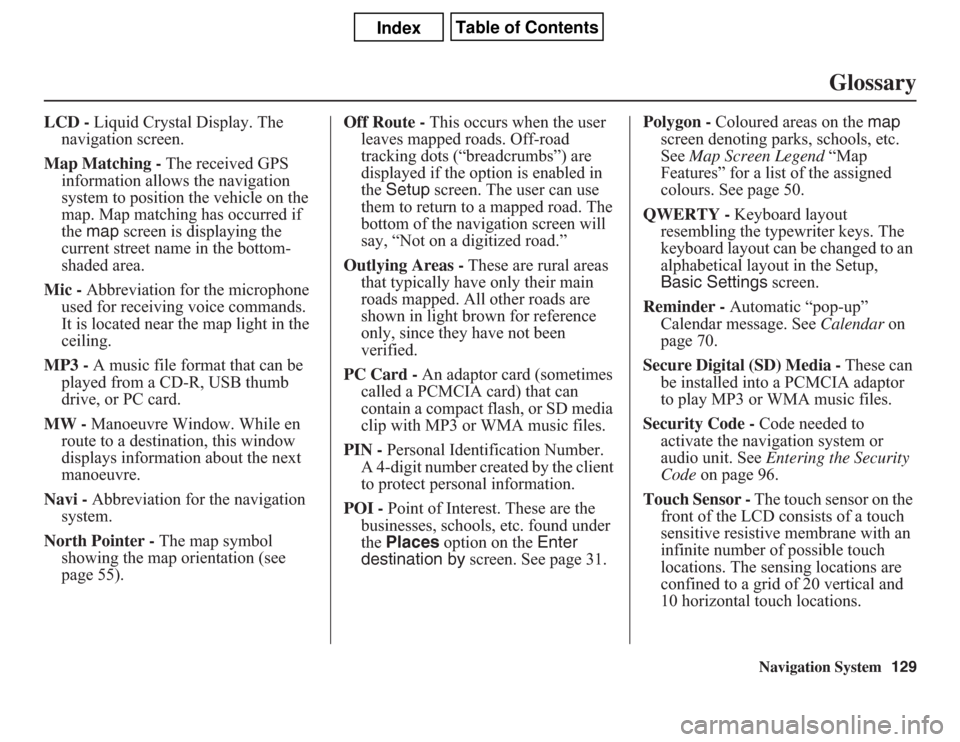
Navigation System129
Glossary
LCD - Liquid Crystal Display. The
navigation screen.
Map Matching - The received GPS
information allows the navigation
system to position the vehicle on the
map. Map matching has occurred if
the map screen is displaying the
current street name in the bottom-
shaded area.
Mic - Abbreviation for the microphone
used for receiving voice commands.
It is located near the map light in the
ceiling.
MP3 - A music file format that can be
played from a CD-R, USB thumb
drive, or PC card.
MW - Manoeuvre Window. While en
route to a destination, this window
displays information about the next
manoeuvre.
Navi - Abbreviation for the navigation
system.
North Pointer - The map symbol
showing the map orientation (see
page 55).Off Route - This occurs when the user
leaves mapped roads. Off-road
tracking dots (“breadcrumbs”) are
displayed if the option is enabled in
the Setup screen. The user can use
them to return to a mapped road. The
bottom of the navigation screen will
say, “Not on a digitized road.”
Outlying Areas - These are rural areas
that typically have only their main
roads mapped. All other roads are
shown in light brown for reference
only, since they have not been
verified.
PC Card - An adaptor card (sometimes
called a PCMCIA card) that can
contain a compact flash, or SD media
clip with MP3 or WMA music files.
PIN - Personal Identification Number.
A 4-digit number created by the client
to protect personal information.
POI - Point of Interest. These are the
businesses, schools, etc. found under
the Places option on the Enter
destination by screen. See page 31.Polygon - Coloured areas on the map
screen denoting parks, schools, etc.
See Map Screen Legend “Map
Features” for a list of the assigned
colours. See page 50.
QWERTY - Keyboard layout
resembling the typewriter keys. The
keyboard layout can be changed to an
alphabetical layout in the Setup,
Basic Settings screen.
Reminder - Automatic “pop-up”
Calendar message. See Calendar on
page 70.
Secure Digital (SD) Media - These can
be installed into a PCMCIA adaptor
to play MP3 or WMA music files.
Security Code - Code needed to
activate the navigation system or
audio unit. See Entering the Security
Code on page 96.
Touch Sensor - The touch sensor on the
front of the LCD consists of a touch
sensitive resistive membrane with an
infinite number of possible touch
locations. The sensing locations are
confined to a grid of 20 vertical and
10 horizontal touch locations.
Page 131 of 145

Navigation System131
Voice Command Index
Global CommandsThe system accepts these commands on
any screen.
Help (reads list of the commands for
the displayed screen)
Setup (displays the Setup screen
(first))
Display map (displays the map
screen)
Display menu (displays the Enter
destination by screen)
Display audio screen
Information (displays the
Information screen)
Back (to previous screen, same as
CANCEL or NAVI BACK button)
Cancel (cancels current activity)
What time is it?
The “Voice Command Help” option on
the Information screen lists many of the
following controls. To avoid distraction
while you are driving, the system can
read the commands for you.
The commands are accessible at any
time while driving and can be read to
you so that you do not need to memorize
all of them.
Navigation General
CommandsThe system accepts these commands on
a map/guidance screen.
Display menu (if en route, displays
the Change route by screen)
Display navigation (if en route,
displays the Change route by
screen)
Display map
Display map guide (same function as
the MAP/GUIDE button)
Display setup (or just Setup)
Display information (or just
Information)
Display audio screen
Cancel
Backward (or just Back)
What time is it?
Repeat voice (repeats the screen
prompt for most screens)
Help (displays the voice command
allowed for the screen you are
viewing)
Voice command help
How long to the destination? (when
en route, tells the time to
destination)*How far to the destination? (when en
route, tells the distance to
destination)*
Display destination map (when en
route, shows the map of the
destination)
Display entire route (when en route,
adjusts the map scale so that the
entire route is displayed)
Register the current location (puts
current location in the personal
Address Book)
* These commands are not available if
you scroll through the map while en
route to a destination.
Page 140 of 145

140
Navigation System
Index
A
Accessing the Address Book List
.....77
Acura Automobile Client
Services
.....................................102
ADD TO Today’s
Destinations
...........................41, 45
Adding Destinations to the List
........41
Address
..............................22, 23, 78
Address Book
.....................22, 42, 76
Address Book PIN
..........................80
Advanced
.......................................33
Auto Daylight Saving Time
.............93
Auto Service
...................................33
Auto Time Zone by GPS
.................93
AUX Voice Commands
.................136
Avoid Streets
..................................65
B
Back to Current Route
.....................65
Banking
..........................................33
Basic Settings
.................................92
Bluetooth® HandsFreeLink®
...........18
Breadcrumbs
.......................19, 60, 90
Brightness
......................................73
By Address
.....................................23
By Address Book
............................42
By Go Home
...................................43
By Intersection
............................... 27
By Map Input
................................. 36
By Places
....................................... 31
By Previous Destinations
................ 40
By Today’s Destinations
................. 41
C
Calculator
...................................... 71
Calendar
.................................. 17, 70
Canada & Northern USA
................ 39
CANCEL button
............................ 11
Cancel Current Route
..................... 65
Category
............................ 31, 32, 79
CD Voice Commands
................... 136
Cellular Phonebook
........................ 68
Change Method
.............................. 46
Change province
...................... 23, 27
Changing the DVD
....................... 104
Changing the Route
........................ 63
Changing the Routing Method
........ 46
City
................................... 23, 27, 37
City Vicinity
............................ 32, 35
Client Assistance
.......................... 102
Climate Control Commands
.......... 134
Clock Adjustment
.......................... 93
Clock Screen
........................... 17, 75
Clock Settings
.......................... 17, 75
Clock Type
.............................. 17, 75
CLOSE button
....................... 10, 104
Colour
........................................... 94
Community
.................................... 33
Contrast
......................................... 75
Convert (Unit)
................................ 72
Correct Vehicle Position
................. 91
Coverage Areas
............................ 107
Current Location
...................... 20, 61
Current Position
....................... 36, 78
Current Street
................................... 6
D
Database Limitations
.................... 100
Daylight Saving Time (DST)
Selection
..................................... 94
Delete Previous Destination
............ 81
Delete Waypoints
........................... 65
Destination
.............................. 22, 45
Destination Icon
............................. 55
Destination Map
............................. 48
Detailed Coverage Areas
...... 107, 112
Detour
........................................... 65
Direct Route
.................................. 46
Direction List
................................. 52
Display
.......................................... 74
Driving to Your Destination
............ 45