2011 Acura CSX change time
[x] Cancel search: change timePage 81 of 145

Navigation System81
System Setup
4. If you have entered the PIN correctly,
the display changes to the Please re-
enter new PIN screen. Enter the
same number, then touch Done to
validate the number you have
selected.
5. If you have entered the same number
both times, the display returns to the
Edit personal information screen. If
not, “incorrect PIN” appears in the
upper right corner of the screen. Enter
your PIN again.
NOTE:
If you wish to remove your PIN, return
to the same screen and, after entering
your PIN, touch the Do not use PIN
button.
Go Home PIN1. Select Go Home PIN, and the
system displays the Enter your new
PIN screen.
2. Enter your PIN in the same way as
entering the Address Book PIN.
NOTE:
The factory default is no PIN. If you
choose to use a PIN, you will have to
enter it whenever you say “Go Home”
at the map screen or select Go Home
on the Enter destination by screen.User NameYou can change User 1 and User 2 to
a desired name. Choose either User 1 or
User 2 on the Select the user name to
edit screen. Enter the name, and say or
select Done to leave the screen.
Previous DestinationsAllows you to delete some or all of your
previous destinations.
1. Select this option, and the display
changes to:
2. Scroll through the list and find the
address you want to delete.
3. Select the address to delete by saying
the line number, using the joystick, or
touching it on the screen.
NOTE:
To cancel the deletion of Previous
Destinations, press the CANCEL
button before performing step 4.
Page 91 of 145
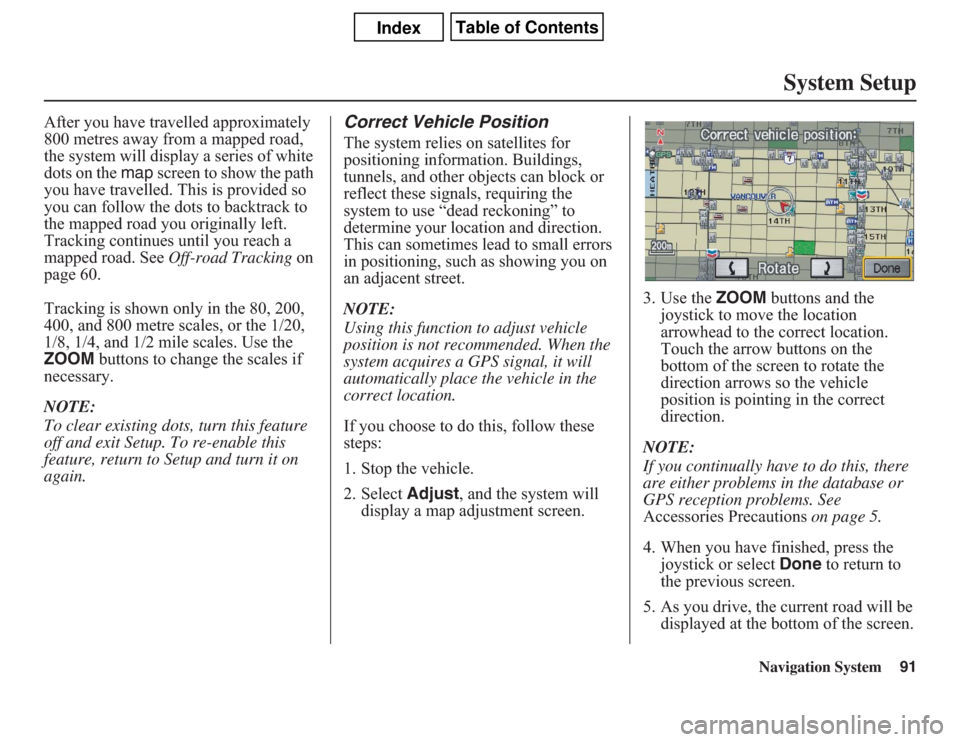
Navigation System91
System Setup
After you have travelled approximately
800 metres away from a mapped road,
the system will display a series of white
dots on the map screen to show the path
you have travelled. This is provided so
you can follow the dots to backtrack to
the mapped road you originally left.
Tracking continues until you reach a
mapped road. See Off-road Tracking on
page 60.
Tracking is shown only in the 80, 200,
400, and 800 metre scales, or the 1/20,
1/8, 1/4, and 1/2 mile scales. Use the
ZOOM buttons to change the scales if
necessary.
NOTE:
To clear existing dots, turn this feature
off and exit Setup. To re-enable this
feature, return to Setup and turn it on
again.
Correct Vehicle PositionThe system relies on satellites for
positioning information. Buildings,
tunnels, and other objects can block or
reflect these signals, requiring the
system to use “dead reckoning” to
determine your location and direction.
This can sometimes lead to small errors
in positioning, such as showing you on
an adjacent street.
NOTE:
Using this function to adjust vehicle
position is not recommended. When the
system acquires a GPS signal, it will
automatically place the vehicle in the
correct location.
If you choose to do this, follow these
steps:
1. Stop the vehicle.
2. Select Adjust, and the system will
display a map adjustment screen.3. Use the ZOOM buttons and the
joystick to move the location
arrowhead to the correct location.
Touch the arrow buttons on the
bottom of the screen to rotate the
direction arrows so the vehicle
position is pointing in the correct
direction.
NOTE:
If you continually have to do this, there
are either problems in the database or
GPS reception problems. See
Accessories Precautions on page 5.
4. When you have finished, press the
joystick or select Done to return to
the previous screen.
5. As you drive, the current road will be
displayed at the bottom of the screen.
Page 93 of 145
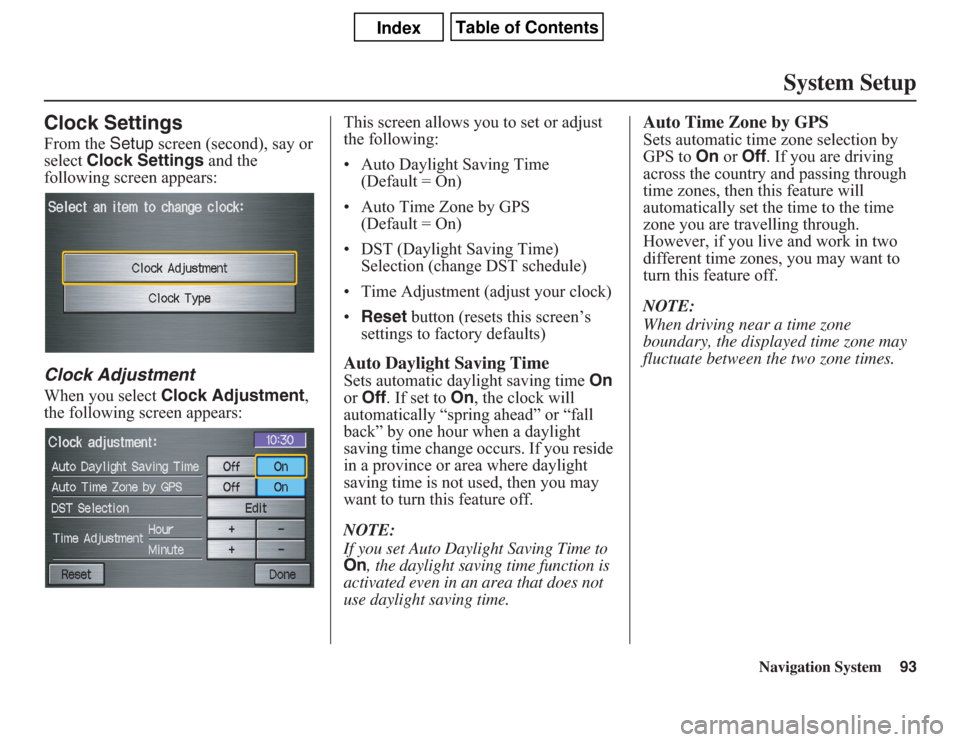
Navigation System93
System Setup
Clock SettingsFrom the Setup screen (second), say or
select Clock Settings and the
following screen appears:Clock AdjustmentWhen you select Clock Adjustment,
the following screen appears:This screen allows you to set or adjust
the following:
• Auto Daylight Saving Time
(Default = On)
• Auto Time Zone by GPS
(Default = On)
• DST (Daylight Saving Time)
Selection (change DST schedule)
• Time Adjustment (adjust your clock)
•Reset button (resets this screen’s
settings to factory defaults)
Auto Daylight Saving TimeSets automatic daylight saving time On
or Off. If set to On, the clock will
automatically “spring ahead” or “fall
back” by one hour when a daylight
saving time change occurs. If you reside
in a province or area where daylight
saving time is not used, then you may
want to turn this feature off.
NOTE:If you set Auto Daylight Saving Time to On
, the daylight saving time function is
activated even in an area that does not
use daylight saving time.
Auto Time Zone by GPSSets automatic time zone selection by
GPS to On or Off. If you are driving
across the country and passing through
time zones, then this feature will
automatically set the time to the time
zone you are travelling through.
However, if you live and work in two
different time zones, you may want to
turn this feature off.
NOTE:
When driving near a time zone
boundary, the displayed time zone may
fluctuate between the two zone times.
Page 94 of 145

Navigation System
System SetupDaylight Saving Time (DST)
Selection (Change DST Schedule)This option lets you select the schedule
(April-October or March-
November) when daylight saving time
will automatically occur in your
navigation system. The system default is
theMarch-November schedule.
Time AdjustmentAdjusts the current time in hours and
minutes. You can reset the adjustment
by selecting Reset. Selecting Done
returns you to the previous screen.
NOTE:
SelectingReset also clears any
changes you made to “Auto Daylight
Saving,” “Auto Time Zone,” or “DST
Selection” settings. Depending on your
location, you may need to adjust these
settings.Clock TypeAllows you to choose the design of the
clock screen. For more informaion, see
Clock Type on page 75.
ColourFrom the Setup screen (second), say or
selectColour and the following screen
appears:
94
Page 95 of 145
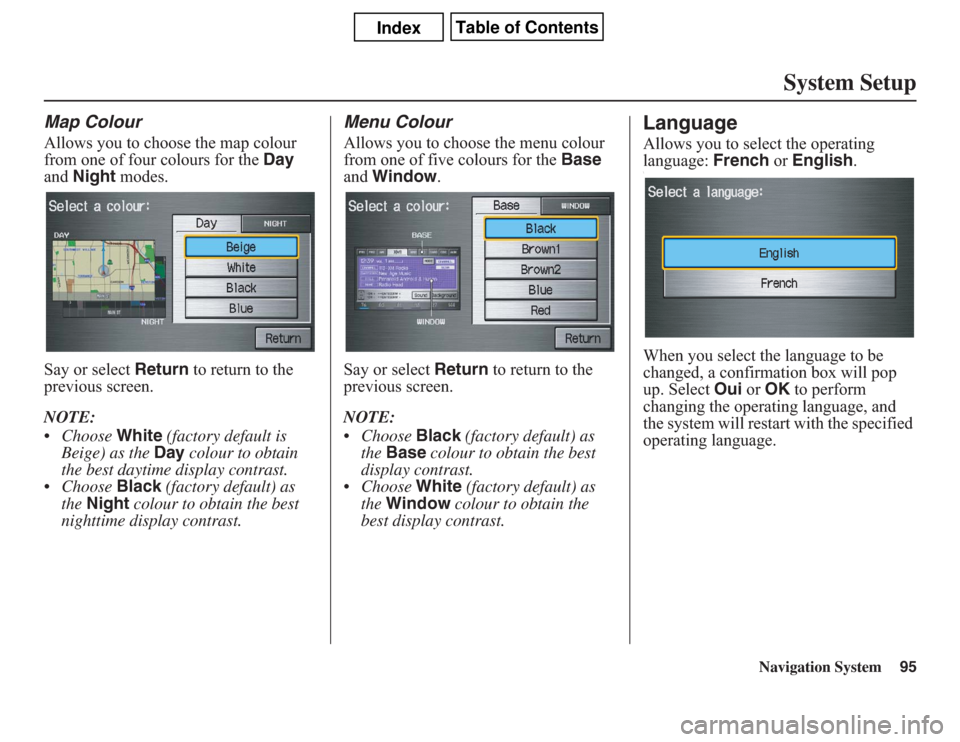
Navigation System95
System Setup
Map ColourAllows you to choose the map colour
from one of four colours for the Day
and Night modes.
Say or select Return to return to the
previous screen.
NOTE:
• Choose White (factory default is
Beige) as the Day colour to obtain
the best daytime display contrast.
• Choose Black (factory default) as
the Night colour to obtain the best
nighttime display contrast.
Menu ColourAllows you to choose the menu colour
from one of five colours for the Base
and Window.
Say or select Return to return to the
previous screen.
NOTE:
• Choose Black (factory default) as
the Base colour to obtain the best
display contrast.
• Choose White (factory default) as
the Window colour to obtain the
best display contrast.
LanguageAllows you to select the operating
language: French or English.\When you select the language to be
changed, a confirmation box will pop
up. Select Oui or OK to perform
changing the operating language, and
the system will restart with the specified
operating language.
Page 96 of 145
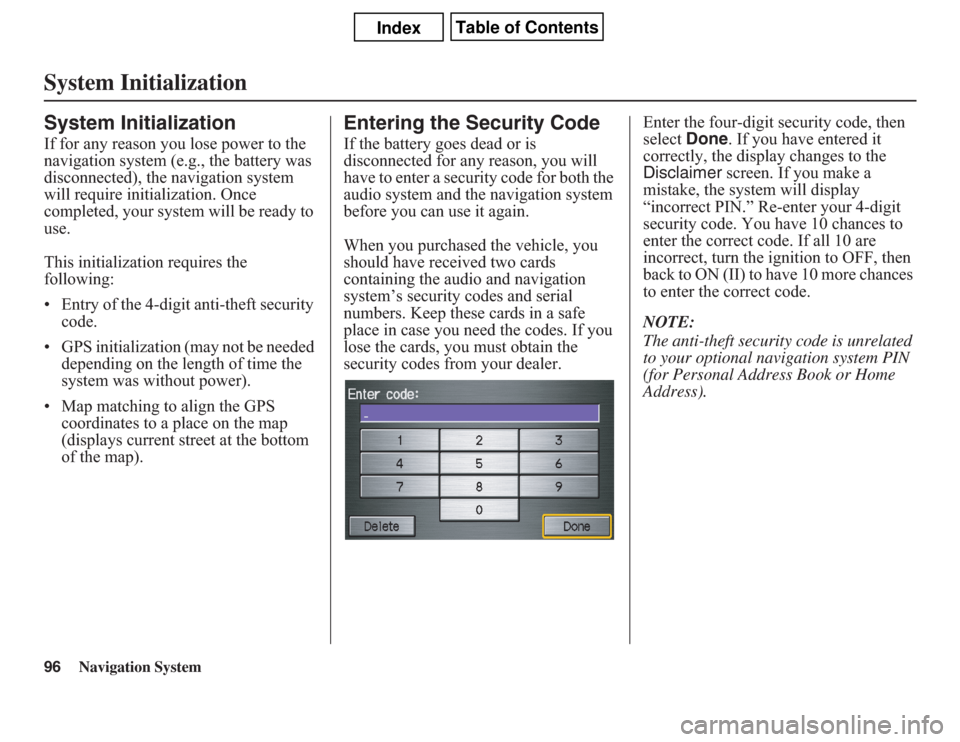
96
Navigation System
System InitializationSystem InitializationIf for any reason you lose power to the
navigation system (e.g., the battery was
disconnected), the navigation system
will require initialization. Once
completed, your system will be ready to
use.
This initialization requires the
following:
• Entry of the 4-digit anti-theft security
code.
• GPS initialization (may not be needed
depending on the length of time the
system was without power).
• Map matching to align the GPS
coordinates to a place on the map
(displays current street at the bottom
of the map).
Entering the Security CodeIf the battery goes dead or is
disconnected for any reason, you will
have to enter a security code for both the
audio system and the navigation system
before you can use it again.
When you purchased the vehicle, you
should have received two cards
containing the audio and navigation
system’s security codes and serial
numbers. Keep these cards in a safe
place in case you need the codes. If you
lose the cards, you must obtain the
security codes from your dealer.Enter the four-digit security code, then
select Done. If you have entered it
correctly, the display changes to the
Disclaimer screen. If you make a
mistake, the system will display
“incorrect PIN.” Re-enter your 4-digit
security code. You have 10 chances to
enter the correct code. If all 10 are
incorrect, turn the ignition to OFF, then
back to ON (II) to have 10 more chances
to enter the correct code.
NOTE:
The anti-theft security code is unrelated
to your optional navigation system PIN
(for Personal Address Book or Home
Address).
Page 100 of 145
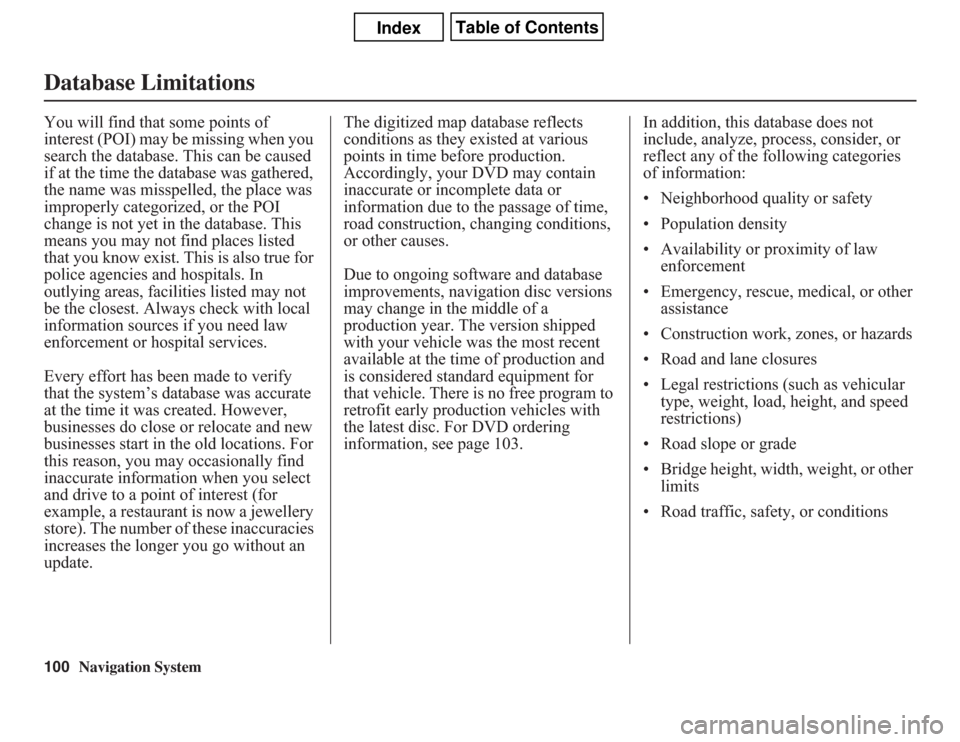
100
Navigation System
Database LimitationsYou will find that some points of
interest (POI) may be missing when you
search the database. This can be caused
if at the time the database was gathered,
the name was misspelled, the place was
improperly categorized, or the POI
change is not yet in the database. This
means you may not find places listed
that you know exist. This is also true for
police agencies and hospitals. In
outlying areas, facilities listed may not
be the closest. Always check with local
information sources if you need law
enforcement or hospital services.
Every effort has been made to verify
that the system’s database was accurate
at the time it was created. However,
businesses do close or relocate and new
businesses start in the old locations. For
this reason, you may occasionally find
inaccurate information when you select
and drive to a point of interest (for
example, a restaurant is now a jewellery
store). The number of these inaccuracies
increases the longer you go without an
update.The digitized map database reflects
conditions as they existed at various
points in time before production.
Accordingly, your DVD may contain
inaccurate or incomplete data or
information due to the passage of time,
road construction, changing conditions,
or other causes.
Due to ongoing software and database
improvements, navigation disc versions
may change in the middle of a
production year. The version shipped
with your vehicle was the most recent
available at the time of production and
is considered standard equipment for
that vehicle. There is no free program to
retrofit early production vehicles with
the latest disc. For DVD ordering
information, see page 103.In addition, this database does not
include, analyze, process, consider, or
reflect any of the following categories
of information:
• Neighborhood quality or safety
• Population density
• Availability or proximity of law
enforcement
• Emergency, rescue, medical, or other
assistance
• Construction work, zones, or hazards
• Road and lane closures
• Legal restrictions (such as vehicular
type, weight, load, height, and speed
restrictions)
• Road slope or grade
• Bridge height, width, weight, or other
limits
• Road traffic, safety, or conditions
Page 101 of 145

Navigation System
Database Limitations
• Weather conditions
• Special events
• Pavement characteristics or
conditions
• Traffic congestion
• Travel time
We assume no liability for any incident
that may result from an error in the
program, or from changed conditions
not noted above.
Copyrights• infoUSA-Data: Certain business data
provided by infoUSA, Inc., Omaha,
Nebraska, Copyright © 2009, All
Rights Reserved.
• EXIT-Data: © ZENRIN CO., LTD.
2009. All Rights Reserved.
101