2011 Acura CSX light
[x] Cancel search: lightPage 89 of 145
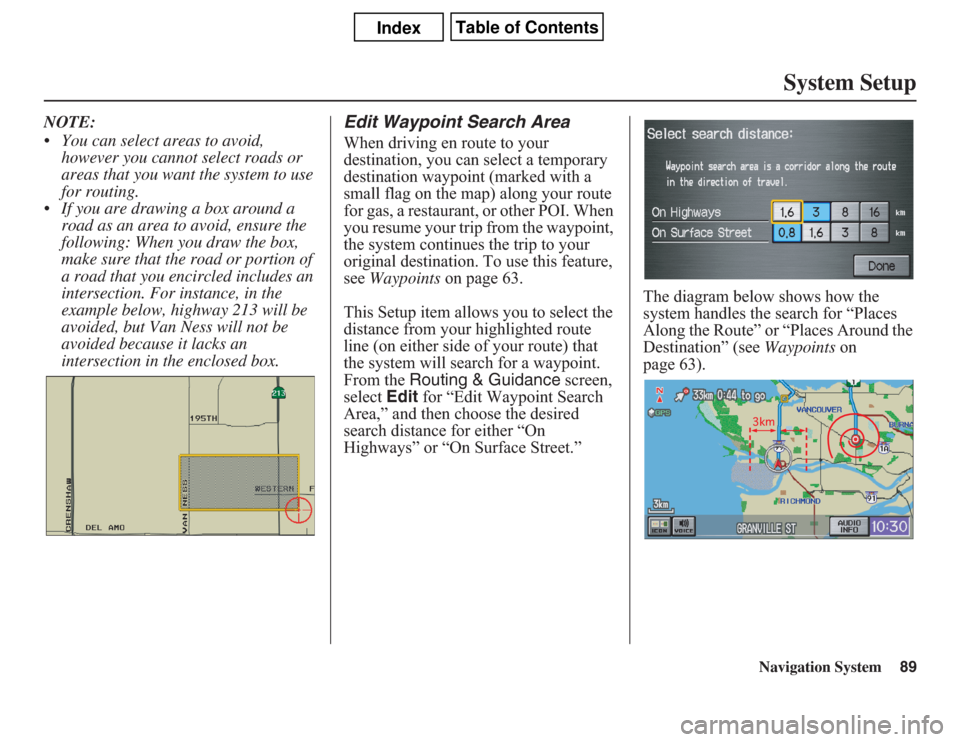
Navigation System89
System Setup
NOTE:
• You can select areas to avoid,
however you cannot select roads or
areas that you want the system to use
for routing.
• If you are drawing a box around a
road as an area to avoid, ensure the
following: When you draw the box,
make sure that the road or portion of
a road that you encircled includes an
intersection. For instance, in the
example below, highway 213 will be
avoided, but Van Ness will not be
avoided because it lacks an
intersection in the enclosed box.
Edit Waypoint Search AreaWhen driving en route to your
destination, you can select a temporary
destination waypoint (marked with a
small flag on the map) along your route
for gas, a restaurant, or other POI. When
you resume your trip from the waypoint,
the system continues the trip to your
original destination. To use this feature,
see Waypoints on page 63.
This Setup item allows you to select the
distance from your highlighted route
line (on either side of your route) that
the system will search for a waypoint.
From the Routing & Guidance screen,
select Edit for “Edit Waypoint Search
Area,” and then choose the desired
search distance for either “On
Highways” or “On Surface Street.”The diagram below shows how the
system handles the search for “Places
Along the Route” or “Places Around the
Destination” (see Waypoints on
page 63).
Page 93 of 145
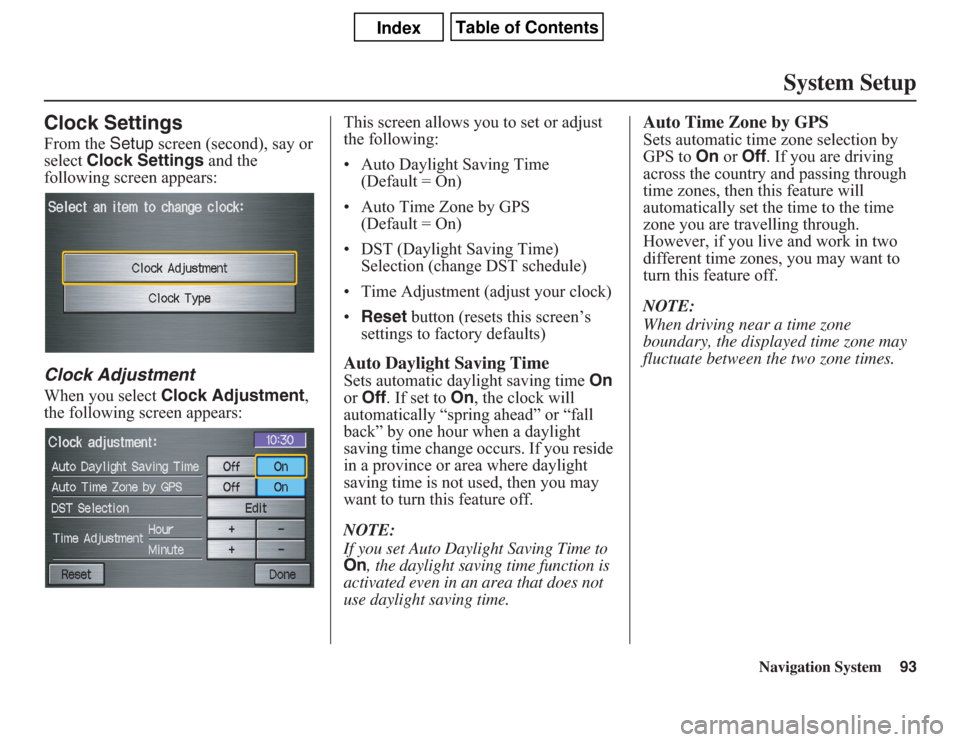
Navigation System93
System Setup
Clock SettingsFrom the Setup screen (second), say or
select Clock Settings and the
following screen appears:Clock AdjustmentWhen you select Clock Adjustment,
the following screen appears:This screen allows you to set or adjust
the following:
• Auto Daylight Saving Time
(Default = On)
• Auto Time Zone by GPS
(Default = On)
• DST (Daylight Saving Time)
Selection (change DST schedule)
• Time Adjustment (adjust your clock)
•Reset button (resets this screen’s
settings to factory defaults)
Auto Daylight Saving TimeSets automatic daylight saving time On
or Off. If set to On, the clock will
automatically “spring ahead” or “fall
back” by one hour when a daylight
saving time change occurs. If you reside
in a province or area where daylight
saving time is not used, then you may
want to turn this feature off.
NOTE:If you set Auto Daylight Saving Time to On
, the daylight saving time function is
activated even in an area that does not
use daylight saving time.
Auto Time Zone by GPSSets automatic time zone selection by
GPS to On or Off. If you are driving
across the country and passing through
time zones, then this feature will
automatically set the time to the time
zone you are travelling through.
However, if you live and work in two
different time zones, you may want to
turn this feature off.
NOTE:
When driving near a time zone
boundary, the displayed time zone may
fluctuate between the two zone times.
Page 94 of 145

Navigation System
System SetupDaylight Saving Time (DST)
Selection (Change DST Schedule)This option lets you select the schedule
(April-October or March-
November) when daylight saving time
will automatically occur in your
navigation system. The system default is
theMarch-November schedule.
Time AdjustmentAdjusts the current time in hours and
minutes. You can reset the adjustment
by selecting Reset. Selecting Done
returns you to the previous screen.
NOTE:
SelectingReset also clears any
changes you made to “Auto Daylight
Saving,” “Auto Time Zone,” or “DST
Selection” settings. Depending on your
location, you may need to adjust these
settings.Clock TypeAllows you to choose the design of the
clock screen. For more informaion, see
Clock Type on page 75.
ColourFrom the Setup screen (second), say or
selectColour and the following screen
appears:
94
Page 105 of 145
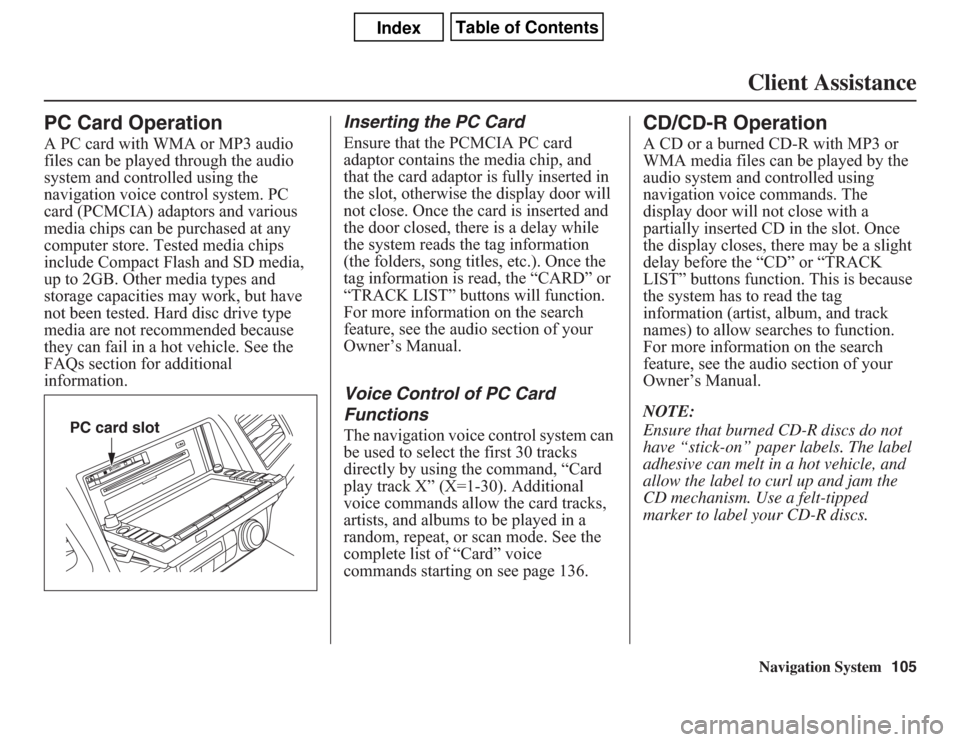
Navigation System105Client Assistance
PC Card OperationA PC card with WMA or MP3 audio
files can be played through the audio
system and controlled using the
navigation voice control system. PC
card (PCMCIA) adaptors and various
media chips can be purchased at any
computer store. Tested media chips
include Compact Flash and SD media,
up to 2GB. Other media types and
storage capacities may work, but have
not been tested. Hard disc drive type
media are not recommended because
they can fail in a hot vehicle. See the
FAQs section for additional
information.
Inserting the PC CardEnsure that the PCMCIA PC card
adaptor contains the media chip, and
that the card adaptor is fully inserted in
the slot, otherwise the display door will
not close. Once the card is inserted and
the door closed, there is a delay while
the system reads the tag information
(the folders, song titles, etc.). Once the
tag information is read, the “CARD” or
“TRACK LIST” buttons will function.
For more information on the search
feature, see the audio section of your
Owner’s Manual.Voice Control of PC Card
FunctionsThe navigation voice control system can
be used to select the first 30 tracks
directly by using the command, “Card
play track X” (X=1-30). Additional
voice commands allow the card tracks,
artists, and albums to be played in a
random, repeat, or scan mode. See the
complete list of “Card” voice
commands starting on see page 136.
CD/CD-R OperationA CD or a burned CD-R with MP3 or
WMA media files can be played by the
audio system and controlled using
navigation voice commands. The
display door will not close with a
partially inserted CD in the slot. Once
the display closes, there may be a slight
delay before the “CD” or “TRACK
LIST” buttons function. This is because
the system has to read the tag
information (artist, album, and track
names) to allow searches to function.
For more information on the search
feature, see the audio section of your
Owner’s Manual.
NOTE:
Ensure that burned CD-R discs do not
have “stick-on” paper labels. The label
adhesive can melt in a hot vehicle, and
allow the label to curl up and jam the
CD mechanism. Use a felt-tipped
marker to label your CD-R discs.
PC card slot
Page 118 of 145

118
Navigation System
Frequently Asked QuestionsWhen I drive at night, the screen is bright and will not switch
to the night display mode. Why?The system thinks it’s in Day display mode. Verify the following: The
display mode in Setup is set to Auto, the dash brightness is not set to
maximum (must adjust with the headlights on), and Map Colour in Setup
is set to Black for Night. See Display on page 74.
The daytime map screen is dark like the night display mode,
and it is hard to see. Why?Verify the following: The display mode in Setup is set to Auto, and Map
Colour in Setup is set to White for Day. See Display on page 74.
During the day, I turned on the lights because it started to
rain, but the screen went dark. How can I make it still display
day mode?Adjust the dash brightness (with the headlights on) to full bright. Remember
to set it back to a medium setting, or at night, the screen will be bright. See
Display on page 74.
How can I input my destination using map coordinates? The navigation system was not designed for this. However, you can view
the coordinates of an address by touching the vehicle position icon on the
map. See Map Screen Legend on page 50.
How do I change or remove my PIN? Go to “Personal Information” in the Setup screen (second), and select PIN
Number. Select User 1 or User 2 and enter your existing PIN, and then
you have the choice to change or remove the PIN. See page 80.
I forgot the PIN for Home, or the PIN for personal addresses
(User 1 or User 2). How do I reset it?PINs are optional. See information regarding PINs on page 80. Your dealer
can reset the PIN for you.
CALL is not available on the Calculate route to screen.
Why?Your phone is not paired to HFL, or if your phone is paired, it is in use or
does not have good coverage; press the HFL BACK button. Problem Solution
Page 119 of 145

Navigation System119
Frequently Asked Questions
Guidance, Routing
Problem Solution
The navigation does not route me the same way I would go, or
the way some other mapping program displays. Why is this?The navigation system attempts to generate the optimum route. See
Changing the Routing Method on page 46.
Why is the street I’m on not shown on the map? It has been
here for more than a year.The mapping database is constantly undergoing revision. See page 103 for
ways to obtain the latest detailed coverage information.
The vehicle position icon is not following the road, and the
“GPS icon” text in the upper left hand corner of the screen is
white or missing.• The GPS antenna (located under the centre of the dashboard) may be
blocked by personal items. For best reception, remove items from the
dashboard, such as radar detectors, cell phones, or loose articles.
• Metallic tinting or other aftermarket devices can interfere with the GPS
reception. Please see your dealer. Also see System Limitations on page 98.
I entered a destination, but the blue highlighted route and
voice guidance stopped, or turned into a blue/pink dashed line
before I got to my destination. Why is this?Your route has entered an unverified area. See Unverified Area Routing on
page 83.
The map rotates while I make turns. How can I stop this? Select the North-up map orientation by voice, or by touching the map
orientation icon on the map screen. See Map Orientation on page 55.
Sometimes, I cannot select between the North-up and
Heading-up map orientations. Why is this?The Heading-up map orientation can only be shown in the lower scales
(80 metre - 1.6 kilometre scales). See Map Scale on page 54.
While driving to my destination, the “time to go” display
sometimes increases, even though I am getting closer.The “Time to go” is based on actual road speeds. However if your speed
slows down when you encounter slower traffic, the system updates the
“Time to go” based on your actual speed to give you a better estimate of
arrival time.
The vehicle position icon on the map “lags” a short distance
behind, especially when I arrive at an intersection. Is there
anything wrong?No. When at an intersection, the system is unaware of the width of the
intersecting road. Large differences in vehicle position can indicate a
temporary loss of the GPS signal. See GPS Reception Issues on page 98.
Page 124 of 145

124
Navigation System
Frequently Asked QuestionsMiscellaneous Other QuestionsI insert a CD-R with music files, but the CD button or “CD”
voice commands do not work. What is wrong?• After inserting a CD-R with WMA or MP3 files, a slight delay may occur
before the CD button operates. The system needs to read the tag
information (album, artist, and track names) to allow searches - this is
normal.
• Ensure that the music files on the CD-R are WMA or MP3 format. Other
formats are not recognized.
• Some WMA and MP3 files are copy protected, and require that the
copyright authentication files accompany the MP3/WMA files on the CD.
Note:
Never use CD-R discs with stick-on labels. The labels can curl and
jam the CD mechanism, requiring replacement of the navigation unit
and subsequent loss of all personal information.
Problem Solution
My clock frequently changes forward and backward by one
hour. Why is this?The clock is being automatically set based on your GPS location. If you live
and work on the boundary between two time zones, you can turn off this
feature. See page 93.
When driving near a time zone border, the time changes even
though I am not near the time zone. Why is this?The time zone borders are only approximated in the system. Depending on
the geography of the time zone boundary, the switch to a different zone can
be erratic. See page 93. Problem Solution
Page 125 of 145

Navigation System125
Frequently Asked Questions
My province/state does not observe daylight saving time.
How do I turn off this feature?You can turn off this feature. See page 93.
Daylight saving time occurred, but the navigation system did
not change time even though Setup shows Auto Daylight
Saving Time is On.Go to the Clock adjustment screen in Setup and select DST Selection.
Ensure that the correct DST schedule is selected. For more information, see
Clock Settings on page 93.
The navigation system automatically daylight time feature is
not switching the navigation system clock on the correct
dates. Why is this?1) Go to the Clock adjustment screen in Setup and ensure that Auto
Daylight Saving Time is On.
2) The navigation system is designed to switch to daylight saving time
according to the months selected in the DST schedule selection screen.
Ensure that the appropriate schedule is selected. For more information,
see Clock Settings on page 93.
The navigation system clock switched by one hour for no
apparent reason. What can cause this?1) You may be driving near a time zone boundary (see Auto Time Zone by
GPS on page 93).
2) The navigation system does not switch between standard and daylight
saving time. Set Auto Daylight Saving Time to On on the Clock
adjustment screen in Setup, and ensure that the correct month switching
schedule is chosen on the DST schedule selection screen. See page 93
for more information.
My battery was disconnected or went dead, and the
navigation system is asking for a code. Where do I find this
code?There should be a card in the glove box with the anti-theft code for the
navigation/audio system. This card contains the 4-digit security code and
serial number. If you cannot find it, your dealer can help you out.
I speak a language other than English. When will other
languages be available for the navigation system?This navigation system supports English and French for the operating
language (see page 16 and 95). For the other languages, it is being
considered as a future enhancement. Problem Solution