Page 169 of 236

11
AUDIO EQUIPMENT and TELEMATICS
RADIO
Selecting radio mode
Press the "PWR" button
or the "AM/FM" button to
switch on the radio.
Disconnecting the battery terminals
clears the stored radio stations.
Selecting the waveband
Press the "AM/FM" button
several times in succession
to select the waveband; it
changes in the following
order: FM1/FM2/FM3/MW/
LW/FM1...
Automatic station search
Press the "SEEK ��
" or
"SEEK ��
" button to search
the lower frequencies or the
higher frequencies respec-
tively.
Manual station search
Turn the "TUNE" dial re-
spectively to the left to
search the lower frequen-
cies or to the right to search
the higher frequencies.
Manual station storing
Press one of the six buttons "1" to "6"
until an audible signal is heard.
The sound cuts out then becomes au-
dible again when the station has been
stored.
The number of the button and the as-
sociated radio frequency appear on the
screen.
Automatic station storing
Press the "AM/FM" button
for more than two seconds.
Recalling stored stations
Press one of the six buttons "1" to "6".
The station corresponding to the wave-
band selected appears on the screen.
The search begins automatically and
stops at the fi rst station found. The six stations offering the best recep-
tion are stored and classifi ed from the
weakest to the strongest on the six cor-
responding buttons. You can store up to six stations on each
waveband.
Storing a new station replaces the pre-
vious station. Stations can only be stored automati-
cally on wavebands FM3, MW and LW.
Storing new stations replaces the previous
stations.
This storing can be activated automatically
irrespective of the waveband selected.
To recall the pre-set stored set-
ting, press the button and release
it within two seconds.
Page 170 of 236

11
AUDIO EQUIPMENT and TELEMATICS
"RDS" "RDS"
Alternative frequencies "AF"
Your radio automatically checks and
selects the best frequency for the radio
station to which it is tuned (if the station
broadcasts on several transmitters or
frequencies).
The frequency of a radio station covers
approximately 30 miles (50 km). The
change from one frequency to another
explains the temporary loss of recep-
tion during a journey.
If the station to which you are listening
does not have several frequencies in
the region in which you are currently lo-
cated, you can deactivate the alternative
frequency following.
Traffic information "TP"
The "Traffi c Program" (TP) function per-
mits automatic and temporary switc-hing
to an FM station broadcasting traffi c infor-
mation.
The radio station or the source that you
are listening to at this point is paused.
Once the traffi c information has ended,
the system switches back to the radio
station or the source that you were lis-
tening to initially.
Regional following mode "REG"
Some stations are organised in a net-
work.
In different regions, they broadcast diffe-
rent or shared programmes depending on
the time of day.
You can follow:
- a regional station only,
- the entire network, with the possibility
that you will be listening to a different
programme.
The "AF", "REG" and "TP"
functions can be deacti-
vated or activated via the
"TUNE" button functions
setting mode. Press the "TP" button.
"TP" appears on the display.
If the station is compatible,
"RDS" also appears.
If the radio detects traffi c information,
"TRAF INF" appears on the display, fol-
lowed by the frequency of the broadcasting
station, then its name.
The volume is different from that of the
previous source.
Following the broadcasting of the traffi c
information, the volume returns to that
of the source prior to the interruption.
When "TP" appears on the dis-
play, the radio stops solely at
RDS stations broadcasting traffi c
information. On long distance journeys, when
the stored station becomes
weak, the radio searches fi rst for
another frequency for the same
station (AF). Then, if this fails, it
searches for a frequency broad-
casting the regional programme
(REG). If this also fails, the radio
returns to the stored station. The "Radio Data System" (RDS) func-
tion on the FM waveband permits:
- access to the display of information,
such as the name of the station, ...
- tuning to the same station while
travelling through different regions,
- temporary tuning to traffi c informa-
tion announcements.
Most FM stations use RDS. These stations
transmit non-audible data in addition to
their programmes.
The data transmitted in this way allows
you access to various functions, mainly
displaying of the name of the station,
automatic station following or temporary
tuning to traffi c information announce-
ments.
The RDS allows you to continue liste-
ning to the same station by means of
the alternative frequency following.
However, in certain conditions, this
RDS frequency following cannot be
provided throughout the country. Radio
stations do not cover the whole country,
which explains the loss of reception of
the station during a journey.
Page 171 of 236

11
AUDIO EQUIPMENT and TELEMATICS
Themed type of programme
"PTY"
Some stations offer the option of liste-
ning to a themed type of programme as
a priority, selected from the list avail-
able below:
NEWS, AFFAIRS, INFO, SPORT, EDUCATE,
DRAMA, CULTURE, SCIENCE, VARIED, POP M,
ROCK M, EASY M, LIGHT M, CLASSICS,
OTHER M, WEATHER, FINANCE, CHILDREN,
SOCIAL, RELIGION, PHONE IN, TRAVEL,
LEISURE, JAZZ, COUNTRY, NATION M
,
OLDIES, FOLK M, DOCUMENT.
Emergency broadcasts
"ALERT"
An emergency broadcast automatically
and temporarily interrupts the FM station
or the source that you are listening to.
The message "ALERT" appears on the
display and the volume is different from
that of the previous source.
Following the emergency broadcast,
the message disappears and the vol-
ume returns to that of the source prior
to the interruption.
Search for a "PTY" broadcast
Press the "PTY" button.
Turn the "TUNE" dial to se-
lect the type of programme
required.
Two seconds later, the radio searches
for a broadcast which corresponds to
your selection; the type of PTY selected
fl ashes on the display.
Once the station has been found, its
name appears on the display.
You can press the "SEEK ��
" or "SEEK ��
"
buttons to fi nd another station.
If no station is found corre-
sponding to your selected type
of programme, "NONE" appears
on the display for fi ve seconds
and the radio returns to the pre-
vious station.
Storing a "PTY" programme
You can store up to six PTY programmes.
Each new programme stored replaces
the previous one. To recall the pre-set memory
setting, press the button and re-
lease it within two seconds.
Changing the display language of
the "PTY" programme
Press the "TUNE" button for
more than two seconds to
access the functions setting
mode.
Then, press this button several times in
succession; the functions setting mode
changes in the following order:
AF/CT/REG/TP-S/PTY (languages)/SCV/
PHONE/OFF.
Turn the "TUNE" dial to the left or to the
right to select the language (ENGLISH,
FRANCAIS, DEUTSCH, SVENSK,
ESPAGNOL, ITALIANO).
The sound cuts out then becomes au-
dible again when the programme has
been stored.
The number of the button and the associat-
ed PTY programme appear on the display.
Turn the "TUNE" dial to set
the PTY programme to be
stored.
Press one of the six but-
tons "1" to "6" for more than
two seconds.
Page 172 of 236

11
AUDIO EQUIPMENT and TELEMATICS
CD PLAPLAYER
This can play audio CDs (CD-DA, CD-
Text, CD-R/RW) or MP3 CDs.
If the player already con-
tains a disc, press the "CD"
button.
"CD", the track number and the playing
time appear on the screen.
Functions setting mode
This permits activation or deactivation
of the functions below.
Press the "TUNE" button for
more than two seconds to
access the functions setting
mode.
Then, press this button
several times in succession;
the functions setting mode changes in
the following order:
AF/CT/REG/TO-S/PTY (languages)/SCV/
PHONE/OFF.
Turn the "TUNE" dial respectively to the
left to deactivate the function ("OFF") or
to the right to activate it ("ON").
The "PHONE" is not operational
at present.
The functions setting mode is
deactivated after approximately
10 seconds without any action.
Selecting CD mode
After inserting a disc, printed face up-
wards, the player starts automatically.
Ejecting a disc
Press this button to remove
the disc from the player.
The system automatically
switches to radio mode.
Fast search
Press and hold button " ��
"
or " ��
" to carry out a fast
backwards or forwards
search respectively.
Play begins when the button is re-
leased.
Selecting a track
Press button " ��
" or " ��
" to
select the previous or next
track respectively.
Repeating a track
Press the "RPT" button to
repeat the play of the cur-
rent track. "RPT" appears
on the screen.
To exit this mode, press this button
again.
Random playing of a disc
Press the "RDM" button
to start random play of the
tracks on the disc. "RDM"
appears on the screen.
To exit this mode, press this button
again. Insert circular compact discs
only.
8 cm compact discs must be in-
serted in the centre of the player
slot.
Once ejected, if the compact
disc is not removed within fi f-
teen seconds, it is reloaded into
the player.
Audio CDs
Page 173 of 236

11
AUDIO EQUIPMENT and TELEMATICS
MP3/TAG ID3 CD
Playing the beginning of each track
Press the "SCAN" button to
start playback of the fi rst ten
seconds of each track on
the disc. "SCAN" appears
on the screen and the corresponding
track number fl ashes.
To exit this mode, press this button
again. The CD player and the CD changer
are compatible with the playing of MP3
fi les.
These must be recorded in ISO9660
Level 1/Level 2, Joliet or Romeo format
on CD ROMs, CD-Rs or CD-RWs. The
CDs can contain a maximum of 255 fi les
and 100 folders on 16 levels.
The Tag ID3 version 1 can be displayed
while playing MP3 fi les.
In the case of compact discs
containing both CD-DA and MP3
fi les, play automatically begins
with the CD-DA fi les.
To switch play between the two
types of fi le, press the "CD" but-
ton for more than two seconds
until an audible signal is heard.
While using these compact
discs, the "Repeat", Random
play" and "Playing of the begin-
ning of the tracks" functions are
only applied to fi les of the same
format.
Selecting an MP3 folder
Turn the "FOLDER" dial
respectively to the right to
select a folder in ascending
order or to the left to select a
folder in descending order. Press the "DISP" button
several times in succession;
the CD-Text information ap-
pears in the following order:
DISC NAME/TRACK NAME/NORMAL
DISPLAY MODE.
CD-TEXT DISPLAY XT DISPLAY
If the information exceeds
12 characters, press the
"PAGE" button to see the
rest.
In the absence of CD-Text information
to be displayed, "NOTITLE" appears on
the screen. The CD player and the CD changer are
compatible with the display of CD-Text
information.
On CD-R/RWs, the quality of the
playback sound depends on the
encoding software, the burning
device and the burning speed
used.
Page 174 of 236

11
AUDIO EQUIPMENT and TELEMATICS
When play begins, "READING" appears
in the screen then disappears to make
way for the folder number, the track
number, the playing time and "MP3".
Playing the beginning of each track
Press the "SCAN" button
to start playing the fi rst ten
seconds of each track in
all of the folders. "SCAN"
appears in the screen and the corre-
sponding track number fl ashes.
To exit this mode, press this button
again.
MP3/Tag ID3 display
Press the "DISP" button sev-
eral times in succession; the
MP3 information appears in
the following order:
FOLDER NAME/TRACK NAME/NORMAL
DISPLAY MODE.
If the information exceeds
12 characters, press the
"PAGE" button to see the
rest.
In the absence of MP3 or Tag ID3 in-
formation to be displayed, "NOTITLE"
appears in the screen.
Press the "DISP" button for
more than two seconds to
activate the Tag ID3 infor-
mation. "TAG" appears in
the screen.
Press the "DISP" button several times
in succession; the Tag ID3 information
appears in the following order:
ALBUM NAME/TRACK NAME/ARTIST
NAME/NORMAL DISPLAY MODE. To deactivate this information, press
the "DISP" button again for more than
two seconds.
Repeating the tracks in a folder
Press the "RPT" button for
more than two seconds to re-
peat the playing of the tracks
contained in the current folder.
"D-RPT" appears in the screen.
To exit this mode, press this button
again.
Random playing of a folder
Press the "RDM" button to
start random playing of the
tracks in the current folder.
"RDM" appears in the screen.
To exit this mode, press this button
again.
Random playing of a disc
Press the "RDM" button for
more than two seconds to
start random playing of the
tracks in all of the folders.
"D-RDM" appears in the screen.
To exit this mode, press this button
again. On CD-R/RWs, the quality of the
playing sound depends on the
encoding software, the burning
device and the burning speed
used.
Depending on the fl ow chart of
the MP3 folders and fi les on the
disc, play may not begin imme-
diately.
Page 175 of 236

11
AUDIO EQUIPMENT and TELEMATICS
Selecting changer mode
If the changer already con-
tains a disc, press the "CD"
button.
"CD", the disc and track
numbers and the playing time appear
in the screen. After inserting at least one disc, printed
face upwards, the changer starts auto-
matically.
Ejecting a disc
Press this button briefl y to
remove the current disc
from the changer. Once ejected, if the compact
disc is not removed within fi f-
teen seconds it is re-loaded into
the changer.
Loading a disc
Press the "LOAD" button
briefl y. "WAIT" appears on
the display.
When the changer is ready,
the indicator lamp on the "LOAD" button
comes on and "LOAD DISC N° (1-6)"
appears in the screen.
If several slots are empty, select one
using one of the "DISC" buttons. The CD changer can hold up to 6 CDs.
Insert circular compact discs
only.
8 cm compact discs cannot be
played by the changer.
Loading all of the discs
Ejecting all of the discs
Press this button for more than
two seconds. The current disc
is ejected.
Once this disc has been
removed, the next disc is ejected auto-
matically in its turn.
Repeat these steps until unloading is
complete.
Selecting a disc
Press one of the "DISC" buttons
several times in succession un-
til you reach the disc required.
The symbol of the disc selected
appears in the screen.
See also "CD-Text display" and "MP3/
Tag ID3 CD".
Press the "LOAD" button for
more than two seconds.
The changer selects an
empty slot number from the
lowest to the highest and switches to
waiting for loading mode.
"LOAD DISC N° (1-6)" appears on the
display; insert the disc in the corre-
sponding slot.
The changer automatically selects the
next empty slot number and returns to
waiting for loading mode.
Repeat these steps until loading is
complete. Play begins with the last disc
inserted.
CD CHANGER
Page 176 of 236

11
AUDIO EQUIPMENT and TELEMATICS
Playing of the beginning of each track
Press the "SCAN" button
to start play of the fi rst ten
seconds of each track on
the disc. "SCAN" appears in
the screen and the corresponding track
number fl ashes.
To exit this mode, press this button
again.
On CD-R/RWs, the playback
sound quality depends on the
encoding software, the burning
device and the burning speed
used.
Random playing on all of the discs
Press the "RDM" button for
more than two seconds to start
random playing of the tracks
on all of the discs. "D-RDM"
appears in the screen.
To exit this mode, press this button
again.
Fast search
Press and hold button " ��
"
or " ��
" to carry out a fast
backwards or forwards
search respectively.
Play begins when the button is re-
leased.
Selecting a track
Press button " ��
" or " ��
" to
select the previous track or
next track respectively.
Repeating a track
Press the "RPT" button to
repeat the playing of the cur-
rent track. "RPT" appears in
the screen.
To exit this mode, press this button
again.
Random playing of a disc
Press the "RDM" button to
start random playing of the
tracks on the disc. "RDM"
appears in the screen.
To exit this mode, press this button
again.
Repeating a disc
Press the "RPT" button for
more than two seconds to
repeat the playing of the
tracks of the current disc.
"D-RPT" appears in the screen.
To exit this mode, press this button
again.
Audio CD
 1
1 2
2 3
3 4
4 5
5 6
6 7
7 8
8 9
9 10
10 11
11 12
12 13
13 14
14 15
15 16
16 17
17 18
18 19
19 20
20 21
21 22
22 23
23 24
24 25
25 26
26 27
27 28
28 29
29 30
30 31
31 32
32 33
33 34
34 35
35 36
36 37
37 38
38 39
39 40
40 41
41 42
42 43
43 44
44 45
45 46
46 47
47 48
48 49
49 50
50 51
51 52
52 53
53 54
54 55
55 56
56 57
57 58
58 59
59 60
60 61
61 62
62 63
63 64
64 65
65 66
66 67
67 68
68 69
69 70
70 71
71 72
72 73
73 74
74 75
75 76
76 77
77 78
78 79
79 80
80 81
81 82
82 83
83 84
84 85
85 86
86 87
87 88
88 89
89 90
90 91
91 92
92 93
93 94
94 95
95 96
96 97
97 98
98 99
99 100
100 101
101 102
102 103
103 104
104 105
105 106
106 107
107 108
108 109
109 110
110 111
111 112
112 113
113 114
114 115
115 116
116 117
117 118
118 119
119 120
120 121
121 122
122 123
123 124
124 125
125 126
126 127
127 128
128 129
129 130
130 131
131 132
132 133
133 134
134 135
135 136
136 137
137 138
138 139
139 140
140 141
141 142
142 143
143 144
144 145
145 146
146 147
147 148
148 149
149 150
150 151
151 152
152 153
153 154
154 155
155 156
156 157
157 158
158 159
159 160
160 161
161 162
162 163
163 164
164 165
165 166
166 167
167 168
168 169
169 170
170 171
171 172
172 173
173 174
174 175
175 176
176 177
177 178
178 179
179 180
180 181
181 182
182 183
183 184
184 185
185 186
186 187
187 188
188 189
189 190
190 191
191 192
192 193
193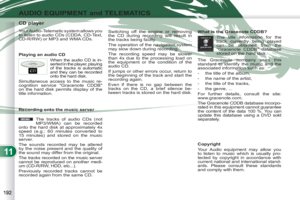 194
194 195
195 196
196 197
197 198
198 199
199 200
200 201
201 202
202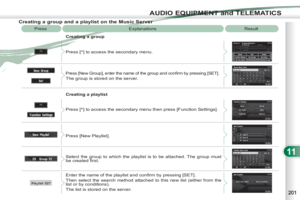 203
203 204
204 205
205 206
206 207
207 208
208 209
209 210
210 211
211 212
212 213
213 214
214 215
215 216
216 217
217 218
218 219
219 220
220 221
221 222
222 223
223 224
224 225
225 226
226 227
227 228
228 229
229 230
230 231
231 232
232 233
233 234
234 235
235






