Page 359 of 396
357
7
6
8
9
2
1
04
Select a line in the list.
Select a track or a folder.
Jump a pa
ge. Up a level in the menu.
AUDIO
USB MEMORY STICK - FILE
CLASSIFICATION
Having selected the desired classifi cation (" By folders", " By artists", " By genres",
"By playlists ") press OK.
Then confi rm OKto save the modifi cations.
-
By folders: all folders containing audiofi les recognised on the peripheral device, in alphabetical order without following the folder structure.
-
By artists
: all of the artist names defi ned in the ID3 Tags, in alphabetical order.
-By genres
: all of the genres defi ned in the ID3 Tags.
-
By playlists
: if playlists have been saved.
Make a long press on LISTor press
MENU , select " Multimedia
", then
" Media parameters" and fi nally "Choice of track listing
" to display the differentclassifi cations.
Page 360 of 396
04AUDIO
APPLE ®
PLAYERS or PORTABLE PLAYER
Management of the device is via the audio system controls.
The audio
fi les on a Mass Storage portable player *
can
be heard through the vehicle's speakers by connectingit to the USB port (cable not supplied).
If the portable pla
yer is not recognised by the USB port,connect it to the auxiliary Jack socket.The Apple
Æ player must be updated regularly for the bestÆ
connection.
The pla
ylists are those defi ned in the Apple Æplayer.
The Apple
Æplayer must be generation 5 or later.
*
Check your player's manual.
Page 361 of 396
359
3
2
4
04
1
AUDIO
AUXILIARY SOCKET (AUX)
AUXILIARY JACK SOCKET
Do not connect a device to the USB port and to the auxiliar
yJack socket at the same time. The auxiliar
y Jack socket permits the connection of a portable
non-mass storage device or an Apple® player if not recognised ®
by the USB port.
Connect the portable device to the auxiliary Jack socket using a suitable cable (not supplied). Pr
ess the SOURCEor SRCbutton several times in succession and select "AUX".
First adjust the volume on your portable device.
Then ad
just the volume of the audio
system.
The displa
y and management of controls is on theportable device.
Page 362 of 396
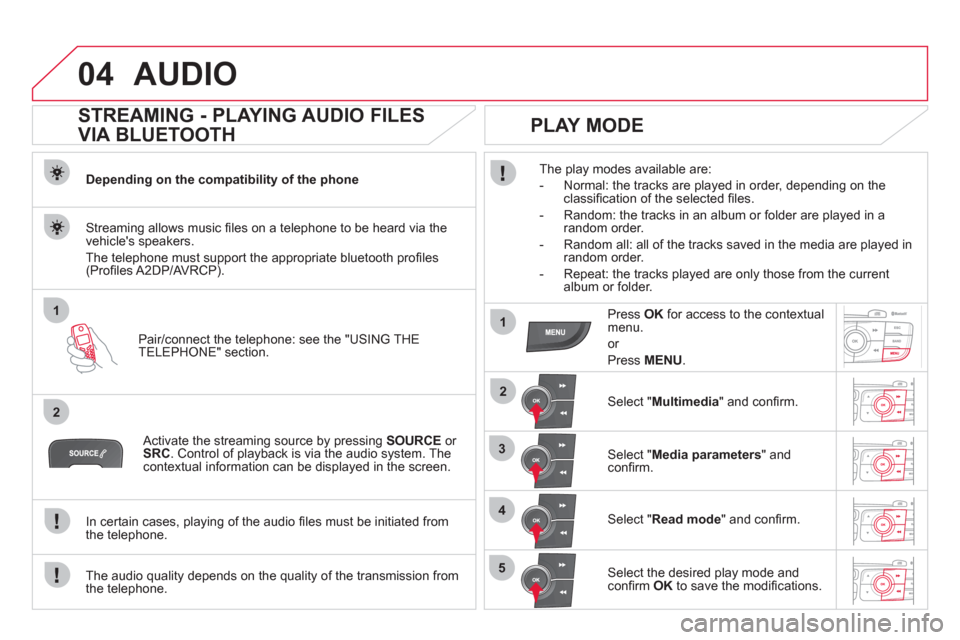
04
1
2
1
2
3
4
5
AUDIO
STREAMING - PLAYING AUDIO FILES
VIA BLUETOOTH
Depending on the compatibility of the phone
Pair
/connect the telephone: see the "USING THE
TELEPHONE" section.
Streaming allows music fi les on a telephone to be heard via the
vehicle's speakers.
The telephone must support the appropriate bluetooth pro
fi les (Profi les A2DP/AV RCP).
Activate the streaming source by pressing SOURCEor
SRC
. Control of playback is via the audio system. Thecontextual information can be displayed in the screen.
In certain cases, pla
ying of the audio fi les must be initiated from
the telephone.
The audio quality depends on the quality o
f the transmission from
the telephone.
PLAY MODE
The play modes available are:
- Normal: the tracks are pla
yed in order, depending on theclassifi cation of the selected fi les.
- Random: the tracks in an album or
folder are played in arandom order.
- Random all: all o
f the tracks saved in the media are played inrandom order.
- Repeat: the tracks pla
yed are only those from the currentalbum or folder.
Press OKfor access to the contextualmenu.
or
Pr
ess MENU.
Select "Multimedia" and confi rm.
Select "Media parameters
" and confi rm.
Select "Read mode
" and confi rm.
Select the desired play mode and confi rm OKto save the modifi cations.
Page 363 of 396
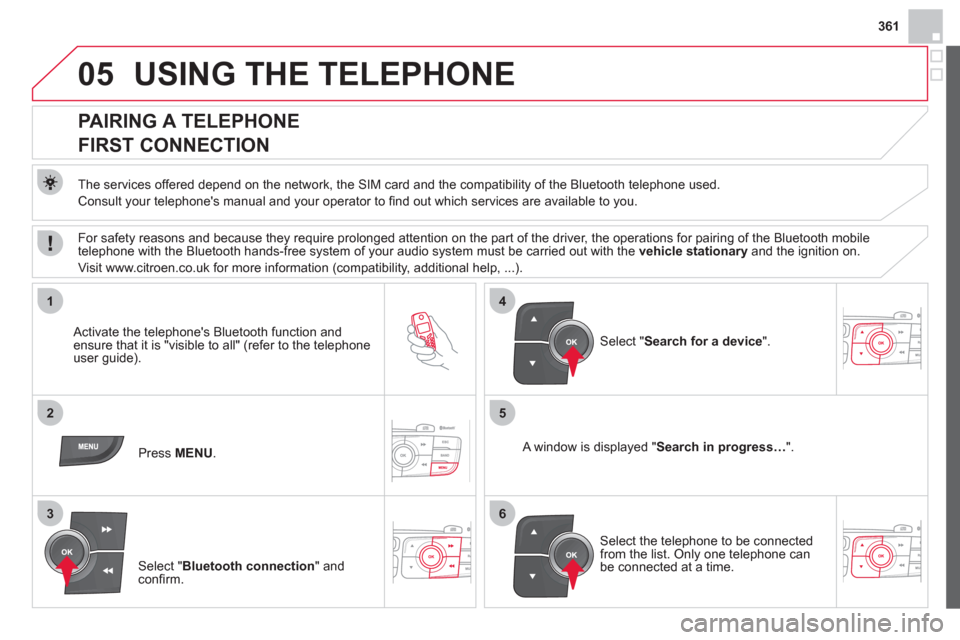
361
05
1
25
3
4
6
USING THE TELEPHONE
PAIRING A TELEPHONE
FIRST CONNECTION
The services offered depend on the network, the SIM card and the compatibility of the Bluetooth telephone used.
Consult
your telephone's manual and your operator to fi nd out which services are available to you.
Activate the telephone's Bluetooth function andensure that it is "visible to all" (refer to the telephone
user guide).
Pr
ess MENU . A window is displayed "Search in progress…".
Select the telephone to be connected from the list. Only one telephone can be connected at a time.
Select " Search for a device".
For safety reasons and because they require prolonged attention on the part of the driver, the operations for pairing of the Bluetooth mobile
telephone with the Bluetooth hands-free system of your audio system must be carried out with the vehicle stationaryand the ignition on.
Visit www.citroen.co.uk for more information
(compatibility, additional help, ...).
Select " Bluetooth connection" andconfi rm.
Page 364 of 396

05
7
8
Saisir code authentification
01
OK Del23456789 _
9
10
USING THE TELEPHONE
A virtual keypad is displayed on the screen: enter a code with at least
4 digits and conform with OK .
A message is displayed on the screen of the
telephone: enter the same code and confi rm.
A message appears in the screen to confi rm the result of the connection.
Pairin
g can also be initiated from the telephone by searching for detected Bluetooth devices.
Accept the connection to the telephone.
I
f pairing fails, try again; the number of attempts is not limited. The director
y and the calls list can be accessed after thesynchronisation period (if the telephone is compatible).
Automatic connection must be confi gured in the telephone to allow
the connection each time the vehicle is started.
In some cases, the reference number of the tele
phone or the
Bluetooth address may appear instead of the name of the telephone.
Pair
/connect the telephone then listen: see the AUDIO section.
STREAMING - PLAYING AUDIO FILES
VIA BLUETOOTH
Page 365 of 396

363
1
2
3
4
05
5
USING THE TELEPHONE
The telephone connection automatically includes hands free operation
and audio streaming.
The ability o
f the system to connect to just one profi le depends on the
telephone. Both profi les may connect by default.
Press MENU .
Select " Bluetooth connection" andconfi rm. Indicates connection of the audio steamin
g profi le.
MANAGING CONNECTIONS
Select " Connections management"and confi rm. The list of paired
telephones is displayed.
Select a telephone and confi rm. Indicates connection o
f the hands-free profi le.
Th
en select and confi rm:
- " Connect telephon
e
"/"Disconnect
telephone ": to connect/disconnect
the telephone or the hands-free
connection only.
-
"Connect media player"/r" Disconnect media player": to rconnect/disconnect only streaming.
- " Connect tele
phone + mediaplayer
"/"rDisconnect telephone +media player
": to connect/disconnect rthe telephone (hands-free andstreaming).
-
"Delete connection ": to delete the pairing. In
dicates that a device is connected.
Page 370 of 396
2
3
1
05USING THE TELEPHONE
DIRECTORY
The telephone directory is sent to the system, depending on the compatibility of the telephone.
The directory is provisional and depends on the Bluetoothconnection.
Contacts imported from the telephone to the audio s
ystem directory
are saved in a permanent directory visible to all, whatever the
telephone connected.
To modify the contacts saved in thesystem, press MENUthen select "Telephone
" and confi rm.
Select " Directory management" andconfi rm.
Y
ou can:
-
"Consult an entry ",
-
"Delete an entry ",
-
"Delete all entries ".
Select " Directory" to see the list of contacts.
Make a lon
g press on SOURCE
or SRCfor access to the directory
or press OK, and
select "Call
" and confi rm.