Page 227 of 332
225
02GENERAL OPERATION
MODE: Audio-videomenu for:
- radio,
- audio, MP3 or WMA
CD,
- music server,
-
DVD.
MENU: Navigation-guidancemenu for
selecting:
- a
destination,
- a point of interest (POI),
- an advanced search by P
OI,
- one o
f the 20 previous destinations,
- an address stored in the address book,
- the return home,
- certain navi
gation settings,
-
a route demonstration.
NAVI: displa
y of the current location on
the map.SET: Settings
menu for:
- switchin
g off the screen,
- se
lecting the sound setting,
- se
lecting the picture quality,
- selecting the language, the time zone
or the units,
- selectin
g the size of the DVD picture,
- selectin
g the guidance voice, the screen colour schemes or display of
the audio-video icon,
- setting certain equipment available in your vehicle.
INF
O: Informationmenu for theconsultation or adjustment of certain settings for your vehicle.
DESCRIPTION OF THE CONTROLS - MENUS
Page 228 of 332
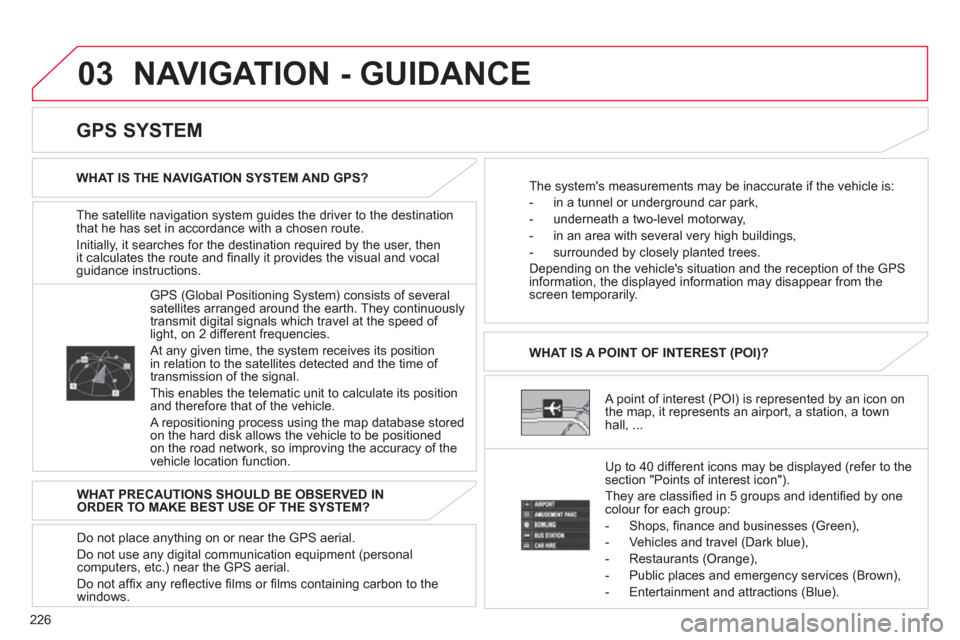
226
03 NAVIGATION - GUIDANCE
The satellite navigation system guides the driver to the destination
that he has set in accordance with a chosen route.
Initiall
y, it searches for the destination required by the user, thenit calculates the route and fi nally it provides the visual and vocal guidance instructions.
A point of interest (POI) is represented by an icon on
the map, it represents an airport, a station, a town
hall, ... WHAT IS A POINT OF INTEREST
(POI)?
Up to 40 different icons ma
y be displayed (refer to the
section "Points of interest icon").
The
y are classifi ed in 5 groups and identifi ed by onecolour for each group:
-
Shops, fi nance and businesses (Green),
- Vehicles and travel
(Dark blue),
- Restaurants
(Orange),
- Public places and emer
gency services (Brown),
- Entertainment and attractions
(Blue).
GPS
(Global Positioning System) consists of severalsatellites arranged around the earth. They continuouslytransmit digital signals which travel at the speed of
light, on 2 different frequencies.
At any given time, the system receives its position
in relation to the satellites detected and the time of
transmission of the signal.
This enables the telematic unit to calculate its position
and therefore that of the vehicle.
A repositioning process using the map database storedon the hard disk allows the vehicle to be positionedon the road network, so improving the accuracy of the
vehicle location function.
GPS SYSTEM
WHAT IS THE NAVIGATION SYSTEM AND GPS?
The system's measurements may be inaccurate if the vehicle is:
- in a tunnel or under
ground car park,
- underneath a two-level motorwa
y,
-
in an area with several very high buildings,
- surroun
ded by closely planted trees.
Depending on the vehicle's situation and the reception o
f the GPSinformation, the displayed information may disappear from the
screen temporarily.
WHAT PRECAUTIONS SHOULD BE OBSERVED IN
ORDER TO MAKE BEST USE OF THE SYSTEM?
Do not place anything on or near the
GPS aerial.
Do not use an
y digital communication equipment (personalcomputers, etc.) near the GPS aerial.
Do not affi x an
y refl ective fi lms or fi lms containing carbon to the
windows.
Page 229 of 332
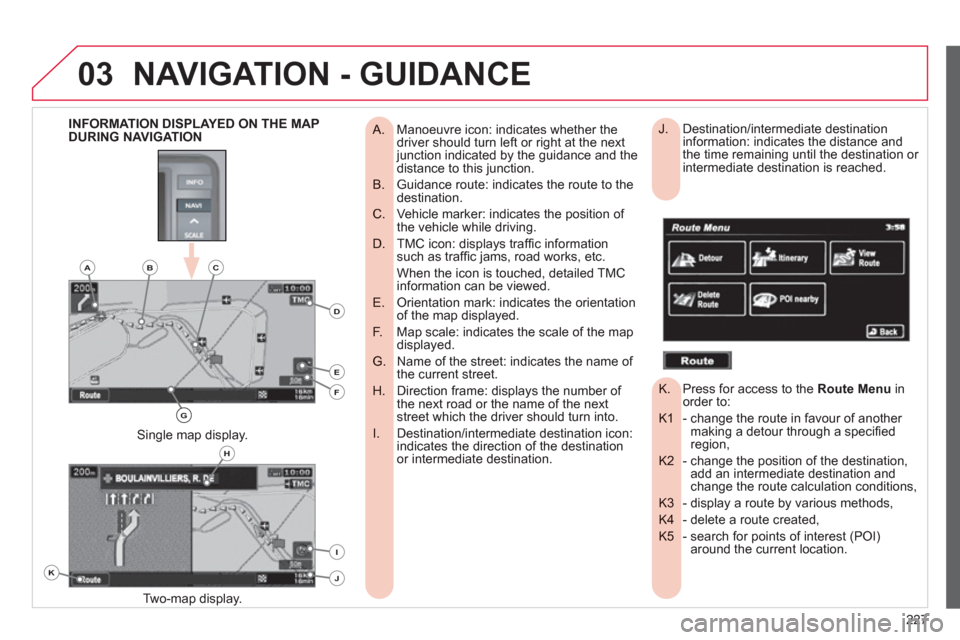
227
03NAVIGATION - GUIDANCE
Manoeuvre icon: indicates whether the
A. driver should turn left or right at the next junction indicated by the guidance and thedistance to this junction.
Guidance route: indicates the route to the
B. destination.
Vehicle marker: indicates the position of
C. the vehicle while driving.
TMC icon: displays traffi c information
D. such as traffi c jams, road works, etc.
When the icon is touched, detailed TMC information can be viewed.
Orientation mark: indicates the orientation
E. of the map displayed.
Map scale: indicates the scale of the map
F. displayed.
Name of the street: indicates the name of
G. the current street.
Direction frame: displays the number of
H. the next road or the name of the nextstreet which the driver should turn into.
Destination/intermediate destination icon:
I. indicates the direction of the destinationor intermediate destination.
Two-map displa
y.
Single map display.
INFORMATION DISPLAYED ON THE MAP
DURING NAVIGATION Destination/intermediate destination
J. information: indicates the distance and
the time remaining until the destination or
intermediate destination is reached.
Press for access to the
K. Route Menuinorder to:
- change the route in favour of another K1 making a detour through a specifi edregion,
- change the position of the destination, K2 add an intermediate destination and change the route calculation conditions,
- display a route by various methods, K3
- delete a route created, K4
- search for points of interest (POI) K5 around the current location.
K
H
E
F
BCA
D
G
I
J
Page 230 of 332
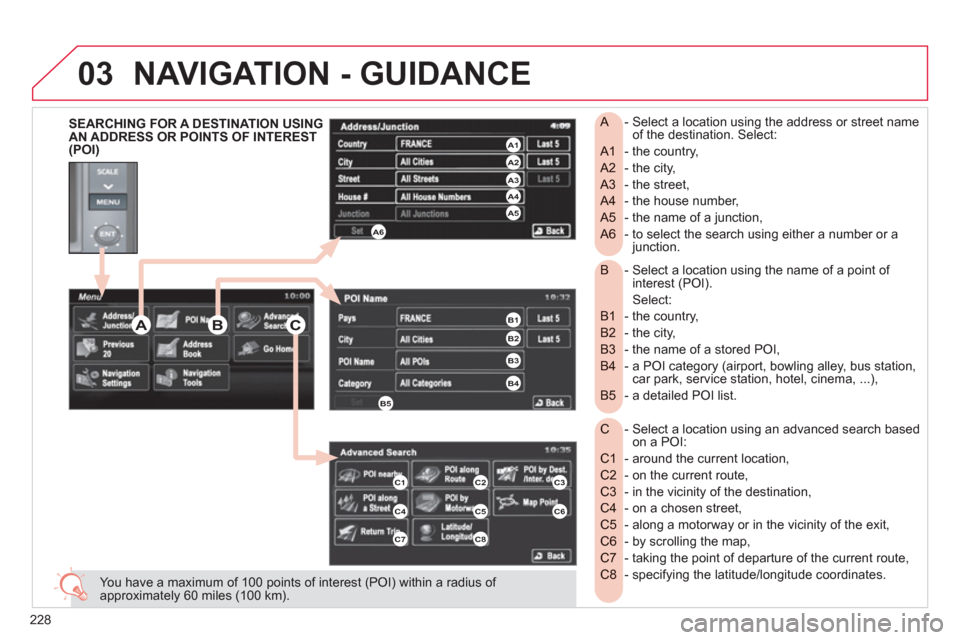
228
03
- Select a location using the name of a point of B interest (POI).
Select:
- the country,
B1
- the city,
B2
- the name of a stored POI,
B3
- a POI category (airport, bowling alley, bus station,
B4 car park, service station, hotel, cinema, ...),
- a detailed POI list.
B5
- Select a location using an advanced search based
C on a POI:
- around the current location,
C1
- on the current route,
C2
- in the vicinity of the destination,
C3
- on a chosen street,
C4
- along a motorway or in the vicinity of the exit,
C5
- by scrolling the map,
C6
- taking the point of departure of the current route,
C7
- specifying the latitude/longitude coordinates.
C8
- Select a location using the address or street name
A of the destination. Select:
- the country,
A1
- the city,
A2
- the street,
A3
- the house number,
A4
- the name of a junction,
A5
- to select the search using either a number or a
A6 junction.
You have a maximum of 100 points of interest (POI) within a radius of approximately 60 miles (100 km).
SEARCHING FOR A DESTINATION USING
AN ADDRESS OR POINTS OF INTEREST
(POI)
NAVIGATION - GUIDANCE
C3
C6
ABC
A4 A3 A2 A1
A6A5
B1
B2
B3
B4
B5
C1C2
C4C5
C7C8
Page 231 of 332
229
03
SEARCHING USING PREVIOUSDESTINATIONS, A STORED ADDRESS OR A RETURN HOME
- Select a location using an address stored in the E address book. Sort by:
- Icon, E1
- Name, E2
- Date.E3
- Select a location using one of the 20 previousD destinations.
- Select a return home directly. F
Press YES to store your home address (the fi rst time).
NAVIGATION - GUIDANCE
E2 E1E3
DEF
Page 232 of 332
230
03
NAVIGATION SETTINGS AND
INFORMATION (1/2) - Select the settings of functions linked with the G navigation to:
- set the screen display parameters such as: G1
- display 1 or 2 maps,
- display or do not display the POIs on the map, display selected icons,
- change the colours of the map,
- display or do not display the name of the currentstreet.
- display or do not display the address of the current street.
- set route conditions, such as:G2
- avoiding traffi c problems,
- avoiding selected areas,
- avoiding roads at a certain time.
- set the route guidance mode and the displayingG3 of the results of the route search.
- save, change or delete a location in the addressG4 book,
- display and select the traffi c information such as G5 traffi c jams or road works by selecting dynamic guidance.
NAVIGATION - GUIDANCE
G1G2G3
G4G5
G
Page 233 of 332
231
03
- Select basic information relating to theH navigation as well as a pre-set routedemonstration to:
- choose to divert your route to avoid certain H1 areas,
- select a location using an advanced searchH2 based on a POI along a motorway or in the
vicinity of the motorway exit,
- start/stop the demonstration, H3
- recall a stored map screen.H4
NAVIGATION SETTINGS AND
INFORMATION (2/2)
NAVIGATION - GUIDANCE
H1H2
H3H4
H
Page 234 of 332
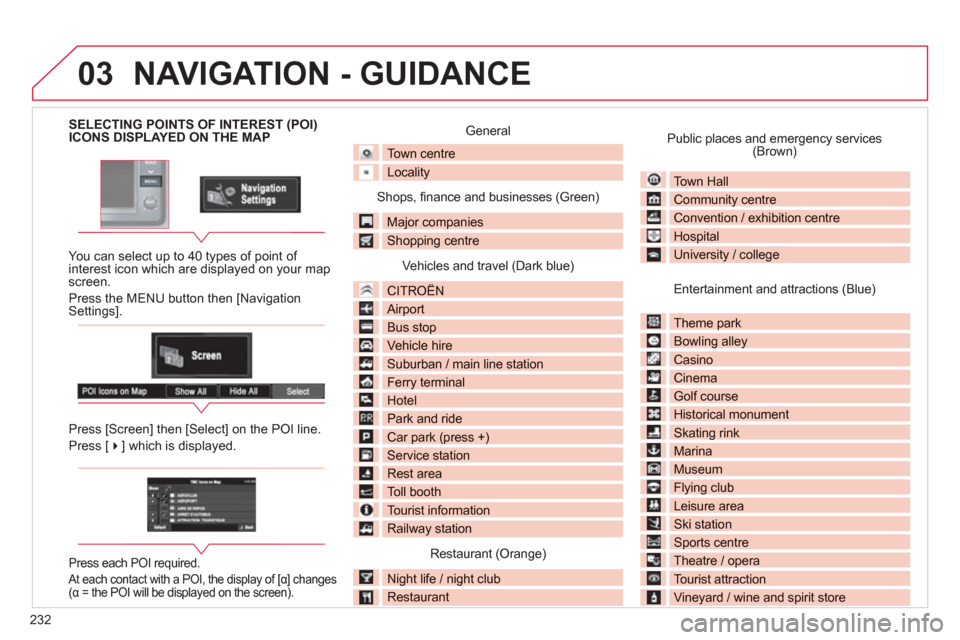
232
03
SELECTING POINTS OF INTEREST (POI) ICONS DISPLAYED ON THE MAP
You can select up to 40 t
ypes of point of interest icon which are displayed on your map screen.
Press the MENU button then [Navi
gation Settings].
Press [
Screen] then [Select] on the POI line.
Press [��] which is displayed.
Press each POI required.
At each contact with a POI, the display of [α] changes(α = the POI will be displayed on the screen).
General
Town centre
Locality
Shops, fi nance and businesses (Green)
Major companies
Shopping centre
Vehicles and travel (Dark blue)
CITROÀN
Airport
Bus stop
Vehicle hire
Suburban / main line station
Ferry terminal
Hotel
Park and ride
Car park (press +)
Service station
Rest area
Toll booth
Tourist information
Railway station
Restaurant (Orange)
Night life / night club
Restaurant
Public places and emergency services(Brown)
Town Hall
Community centrey
Convention / exhibition centre
Hospitalp
University / college
Entertainment and attractions (Blue)
Theme park p
Bowling alley gy
Casino
Cinema
Golf course
Historical monument
Skating rink g
Marina
Museum
Flying clubyg
Leisure area
Ski station
Sports centrep
Theatre / opera p
Tourist attraction
Vineyard / wine and spirit store
NAVIGATION - GUIDANCE