Page 271 of 328
SETUP
271
2010 TUNDRA Navigation from April.09 Prod.(OM34481U)
From “Call History” screen
1. Push the “INFO/PHONE” button.
2. Touch “Phone”.
3. Touch “Call History”.
4. Select the desired number from the
list.
5. Touch “Add Contact” or “Update
Contact”.
6. In case that you have touched “Up-
date
Contact”, this screen is displayed.
Select the desired data from the list.
�Deleting the phonebook data
You can delete the data.
When you release your car, delete all
your data on the system.
1. Touch “Delete Contacts”.
2. Select the desired data or touch
“Select All”, then touch “Delete”.
You can select multiple data and delete
them at the same time.
Page 286 of 328
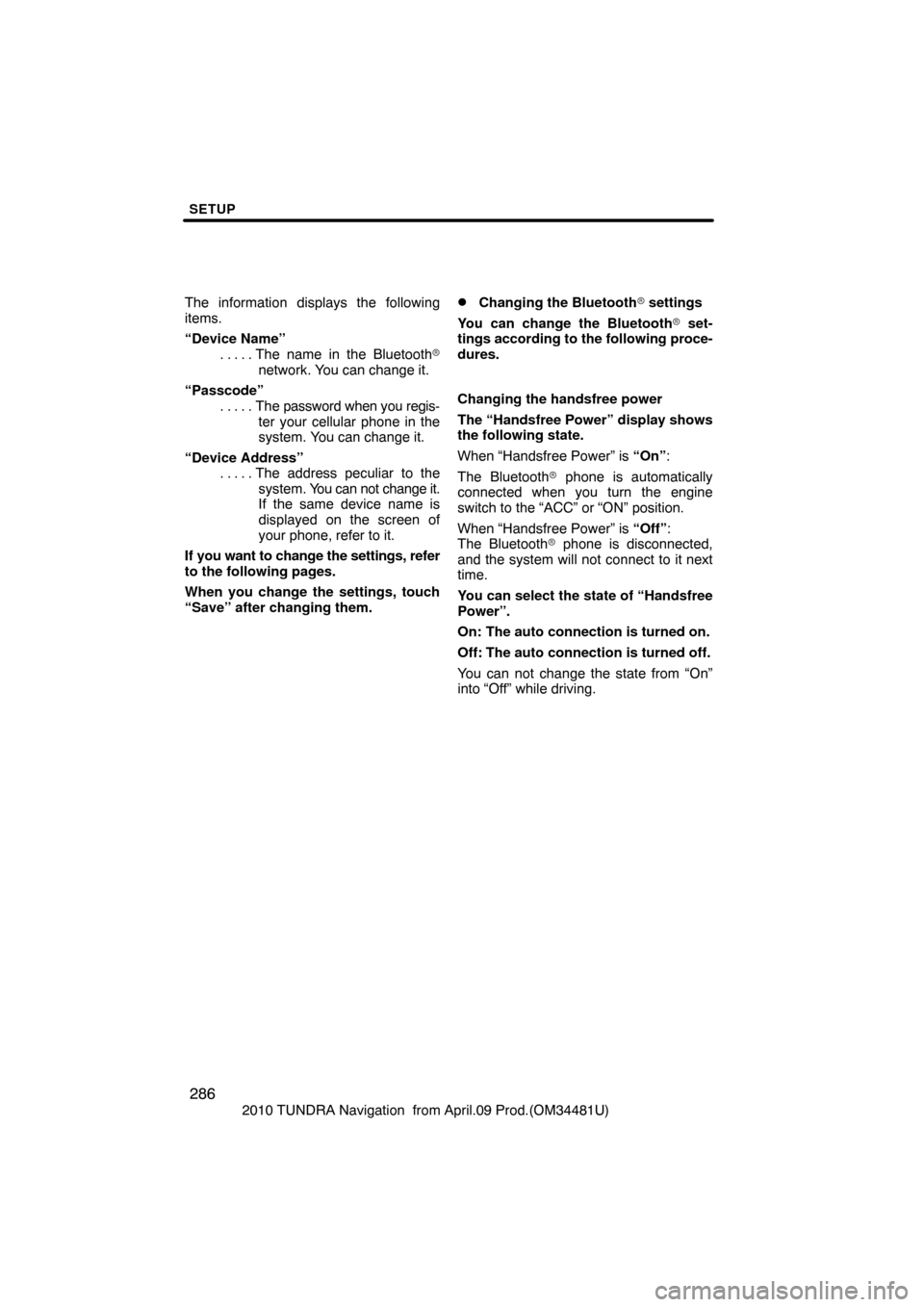
SETUP
286
2010 TUNDRA Navigation from April.09 Prod.(OM34481U)
The information displays the following
items.
“Device Name”
The name in the Bluetooth�
. . . . .
network. You can change it.
“Passcode” The password when you regis-
. . . . .
ter your cellular phone in the
system. You can change it.
“Device Address” The address peculiar to the
. . . . .
system. You can not change it.
If the same device name is
displayed on the screen of
your phone, refer to it.
If you want to change the settings, refer
to the following pages.
When you change the settings, touch
“Save” after changing them.
�Changing the Bluetooth � settings
You can change the Bluetooth� set-
tings according to the following proce-
dures.
Changing the handsfree power
The “Handsfree Power” display shows
the following state.
When “Handsfree Power” is “On” :
The Bluetooth � phone is automatically
connected when you turn the engine
switch to the “ACC” or “ON” position.
When “Handsfree Power” is “Off” :
The Bluetooth � phone is disconnected,
and the system will not connect to it next
time.
You can select the state of “Handsfree
Power”.
On: The auto connection is turned on.
Off: The auto connection is turned off.
You can not change the state from “On”
into “Off” while driving.
Page 293 of 328
SETUP
293
2010 TUNDRA Navigation from April.09 Prod.(OM34481U)
The portable player to connect can be
selected.
The registered audio informa-
tion can be confirmed and edited.
�Selecting a portable player
If you register a second portable player,
either one can be selected for connec-
tion.
U007AHNS
1. Push the “SETUP” button.
U10025GS
2. Touch “Audio” on “Setup” screen.
U10002GS
3. Touch “Select Portable Player” on
“Audio setting” screen.
You can select from a maximum of two
Bluetooth � portable players.
“Empty” is displayed when you have not
registered a portable player yet. The
Bluetooth � mark is displayed when you
choose the portable player.
U10003GS
4. Select desired portable player and
then touch “OK”.
Although you can register up to two porta-
ble players in the system, only one porta-
ble player can function at a time.
Audio Settings—
—Select portable player
Page 294 of 328
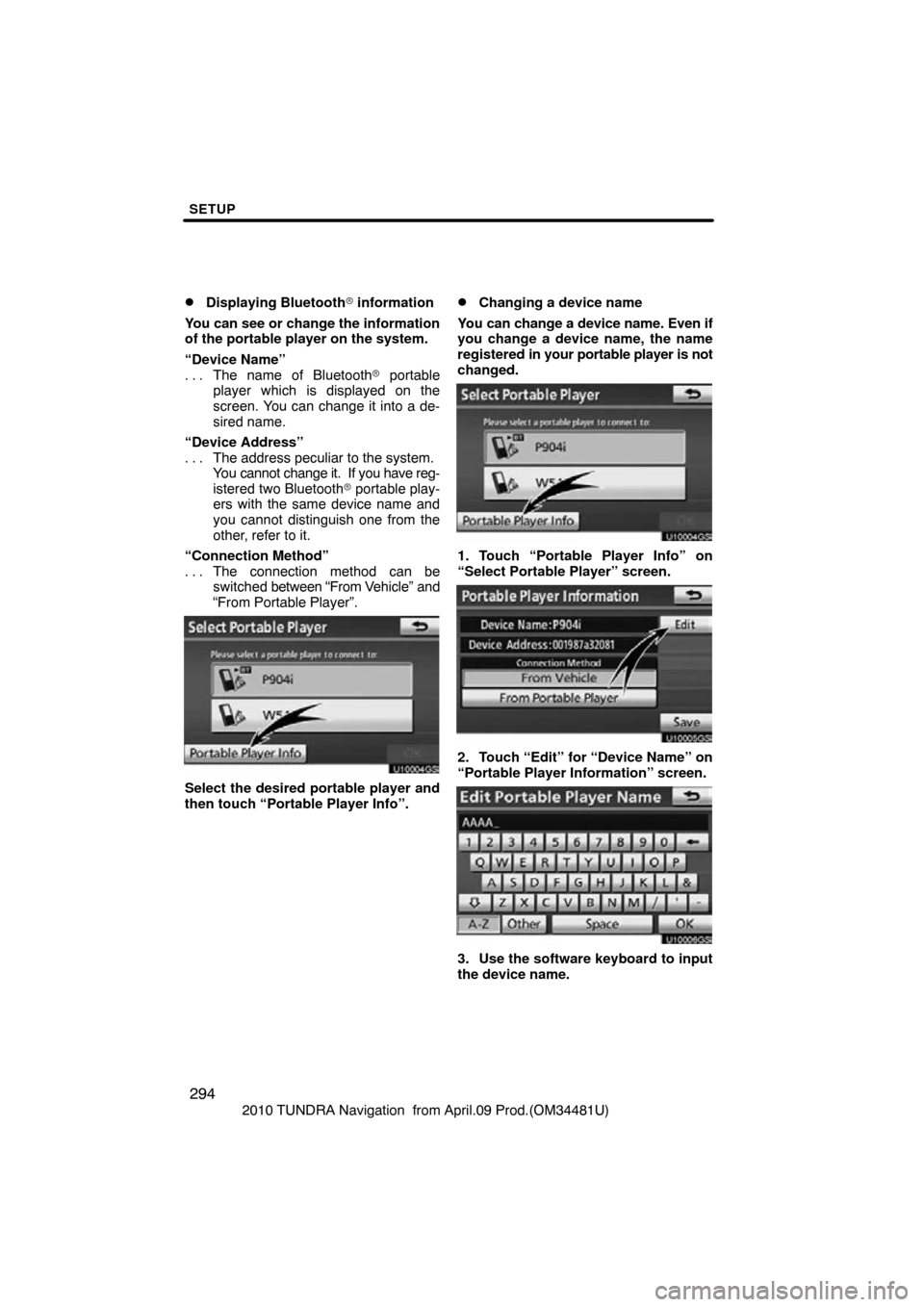
SETUP
294
2010 TUNDRA Navigation from April.09 Prod.(OM34481U)
�Displaying Bluetooth� information
You can see or change the information
of the portable player on the system.
“Device Name” The name of Bluetooth � portable
. . .
player which is displayed on the
screen. You can change it into a de-
sired name.
“Device Address” The address peculiar to the system.
. . .
You cannot change it. If you have reg-
istered two Bluetooth � portable play-
ers with the same device name and
you cannot distinguish one from the
other, refer to it.
“Connection Method” The connection method can be
. . .
switched between “From V ehicle” and
“From Portable Player”.
U10004GS
Select the desired portable player and
then touch “Portable Player Info”.
�Changing a device name
You can change a device name. Even if
you change a device name, the name
registered in your portable player is not
changed.
U10004GS
1. Touch “Portable Player Info” on
“Select Portable Player” screen.
U10005GS
2. Touch “Edit” for “Device Name” on
“Portable Player Information” screen.
U10006GS
3. Use the software keyboard to input
the device name.
Page 295 of 328
SETUP
295
2010 TUNDRA Navigation from April.09 Prod.(OM34481U)
�Selecting Connection method
The connection method can be se-
lected.
From Vehicle: Connect the audio sys-
tem to the portable player.
From Portable Player: Connect the por-
table player to the audio system.
U10007GS
Select desired connection method
“From Vehicle” or “From Portable
Player” and then touch “Save”.
INFORMATION
If the connection method is set to
“From Portable Player”, “Auto
Bluetooth
∗ Connect” cannot be
selected.
∗: Bluetooth is a registered trademark of Bluetooth SIG.Inc. The Bluetooth�
audio settings can be
set.
�Registering your portable player
U10008GS
1. Touch “Bluetooth∗ Audio Setting”
on “Audio Settings” screen.
U10009GS
2. Touch “Register” of “Bluetooth∗
Audio” on “BT Audio Settings” screen.∗: Bluetooth is a registered trademark of
Bluetooth SIG.Inc.
—Setting Bluetooth � audio
Page 299 of 328
SETUP
299
2010 TUNDRA Navigation from April.09 Prod.(OM34481U)
(c) Changing the passcode
The passcode for registering your por-
table player on the system. You can
change this to 4 to 8 digit number of
your choice. The default is “0000”.
U10019GS
1. Touch “Edit” of “Passcode” on “BT
Audio Settings” screen.
U10020GS
2. Enter the new 4�8 digits passcode
and touch “OK”.
Each time you
touch
, an input digit
is deleted. (d) Changing the device name
You can change a device name. Even if
you change a device name, the name
registered your portable player is not
changed.
U10021GS
1. Touch “Edit” of “Device Name” on
“BT Audio Settings” screen.
U10022GS
2. Enter the new device name and
touch “OK”.
INFORMATION
The device names are common
Bluetooth
� audio and Bluetooth�
phone.
If you change the device name of the
audio, the device name of the phone
will change at same time.
However, passcodes can be set
separately.
Page 300 of 328
SETUP
300
2010 TUNDRA Navigation from April.09 Prod.(OM34481U)
(e) Initializing the Bluetooth
� audio
settings
You can initialize the settings.
U10023GS
1. Touch “Default” on “BT Audio Set-
tings” screen.
U10024GS
2. Touch “Yes”. When the navigation system is turned on,
the “Information” screen displays
when it is
time to replace a part or certain compo-
nents. (See page 27.)
U007AHNS
1. Push the “SETUP” button.
2. Touch “Vehicle”.
3. Touch “Maintenance”.
Vehicle Settings —
— Maintenance
Page 301 of 328
SETUP
301
2010 TUNDRA Navigation from April.09 Prod.(OM34481U)
�Setting maintenance information (See
page 301.)
�Setting dealer (See page 303.)(a) Maintenance information setting
1. Push the “SETUP” button.
2. Touch “Vehicle” on the “Setup”
screen.
3. Touch “Maintenance” on the “Ve-
hicle Settings” screen.
4. Touch the desired button.
For details of each touch screen button,
see “INFORMATION ITEMS” on page
302.
“Delete All”: To cancel all conditions
which have been inputted.
“Reset All”: To reset the item which has
satisfied a condition.
“Set Dealer”: To register dealer informa-
tion. (See “ (b) Dealer setting” on page
303.)
“Dealer
Info.”: To edit dealer information.
(See “ (b) Dealer setting” on page 303.)
“Reminder”: When this button is touched,
the indicator is illuminated. The system is
set to give maintenance information with
the “Information” screen. (See page 27.)
When the vehicle needs to be serviced, the
touch screen button color will change to
orange.