Page 251 of 328
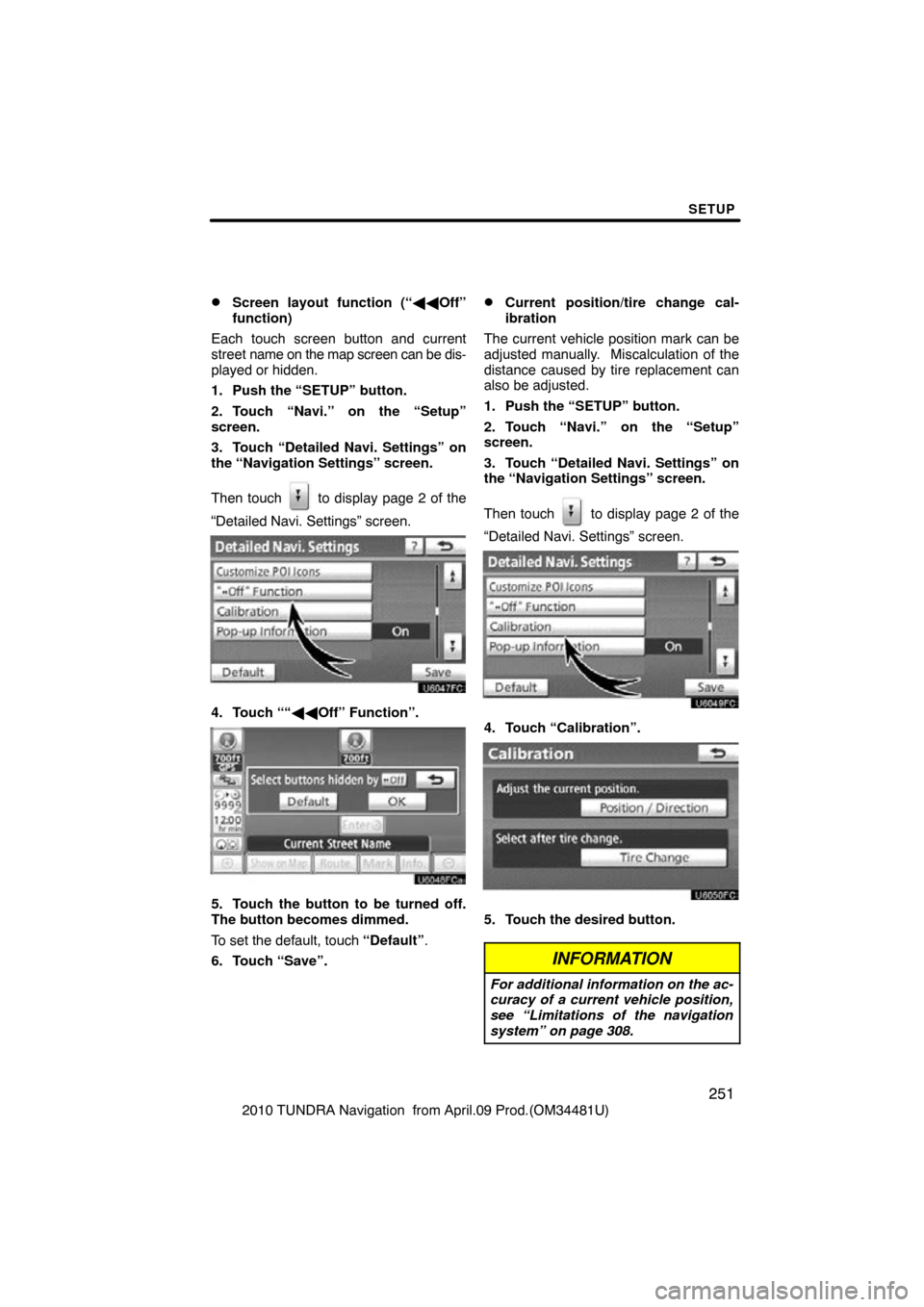
SETUP
251
2010 TUNDRA Navigation from April.09 Prod.(OM34481U)
�Screen layout function (“��Off”
function)
Each touch screen button and current
street name on the map screen can be dis-
played or hidden.
1. Push the “SETUP” button.
2. Touch “Navi.” on the “Setup”
screen.
3. Touch “Detailed Navi. Settings” on
the “Navigation Settings” screen.
Then touch
to display page 2 of the
“Detailed Navi. Settings” screen.
4. Touch ““�� Off” Function”.
5. Touch the button to be turned off.
The button becomes dimmed.
To set the default, touch “Default”.
6. Touch “Save”.
�Current position/tire change cal-
ibration
The current vehicle position mark can be
adjusted manually. Miscalculation of the
distance caused by tire replacement can
also be adjusted.
1. Push the “SETUP” button.
2. Touch “Navi.” on the “Setup”
screen.
3. Touch “Detailed Navi. Settings” on
the “Navigation Settings” screen.
Then touch
to display page 2 of the
“Detailed Navi. Settings” screen.
4. Touch “Calibration”.
5. Touch the desired button.
INFORMATION
For additional information on the ac-
curacy of a current vehicle position,
see “Limitations of the navigation
system” on page 308.
Page 254 of 328
SETUP
254
2010 TUNDRA Navigation from April.09 Prod.(OM34481U)
When the “Pop−up Information” is turned
off, the following messages will not be dis-
played.
This
message appears when the system is
in the POI mode and the map scale is over
0.5 miles (1 km).
The message appears when the map is
switched to the twin map screen mode. “Telephone settings” can be changed
on the “Phone settings” screen.
U007AHNS
1. Push the “SETUP” button.
2. Touch “Phone”.
Please refer to the following pages for
each setting.
Telephone settings —
Page 255 of 328
SETUP
255
2010 TUNDRA Navigation from April.09 Prod.(OM34481U)
You can adjust the voice and ring vol-
ume.
1. Touch “Volume”.
2. Change each setting according to
the following procedures.
3. When you complete all settings,
touch “Save”.
Automatic volume settings for high
speed
The system will automatically increase the
volume by one step up when the speed ex-
ceeds 50 mph (80 km/h).
�Voice volume setting
1. Touch “Voice Volume”.
2. Touch “–” or “+” to adjust the voice
volume.
3. Touch “OK”.
�Ring volume setting
1. Touch “Ring Volume”.
2. Touch “–” or “+” to adjust the ring
volume.
3. Touch “OK”.
— Volume setting
Page 257 of 328
SETUP
257
2010 TUNDRA Navigation from April.09 Prod.(OM34481U)
�Registering a Bluetooth� phone
1. Touch “(add new)” to register your
cellular phone to the system.
2. When this screen is displayed, input
the passcode displayed on the screen
into the phone.
For the operation of the phone, see the
manual that comes with your cellular
phone.
If you want to cancel it, touch “Cancel”.
3. When the connection is completed,
this screen is displayed.
You do not need to enter the phone in case
of using the same one.
When this screen is displayed, follow the
guidance on the screen to try again.
Page 259 of 328
SETUP
259
2010 TUNDRA Navigation from April.09 Prod.(OM34481U)
6. Touch “(empty)” to register your
cellular phone to the system.
The following operations are the same
as the operation after you touch “(add
new)”.
�Selecting a Bluetooth� phone
In case you register more than one
Bluetooth � phone, you need to choose
a favorite one.
You can select the Bluetooth� phone
from a maximum of 4 numbers.
“(add new)” is displayed when you have
not registered a Bluetooth � phone yet.
Although you can register up to 4
Bluetooth � phones in the system, only one
Bluetooth � phone can function at a time.
1. Select the phone to connect.
The Bluetooth � mark is displayed when
you connect the phone.
Page 261 of 328
SETUP
261
2010 TUNDRA Navigation from April.09 Prod.(OM34481U)
Setting the handsfree power
You can select the state of “Handsfree
Power”.
The state changes between “On” and
“Off” every time you touch “Handsfree
Power”.
For the “Handsfree Power”, see
“Changing the handsfree power” on
page 286.
�Editing the Bluetooth
� phone
You can see the information of the
Bluetooth � phone on the system or
edit.
“Device Name” The name of Bluetooth �
. . . . .
phone which is displayed on
the screen. You can change it
into a desired name.
If you change a device name,
the name registered in your
cellular phone is not changed.
“Device Address” The address peculiar to the
. . . . .
system. You cannot change it.
If you have registered two
Bluetooth � phones with the
same device name and you
cannot distinguish one from
the other, refer to it.
1. Touch “Options”.
2. Touch “Edit Phones”.
Page 264 of 328
SETUP
264
2010 TUNDRA Navigation from April.09 Prod.(OM34481U)
�By voice recognition
You can operate “Connect Phone” by giv-
ing a command.
“Connect Phone” includes “Select Phone”,
“Add New Phone” and “Handsfree Power
Off” (On).
The operating procedure is similar to other
voice recognition. (For the operation of
voice recognition, see “Speech command
system” on page 44.)
When you select the command of “Add
New Phone”, you must carry out the follow-
ing operation on the screen.
INFORMATION
Phonebook data is managed for ev-
ery registered phone. When anoth-
er phone is connecting, you can not
read the registered data.
“Phonebook” is accessed from the
“Phonebook Settings” screen.
1. Push the “SETUP” button.
2. Touch “Phone”.
3. Touch “Phonebook”.
Please do each setting from this
screen.
— Phonebook
Page 266 of 328
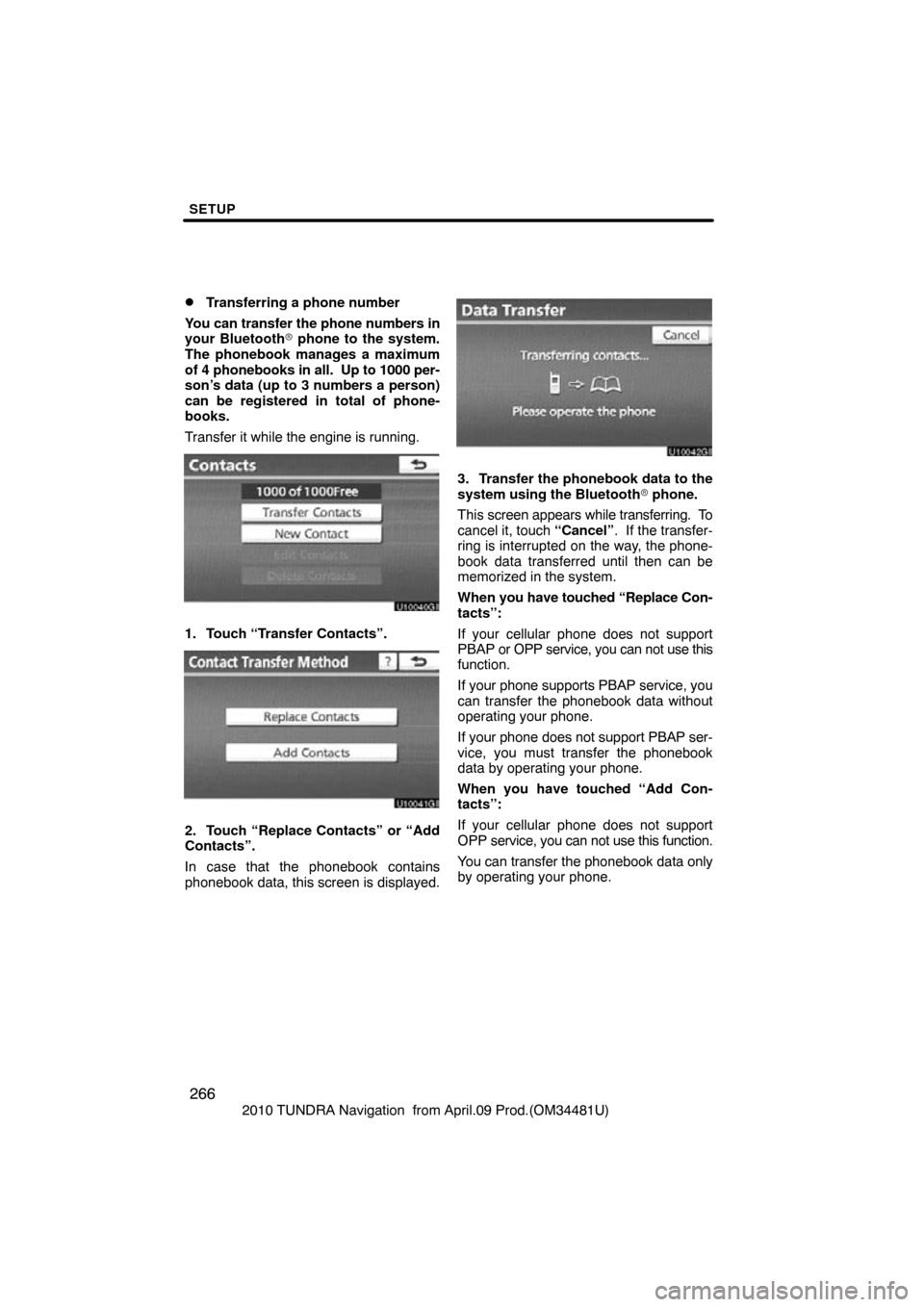
SETUP
266
2010 TUNDRA Navigation from April.09 Prod.(OM34481U)
�Transferring a phone number
You can transfer the phone numbers in
your Bluetooth� phone to the system.
The phonebook manages a maximum
of 4 phonebooks in all. Up to 1000 per-
son’s data (up to 3 numbers a person)
can be registered in total of phone-
books.
Transfer it while the engine is running.
1. Touch “Transfer Contacts”.
2. Touch “Replace Contacts” or “Add
Contacts”.
In case that the phonebook contains
phonebook data, this screen is displayed.
3. Transfer the phonebook data to the
system using the Bluetooth � phone.
This screen appears while transferring. To
cancel it, touch “Cancel”. If the transfer-
ring is interrupted on the way, the phone-
book data transferred until then can be
memorized in the system.
When you have touched “Replace Con-
tacts”:
If your cellular phone does not support
PBAP or OPP service, you can not use this
function.
If your phone supports PBAP service, you
can transfer the phonebook data without
operating your phone.
If your phone does not support PBAP ser-
vice, you must transfer the phonebook
data by operating your phone.
When you have touched “Add Con-
tacts”:
If your cellular phone does not support
OPP service, you can not use this function.
You can transfer the phonebook data only
by operating your phone.