Page 20 of 284

BASIC FUNCTION
19
V573_E
SECTION 1
BASIC FUNCTIONS
Basic information before operation
�z Display operation ··················\
··················\
··················\
··················\
········ 20
�z Initial screen ··················\
··················\
··················\
··················\
··············· 21
�z Touch screen oper ation ··················\
··················\
··················\
················ 23
�z Inputting letters and numbers/List screen operation ··················\
········ 23
�z Function help ··················\
··················\
··················\
··················\
·············· 27
�z Map screen operation ··················\
··················\
··················\
················ 27
Current position display ··················\
··················\
··················\
············· 27
Screen scroll op eration ··················\
··················\
··················\
·············· 28
Switching th e screens ··················\
··················\
··················\
················ 32
Map scale··················\
··················\
··················\
··················\
················· 35
Changing map orientati on and configuration ··················\
················· 35
�z Example of navigation system operation ··················\
··················\
·· 36
Guiding the route ··················\
··················\
··················\
··················\
····· 36
Registering home ··················\
··················\
··················\
··················\
····· 38
Page 21 of 284

BASIC FUNCTION
20
V573_E
When visibility is affected by light from
outside the vehicle, the screen can be
adjusted to three different angles.
1. Push the “
OPEN” button.
2. Touch “Tilt Down” or “Tilt Up”.
The display tilts one step (10°) down-
wards or upwards.
Each touch of “Tilt Down” or “Tilt Up” tilts
the display downwards or upwards one
step.
When the display is tilted to the maxi-
mum angle (30°), “Tilt Down” is dimmed.
When the display is tilted to the minimum
angle (0°), “Tilt Up” is dimmed.
CAUTION
Injury may result from placing a
hand or any fingers on the display
while it is moving.
NOTICE
�z Do not obstruct the display while
it is moving. It could damage your
navigation system.
�z Do not place any foreign objects
on the display while it is moving.
It could damage your navigation
system.
INFORMATION
�z The display can still be opened
when tilted. When the display is
closed it returns to its previous
tilted position.
�z Vehicles with smart entry and
start system-
The display returns to its initial
position (0°) if the “ENGINE
START STOP” switch is turned off
when the display is tilted. The
display then returns to its previ-
ous tilted position when the
“ENGINE START STOP” switch is
next turned to ACCESSORY or
IGNITION ON mode.
�z Vehicles without smart entry and
start system-
The display returns to its initial
position (0°) if the engine switch
is turned to the “LOCK” position
when the display is tilted. The
display then returns to its previ-
ous tilted position when the en-
gine switch is next turned to the
“ACC” or “IG-ON” position.
�z Under extremely cold conditions,
the display may react slowly or
operation sound may become
louder.
Dis
play operation
Page 23 of 284
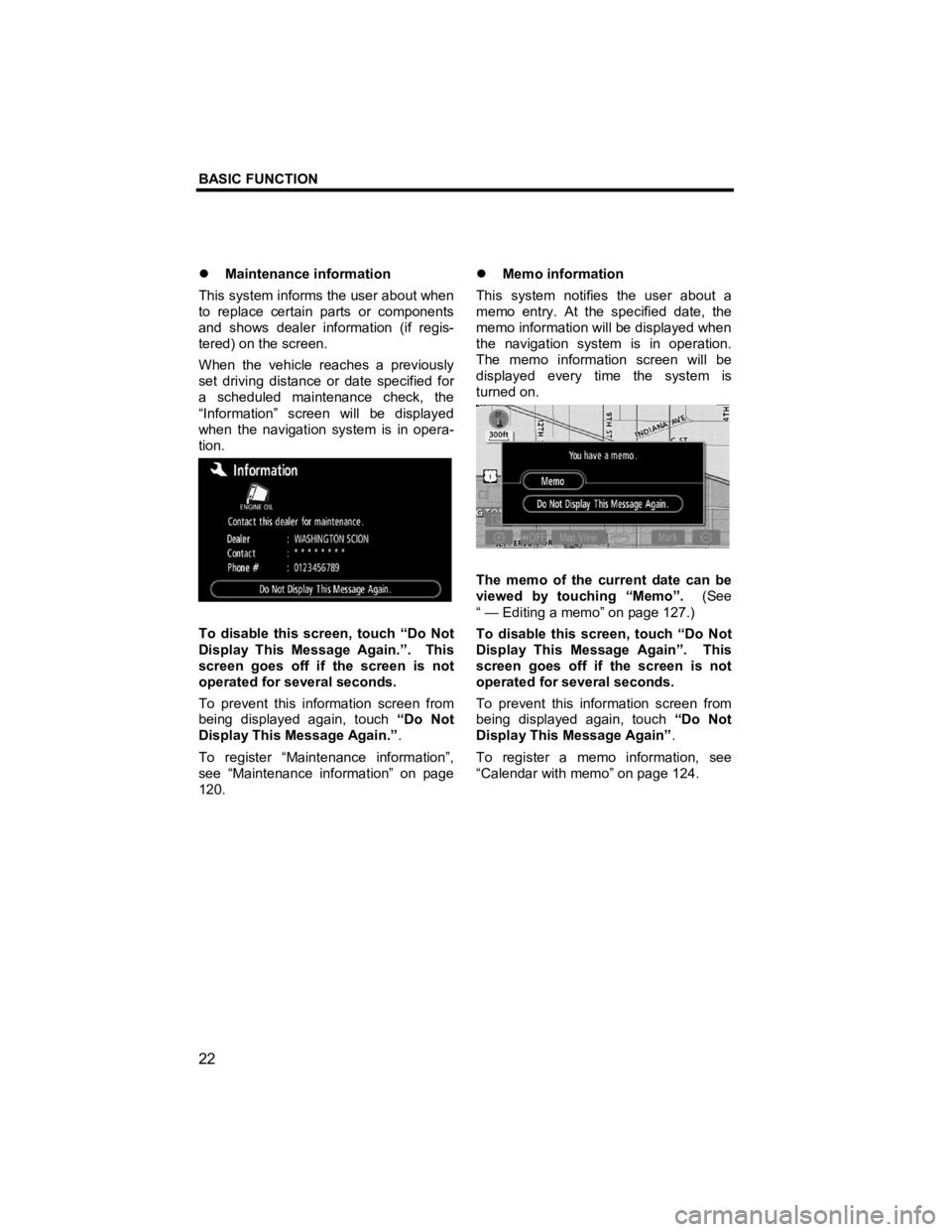
BASIC FUNCTION
22
V573_E
�z Maintenance information
This system informs the user about when
to replace certain parts or components
and shows dealer information (if regis-
tered) on the screen.
When the vehicle reaches a previously
set driving distance or date specified for
a scheduled maintenance check, the
“Information” screen will be displayed
when the navigation system is in opera-
tion.
To disable this screen, touch “Do Not
Display This Message Again.”. This
screen goes off if the screen is not
operated for several seconds.
To prevent this information screen from
being displayed again, touch “Do Not
Display This Message Again.” .
To register “Maintenance information”,
see “Maintenance information” on page
120. �z
Memo information
This system notifies the user about a
memo entry. At the specified date, the
memo information will be displayed when
the navigation system is in operation.
The memo information screen will be
displayed every time the system is
turned on.
The memo of the current date can be
viewed by touching “Memo”. (See
“ — Editing a memo” on page 127.)
To disable this screen, touch “Do Not
Display This Message Again”. This
screen goes off if the screen is not
operated for several seconds.
To prevent this information screen from
being displayed again, touch “Do Not
Display This Message Again” .
To register a memo information, see
“Calendar with memo” on page 124.
Page 28 of 284

BASIC FUNCTION
27
V573_E
Explanations for the functions of the
“Destination”, “Setup” and “Menu”
screens can be viewed.
Touch .
: To view the previous page.
: To view the next page.
: To return to the previous screen.
When starting the navigation system, the
current position is displayed first.
This screen displays the current vehicle
position and a map of the surrounding
local area.
The current vehicle position mark ()
appears in the center or bottom center of
the map screen.
A street name will appear on the bottom
of the screen, depending on the scale of
the map (
).
You can return to this map screen that
shows your current position at any time
from any screen by pushing the “MAP”
button.
While driving, the current vehicle position
mark is fixed on the screen and the map
moves.
The current position is automatically set
as the vehicle receives signals from the
GPS (Global Positioning System). If the
current position is not correct, it is auto-
matically corrected after the vehicle re-
ceives signals from the GPS.
INFORMATION
�z After battery disconnection, or on
a new vehicle, the current posi-
tion may not be correct. As
soon as the system receives sig-
nals from the GPS, the correct
current position is displayed.
�z To correct the current position
manually, see page 117.
Function hel
p
Map screen operation — —Current position display
Page 37 of 284
BASIC FUNCTION
36
V573_E
North
−up symbol
Regardless of the direction of vehicle
travel, North is always up.
Heading
−up symbol
The direction of vehicle travel is always
up. A red arrow indicates North.
2.5D map symbol
The screen appears in 2.5D Heading up
orientation. Guidance to a destination occurs by
specifying the destination using the “POI
Name”.
1. Push the “DEST” button.
2. Touch “POI Name”.
INFORMATION
There are 13 different methods to
search destinations. (See “Destina-
tion search” on page 42.)
Example of navigation
system operation —
—Guiding the route
Page 49 of 284
DESTINATION SEARCH
48
V573_E
SELECTING FROM THE NEAREST 5
CITIES
1. Touch “Nearest 5 Cities”.
2. Touch the touch screen button of
the desired city name.
The current screen changes to the
screen for inputting a street name. After
inputting a street name, the screen may
change to the screen for inputting a
house number or a street map.
SELECTING FROM THE LAST 5
CITIES
Touch the touch screen button of the
desired city name.
If the navigation has never been used,
no cities will be displayed on the screen.
The current screen changes to the
screen for inputting a street name. After
inputting a street name, the screen may
change to the screen for inputting a
house number or a street map.
Page 52 of 284
DESTINATION SEARCH
51
V573_E
SELECTING FROM THE NEAREST 5
CITIES
1. Touch “Nearest 5 Cities”.
2. Touch the touch screen button of
the desired city name. SELECTING FROM THE LAST 5
CITIES
Touch the touch screen button of the
desired city name.
If the navigation has never been used,
no cities will be displayed on the screen.
Page 57 of 284
DESTINATION SEARCH
56
V573_E
4. Touch the touch screen button of
the desired destination.
The screen changes and displays the
map location of the selected destination
and the route preference. (See “Starting
route guidance” on page 61.)
INFORMATION
The navigation system does not
guide in areas where route guidance
is unavailable. (See page 271.)
1. Push the “DEST” button.
2. Touch “Memory” on the “Destina-
tion” screen.
To displays your list of registered mem-
ory points. (To register or edit memory
points, see “My Places” on page 96.)
3. Touch the touch screen button of
the desired memory point.
The screen changes and displays the
map location of the selected destination
and the route preference. (See “Start-
ing route guidance” on page 61.)
— Destination search by
“Memor
y”