Page 265 of 592
265
3-2. Using the audio system
3
Interior features
Using the radio
Setting station presets (excluding XM® Satellite Radio)
Search for desired stations by turning or pressing “
”
or “ ” on .
Press and hold the button (from to ) the station
is to be set to until you hear a beep.
Vo lu m e
Scanning for
receivable stations Station selector
Seeking the
frequency
Adjusting the frequency
(AM, FM mode) or channel
(SAT mode)
*
AM/SAT*/FM
mode buttons
Power
Displaying
text messages
Changing the channel
*: Type B and C
STEP1
STEP2
Page 266 of 592
266 3-2. Using the audio system
Scanning radio stations (excluding XM® Satellite Radio)
■ Scanning the preset radio stations
Press and hold until you hear a beep.
Preset stations will be played for 5 seconds each.
When the desired station is reached, press once
again.
■ Scanning all radio stations within range
Press
.
All stations with reception will be played for 5 seconds each.
When the desired station is reached, press once
again.
XM® Satellite Radio (type B and C)
■ Receiving XM
® Satellite Radio
Press .
The display changes as follows each time is
pressed.
AM SAT1 SAT2 SAT3
Turn to select the desired channel from all categories
or press “ ” or “ ” on to select the desired channel in
the current category.
■ Setting XM
® Satellite Radio channel presets
Select the desired channel. Pres s and hold the button (from
to ) the channel is to be set to until you hear a beep.
STEP1
STEP2
STEP1
STEP2
STEP1
STEP2
Page 267 of 592
267
3-2. Using the audio system
3
Interior features
■
Changing the channel category
Press “ ” or “ ” on .
■ Scanning XM
® Satellite Radio channels
● Scanning channels in the current category
Press .
When the desired channel is reached, press again.
● Scanning preset channels
Press and hold until you hear a beep.
When the desired channel is reached, press again.
■ Displaying text information
Press .
The display will show up to 10 characters.
The display changes as follows each time is pressed.
●Channel name
● Title (song/program title)
● Name (artist name/feature)
● Channel number
STEP1
STEP2
STEP1
STEP2
Page 268 of 592
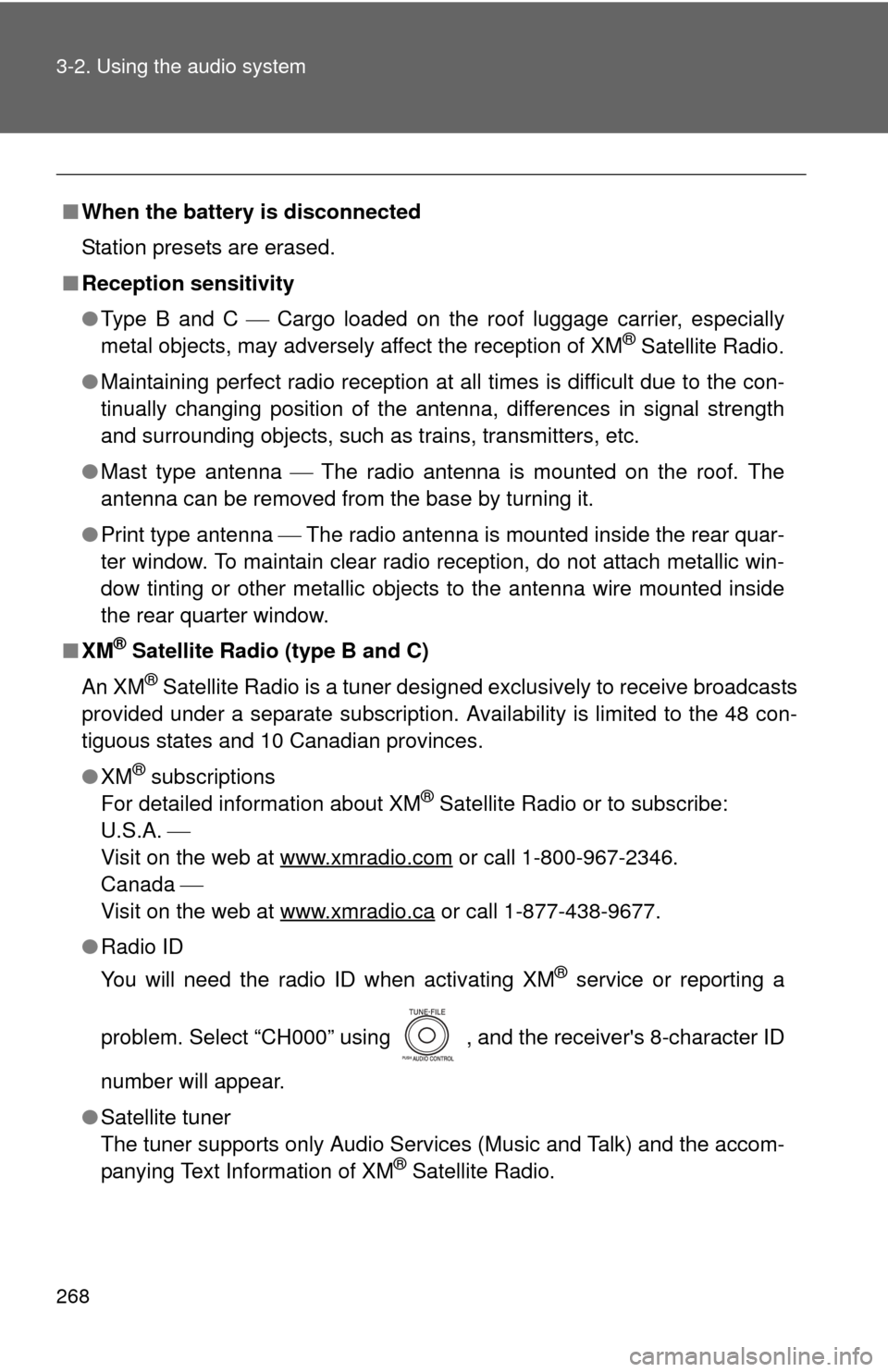
268 3-2. Using the audio system
■When the battery is disconnected
Station presets are erased.
■ Reception sensitivity
●Type B and C Cargo loaded on the roof luggage carrier, especially
metal objects, may adversely affect the reception of XM
® Satellite Radio.
● Maintaining perfect radio reception at all times is difficult due to the con-
tinually changing position of the antenna, differences in signal strength
and surrounding objects, such as trains, transmitters, etc.
● Mast type antenna The radio antenna is mounted on the roof. The
antenna can be removed from the base by turning it.
● Print type antenna The radio antenna is mounted inside the rear quar-
ter window. To maintain clear radio reception, do not attach metallic win-
dow tinting or other metallic objects to the antenna wire mounted inside
the rear quarter window.
■ XM
® Satellite Radio (type B and C)
An XM
® Satellite Radio is a tuner designed exclusively to receive broadcasts
provided under a separate subscription. Availability is limited to the 48 con-
tiguous states and 10 Canadian provinces.
● XM
® subscriptions
For detailed information about XM® Satellite Radio or to subscribe:
U.S.A.
Visit on the web at www.xmradio.com
or call 1-800-967-2346.
Canada
Visit on the web at www.xmradio.ca
or call 1-877-438-9677.
● Radio ID
You will need the radio ID when activating XM
® service or reporting a
problem. Select “CH000” using , and the receiver's 8-character ID
number will appear.
● Satellite tuner
The tuner supports only Audio Services (Music and Talk) and the accom-
panying Text Information of XM
® Satellite Radio.
Page 294 of 592
294 3-2. Using the audio system
Selecting a radio station/channel■ To select a preset station/channel
Press to select the radio mode.
Press “ ” or “ ” on to select a preset station/channel.
■ To scan for receivable stations
Press to select the radio mode.
Press and hold until you hear a beep.
Selecting a track/file■ To select one track/file at a time
Press to select the CD mode.
Press “ ” or “ ” on to select t he desired track/file.
■ To return to the beginning of the current track/file
Press to select the CD mode.
Press “ ” on .
STEP1
STEP2
STEP1
STEP2
STEP1
STEP2
STEP1
STEP2
Page 341 of 592
341
3-4. Using the hand
s-free phone system (for cellular phone)
3
Interior features
Dialing by inputting a name
Press and say “Dial by name”.
Select a registered name to be input by either of the following
methods:
a. Press and say a registered name.
b. Press and say “List names”. Press while thedesired name is being read aloud.
Dial by one of the following methods:
a. Press .
b. Press and say “Dial”.
c. Select “Dial” using .
Speed dialing
Press .
Press the preset button in which the desired number is regis-
tered.
Press .
STEP1
STEP2
STEP3
STEP1
STEP2
STEP3
Page 357 of 592
357
3-4. Using the hand
s-free phone system (for cellular phone)
3
Interior features
b. Press , and say “List names”. While the desired
name is being read aloud, press , and select “Con-
firm” using a voice command or .
c. Select the desired data using .
Select the desired preset butt on, and register the data into
speed dial by either of the following methods:
a. Press the desired pres et button, and select “Confirm” using
a voice command or .
b. Press and hold the desired preset button.
Changing a registered name
Select “Change Name” using a voice command or .
Select the name to be changed by one of the following meth-
ods.
a. Press , say desired name, and select “Confirm”using a voice command or
.
STEP3
STEP1
STEP2
Page 359 of 592
359
3-4. Using the hand
s-free phone system (for cellular phone)
3
Interior features
b. Press , say “List phones”. While the name of the
desired phone number is being read aloud, press .
Pattern B
Select the data to be deleted using .
Deleting speed dials Select “Delete Speed Dial (Del Spd Dial)” using a voice com-
mand or .
Press the preset button in which the desired speed dial is reg-
istered, and select “Confirm” using a voice command or
.
Listing the registered dataSelecting “List names” using a voice command causes a list of the
registered data to be read aloud.
When listing is complete, the system returns to “Phonebook”.
Pressing while the desired data is being read aloud selects
the data, and the following function will be available.
• Dialing: “Dial”
• Changing a registered name: “Change Name”
• Deleting an entry: “Delete Entry”
• Setting a speed dial: “Set Speed Dial (Speed Dial)”
STEP2
STEP1
STEP2