Page 179 of 315

AUDIO SYSTEM
182
2“�� ” switch
Radio
This switch has the following features—
To select a preset station:
Quickly push and release the “� ” or “ �”
side of the switch. Do this again to select
the next preset station.
To seek a station:
Push and hold the “� ” or “ �” side of the
switch until you hear a beep. Do this again
to find the next station. If you push the
switch on either side during the seek
mode, seeking will be cancelled.
To step up or down the frequency, push
and hold the switch even after you hear a
beep. When you release from the switch,
the radio will begin seeking up or down for
a station. Do this again to find the next sta-
tion.
XM � Satellite Radio—
To select a preset channel, push the “ �”
or “� ” side of the switch. Repeat until a
desired channel is found.
CD changer
Use this switch to skip up or down to a dif-
ferent track in either direction.
To select a desired track or file:
Quickly push and release the “� ” or “ �”
side of the switch until the track you want
to listen to is set. If you want to return to the
beginning of the current track, push the
“ � ” side of the switch once, quickly.
To select a desired disc:
Push and hold the “� ” or “� ” switch until
you hear a beep to change to the next or
the previous disc. Repeat this operation
until you reach the disc you want to listen
to. Bluetooth
� audio player
Use this switch to skip up or down to a dif-
ferent track or album in either direction.
To select a desired track:
Quickly push and release the “ �” or “� ”
side of the switch until the track you want
to listen to is set. If you want to return to the
beginning of the current track, push the
“ � ” side of the switch once quickly.
To select a desired album:
Push and hold “�” or “�” switch until you
hear a beep to change to the next or the
previous album. Repeat this operation un-
til you reach the album you want to listen
to.
3“MODE” switch
Push “MODE” switch to select an audio
mode. Each push changes the mode se-
quentially if the desired mode is ready to
use.
To turn the audio system on, push the
“MODE” switch.
To turn the audio system off, push and hold
the “MODE” switch until you hear a beep.
Page 232 of 315
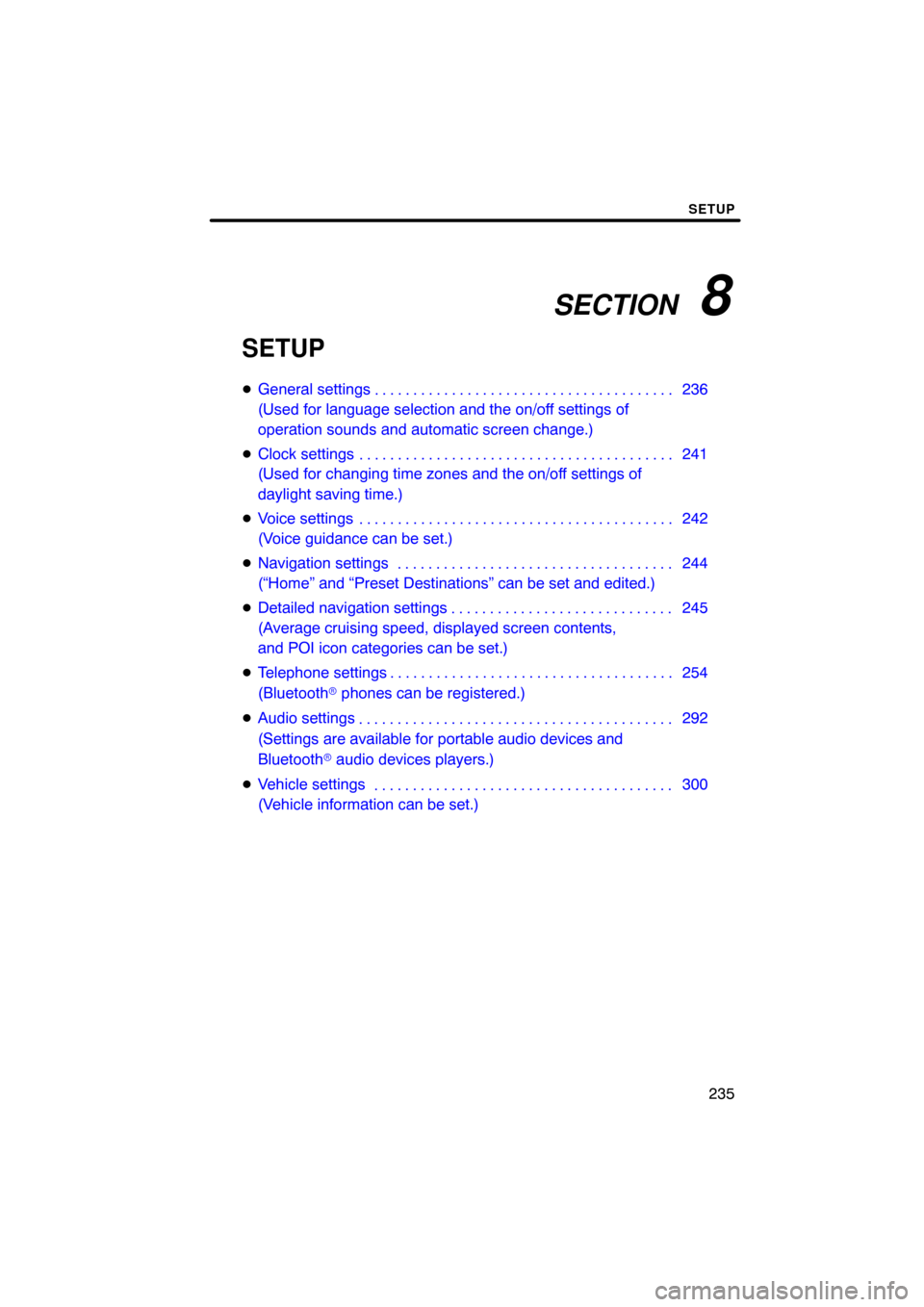
SECTION 8
SETUP
235
SETUP
�General settings 236
(Used for language selection and the on/off settings of
operation sounds and automatic screen change.)
� Clock settings 241
(Used for changing time zones and the on/off settings of
daylight saving time.)
� Voice settings 242
(Voice guidance can be set.)
� Navigation settings 244
(“Home” and “Preset Destinations” can be set and edited.)
� Detailed navigation settings 245
(Average cruising speed, displayed screen contents,
and POI icon categories can be set.)
� Telephone settings 254
(Bluetooth � phones can be registered.)
� Audio settings 292
(Settings are available for portable audio devices and
Bluetooth � audio devices players.)
� Vehicle settings 300
(Vehicle information can be set.) . . . . . . . . . . . . . . . . . . . . . . . . . . . . . . . . . . . .\
. . . . . . . . . . . . . . . . . . . . . . . . . . . . .
. . . . . . . . . . . . . . . . . . . . . . . . . . . . . . . . . . . .\
. . . . .
. . . . . . . . . . . . . . . . . . . . . . . . . . . . . . . . . . . .\
. . . . . . . . . . . . . . . . . . . . . . . . . . . . . . . . . . . . . . . . .\
. . .
. . . . . . . . . . . . . . . . . . . . . . . . . . . . . . . . . . . .\
.
. . . . . . . . . . . . . . . . . . . . . . . . . . . . . . . . . . . .\
. . . . .
. . . . . . . . . . . . . . . . . . . . . . . . . . . . . . . . . . . .\
. . .
Page 237 of 315
SETUP
240
�
Delete personal data
The following personal data can be de-
leted or returned to their default settings:
�Maintenance conditions
�Maintenance information “off” setting
�Address book
�Areas to avoid
�Previous points
�Route trace
�Phonebook data
�Call history data
�Speed dial data
�Voice tag data
�Bluetooth � phone data
�Phone volume setting
�Details phone setting
This function is available only when the ve-
hicle is not moving. 1. Push the “SETUP” button.
2. Touch “General” on the “Setup”
screen.
Then touch
to display page 2 of the
“General Settings” screen.
3. Touch “Delete Personal Data”.
4. Touch “Delete”.
5. Touch “Yes”.
Page 253 of 315
SETUP
256
“Manage phone” is accessed from the
“Connect Phone” screen.
1. Push the “SETUP” button.
2. Touch “Phone”.
3. Touch “Manage Phone”.
Please refer to the following pages for
each setting.
�Registering a Bluetooth� phone
1. Touch “(add new)” to register your
cellular phone to the system.
2. When this screen is displayed, input
the passcode displayed on the screen
into the phone.
For the operation of the phone, see the
manual that comes with your cellular
phone.
If you want to cancel it, touch “Cancel” .
— Manage phone
Page 254 of 315
SETUP
257
3. When the connection is completed,
this screen is displayed.
You do not need to enter the phone in case
of using the same one.
When this screen is displayed, follow the
guidance on the screen to try again.When another Bluetooth
� device is
connected
When another Bluetooth � device is cur-
rently connected, this screen is displayed.
If you want to disconnect it, touch “Yes”.
INFORMATION
When you register your phone,
Bluetooth � audio will disconnect. It
will reconnect automatically when
you finish registration. It will not be
reconnected depending on the phone
you are using.
Page 255 of 315
SETUP
258
You can also register a new Bluetooth�
phone in the following way.
1. Push the “SETUP” button.
2. Touch “Phone”.
3. Touch “Manage Phone”.
4. Touch “Options”.
5. Touch “New Phone”.
6. Touch “(empty)” to register your
cellular phone to the system.
The following operations are the same
as the operation after you touch “(add
new)”.
Page 256 of 315
SETUP
259
�
Selecting a Bluetooth�
phone
In case you register more than one
Bluetooth � phone, you need to choose
a favorite one.
You can select the Bluetooth� phone
from a maximum of 4 numbers.
“(add new)” is displayed when you have
not registered a Bluetooth � phone yet.
Although you can register up to 4
Bluetooth � phones in the system, only one
Bluetooth � phone can function at a time.
1. Select the phone to connect.
The Bluetooth � mark is displayed when
you connect the phone.
2. The “Connect Bluetooth*” screen is
displayed.
*: Bluetooth is a registered trademark of Bluetooth SIG, Inc.
3. When the result message is dis-
played, you can use the Bluetooth�
phone.
Page 257 of 315
SETUP
260
When you connect the phone while
Bluetooth� audio is playing
This screen is displayed, and the
Bluetooth � audio will stop temporarily.
When another Bluetooth � device is
connected
When another Bluetooth � device is cur-
rently connected, this screen is displayed.
If you want to disconnect it, touch “Yes”.Setting the handsfree power
You can select the state of “Handsfree
Power”.
The state changes between “On” and
“Off” every time you touch “Handsfree
Power”.
For the “Handsfree Power”, see
“Changing the handsfree power” on
page 286.