Page 193 of 315
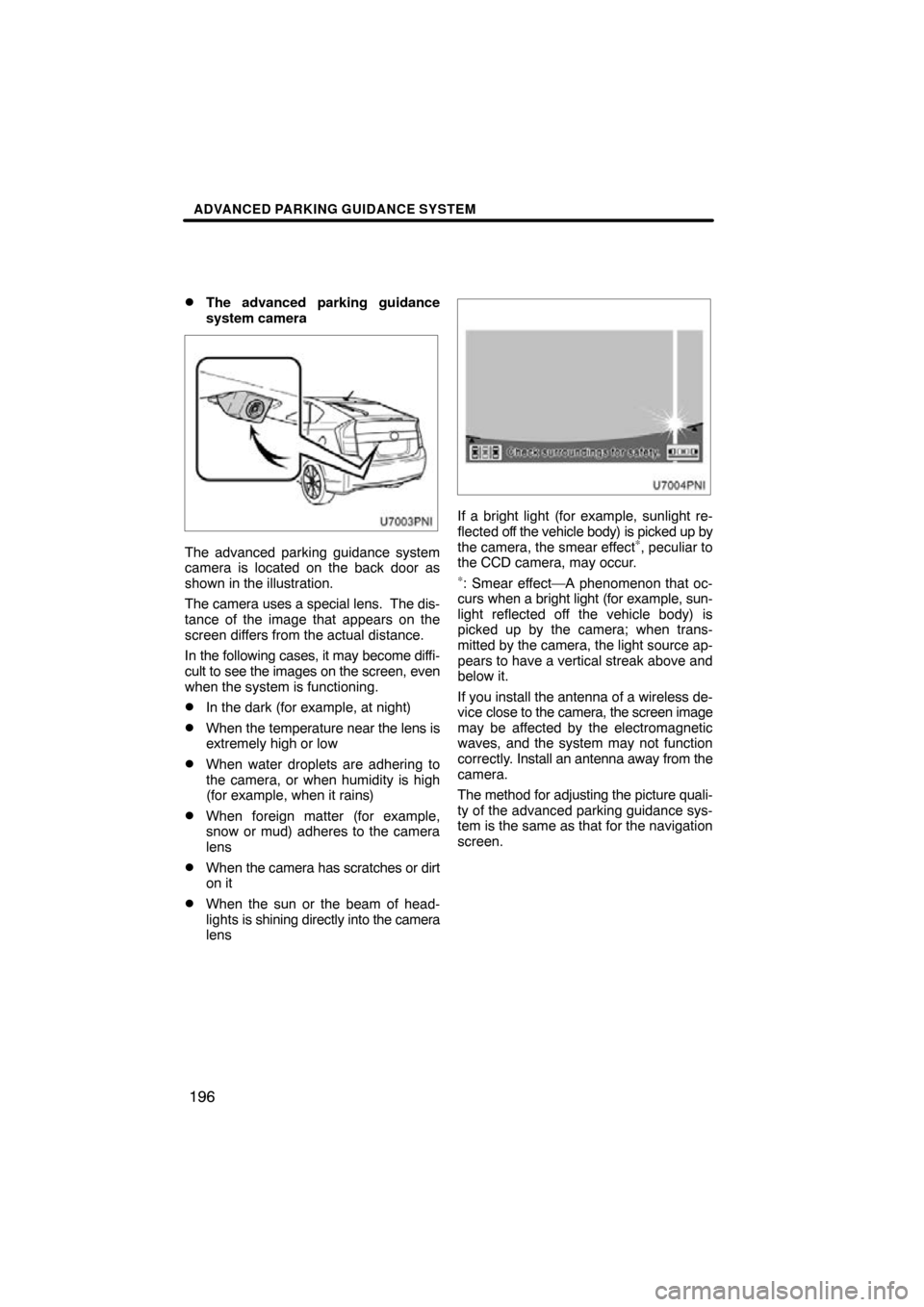
ADVANCED PARKING GUIDANCE SYSTEM
196
�
The advanced parking guidance
system camera
The advanced parking guidance system
camera is located on the back door as
shown in the illustration.
The camera uses a special lens. The dis-
tance of the image that appears on the
screen differs from the actual distance.
In the following cases, it may become diffi-
cult to see the images on the screen, even
when the system is functioning.
�In the dark (for example, at night)
�When the
temperature near the lens is
extremely high or low
�When water droplets are adhering to
the camera, or when humidity is high
(for example, when it rains)
�When foreign matter (for example,
snow or mud) adheres to the camera
lens
�When the camera has scratches or dirt
on it
�When the sun or the beam of head-
lights is shining directly into the camera
lens
If a bright light (for example, sunlight re-
flected off the vehicle body) is picked up by
the camera, the smear effect
∗, peculiar to
the CCD camera, may occur.
∗: Smear effect—A phenomenon that oc-
curs when a bright light (for example, sun-
light reflected off the vehicle body) is
picked up by the camera; when trans-
mitted by the camera, the light source ap-
pears to have a vertical streak above and
below it.
If you install the antenna of a wireless de-
vice close to the camera, the screen image
may be affected by the electromagnetic
waves, and the system may not function
correctly. Install an antenna away from the
camera.
The method for adjusting the picture quali-
ty of the advanced parking guidance sys-
tem is the same as that for the navigation
screen.
Page 194 of 315
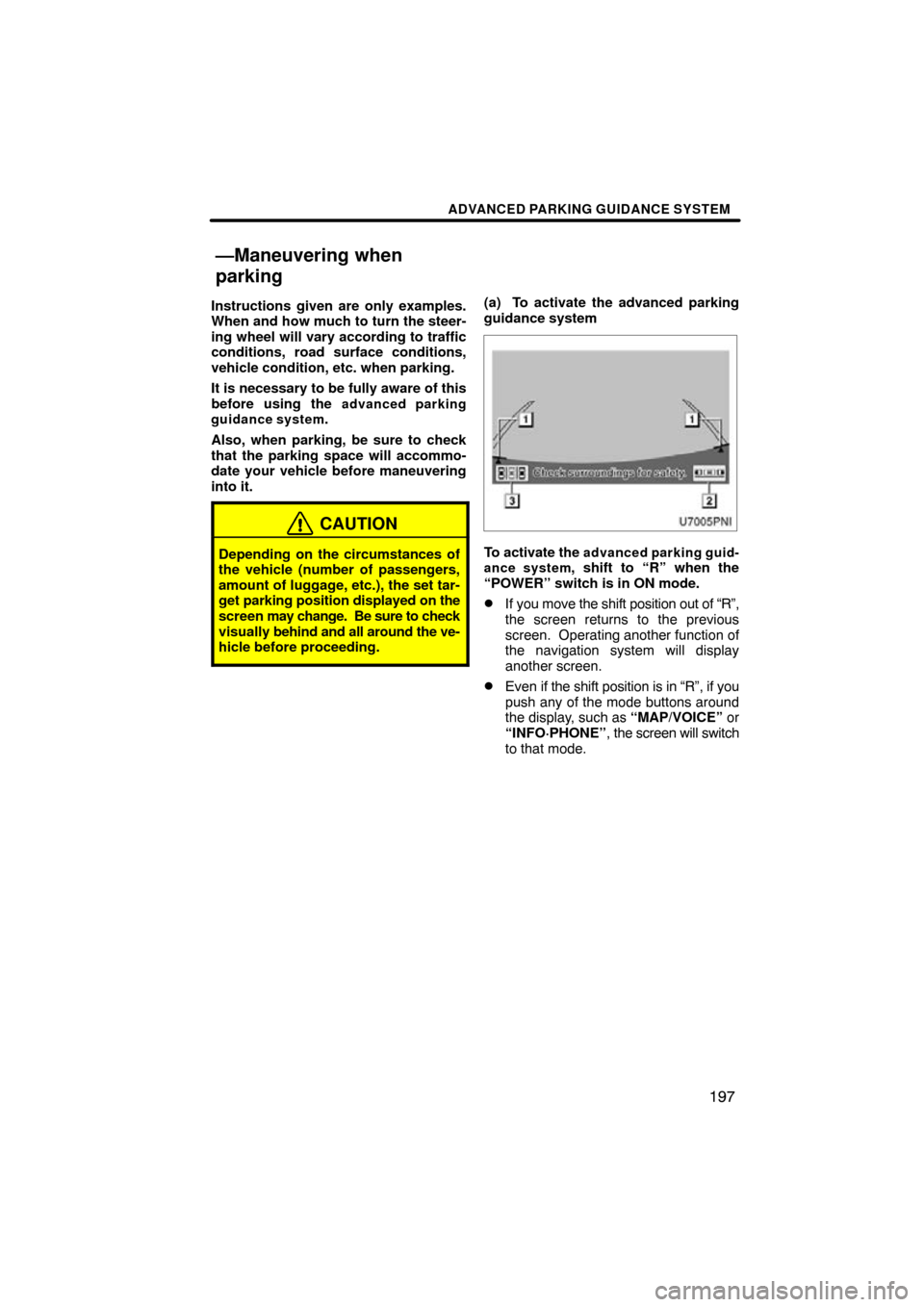
ADVANCED PARKING GUIDANCE SYSTEM
197
Instructions given are only examples.
When and how much to turn the steer-
ing wheel will vary according to traffic
conditions, road surface conditions,
vehicle condition, etc. when parking.
It is necessary to be fully aware of this
before using the
advanced parking
guidance system.
Also, when parking, be sure to check
that the parking space will accommo-
date your vehicle before maneuvering
into it.
CAUTION
Depending on the circumstances of
the vehicle (number of passengers,
amount of luggage, etc.), the set tar-
get parking position displayed on the
screen may change. Be sure to check
visually behind and all around the ve-
hicle before proceeding.
(a) To activate the advanced parking
guidance system
To activate the advanced parking guid-
ance system, shift to “R” when the
“POWER” switch is in ON mode.
�If you move the shift position out of “R”,
the screen returns to the previous
screen. Operating another function of
the navigation system will display
another screen.
�Even if the shift position is in “R”, if you
push any of the mode buttons around
the display, such as “MAP/VOICE” or
“INFO·PHONE” , the screen will switch
to that mode.
—Maneuvering when
parking
Page 195 of 315
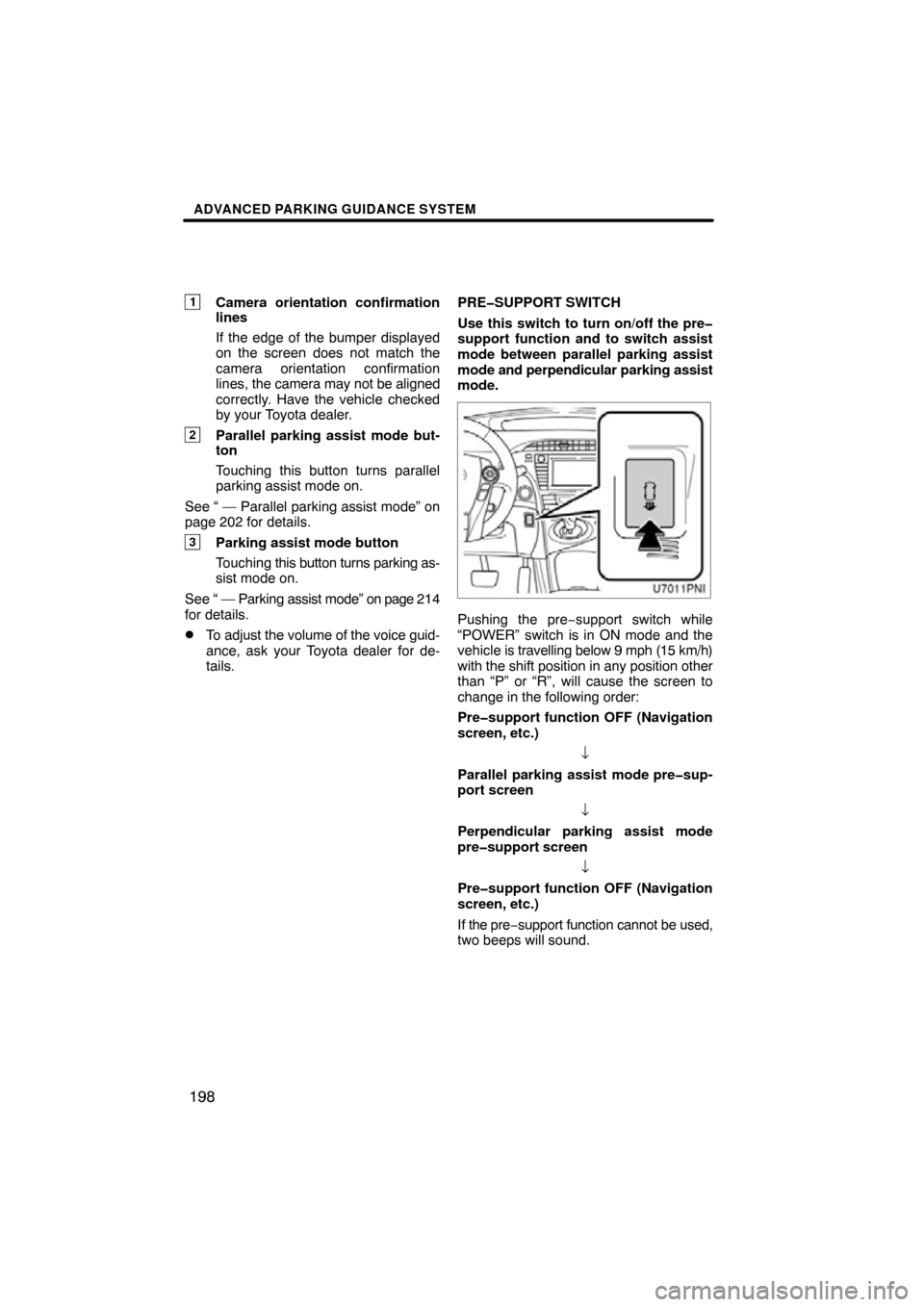
ADVANCED PARKING GUIDANCE SYSTEM
198
1Camera orientation confirmation
lines
If the edge of the bumper displayed
on the screen does not match the
camera orientation confirmation
lines, the camera may not be aligned
correctly. Have the vehicle checked
by your Toyota dealer.
2Parallel parking assist mode but-
ton
Touching this button turns parallel
parking assist mode on.
See “ — Parallel parking assist mode” on
page 202 for details.
3Parking assist mode button
Touching this button turns parking as-
sist mode on.
See “ — Parking assist mode” on page 214
for details.
�To adjust the volume of the voice guid-
ance, ask your Toyota dealer for de-
tails. PRE�SUPPORT SWITCH
Use this switch to turn on/off the pre�
support function and to switch assist
mode between parallel parking assist
mode
and perpendicular parking assist
mode.
Pushing the pre−support switch while
“POWER” switch is in ON mode and the
vehicle is travelling below 9 mph (15 km/h)
with the shift position in any position other
than “P” or “R”, will cause the screen to
change in the following order:
Pre�support function OFF (Navigation
screen, etc.)
↓
Parallel parking assist mode pre�sup-
port screen ↓
Perpendicular parking assist mode
pre�support screen
↓
Pre�support function OFF (Navigation
screen, etc.)
If the pre −support function cannot be used,
two beeps will sound.
Page 248 of 315
SETUP
251
�
Current position/tire change cal-
ibration
The current vehicle position mark can be
adjusted manually. Miscalculation of the
distance caused by tire replacement can
also be adjusted.
1. Push the “SETUP” button.
2. Touch “Navi.” on the “Setup”
screen.
3. Touch “Detailed Navi. Settings” on
the “Navigation Settings” screen.
Then touch
to display page 2 of the
“Detailed Navi. Settings” screen.
4. Touch “Calibration”.
5. Touch the desired button.
INFORMATION
For additional information on the ac-
curacy of a current vehicle position,
see “Limitations of the navigation
system” on page 306.
POSITION/DIRECTION CALIBRATION
When driving, the current vehicle position
mark will be automatically corrected by
GPS signals. If GPS reception is poor due
to location, you can manually adjust the
current vehicle position mark.
1. Touch “Position / Direction”.
2. Touch the 8 directional touch
screen button to move the cursor to
the desired point on the map.
3. Touch “OK”.
Page 250 of 315
SETUP
253
�
Pop�up information
When the “Pop−up information” is turned
on, the pop−up information will be dis-
played.
1. Push the “SETUP” button.
2. Touch “Navi.” on the “Setup”
screen.
3. Touch “Detailed Navi. Settings” on
the “Navigation Settings” screen.
Then touch
to display page 2 of the
“Detailed Navi. Settings” screen.
4. Touch “Pop�up Information”.
5. Touch “On” or “Off”.
6. Touch “Save”. When the “Pop−up Information” is turned
off, the following messages will not be dis-
played.
This
message appears when the system is
in the POI mode and the map scale is over
0.5 miles (1 km).
The message appears when the map is
switched to the twin map screen mode.
Page 297 of 315
SETUP
300
When the navigation system is turned on,
the “Information” screen displays when it is
time to replace a part or certain compo-
nents. (See page 27.)
1. Push the “SETUP” button.
2. Touch “Vehicle”.
3. Touch “Maintenance”.
�Setting maintenance information (See
page 301.)
�Setting dealer (See page 302.)
Vehicle Settings —
— Maintenance
Page 302 of 315
SECTION 9
APPENDIX
305
APPENDIX
�Limitations of the navigation system 306
� Map database information and updates 308
Changing the map DVD −ROM 317
. . . . . . . . . . . . . . . . . . . . . . . . . . . . . . . . . . . . . . . .
. . . . . . . . . . . . . . . . . . . . . .
Page 303 of 315
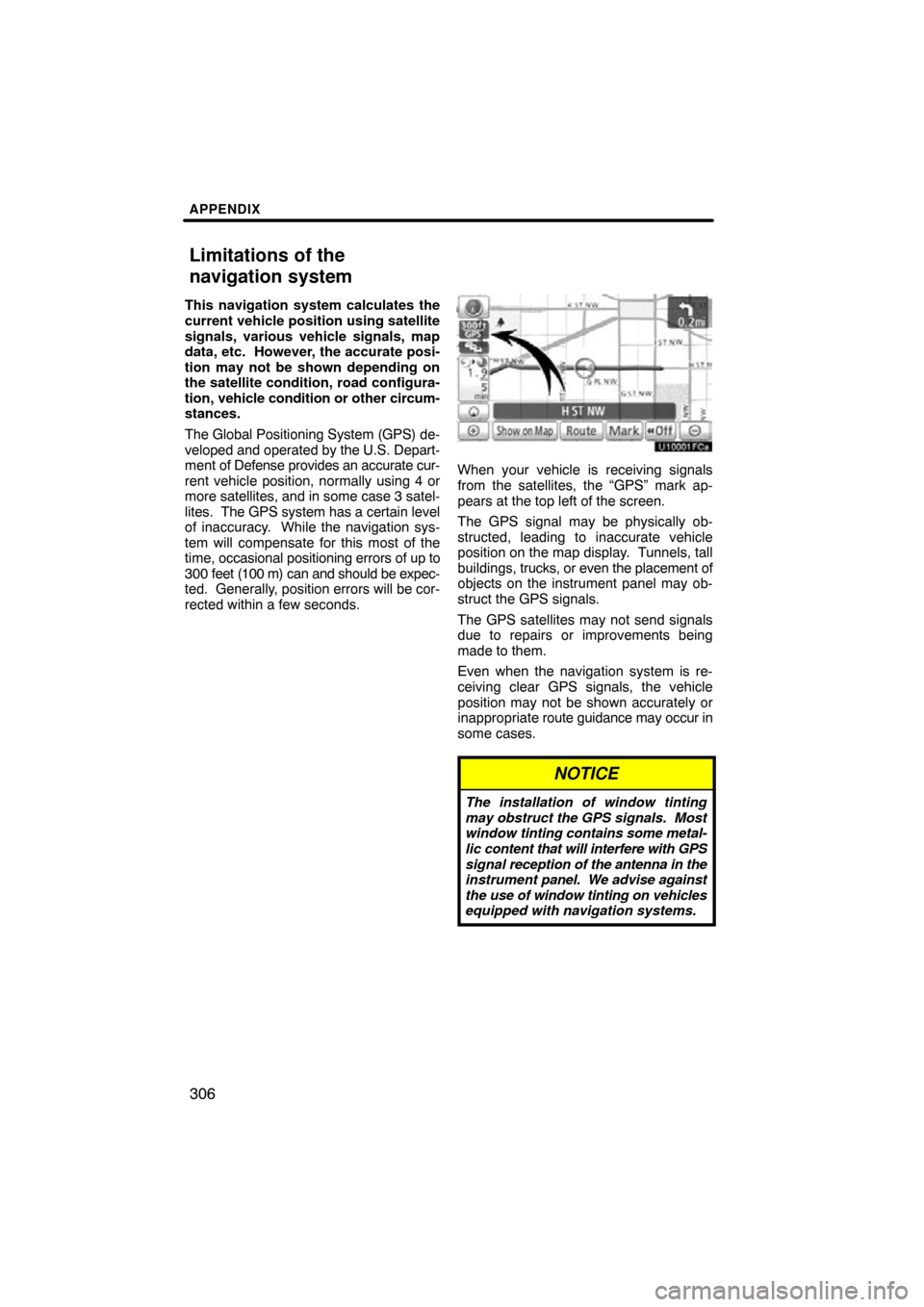
APPENDIX
306
This navigation system calculates the
current vehicle position using satellite
signals, various vehicle signals, map
data, etc. However, the accurate posi-
tion may not be shown depending on
the satellite condition, road configura-
tion, vehicle condition or other circum-
stances.
The Global Positioning System (GPS) de-
veloped and operated by the U.S. Depart-
ment of Defense provides an accurate cur-
rent vehicle position, normally using 4 or
more satellites, and in some case 3 satel-
lites. The GPS system has a certain level
of inaccuracy. While the navigation sys-
tem will compensate for this most of the
time, occasional positioning errors of up to
300 feet (100 m) can and should be expec-
ted. Generally, position errors will be cor-
rected within a few seconds.
When your vehicle is receiving signals
from the satellites, the “GPS” mark ap-
pears at the top left of the screen.
The GPS signal may be physically ob-
structed, leading to inaccurate vehicle
position on the map display. Tunnels, tall
buildings, trucks, or even the placement of
objects on the instrument panel may ob-
struct the GPS signals.
The GPS satellites may not send signals
due to repairs or improvements being
made to them.
Even when the navigation system is re-
ceiving clear GPS signals, the vehicle
position may not be shown accurately or
inappropriate route guidance may occur in
some cases.
NOTICE
The installation of window tinting
may obstruct the GPS signals. Most
window tinting contains some metal-
lic content that will interfere with GPS
signal reception of the antenna in the
instrument panel. We advise against
the use of window tinting on vehicles
equipped with navigation systems.
Limitations of the
navigation system