Page 232 of 315
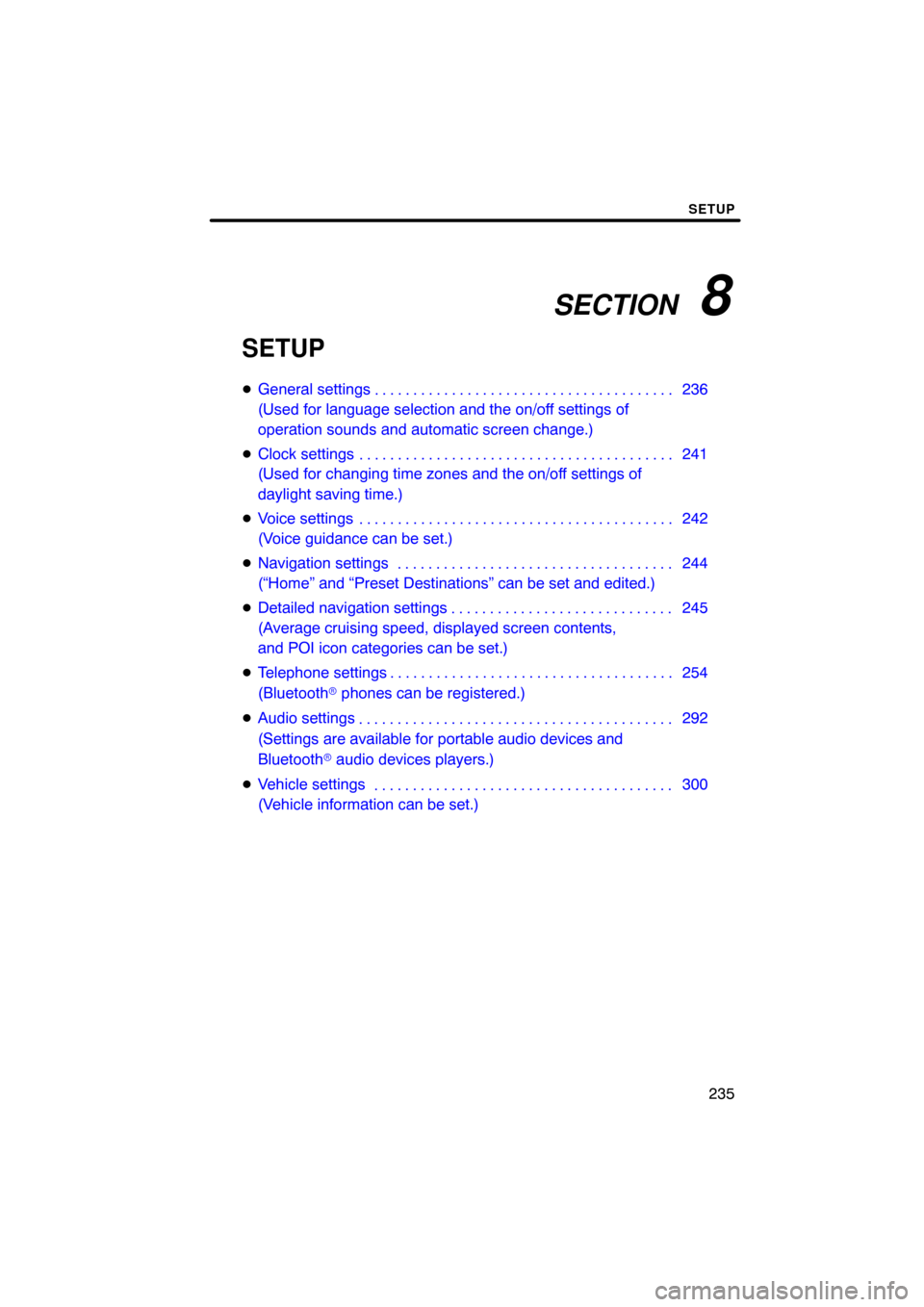
SECTION 8
SETUP
235
SETUP
�General settings 236
(Used for language selection and the on/off settings of
operation sounds and automatic screen change.)
� Clock settings 241
(Used for changing time zones and the on/off settings of
daylight saving time.)
� Voice settings 242
(Voice guidance can be set.)
� Navigation settings 244
(“Home” and “Preset Destinations” can be set and edited.)
� Detailed navigation settings 245
(Average cruising speed, displayed screen contents,
and POI icon categories can be set.)
� Telephone settings 254
(Bluetooth � phones can be registered.)
� Audio settings 292
(Settings are available for portable audio devices and
Bluetooth � audio devices players.)
� Vehicle settings 300
(Vehicle information can be set.) . . . . . . . . . . . . . . . . . . . . . . . . . . . . . . . . . . . .\
. . . . . . . . . . . . . . . . . . . . . . . . . . . . .
. . . . . . . . . . . . . . . . . . . . . . . . . . . . . . . . . . . .\
. . . . .
. . . . . . . . . . . . . . . . . . . . . . . . . . . . . . . . . . . .\
. . . . . . . . . . . . . . . . . . . . . . . . . . . . . . . . . . . . . . . . .\
. . .
. . . . . . . . . . . . . . . . . . . . . . . . . . . . . . . . . . . .\
.
. . . . . . . . . . . . . . . . . . . . . . . . . . . . . . . . . . . .\
. . . . .
. . . . . . . . . . . . . . . . . . . . . . . . . . . . . . . . . . . .\
. . .
Page 238 of 315
SETUP
241
Used for changing time zones and the on/
off settings of daylight saving time.
1. Push the “SETUP” button.
2. Touch “Clock”.
3. Touch the items to be set.
4. Touch “Save”. SCREEN FOR CLOCK SETTINGS
On this screen, the following functions can
be performed.
No.
Function
1Time zone can be changed. (See
“� Time zone” on page 242.)
2“On” or “Off” can be selected for
daylight savings time.
Clock settings
Page 257 of 315
SETUP
260
When you connect the phone while
Bluetooth� audio is playing
This screen is displayed, and the
Bluetooth � audio will stop temporarily.
When another Bluetooth � device is
connected
When another Bluetooth � device is cur-
rently connected, this screen is displayed.
If you want to disconnect it, touch “Yes”.Setting the handsfree power
You can select the state of “Handsfree
Power”.
The state changes between “On” and
“Off” every time you touch “Handsfree
Power”.
For the “Handsfree Power”, see
“Changing the handsfree power” on
page 286.
Page 283 of 315
SETUP
286
�
Changing the Bluetooth
� settings
You can change the Bluetooth� set-
tings according to the following proce-
dures.
Changing the handsfree power
The “Handsfree Power” display shows
the following state.
When “Handsfree Power” is “On” :
The Bluetooth � phone is automatically
connected when you put into the “POW-
ER” switch to ACCESSORY or ON mode.
When “Handsfree Power” is “Off”:
The Bluetooth � phone is disconnected,
and the system will not connect to it next
time.
You can select the state of “Handsfree
Power”.
On: The auto connection is turned on.
Off: The auto connection is turned off.
You can not change the state from “On”
into “Off” while driving.
1. Touch “Handsfree Power”.
2. Touch “On” or “Off”.
Page 284 of 315
SETUP
287
3. Touch “Save”.
In case that the state of “Handsfree
Power” is changed from “Off” into
“On”, Bluetooth� connection will be-
gin.
When you connect the phone while
Bluetooth � audio is playing
This screen is displayed, and the
Bluetooth � audio will stop temporarily. Editing the device name
1. Touch “Edit” of “Device Name”.
2. Use the software keyboard to input
the device name.
INFORMATION
The device names are common
Bluetooth
� audio and Bluetooth �
phone.
If you change the device name of the
phone, the device name of the audio
will change at same time.
However, passcodes can be set sep-
arately.
Page 290 of 315
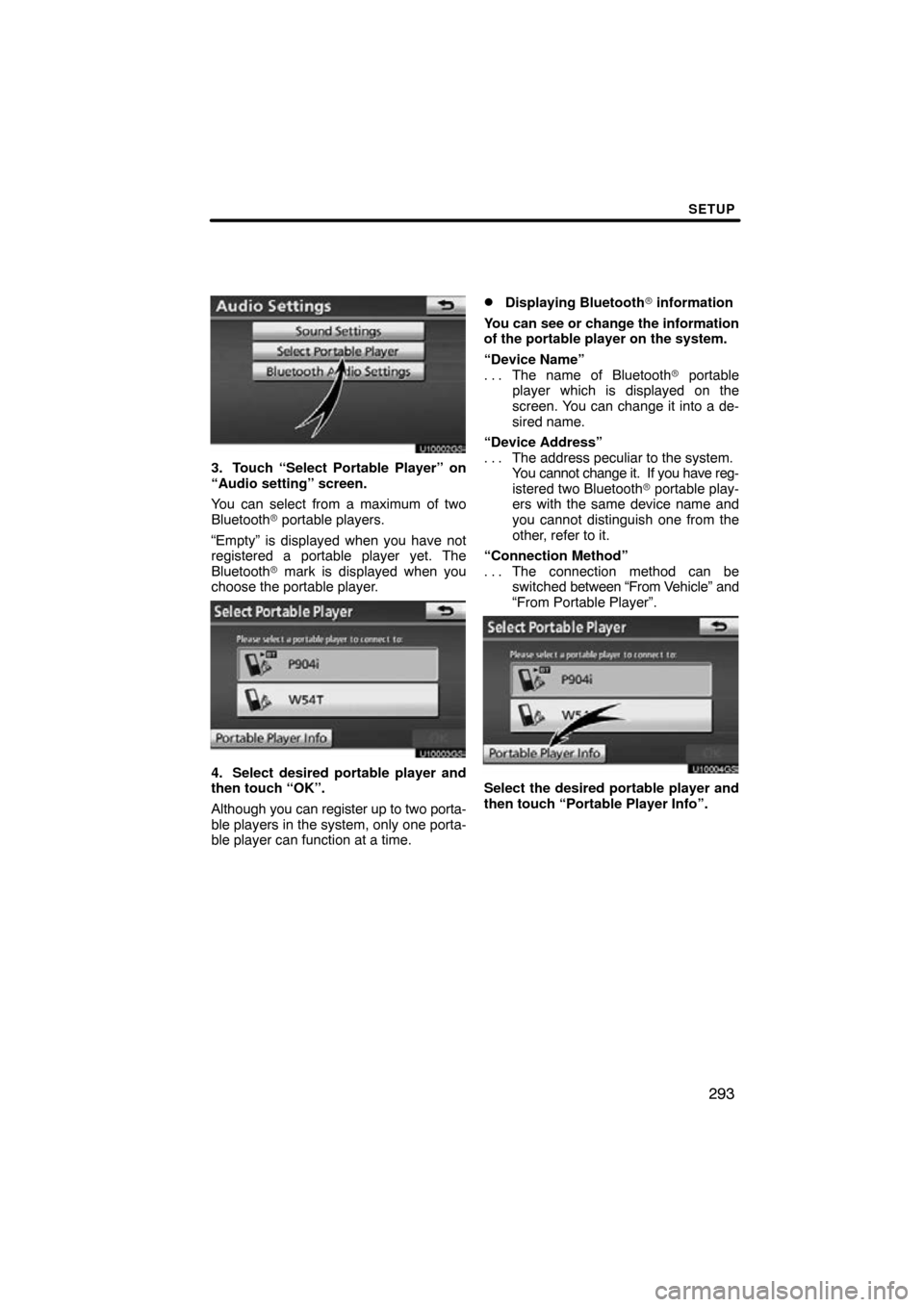
SETUP
293
U10002GS
3. Touch “Select Portable Player” on
“Audio setting” screen.
You can select from a maximum of two
Bluetooth� portable players.
“Empty” is displayed when you have not
registered a portable player yet. The
Bluetooth � mark is displayed when you
choose the portable player.
U10003GS
4. Select desired portable player and
then touch “OK”.
Although you can register up to two porta-
ble players in the system, only one porta-
ble player can function at a time.
�Displaying Bluetooth� information
You can see or change the information
of the portable player on the system.
“Device Name” The name of Bluetooth � portable
. . .
player which is displayed on the
screen. You can change it into a de-
sired name.
“Device Address” The address peculiar to the system.
. . .
You cannot change it. If you have reg-
istered two Bluetooth � portable play-
ers with the same device name and
you cannot distinguish one from the
other, refer to it.
“Connection Method” The connection method can be
. . .
switched between “From V ehicle” and
“From Portable Player”.
U10004GS
Select the desired portable player and
then touch “Portable Player Info”.
Page 295 of 315
SETUP
298
MANUALLY
When the auto connection failed or turned
off, you have to connect Bluetooth � manu-
ally.
For the manual operation, see page 176. (c) Changing the passcode
The passcode for registering your por-
table player on the system. You can
change this to 4 to 8 digit number of
your choice. The default is “0000”.
U10019GS
1. Touch “Edit” of “Passcode” on “BT
Audio Settings” screen.
U10020GS
2. Enter the new 4�8 digits passcode
and touch “OK”.
Each time
you touch
, an input digit
is deleted.
Page 296 of 315
SETUP
299
(d) Changing the device name
You can change a device name. Even if
you change a device name, the name
registered your portable player is not
changed.
U10021GS
1. Touch “Edit” of “Device Name” on
“BT Audio Settings” screen.
U10022GS
2. Enter the new device name and
touch “OK”.
INFORMATION
The device names are common
Bluetooth� audio and Bluetooth�
phone.
If you change the device name of the
audio, the device name of the phone
will change at same time.
However, passcodes can be set
separately.
(e) Initializing the Bluetooth � audio
settings
You can initialize the settings.
U10023GS
1. Touch “Default” on “BT Audio Set-
tings” screen.
U10024GS
2. Touch “Yes”.