Page 147 of 315
AUDIO SYSTEM
150
(g) AUX adapter
The sound of portable audio players
connected to the AUX adapter can be
enjoyed. Push the “AUX” button or push
the “AUDIO” button to display audio
screen and touch the “AUX” tab to switch
to AUX mode. When the portable audio
player is not connected to the AUX
adapter, the tab will tone down. For
details, refer to the “Owner’s Manual”. (a) Listening to the radio
Push
the “AM” or “FM” buttons or push
the “AUDIO” button to display audio
screen and touch the “AM” or “FM”
tabs to choose either an AM or FM sta-
tion.
“AM”, “FM1” or “FM2” appears on the
screen.
When you push the “SAT” button or touch
the “SAT” tab on AUDIO screen, “SAT1”,
“SAT2”, “SAT3” station appears on the
screen. For details about satellite radio
broadcast, see “—Radio operation (XM�
Satellite Radio broadcast)” on page 155.
— Radio operation
Page 154 of 315
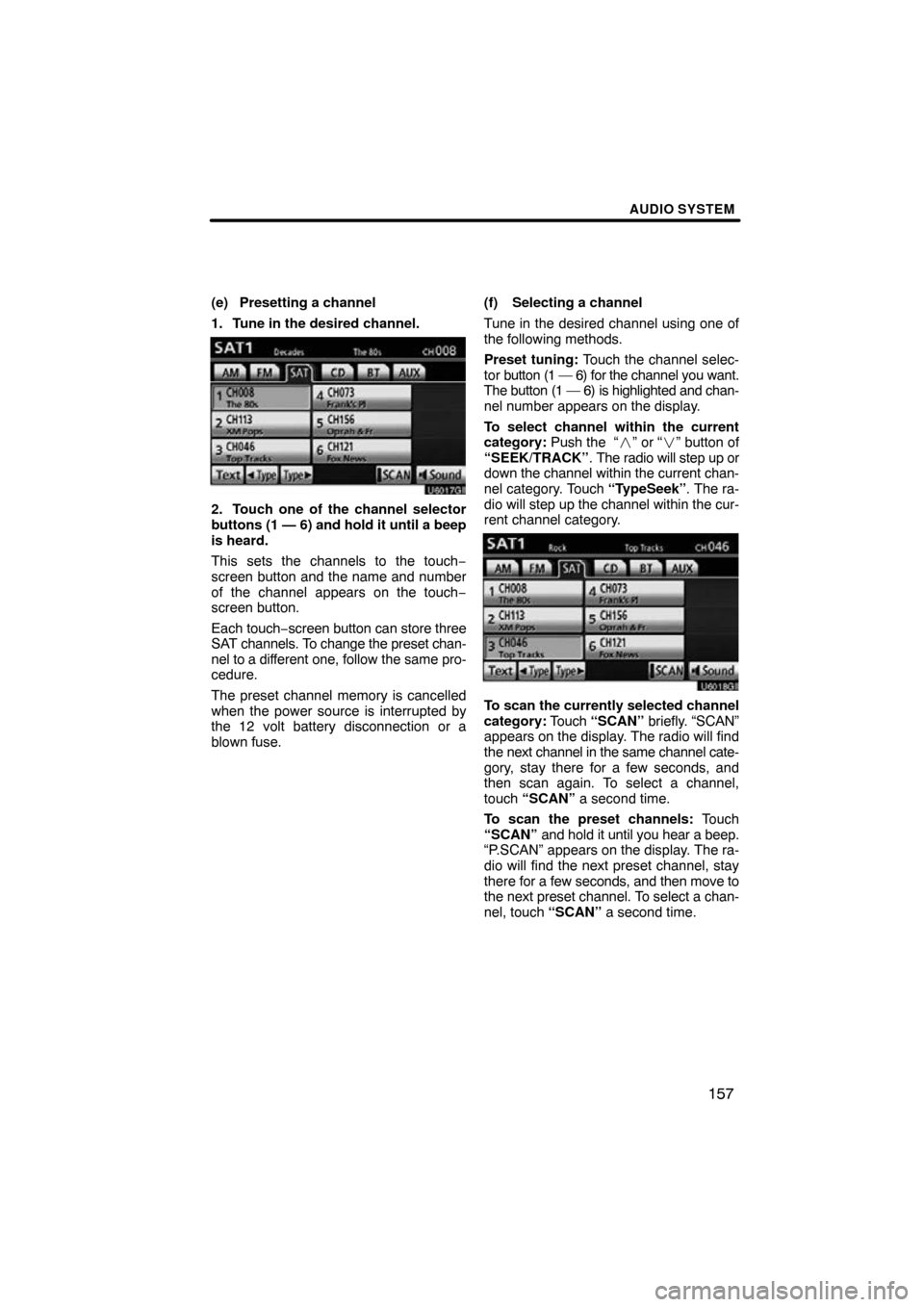
AUDIO SYSTEM
157
(e) Presetting a channel
1. Tune in the desired channel.
U6017GI
2. Touch one of the channel selector
buttons (1 — 6) and hold it until a beep
is heard.
This sets the channels to the touch −
screen button and the name and number
of the channel appears on the touch −
screen button.
Each touch− screen button can store three
SAT channels. To change the preset chan-
nel to a different one, follow the same pro-
cedure.
The preset channel memory is cancelled
when the power source is interrupted by
the 12 volt battery disconnection or a
blown fuse. (f) Selecting a channel
Tune in the desired channel using one of
the following methods.
Preset tuning:
Touch the channel selec-
tor button (1 — 6) for the channel you want.
The button (1 — 6) is highlighted and chan-
nel number appears on the display.
To select channel within the current
category: Push the “� ” or “�” button of
“SEEK/TRACK” . The radio will step up or
down the channel within the current chan-
nel category. Touch “TypeSeek”. The ra-
dio will step up the channel within the cur-
rent channel category.
U6018GI
To scan the currently selected channel
category: Touch “SCAN” briefly. “SCAN”
appears on the display. The radio will find
the next channel in the same channel cate-
gory, stay there for a few seconds, and
then scan again. To select a channel,
touch “SCAN” a second time.
To scan the preset channels: Touch
“SCAN” and hold it until you hear a beep.
“P.SCAN” appears on the display. The ra-
dio will find the next preset channel, stay
there for a few seconds, and then move to
the next preset channel. To select a chan-
nel, touch “SCAN” a second time.
Page 194 of 315
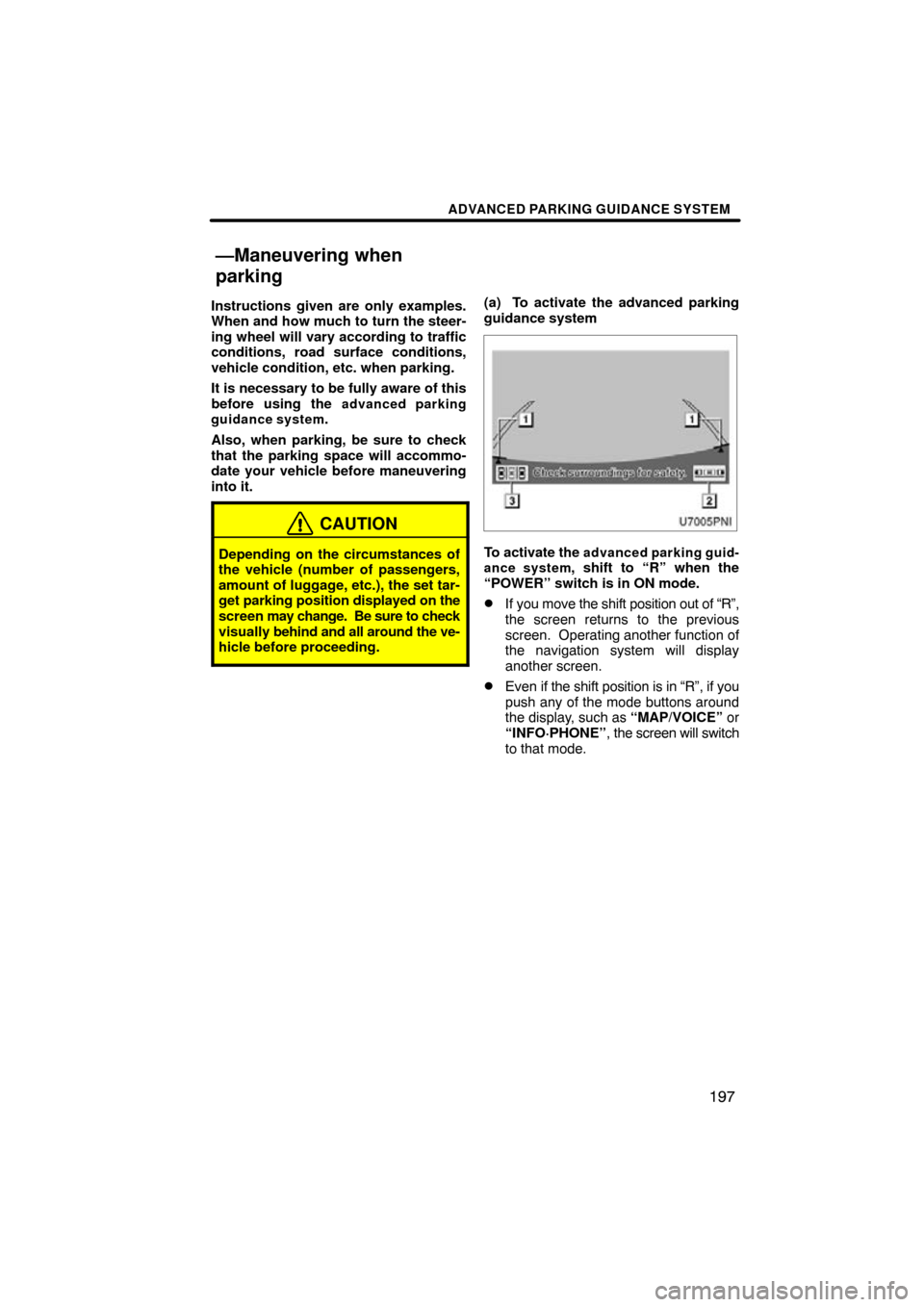
ADVANCED PARKING GUIDANCE SYSTEM
197
Instructions given are only examples.
When and how much to turn the steer-
ing wheel will vary according to traffic
conditions, road surface conditions,
vehicle condition, etc. when parking.
It is necessary to be fully aware of this
before using the
advanced parking
guidance system.
Also, when parking, be sure to check
that the parking space will accommo-
date your vehicle before maneuvering
into it.
CAUTION
Depending on the circumstances of
the vehicle (number of passengers,
amount of luggage, etc.), the set tar-
get parking position displayed on the
screen may change. Be sure to check
visually behind and all around the ve-
hicle before proceeding.
(a) To activate the advanced parking
guidance system
To activate the advanced parking guid-
ance system, shift to “R” when the
“POWER” switch is in ON mode.
�If you move the shift position out of “R”,
the screen returns to the previous
screen. Operating another function of
the navigation system will display
another screen.
�Even if the shift position is in “R”, if you
push any of the mode buttons around
the display, such as “MAP/VOICE” or
“INFO·PHONE” , the screen will switch
to that mode.
—Maneuvering when
parking
Page 243 of 315
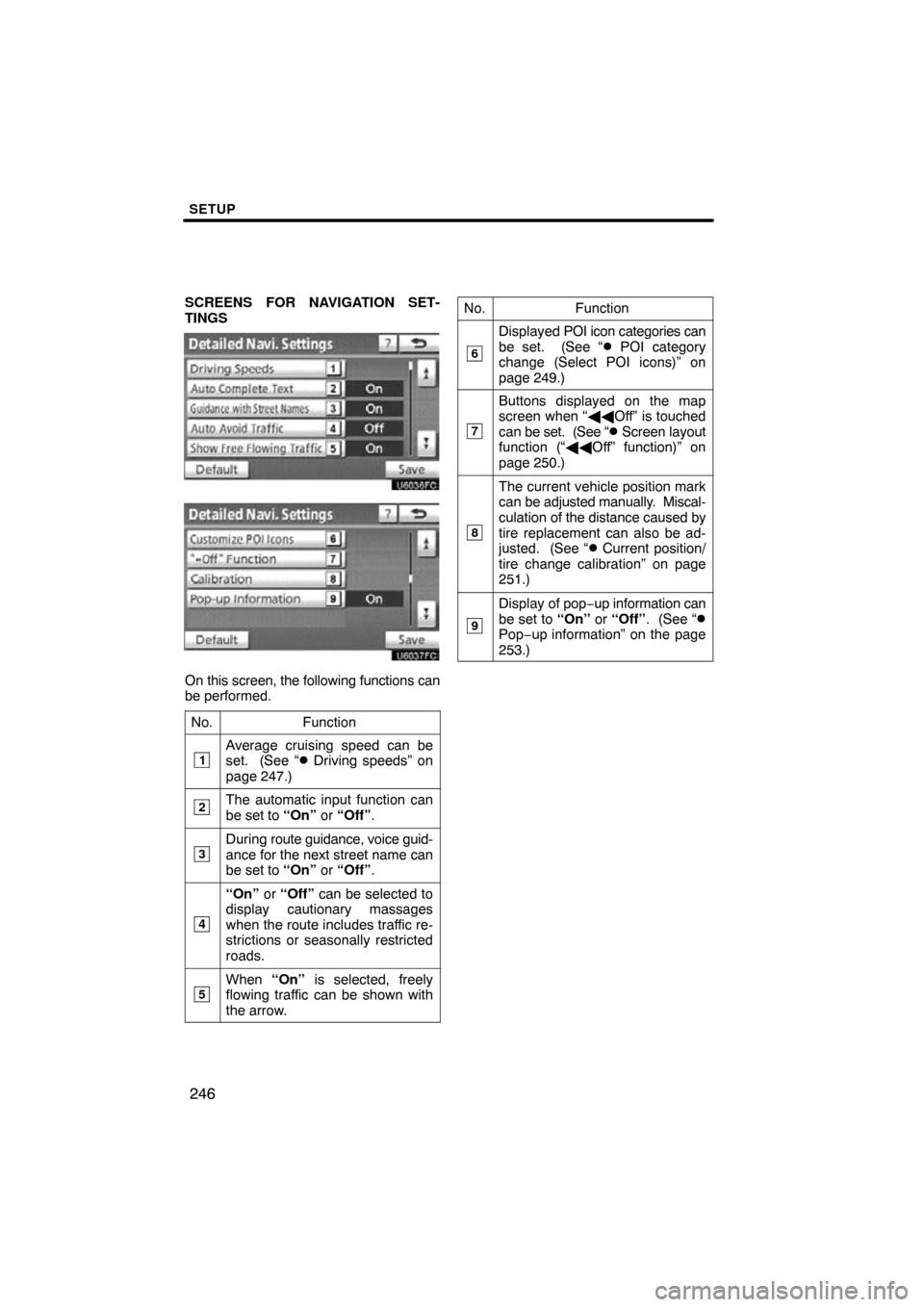
SETUP
246
SCREENS FOR NAVIGATION SET-
TINGS
On this screen, the following functions can
be performed.No.
Function
1Average cruising speed can be
set. (See “� Driving speeds” on
page 247.)
2The automatic input function can
be set to “On” or “Off” .
3During route guidance, voice guid-
ance for the next street name can
be set to “On” or “Off” .
4
“On” or “Off” can be selected to
display cautionary massages
when the route includes traffic re-
strictions or seasonally restricted
roads.
5When “On” is selected, freely
flowing traffic can be shown with
the arrow.
No.Function
6
Displayed POI icon categories can
be set. (See “� POI category
change (Select POI icons)” on
page 249.)
7
Buttons displayed on the map
screen when “ ��Off” is touched
can be set. (See “
� Screen layout
function (“�� Off” function)” on
page 250.)
8
The current vehicle position mark
can be adjusted manually. Miscal-
culation of the distance caused by
tire replacement can also be ad-
justed. (See “
� Current position/
tire change calibration” on page
251.)
9
Display of pop −up information can
be set to “On” or “Off” . (See “�Pop−up information” on the page
253.)
Page:
< prev 1-8 9-16 17-24