Page 69 of 264
ROUTE GUIDANCE
73
4. After selecting the destinations,
touch “OK”.
The system searches for the guidance
route again, and displays the entire route.
Even if “OK” is not touched, the entire
route is displayed automatically within a
few seconds when the order is fixed. A set destination can be deleted.
1. Touch “Route”.
2. Touch “Delete”.
When more than one destination is set, a
list will be displayed on the screen.
3. Touch the destination for deletion.
“Delete All”:
To delete all destinations on
the list.
A message appears to confirm the request
to delete.
— Deleting destinations
Page 70 of 264
ROUTE GUIDANCE
74
4. To delete the destination(s), touch
“Yes”.
If “Yes” is touching, the data cannot be re-
covered.
If “No” is touching, the previous screen
will return.
5. If more than one destination is set,
touch “OK” after deleting the destina-
tions.
The system searches for the guidance
route again, and displays the entire route. You can designate the route conditions of
the route to the destination.
1. Touch “Route”.
2. Touch “Search Condition”.
3. Touch “Quick”, “Quick1”, “Quick2”
or “Short” and touch “OK”.
Setting route —
— Search condition
Page 71 of 264
ROUTE GUIDANCE
75
The entire route from the starting point to
the destination is displayed.
“Guide”: To start guidance.
“Route”: To change a route. (See pages
72 and 74.) While
the route guidance is operating, you
can change the route to detour around a
section of the route where a delay is
caused by road repairs, or an accident,
etc.
1. Touch “Route”.
2. Touch “Detour”.
— Detour setting
Page 73 of 264
ROUTE GUIDANCE
77
A number of choices are provided on the
conditions which the system uses to deter-
mine the route to the destination.
1. Touch “Route”.
2. Touch “Route Preference” to
change the conditions which are to de-
termine the route to the destination.
3. Select desired route preferences by
touching each button on/off.
When searching for a route, the system will
avoid routes for preferences that are dese-
lected.
4. After choosing the conditions,
touch “OK”. You can start the route guidance from the
adjacent road.
(ex. When route guidance is set on the
freeway, but the vehicle is driven parallel
along the freeway.)
1. Touch “Route”.
2. Touch “Start from Adjacent Road”.
When
there is no adjacent road, this button
will not be displayed.
— Route preference
— Starting route from
adjacent road
Page 74 of 264
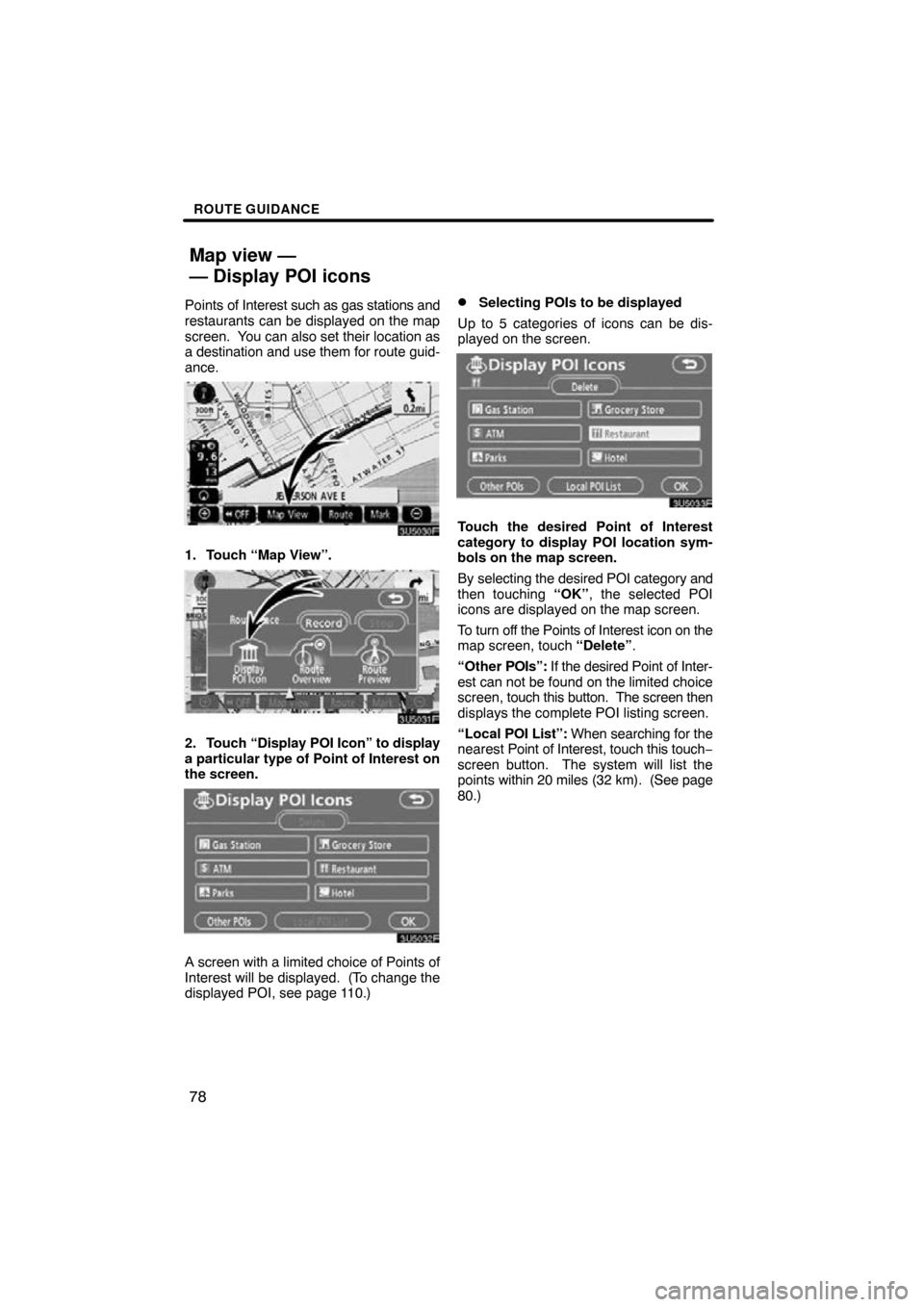
ROUTE GUIDANCE
78
Points of Interest such as gas stations and
restaurants can be displayed on the map
screen. You can also set their location as
a destination and use them for route guid-
ance.
1. Touch “Map View”.
2. Touch “Display POI Icon” to display
a particular type of Point of Interest on
the screen.
A screen with a limited choice of Points of
Interest will be displayed. (To change the
displayed POI, see page 110.)
�Selecting POIs to be displayed
Up to 5 categories of icons can be dis-
played on the screen.
Touch the desired Point of Interest
category to display POI location sym-
bols on the map screen.
By selecting the desired POI category and
then touching “OK”, the selected POI
icons are displayed on the map screen.
To turn off the Points of Interest icon on the
map screen, touch “Delete” .
“Other POIs”: If the desired Point of Inter-
est can not be found on the limited choice
screen, touch this button. The screen then
displays the complete POI listing screen.
“Local POI List”: When searching for the
nearest Point of Interest, touch this touch −
screen button. The system will list the
points within 20 miles (32 km). (See page
80.)
Map view —
— Display POI icons
Page 75 of 264
ROUTE GUIDANCE
79
Touch “Other POIs” on the “Display
POI Icons” screen.
When a Point of Interest category is se-
lected from either the limited list or the
complete list, the screen will display sym-
bols at those locations on the map screen.
Select the desired POI categories.
The selected category icon appears on the
top left of the screen.
By selecting the desired POI category and
then touching “OK”, the selected POI
icons are displayed on the map screen.
If the desired POI category is not on the
screen, touch “List All Categories” to list
all POI categories.
Select the desired POI categories from
the list.
The selected category icon appears on the
top left of the screen.
By selecting the desired POI category and
then touching “OK”, the selected POI
icons are displayed on the map screen.
To return to the POI category selection
screen, touch “More”.
Page 76 of 264
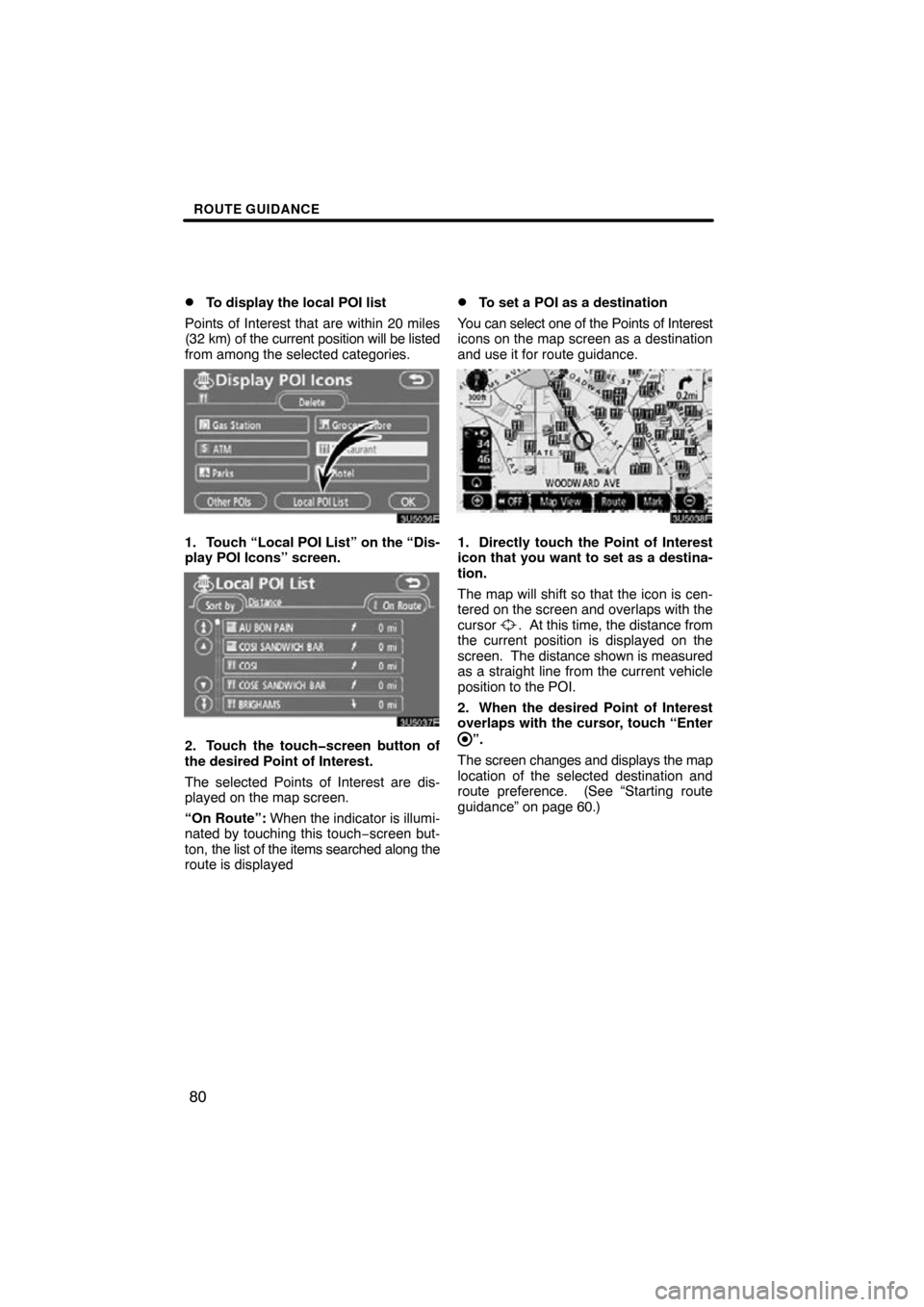
ROUTE GUIDANCE
80
�
To display the local POI list
Points of Interest that are within 20 miles
(32 km) of the current position will be listed
from among the selected categories.
1. Touch “Local POI List” on the “Dis-
play POI Icons” screen.
2. Touch the touch�screen button of
the desired Point of Interest.
The selected Points of Interest are dis-
played on the map screen.
“On Route”: When the indicator is illumi-
nated by touching this touch −screen but-
ton, the list of the items searched along the
route is displayed
�To set a POI as a destination
You can select one of the Points of Interest
icons on the map screen as a destination
and use it for route guidance.
1. Directly touch the Point of Interest
icon that you want to set as a destina-
tion.
The map will shift so that the icon is cen-
tered on the screen and overlaps with the
cursor
. At this time, the distance from
the current position is displayed on the
screen. The distance shown is measured
as a straight line from the current vehicle
position to the POI.
2. When the desired Point of Interest
overlaps with the cursor, touch “Enter
”.
The screen changes and displays the map
location of the selected destination and
route preference. (See
“Starting route
guidance” on page 60.)
Page 77 of 264
ROUTE GUIDANCE
81
1. Touch “Map View”.
2. Touch “Route Overview”.
The entire route from the current position
to the destination is displayed.
“Guide”: To start guidance.
“Route”: To change the route. (See
pages 72 and 74.)
“Turn List”: The following screen displays
the list of the roads up to the destination.
You can scroll through the list of roads by
touching
or . However, not all road
names in the route may appear on the list.
If a road changes its name without requir-
ing a turn (such as on a street that runs
through two or more cities), the name
change will not appear on the list. The
street name closest to the starting point will
be displayed with the mileage to the next
turn.
These marks indicate the
direction in which you should
turn at an intersection.
Touch “Map” on the “T urn List” screen.
The point which you choose is displayed
on the map screen.
— Route overview