Page 219 of 264
AUDIO/VIDEO SYSTEM
223
SEARCHING FOR A DESIRED FILE
Touch “SCAN” on the screen or push
the “SCAN” button briefly.
“SCAN” appears on the screen. The DVD
player will play the next file in the folder for
10 seconds, then scan again. To select a
file, touch “SCAN” on the screen or push
the “SCAN” button a second time. If the
player reaches the end of the folder, it will
continue scanning from file 1.
After all the files are scanned in one pass,
normal play resumes.SEARCHING FOR A DESIRED FOLDER
Touch and hold “SCAN” on the screen
or push the “SCAN” button until the
beep sounds.
“FLD.SCAN” appears on the screen. The
DVD player will play the file at the begin-
ning of each folder for 10 seconds, then
scan again. To select a file, touch “SCAN”
on the screen or push the “SCAN” button
a second time.
After all the folders are scanned in one
pass, normal play resumes.
Page 220 of 264
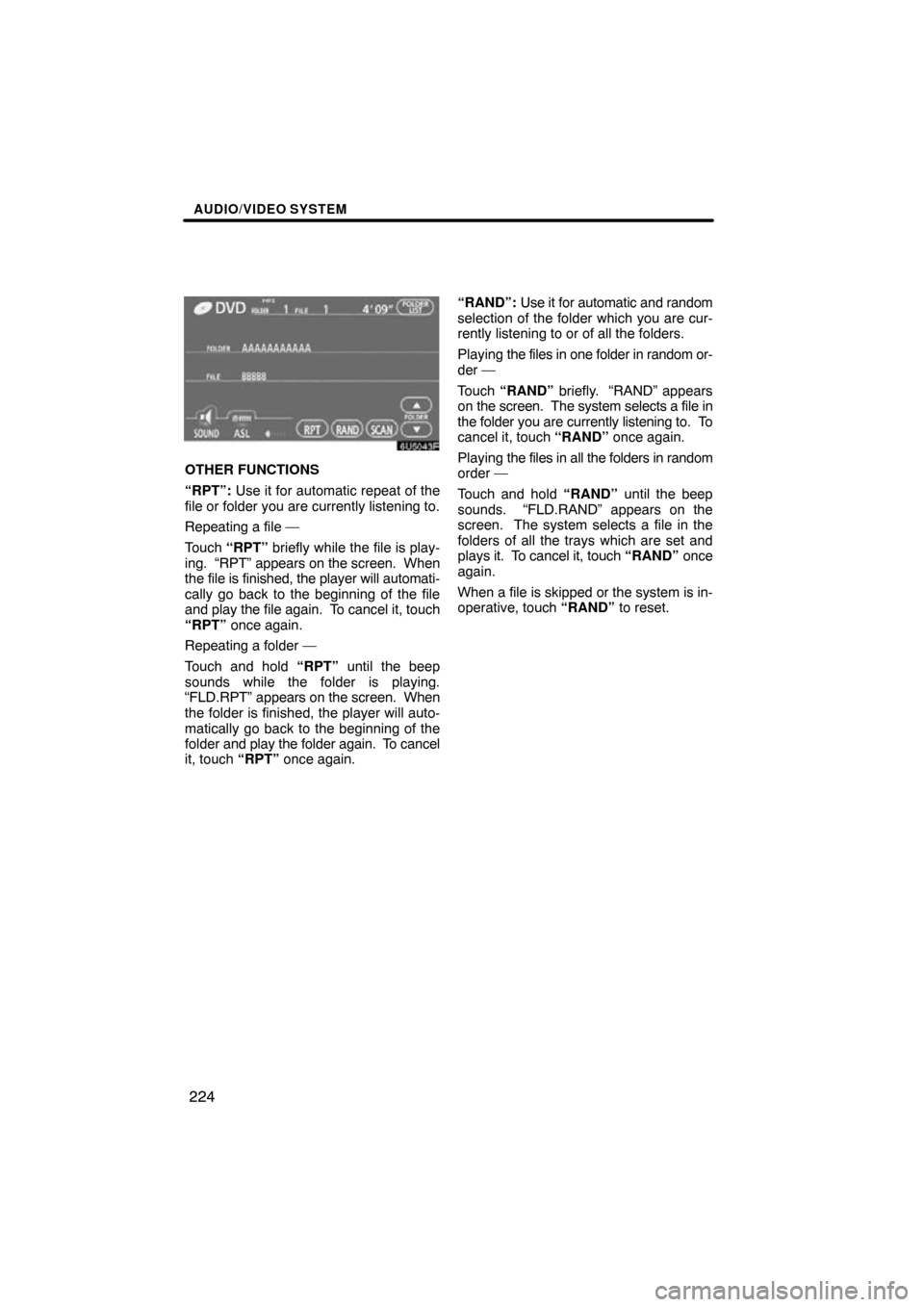
AUDIO/VIDEO SYSTEM
224
OTHER FUNCTIONS
“RPT”: Use it for automatic repeat of the
file or folder you are currently listening to.
Repeating a file —
Touch “RPT” briefly while the file is play-
ing. “RPT” appears on the screen. When
the file is finished, the player will automati-
cally go back to the beginning of the file
and play the file again. To cancel it, touch
“RPT” once again.
Repeating a folder —
Touch and hold “RPT” until the beep
sounds while the folder is playing.
“FLD.RPT” appears on the screen. When
the folder is finished, the player will auto-
matically go back to the beginning of the
folder and play the folder again. To cancel
it, touch “RPT” once again. “RAND”:
Use it for automatic and random
selection of the folder which you are cur-
rently listening to or of all the folders.
Playing the files in one folder in random or-
der —
Touch “RAND” briefly. “RAND” appears
on the screen. The system selects a file in
the folder you are currently listening to. To
cancel it, touch “RAND” once again.
Playing the files in all the folders in random
order —
Touch and hold “RAND” until the beep
sounds. “FLD.RAND” appears on the
screen. The system selects a file in the
folders of all the trays which are set and
plays it. To cancel it, touch “RAND” once
again.
When a file is skipped or the system is in-
operative, touch “RAND” to reset.
Page 221 of 264
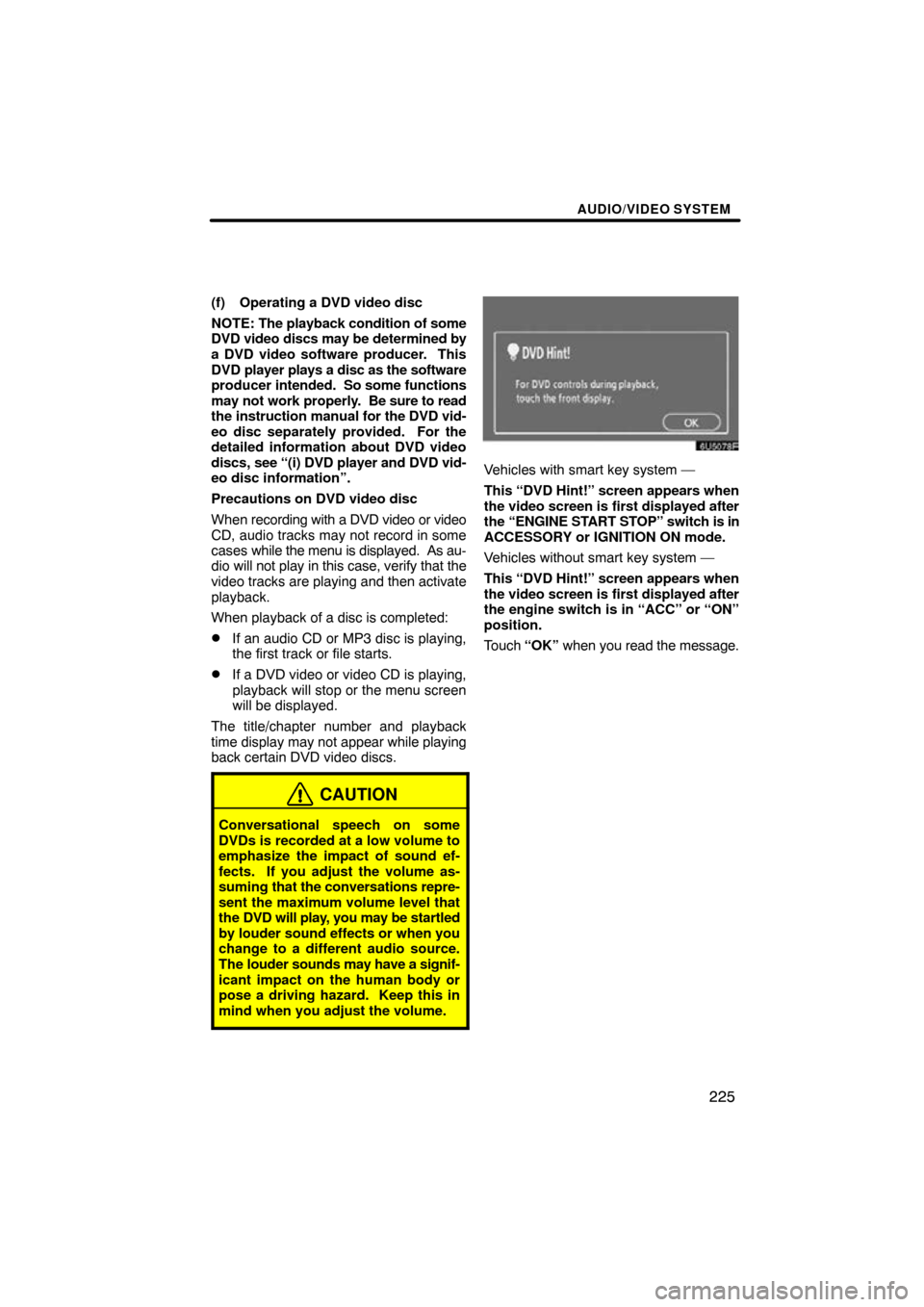
AUDIO/VIDEO SYSTEM
225
(f) Operating a DVD video disc
NOTE: The playback condition of some
DVD video discs may be determined by
a DVD video software producer. This
DVD player plays a disc as the software
producer intended. So some functions
may not work properly. Be sure to read
the instruction manual for the DVD vid-
eo disc separately provided. For the
detailed information about DVD video
discs, see “(i) DVD player and DVD vid-
eo disc information”.
Precautions on DVD video disc
When recording with a DVD video or video
CD, audio tracks may not record in some
cases while the menu is displayed. As au-
dio will not play in this case, verify that the
video tracks are playing and then activate
playback.
When playback of a disc is completed:
�If an audio CD or MP3 disc is playing,
the first track or file starts.
�If a DVD video or video CD is playing,
playback will stop or the menu screen
will be displayed.
The title/chapter number and playback
time display may not appear while playing
back certain DVD video discs.
CAUTION
Conversational speech on some
DVDs is recorded at a low volume to
emphasize the impact of sound ef-
fects. If you adjust the volume as-
suming that the conversations repre-
sent the maximum volume level that
the DVD will play, you may be startled
by louder sound effects or when you
change to a different audio source.
The louder sounds may have a signif-
icant impact on the human body or
pose a driving hazard. Keep this in
mind when you adjust the volume.
Vehicles with smart key system —
This “DVD Hint!” screen appears when
the video screen is first displayed after
the “ENGINE START STOP” switch is in
ACCESSORY or IGNITION ON mode.
Vehicles without smart key system —
This “DVD Hint!” screen appears when
the video screen is first displayed after
the engine switch is in “ACC” or “ON”
position.
Touch “OK” when you read the message.
Page 224 of 264
AUDIO/VIDEO SYSTEM
228
SELECTING A MENU ITEM
Enter the menu item using \b, � , and
� and touch “Enter”. The player starts
playing video for that menu item. (For
details, see the manual that comes with
the DVD video disc provided separate-
ly.)
Each time you touch “Move Buttons”,
the controls on the screen move up-
ward and downward.
When you touch “<
will disappear. To display them again,
touch “ON>>” .
When you touch
, the previous
screen returns.
SEARCHING BY TITLE
Enter the title number and touch “En-
ter”. The player starts playing video for
that title number.
When you push either side of the “SEEK/
TRACK” button, you can select a chapter.
If you enter the wrong numbers, touch
“Clear” to delete the numbers.
When you touch
, the previous
screen returns.
Page 230 of 264
AUDIO/VIDEO SYSTEM
234
1921Sundanese
1923Swahili
2001Tamil
2005Telugu
2007Tajik
2008Thai
2009Tigrinya
2011Turkmen
2012Tagalog
2014Setswana
2015Tonga
2018Turkish
2019Tsonga
2020Tatar
2023Tw i
2111Ukrainian
2118Urdu
2126Uzbek
2209Vietnamese
2215Volapük
2315Wolof
2408Xhosa
2515Yoruba
2621Zulu
SETUP OPERATION FROM THE REAR
SEAT
This screen appears when a rear passen-
ger selects the setup menu.
If you want to cancel the setup operation
from the rear seat, touch “Play” . The play-
er will resume normal play.
Under the same condition, the rear pas-
senger can cancel the setup operation
from the front seat.
To lock the operation of the player from the
rear seat, see “(c) Rear system lock” on
page 181.
Page 232 of 264
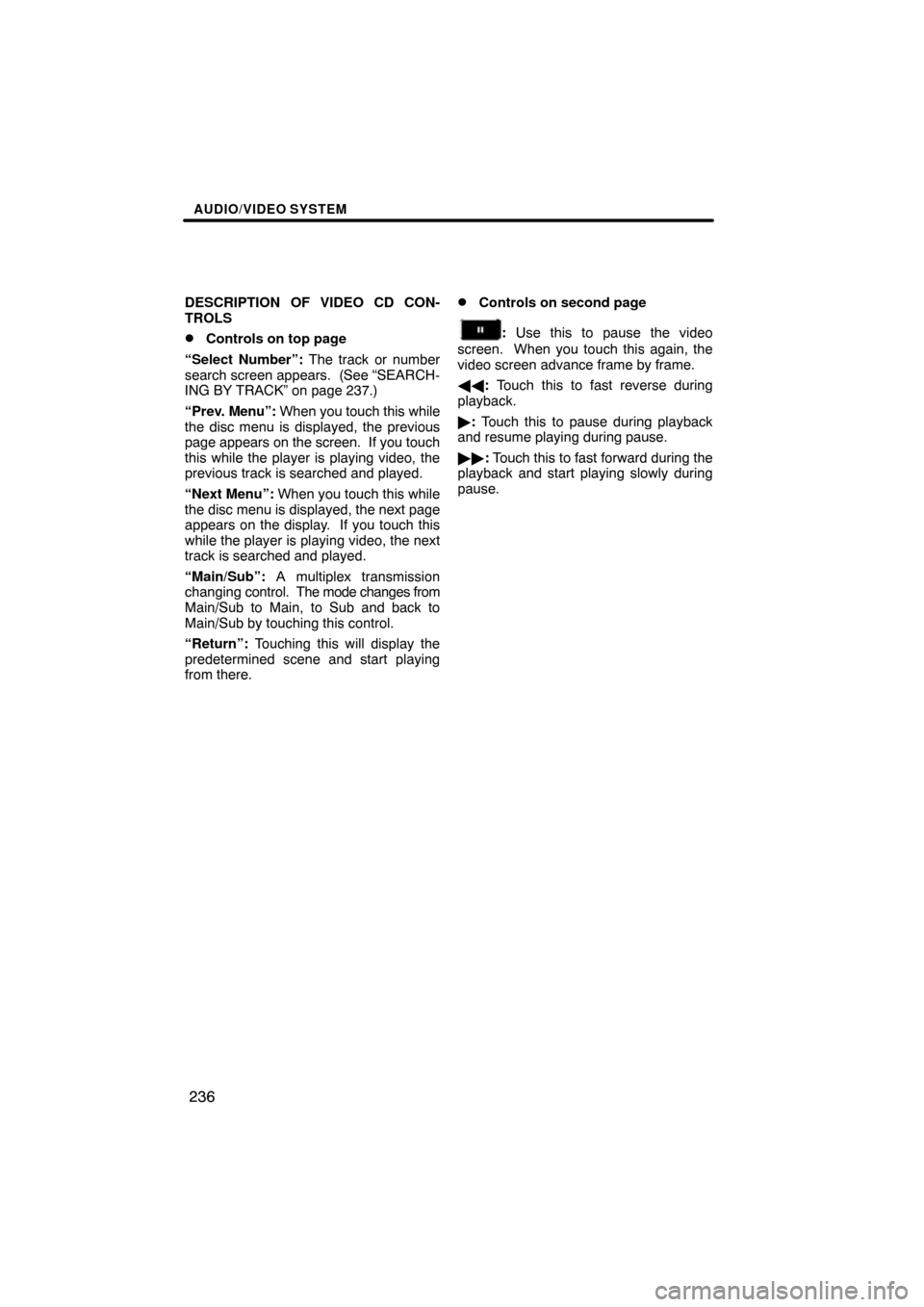
AUDIO/VIDEO SYSTEM
236
DESCRIPTION OF VIDEO CD CON-
TROLS
�Controls on top page
“Select Number”: The track or number
search screen appears. (See “SEARCH-
ING BY TRACK” on page 237.)
“Prev. Menu”: When you touch this while
the disc menu is displayed, the previous
page appears on the screen. If you touch
this while the player is playing video, the
previous track is searched and played.
“Next Menu”: When you touch this while
the disc menu is displayed, the next page
appears on the display. If you touch this
while the player is playing video, the next
track is searched and played.
“Main/Sub”: A multiplex transmission
changing control. The mode changes from
Main/Sub to Main, to Sub and back to
Main/Sub by touching this control.
“Return”: Touching this will display the
predetermined scene and start playing
from there.
�Controls on second page
: Use this to pause the video
screen. When you touch this again, the
video screen advance frame by frame.
�� : Touch this to fast reverse during
playback.
� : Touch this to pause during playback
and resume playing during pause.
�� : Touch this to fast forward during the
playback and start playing slowly during
pause.
Page 233 of 264
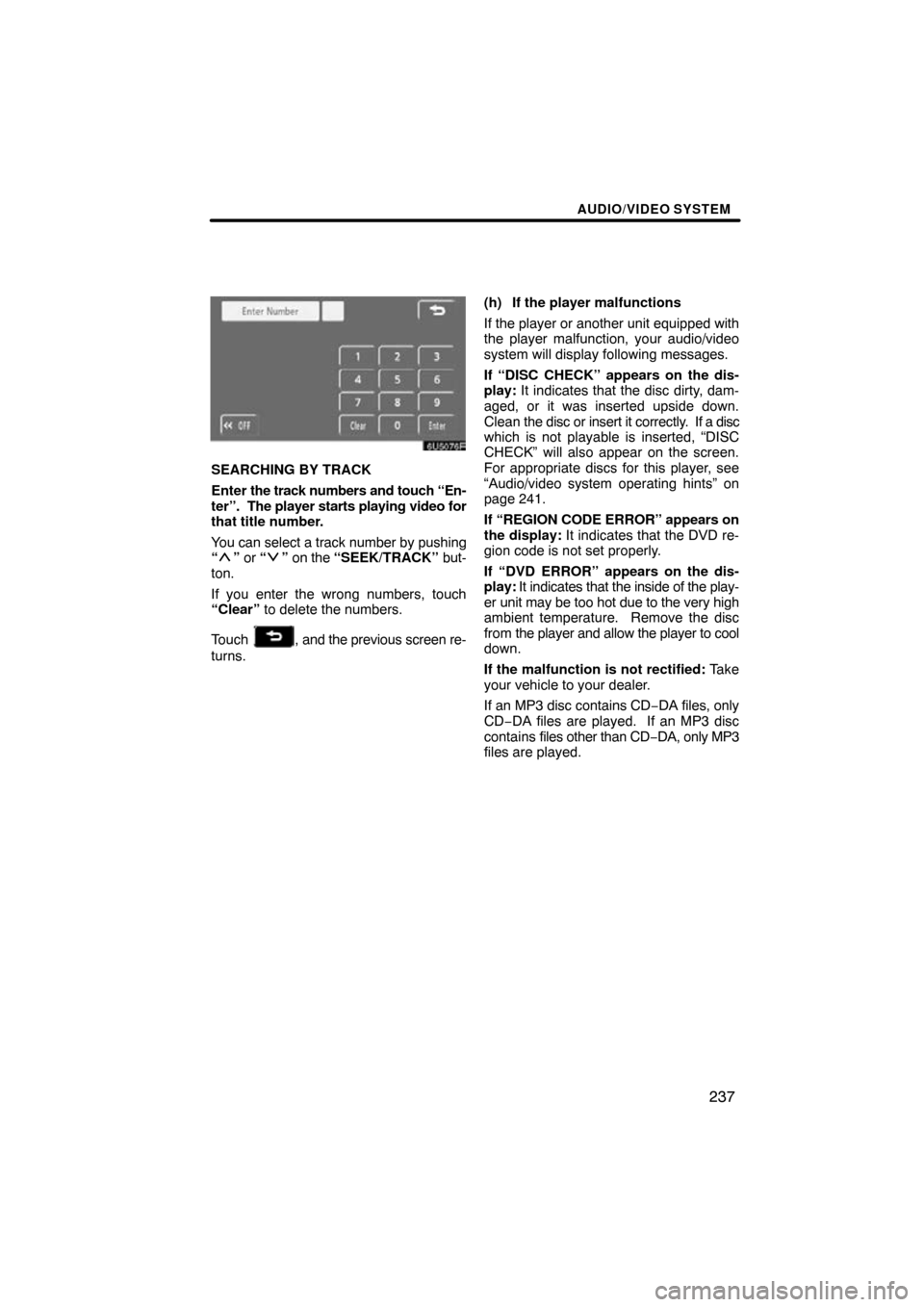
AUDIO/VIDEO SYSTEM
237
SEARCHING BY TRACK
Enter the track numbers and touch “En-
ter”. The player starts playing video for
that title number.
You can select a track number by pushing
“
” or “” on the “SEEK/TRACK” but-
ton.
If you enter the wrong numbers, touch
“Clear” to delete the numbers.
Touch
, and the previous screen re-
turns. (h) If the player malfunctions
If the player or another unit equipped with
the player malfunction, your audio/video
system will display following messages.
If “DISC CHECK” appears on the dis-
play:
It indicates that the disc dirty, dam-
aged, or it was inserted upside down.
Clean the disc or insert it correctly. If a disc
which is not playable is inserted, “DISC
CHECK” will also appear on the screen.
For appropriate discs for this player, see
“Audio/video system operating hints” on
page 241.
If “REGION CODE ERROR” appears on
the display: It indicates that the DVD re-
gion code is not set properly.
If “DVD ERROR” appears on the dis-
play: It indicates that the inside of the play-
er unit may be too hot due to the very high
ambient temperature. Remove the disc
from the player and allow the player to cool
down.
If the malfunction is not rectified: Take
your vehicle to your dealer.
If an MP3 disc contains CD −DA files, only
CD−DA files are played. If an MP3 disc
contains files other than CD −DA, only MP3
files are played.
Page 234 of 264
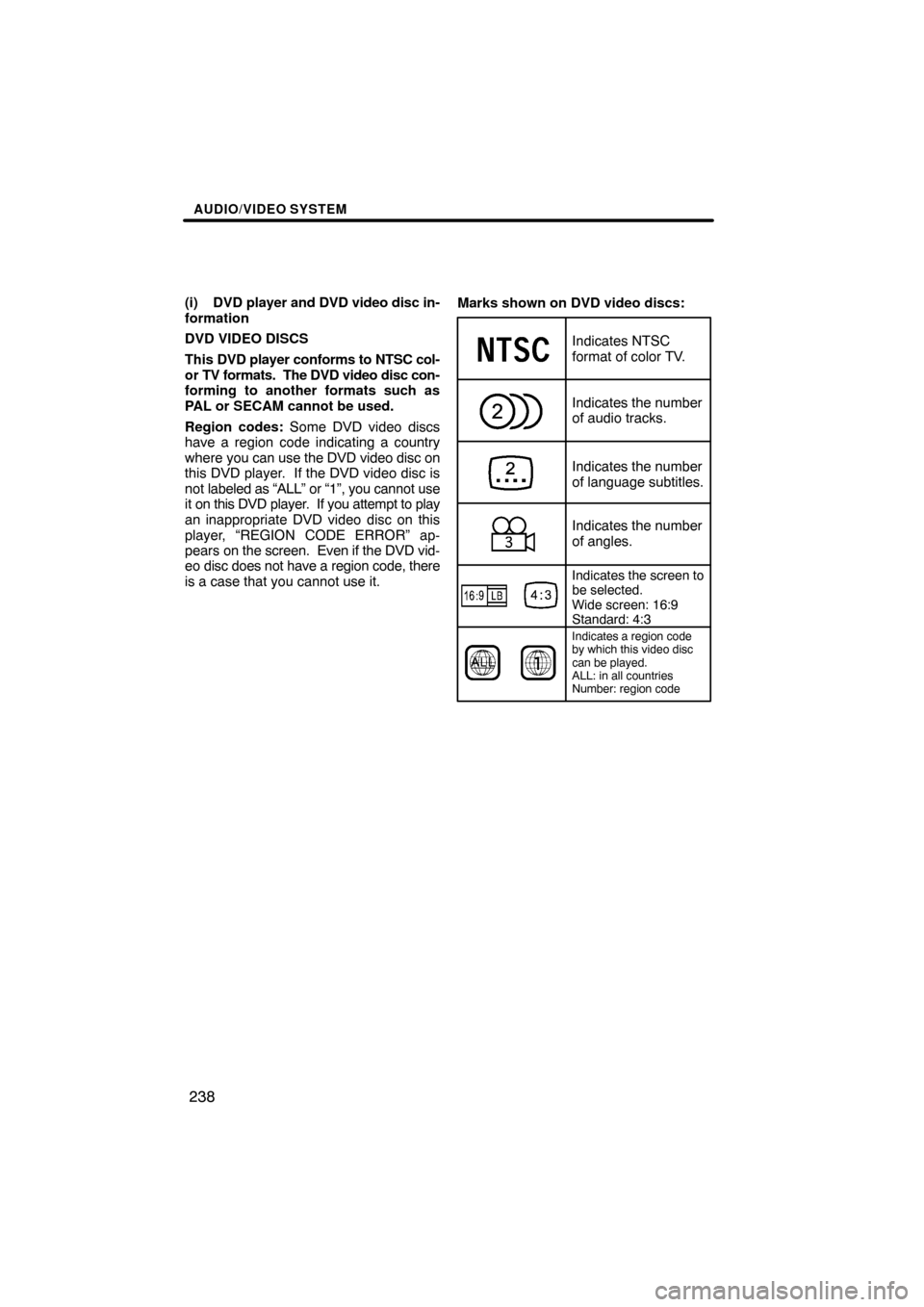
AUDIO/VIDEO SYSTEM
238
(i) DVD player and DVD video disc in-
formation
DVD VIDEO DISCS
This DVD player conforms to NTSC col-
or TV formats. The DVD video disc con-
forming to another formats such as
PAL or SECAM cannot be used.
Region codes: Some DVD video discs
have a region code indicating a country
where you can use the DVD video disc on
this DVD player. If the DVD video disc is
not labeled as “ALL” or “1”, you cannot use
it on this DVD player. If you attempt to play
an inappropriate DVD video disc on this
player, “REGION CODE ERROR” ap-
pears on the screen. Even if the DVD vid-
eo disc does not have a region code, there
is a case that you cannot use it. Marks shown on DVD video discs:
Indicates NTSC
format of color TV.
Indicates the number
of audio tracks.
Indicates the number
of language subtitles.
Indicates the number
of angles.
Indicates the
screen to
be selected.
Wide screen: 16:9
Standard: 4:3
Indicates a region code
by which this video disc
can be played.
ALL: in all countries
Number: region code