Page 18 of 264

BASIC FUNCTIONS
22
Vehicles with smart key system —
When the “ENGINE START STOP” switch
is in ACCESSORY or IGNITION ON
mode, the initial screen will be displayed
and the system will begin operating.
Vehicles without smart key system —
When the engine switch is in “ACC” or
“ON” position, the initial screen will be
displayed and the system will begin oper-
ating.
CAUTION
When the vehicle is stopped with the
engine running, always apply the
parking brake for safety.
After a few seconds, the “CAUTION”
screen will be displayed.
After about 5 seconds, the “CAUTION”
screen automatically switches to the map
screen. When the “MAP/VOICE” button
is also pushed, the map screen is dis-
played.
While the “CAUTION” screen is displayed,
the “DEST” or “MENU” button cannot be
operated. And if the “Language” , “Cal-
endar” or “Maintenance” buttons on the
“Information” screen are touched, the
screen will change back to “CAUTION”
screen and then change to the map screen
in about 5 seconds later or if the “MAP/
VOICE” button is pushed.
Initial screen
Page 20 of 264

BASIC FUNCTIONS
24
This system is operated mainly by the
touch−screen buttons on the screen.
To prevent damage to the screen, light-
ly touch the touch�screen buttons on
the screen with the finger. When a
touch�screen button on the screen is
touched, a beep sounds.
Do not use objects other than the finger
to touch the screen.
INFORMATION
�If the system does not respond to a
touch on a touch�screen button,
move the finger away from the
screen and then touch it again.
�Dimmed touch�screen buttons
cannot be operated.
�Wipe off fingerprints using a glass
cleaning cloth. Do not use chemi-
cal cleaners to clean the touch
screen.
�The displayed image may become
darker and moving images may be
slightly distorted when the display
is cold.
�Under extremely cold conditions,
the map may not be displayed and
the data input by a user may be de-
leted. Also, the touch�screen but-
tons may be harder than usual to
depress.
�When you look at the screen
through polarized material such as
polarized sunglasses, the screen
may be dark and hard to see. If so,
look at the screen from different
angles, adjust the screen settings
on the “Display” screen, or take off
your sunglasses.
When searching for an address or a name,
or entering a memo, letters and numbers
can be input via the touch screen.
INFORMATION
Key layout can be changed. (See “�Input key layout” on page 108.)
Touch screen operation
Inputting letters and
numbers/list screen
operation
Page 21 of 264
BASIC FUNCTIONS
25
�
To input letters
To display the alphabet keys, touch “A�Z”
or
“”.
Enter letters by touching the alphabet keys
directly.
: Touching this touch −screen but-
ton erases one letter. By holding
this touch− screen button, letters
will continue to be erase.
On certain letter entry screens, letters can
be entered in upper or lower case.
: To enter in lower case.
:To enter in upper case.
�To input numerals and symbols
To display the number keys and symbol
keys, touch “0�9” .
Enter numerals and symbols by touching
the number keys and symbol keys directly.
:Touching this button erases
one letter. By holding this
button, letters will continue to
be erased.
:Touching this button displays
other symbols.
Page 36 of 264
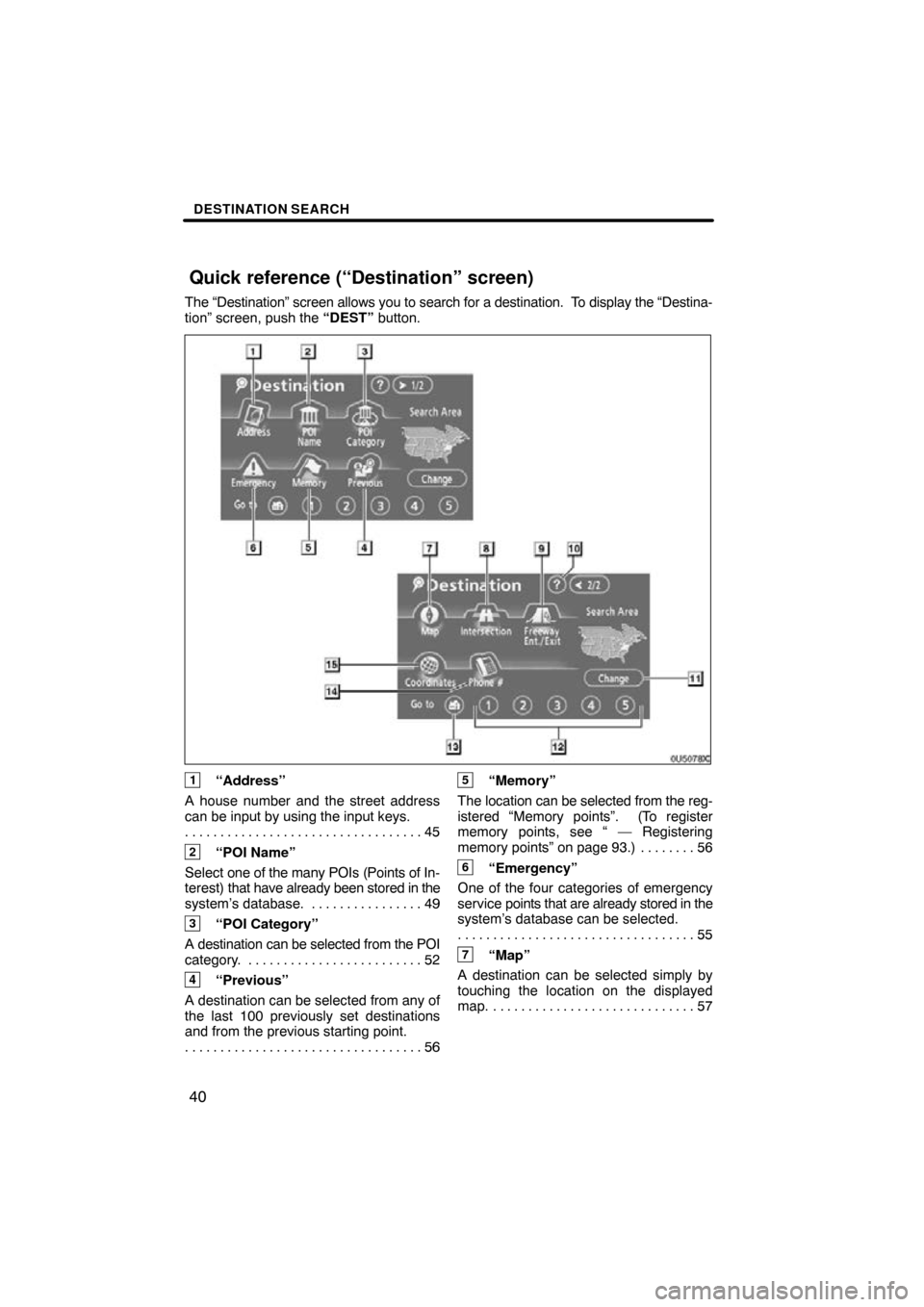
DESTINATION SEARCH
40
The “Destination” screen allows you to search for a destination. To display the “Destina-
tion” screen, push the “DEST” button.
1“Address”
A house number and the street address
can be input by using the input keys. 45
. . . . . . . . . . . . . . . . . . . . . . . . . . . . . . . . . .
2“POI Name”
Select one of the many POIs (Points of In-
terest) that have already been stored in the
system’s database. 49 . . . . . . . . . . . . . . . .
3“POI Category”
A destination can be selected from the POI
category. 52 . . . . . . . . . . . . . . . . . . . . . . . . .
4“Previous”
A destination can be selected from any of
the last 100 previously set destinations
and from the previous starting point. 56
. . . . . . . . . . . . . . . . . . . . . . . . . . . . . . . . . .
5“Memory”
The location can be selected from the reg-
istered “Memory points”. (To register
memory points, see “ — Registering
memory points” on page 93.) 56 . . . . . . . .
6“Emergency”
One of the four categories of emergency
service points that are already stored in the
system’s database can be selected. 55
. . . . . . . . . . . . . . . . . . . . . . . . . . . . . . . . . .
7“Map”
A destination can be selected simply by
touching the location on the displayed
map. 57 . . . . . . . . . . . . . . . . . . . . . . . . . . . . .
Quick reference (“Destination” screen)
Page 83 of 264
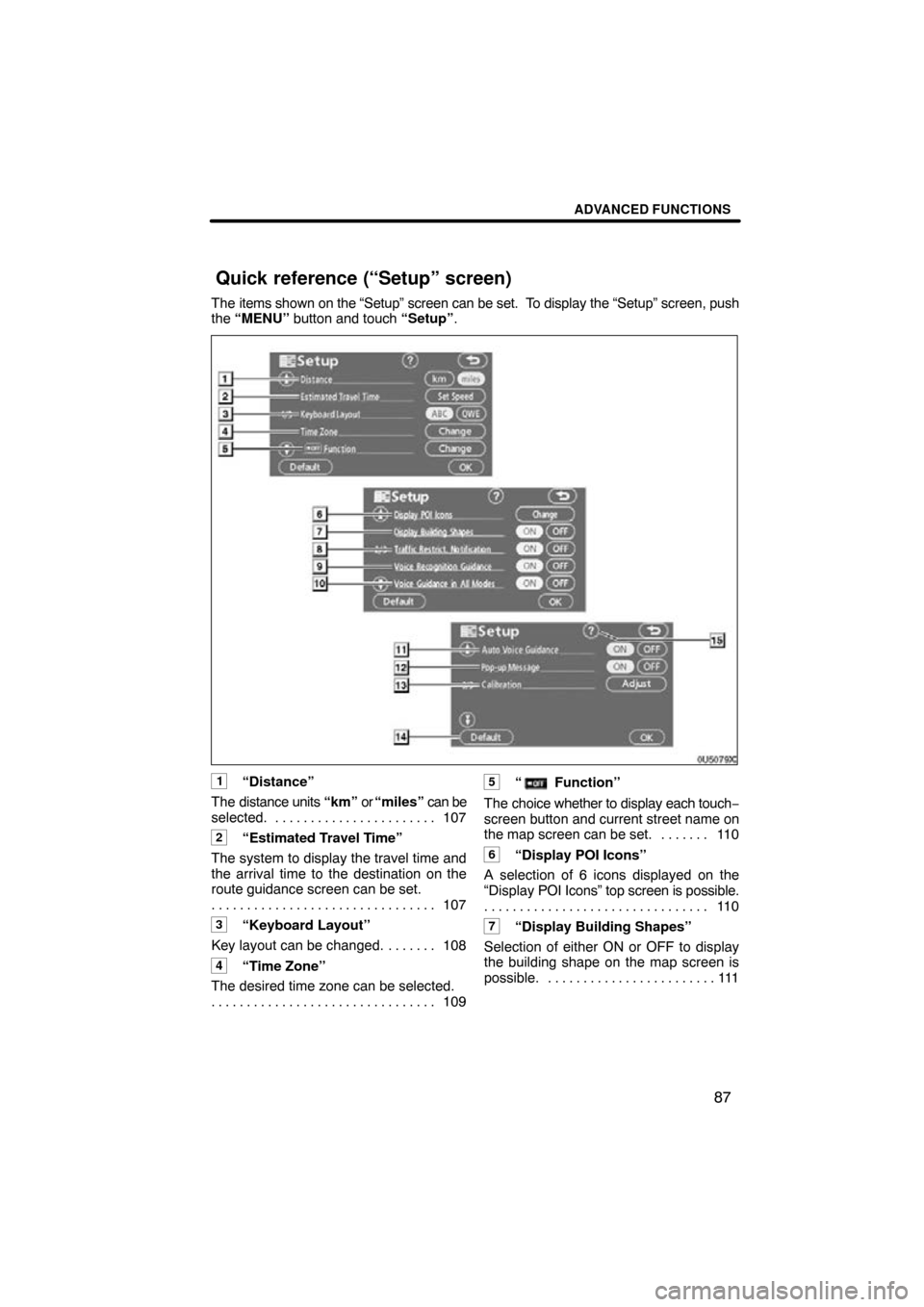
ADVANCED FUNCTIONS
87
The items shown on the “Setup” screen can be set. To display the “Setup” screen, push
the “MENU” button and touch “Setup” .
1“Distance”
The distance units “km” or “miles” can be
selected. 107 . . . . . . . . . . . . . . . . . . . . . . .
2“Estimated Travel Time”
The system to display the travel time and
the arrival time to the destination on the
route guidance screen can be set. 107
. . . . . . . . . . . . . . . . . . . . . . . . . . . . . . . .
3“Keyboard Layout”
Key layout can be changed. 108 . . . . . . .
4“Time Zone”
The desired time zone can be selected. 109
. . . . . . . . . . . . . . . . . . . . . . . . . . . . . . . .
5“ Function”
The choice whether to display each touch −
screen button and current street name on
the map screen can be set. 110 . . . . . . .
6“Display POI Icons”
A selection of 6 icons displayed on the
“Display POI Icons” top screen is possible.
11 0
. . . . . . . . . . . . . . . . . . . . . . . . . . . . . . . .
7“Display Building Shapes”
Selection of either ON or OFF to display
the building shape on the map screen is
possible. 111 . . . . . . . . . . . . . . . . . . . . . . . .
Quick reference (“Setup” screen)
Page 93 of 264
ADVANCED FUNCTIONS
97
DELETING “Quick Access”
1. Touch “Del.”.
2. To delete an attribute, touch “Yes”.
To return to the previous screen, touch
“No” or
.
�To change “Name”
1. Touch “Name” on the “Memory
Point” screen.
2. Enter the name using the alphanu-
meric keys.
Up to 24 letters can be entered.
3. Touch “OK”.
The previous screen will be displayed.
Page 95 of 264
ADVANCED FUNCTIONS
99
�
To change “Phone #” (telephone
number)
1. Touch “Phone #” on the “Memory
Point” screen.
2. Enter the number using numeral
keys.
3. Touch “OK”.
The previous screen will be displayed. 1. Push the “MENU” button.
2. Touch “My Places” on the “Menu”
screen.3. Touch “Delete”.
4. Touch the touch�screen button to
be deleted.
“Delete All”: To delete all memory points
in the system.
5. To delete the memory point, touch
“Yes”. To cancel the deletion, touch
“No”.
— Deleting memory points
Page 99 of 264
ADVANCED FUNCTIONS
103
5. Touch the touch�screen button to
be edited.
“Name”: To edit the name of the area to
avoid. The names can be displayed on the
map. (See page 103.)
“Location”: To edit area location. (See
page 104.)
“Area Size”: To edit area size. (See page
105.)
“Active”: To turn on or off the area to avoid
feature. To turn on the feature touch “ON ”
on the “Edit Area to A void” screen. To turn
off the feature touch “OFF” on the “Edit
Area to Avoid” screen.
6. Touch “OK”.
�To change “Name”
1. Touch “Name” on the “Edit Area to
Avoid” screen.
2. Enter the name using alphanumeric
keys.
Up to 24 letters can be entered.
3. Touch “OK”.
The previous screen will be displayed.