Page 4 of 264
6 Audio/Video System
Quick reference186
. . . . . . . . . . . . . . . . . . . . . . . . . . . . . . . . . . . . \
. . . . .
Using your audio/video system 187
. . . . . . . . . . . . . . . . . . . . . . . . . . . .
Audio/video remote controls 240
. . . . . . . . . . . . . . . . . . . . . . . . . . . . . .
Audio/video system operating hints 241
. . . . . . . . . . . . . . . . . . . . . . . .
7 Rear View Monitor System
Rear view monitor system 250
. . . . . . . . . . . . . . . . . . . . . . . . . . . . . . . .
8 Appendix
Limitations of the navigation system 256
. . . . . . . . . . . . . . . . . . . . . . . .
Map database information and updates 258
. . . . . . . . . . . . . . . . . . . . .
Page 5 of 264
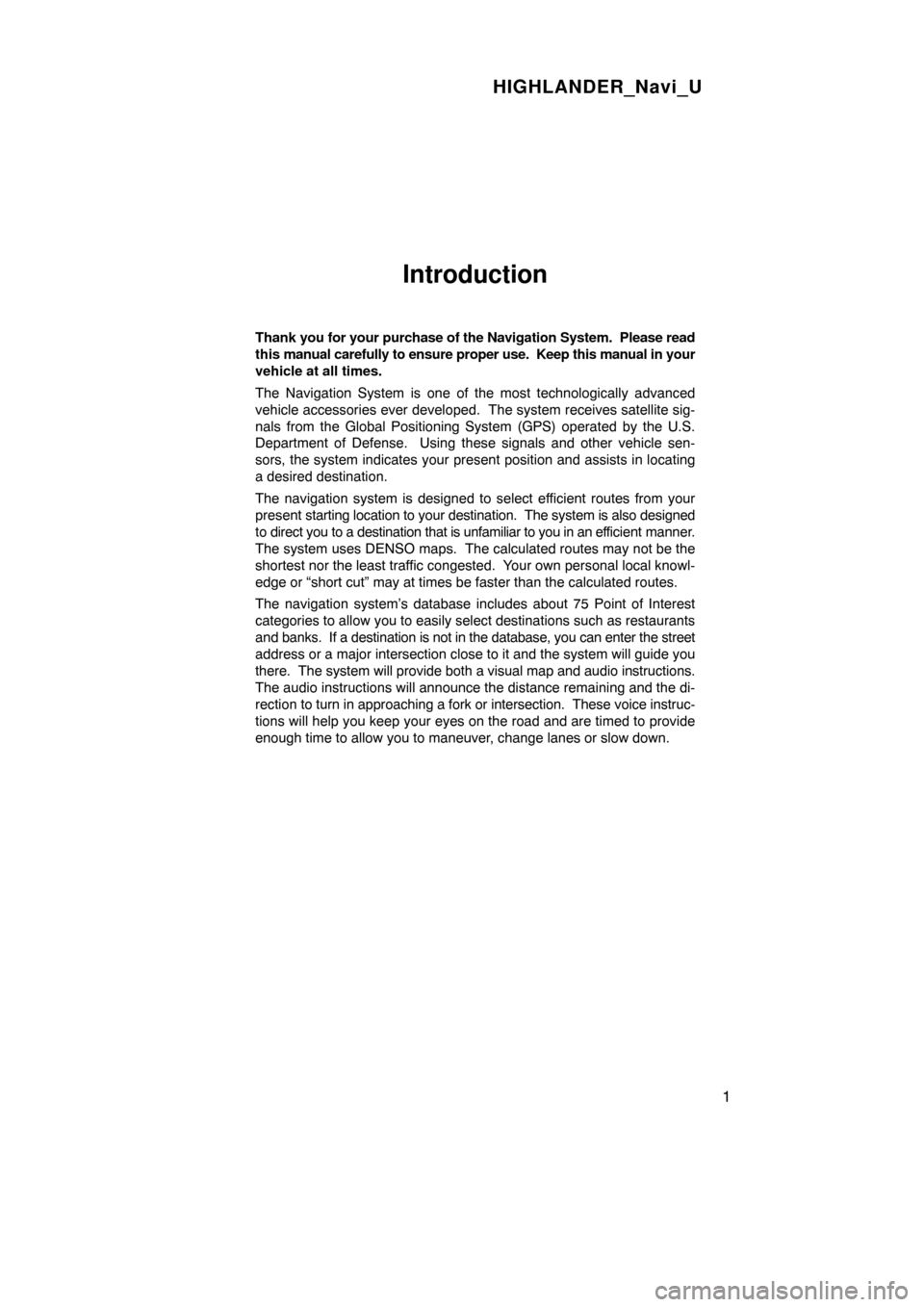
HIGHLANDER_Navi_U
1
Introduction
Thank you for your purchase of the Navigation System. Please read
this manual carefully to ensure proper use. Keep this manual in your
vehicle at all times.
The Navigation System is one of the most technologically advanced
vehicle accessories ever developed. The system receives satellite sig-
nals from the Global Positioning System (GPS) operated by the U.S.
Department of Defense. Using these signals and other vehicle sen-
sors, the system indicates your present position and assists in locating
a desired destination.
The navigation system is designed to select efficient routes from your
present starting location to your destination. The system is also designed
to direct you to a destination that is unfamiliar to you in an ef ficient manner.
The system uses DENSO maps. The calculated routes may not be the
shortest nor the least traffic congested. Your own personal local knowl-
edge or “short cut” may at times be faster than the calculated rou\
tes.
The navigation system’s database includes about 75 Point of Interest
categories to allow you to easily select destinations such as restaurant\
s
and banks. If a destination is not in the database, you can enter the stre\
et
address or a major intersection close to it and the system will guide yo\
u
there. The system will provide both a visual map and audio instructions.
The audio instructions will announce the distance remaining and the di-
rection to turn in approaching a fork or intersection. These voice instruc-
tions will help you keep your eyes on the road and are timed to provide
enough time to allow you to maneuver, change lanes or slow down.
Page 6 of 264
HIGHLANDER_Navi_U
2
Please be aware that all current vehicle navigation systems have
certain limitations that may affect their ability to perform properly.
The accuracy of the vehicle’s position depends on the satellite con-
dition, road configuration, vehicle condition or other circumstan-
ces. For more information on the limitations of the system, refer to
pages 256 through 258.
Page 7 of 264
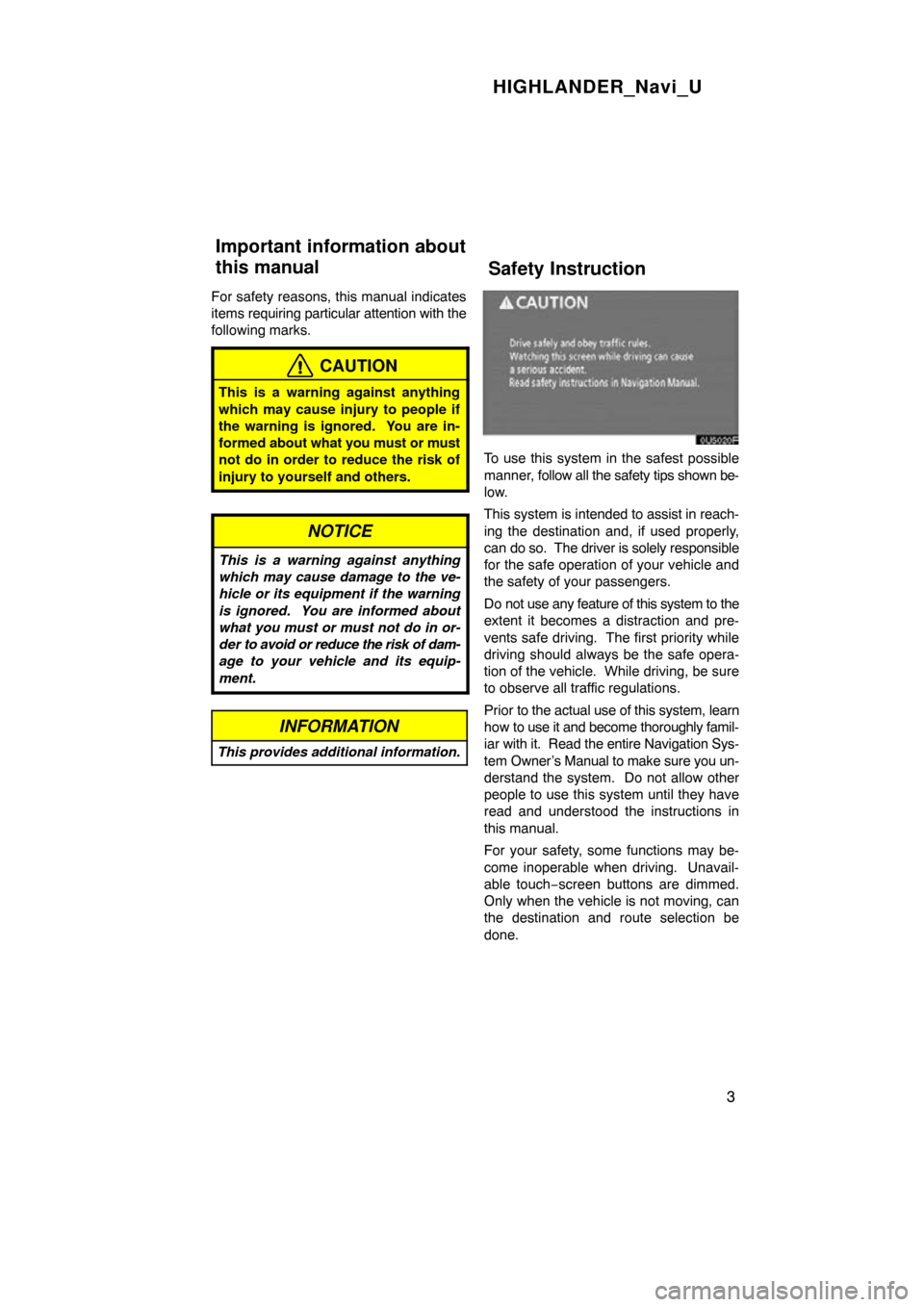
HIGHLANDER_Navi_U
3
For safety reasons, this manual indicates
items requiring particular attention with the
following marks.
CAUTION
This is a warning against anything
which may cause injury to people if
the warning is ignored. You are in-
formed about what you must or must
not do in order to reduce the risk of
injury to yourself and others.
NOTICE
This is a warning against anything
which may cause damage to the ve-
hicle or its equipment if the warning
is ignored. You are informed about
what you must or must not do in or-
der to avoid or reduce the risk of dam-
age to your vehicle and its equip-
ment.
INFORMATION
This provides additional information.
To use this system in the safest possible
manner, follow all the safety tips shown be-
low.
This system is intended to assist in reach-
ing the destination and, if used properly,
can do so. The driver is solely responsible
for the safe operation of your vehicle and
the safety of your passengers.
Do not use any feature of this system to the
extent it becomes a distraction and pre-
vents safe driving. The first priority while
driving should always be the safe opera-
tion of the vehicle. While driving, be sure
to observe all traffic regulations.
Prior to the actual use of this system, learn
how to use it and become thoroughly famil-
iar with it. Read the entire Navigation Sys-
tem Owner’s Manual to make sure you un-
derstand the system. Do not allow other
people to use this system until they have
read and understood the instructions in
this manual.
For your safety, some functions may be-
come inoperable when driving. Unavail-
able touch −screen buttons are dimmed.
Only when the vehicle is not moving, can
the destination and route selection be
done.
Important information about
this manualSafety Instruction
Page 8 of 264
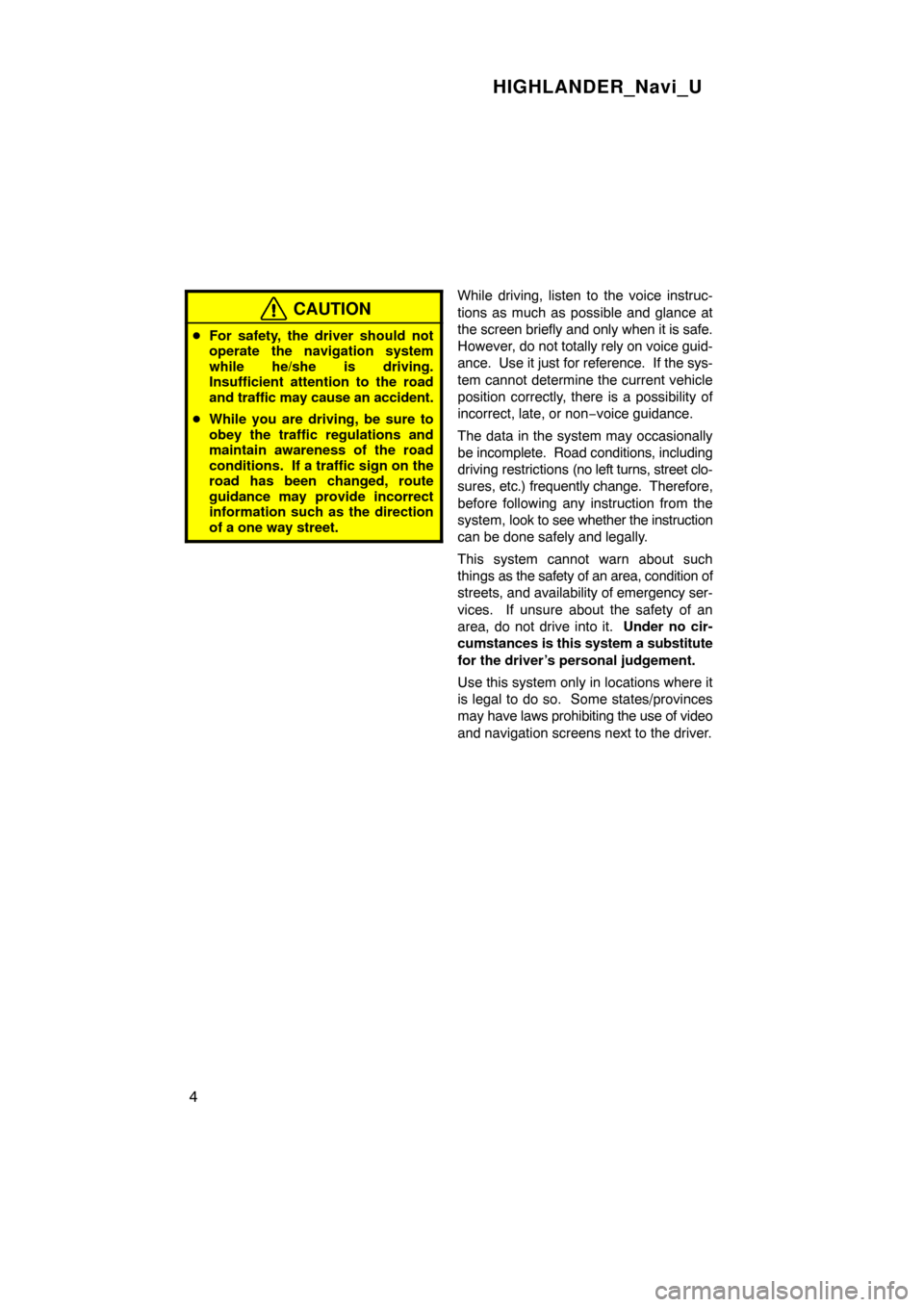
HIGHLANDER_Navi_U
4
CAUTION
�For safety, the driver should not
operate the navigation system
while he/she is driving.
Insufficient attention to the road
and traffic may cause an accident.
� While you are driving, be sure to
obey the traffic regulations and
maintain awareness of the road
conditions. If a traffic sign on the
road has been changed, route
guidance may provide incorrect
information such as the direction
of a one way street.
While driving, listen to the voice instruc-
tions as much as possible and glance at
the screen briefly and only when it is safe.
However, do not totally rely on voice guid-
ance. Use it just for reference. If the sys-
tem cannot determine the current vehicle
position correctly, there is a possibility of
incorrect, late, or non −voice guidance.
The data in the system may occasionally
be incomplete. Road conditions, including
driving restrictions (no left turns, street clo-
sures, etc.) frequently change. Therefore,
before following any instruction from the
system, look to see whether the instruction
can be done safely and legally.
This system cannot warn about such
things as the safety of an area, condition of
streets, and availability of emergency ser-
vices. If unsure about the safety of an
area, do not drive into it. Under no cir-
cumstances is this system a substitute
for the driver’s personal judgement.
Use this system only in locations where it
is legal to do so. Some states/provinces
may have laws prohibiting the use of video
and navigation screens next to the driver.
Page 15 of 264
11
0U5075X
0U5014F
0U5015F
0U5016F
1Push the “DEST” button.
2There are 13 different methods to
search destinations.
See “Destination search” on page 41.
3Touch “Enter”.
The navigation system performs a search
for the route.
4Touch “Guide”, and start driving.
Routes other than the one recommended
can also be selected. (See “Starting route
guidance” on page 60.)
5Guidance to the destination is
given via voice and on the guid-
ance screen.
— Operation flow: guiding the route
Page 16 of 264
12
0U5075X
0U5017F
0U5018F
0U5019F
1Push the “DEST” button.
2Touch .
The can be used if your home has
been registered. (To register “Home”, see
“ — Registering home” on page 100.)
3Touch “Enter”.
The navigation system performs a search
for the route.
4Touch “Guide”, and start driving.
Routes other than the one recommended
can also be selected. (See “Starting route
guidance” on page 60.)
5Guidance to the destination is
given via voice and on the guid-
ance screen.
— Setting home as the destination
Page 19 of 264
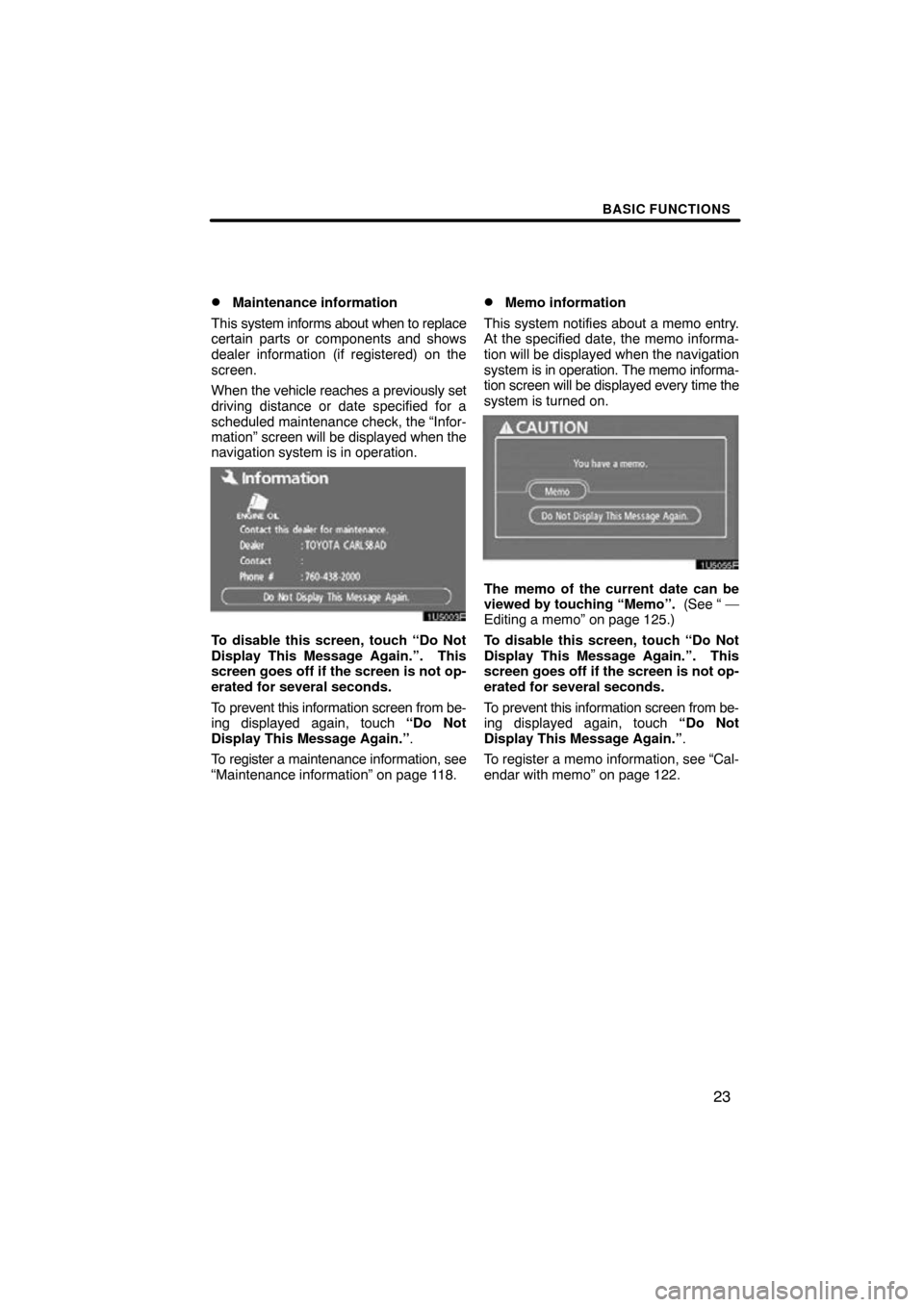
BASIC FUNCTIONS
23
�
Maintenance information
This system informs about when to replace
certain parts or components and shows
dealer information (if registered) on the
screen.
When the vehicle reaches a previously set
driving distance or date specified for a
scheduled maintenance check, the “Infor-
mation” screen will be displayed when the
navigation system is in operation.
To disable this screen, touch “Do Not
Display This Message Again.”. This
screen goes off if the screen is not op-
erated for several seconds.
To prevent this information screen from be-
ing displayed again, touch “Do Not
Display This Message Again.” .
To register a maintenance information, see
“Maintenance information” on page 118.
�Memo information
This system notifies about a memo entry.
At the specified date, the memo informa-
tion will be displayed when the navigation
system is in operation. The memo informa-
tion screen will be displayed every time the
system is turned on.
The memo of the current date can be
viewed by touching “Memo”. (See “ —
Editing a memo” on page 125.)
To disable this screen, touch “Do Not
Display This Message Again.”. This
screen goes off if the screen is not op-
erated for several seconds.
To prevent this information screen from be-
ing displayed again, touch “Do Not
Display This Message Again.” .
To register a memo information, see “Cal-
endar with memo” on page 122.