Page 4 of 264
6 Audio/Video System
Quick reference186
. . . . . . . . . . . . . . . . . . . . . . . . . . . . . . . . . . . . \
. . . . .
Using your audio/video system 187
. . . . . . . . . . . . . . . . . . . . . . . . . . . .
Audio/video remote controls 240
. . . . . . . . . . . . . . . . . . . . . . . . . . . . . .
Audio/video system operating hints 241
. . . . . . . . . . . . . . . . . . . . . . . .
7 Rear View Monitor System
Rear view monitor system 250
. . . . . . . . . . . . . . . . . . . . . . . . . . . . . . . .
8 Appendix
Limitations of the navigation system 256
. . . . . . . . . . . . . . . . . . . . . . . .
Map database information and updates 258
. . . . . . . . . . . . . . . . . . . . .
Page 5 of 264
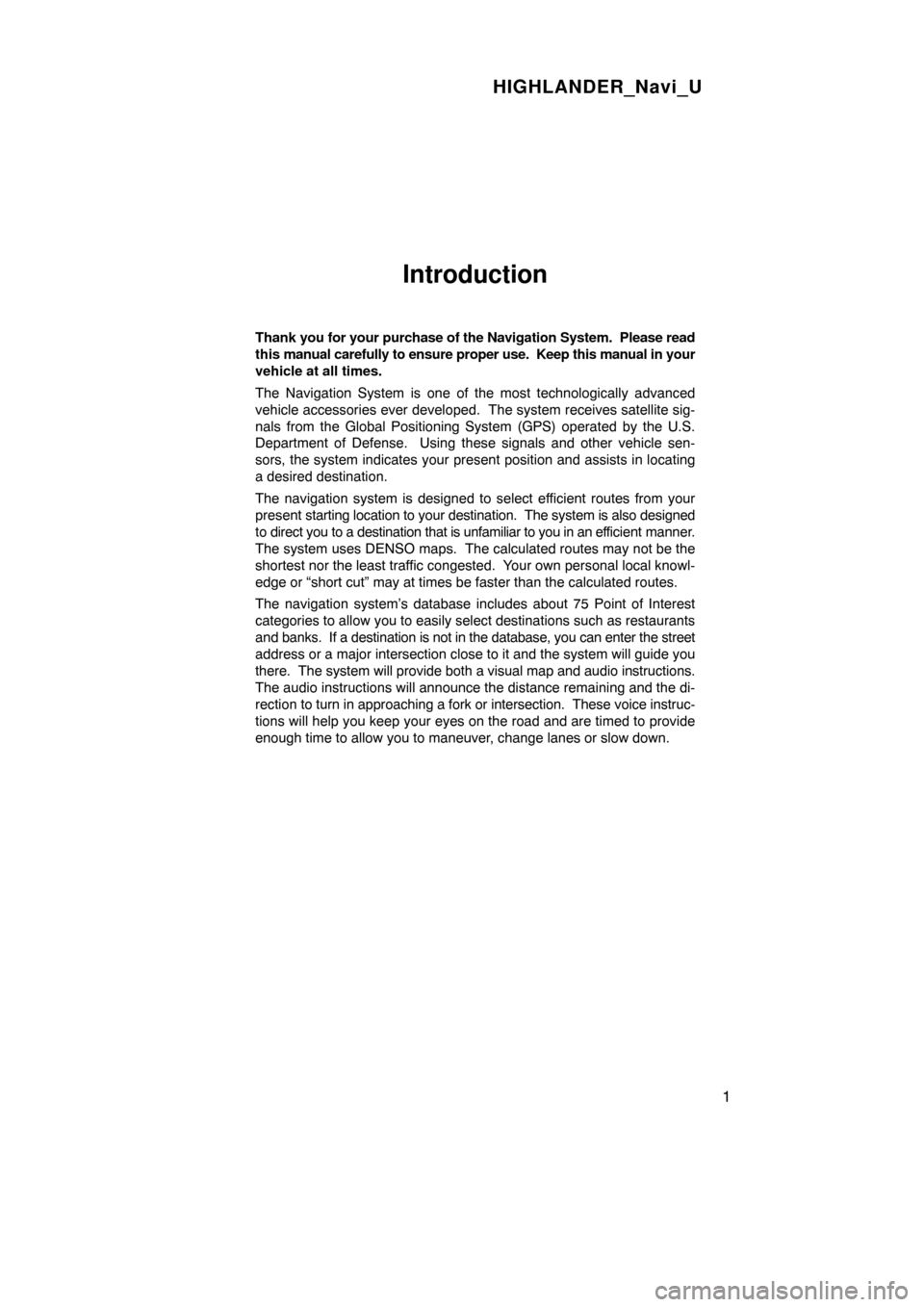
HIGHLANDER_Navi_U
1
Introduction
Thank you for your purchase of the Navigation System. Please read
this manual carefully to ensure proper use. Keep this manual in your
vehicle at all times.
The Navigation System is one of the most technologically advanced
vehicle accessories ever developed. The system receives satellite sig-
nals from the Global Positioning System (GPS) operated by the U.S.
Department of Defense. Using these signals and other vehicle sen-
sors, the system indicates your present position and assists in locating
a desired destination.
The navigation system is designed to select efficient routes from your
present starting location to your destination. The system is also designed
to direct you to a destination that is unfamiliar to you in an ef ficient manner.
The system uses DENSO maps. The calculated routes may not be the
shortest nor the least traffic congested. Your own personal local knowl-
edge or “short cut” may at times be faster than the calculated rou\
tes.
The navigation system’s database includes about 75 Point of Interest
categories to allow you to easily select destinations such as restaurant\
s
and banks. If a destination is not in the database, you can enter the stre\
et
address or a major intersection close to it and the system will guide yo\
u
there. The system will provide both a visual map and audio instructions.
The audio instructions will announce the distance remaining and the di-
rection to turn in approaching a fork or intersection. These voice instruc-
tions will help you keep your eyes on the road and are timed to provide
enough time to allow you to maneuver, change lanes or slow down.
Page 109 of 264
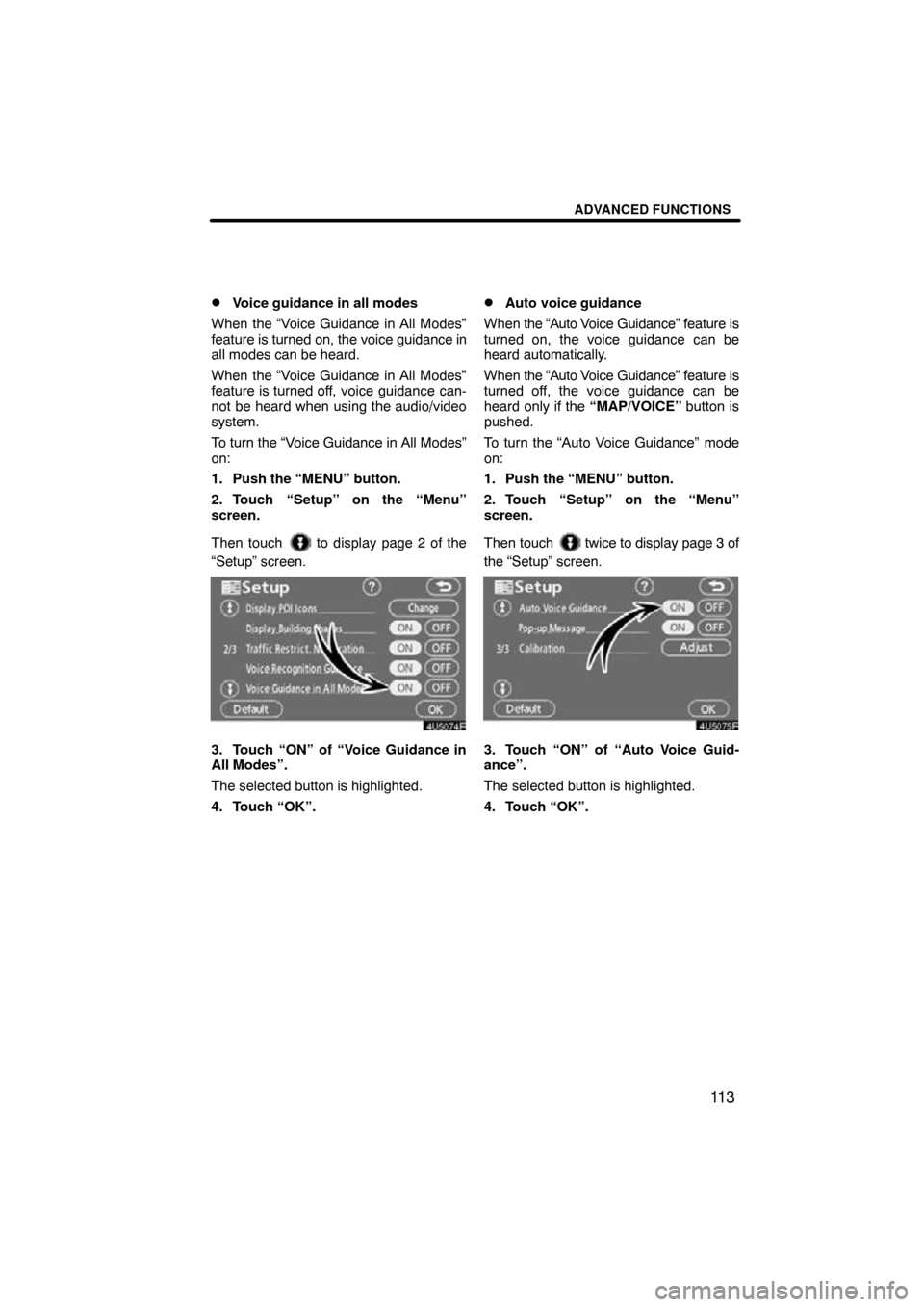
ADVANCED FUNCTIONS
11 3
�
Voice guidance in all modes
When the “Voice Guidance in All Modes”
feature is turned on, the voice guidance in
all modes can be heard.
When the “Voice Guidance in All Modes”
feature is turned off, voice guidance can-
not be heard when using the audio/video
system.
To turn the “Voice Guidance in All Modes”
on:
1. Push the “MENU” button.
2. Touch “Setup” on the “Menu”
screen.
Then touch
to display page 2 of the
“Setup” screen.
3. Touch “ON” of “Voice Guidance in
All Modes”.
The selected button is highlighted.
4. Touch “OK”.
�Auto voice guidance
When the “Auto V oice Guidance” feature is
turned on, the voice guidance can be
heard automatically.
When the “Auto V oice Guidance” feature is
turned off, the voice guidance can be
heard only if the “MAP/VOICE” button is
pushed.
To turn the “Auto Voice Guidance” mode
on:
1. Push the “MENU” button.
2. Touch “Setup” on the “Menu”
screen.
Then touch
twice to display page 3 of
the “Setup” screen.
3. Touch “ON” of “Auto Voice Guid-
ance”.
The selected button is highlighted.
4. Touch “OK”.
Page 123 of 264

OTHER FUNCTIONS
127
Hands�free system allows you to make
or receive a call without taking your
hands off the steering wheel by con-
necting your cellular phone.
This system supports Bluetooth �.
Bluetooth � is a wireless data system by
which you can call without your cellular
phone being connected with a cable or
placed on a cradle.
If your cellular phone does not support
Bluetooth �, this system can not function.
CAUTION
While you are driving, do not use a
cellular phone or connect the
Bluetooth � phone.
NOTICE
Do not leave your cellular phone in
the car. The temperature indoor may
be high and damage the phone.
INFORMATION
In the following conditions, the sys-
tem may not function.
�The cellular phone is turned OFF.
�The current position is outside the
communication area.
�The cellular phone is not con-
nected.
�The cellular phone has a low bat-
tery.
By pushing the telephone switch
above, you can receive a call or hang up
without taking your hands off the steer-
ing wheel.
� Microphone
You can use the microphone above
when talking on the phone.
The other party’s voice outputs from the
driver’s speaker. When the received calls
or received voice outputs, the audio from
the Audio/video system or voice guidance
from the Navigation system will be muted.
Hands�free system
(for cellular phone)
Page 170 of 264
OTHER FUNCTIONS
174
�
Displaying the information of the
Bluetooth
� phone you delete
You can display the information of the
Bluetooth � phone before you delete it
and you can make sure whether the
telephone you delete is correct or not.
1. Select the telephone you want to
display the information about.
2. When you complete confirming it,
touch
. The speech command system enables
you to operate the navigation system,
audio/video system and hands�free
system by giving a command.
1. Push the talk switch.
A beep sounds and on screen message is
displayed with
an indicator at the top left.
Speech command system
Page 176 of 264
OTHER FUNCTIONS
180
1. Push the “INFO” button.
2. Touch “Screen Setting”.(a) Automatic transition
You can select a function that enables
automatic return to the navigation
screen from the audio screen.
Select “ON” or “OFF” and then touch
“OK”.
“ON”:
The navigation screen automati-
cally returns from the audio
screen 20 seconds after the end
of audio operation.
“OFF”: The audio screen remains on.
Screen setting
Page 181 of 264
SECTION 6
AUDIO/VIDEO SYSTEM
185
AUDIO/VIDEO SYSTEM
Audio/Video system
�Quick reference 186
� Using your audio/video system 187
� Audio/video remote controls 240
� Audio/video system operating hints 241
. . . . . . . . . . . . . . . . . . . . . .
. . . . . . . . . . . . . . . . . . . . . . . . . . . . . . . . . . . . . . . . . . . . . . . . . . . . . . .
. . . . . . . . . . . . . . . . . . . . . . . . . . . . . . . . . . . .\
. . .
Page 182 of 264

AUDIO/VIDEO SYSTEM
186
Operations such as selecting a preset station and adjusting the sound balance are c\
ar-
ried out on the touch screen. To display the audio screen, push the “AUDIO” button.
1Function menu display screen
To control the radio, CD changer or
DVD player, touch the touch −screen
buttons. For details, see page 189.
2“AM/SAT” button
Push this button to choose an AM or
SAT station. For details, see pages
189 and 193.
3“FM 1·2” button
Push this button to choose an FM sta-
tion. For details, see pages 189 and
193.
4“DISC·AUX” button
Push this button to turn the CD
changer, DVD player and AUX on.
For details, see pages 189, 192, 206
and 218.
5“SCAN” button
Push this button to scan radio sta-
tions or scan the tracks, discs, files or
folders. For details, see pages 195,
209, 213, 220 and 223.
6“TUNE/FILE”/“AUDIO” knob
Push this knob to display the audio
control screen, and turn this knob to
move the station band and files up or
down. For details, see pages 188,
194 and 212.
7“LOAD·/CLOSE” button
Push this button to display the
“LOAD·EJECT” screen or close the
display. For details, see page 204.
Quick reference