Page 244 of 538
242 3-2. Using the audio system
■Selecting a list
Turn to display the first selection list.
Press to select the desired item.
Pressing that corresponds to “MORE” changes to the second
selection list.
Repeat the same procedure to select the desired song name.
To return to the previous selection list, press that corresponds
to “ ”.
Selecting songs from a song list Press that corresponds to “LIST”.
The current playlist is displayed.
Turning to select the desired song.
Press returns the screen from list display to the previous
screen.
STEP1
STEP2
STEP3
STEP1
STEP2
Page 245 of 538
243
3-2. Using the audio system
3
Interior features
Selecting songs
Turn or press “ ” or “ ” on to select the desired song.
Playing and pausing songs
Press .
Fast-forwarding and reversing songsPress and hold “
” or “ ” on .
Shuffle playback
■ Playing songs from one playlis t or album in random order
Press that corresponds to “RDM”.
To cancel, press the button twice.
■ Playing songs from a ll the playlists or albums in random order
Press that corresponds to “RDM” twice.
To cancel, press the button again.
Repeat play
Press that corresponds to “RPT”.
To cancel, press the button again.
Even when the repeat play option has not been selected, playback will
automatically continue from the first song in the current play list once the
last song has ended.
Page 246 of 538
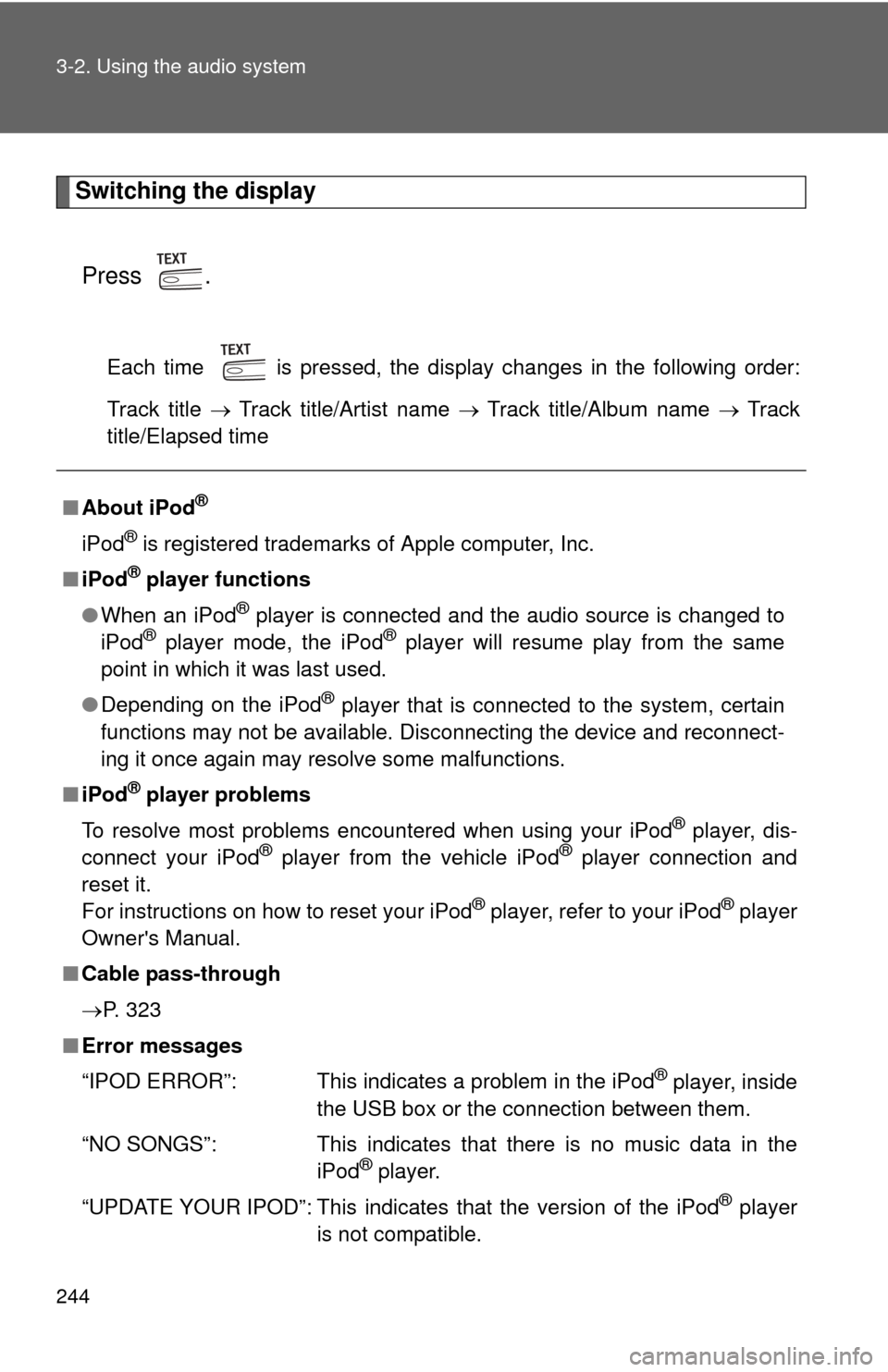
244 3-2. Using the audio system
Switching the displayPress .
Each time is pressed, the display changes in the following order:
Track title Track title/Artist name Track title/Album name Track
title/Elapsed time
■ About iPod®
iPod® is registered trademarks of Apple computer, Inc.
■ iPod
® player functions
● When an iPod
® player is connected and the audio source is changed to
iPod® player mode, the iPod® player will resume play from the same
point in which it was last used.
● Depending on the iPod
® player that is connected to the system, certain
functions may not be available. Disconnecting the device and reconnect-
ing it once again may resolve some malfunctions.
■ iPod
® player problems
To resolve most problems encountered when using your iPod
® player, dis-
connect your iPod® player from the vehicle iPod® player connection and
reset it.
For instructions on how to reset your iPod
® player, refer to your iPod® player
Owner's Manual.
■ Cable pass-through
P. 323
■ Error messages
“IPOD ERROR”: This indicates a problem in the iPod
® player, inside
the USB box or the connection between them.
“NO SONGS”: This indicates that there is no music data in the iPod
® player.
“UPDATE YOUR IPOD”: This indicates that the version of the iPod
® player
is not compatible.
Page 247 of 538
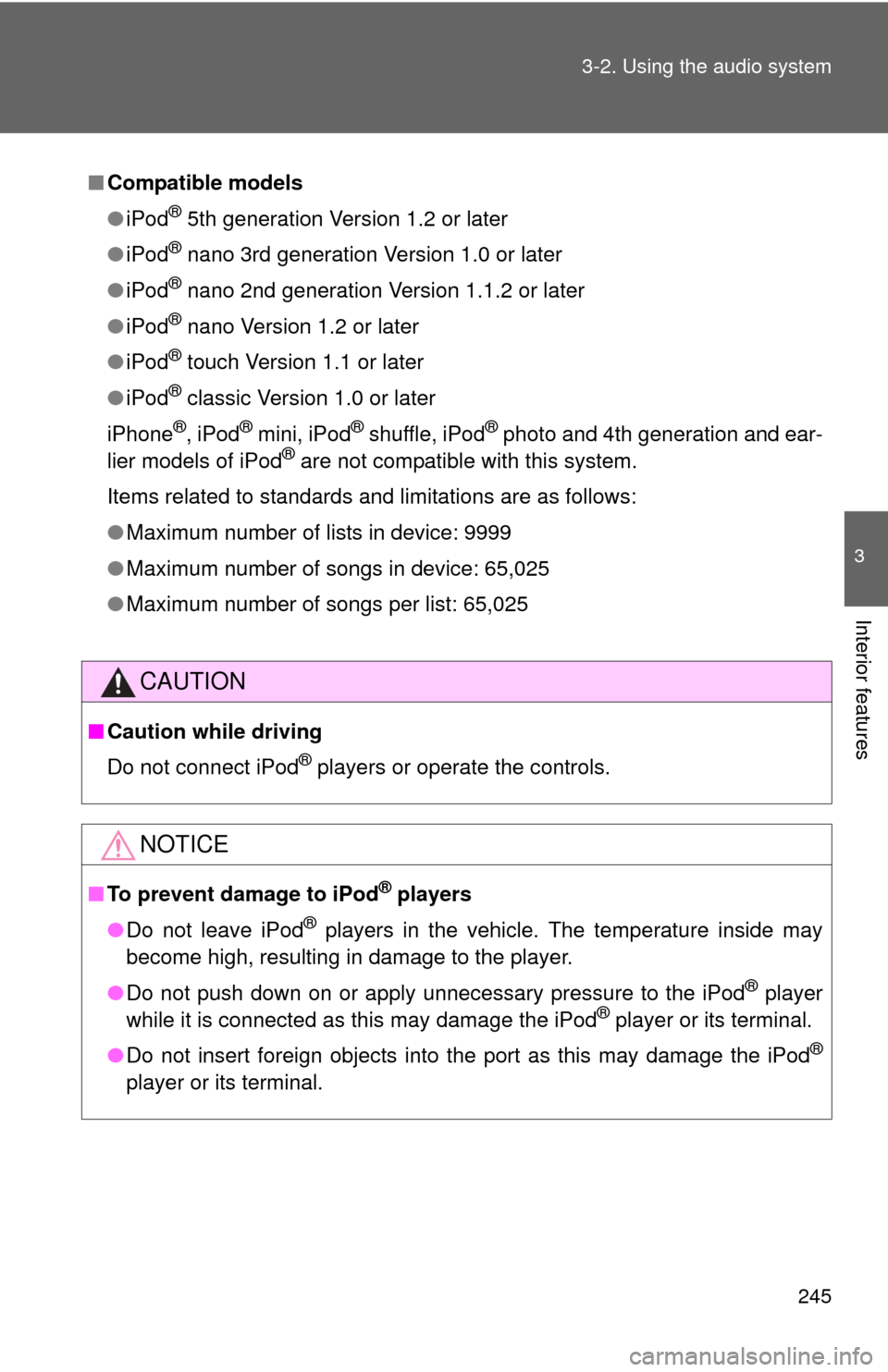
245
3-2. Using the audio system
3
Interior features
■
Compatible models
●iPod
® 5th generation Version 1.2 or later
● iPod
® nano 3rd generation Version 1.0 or later
● iPod
® nano 2nd generation Version 1.1.2 or later
● iPod
® nano Version 1.2 or later
● iPod
® touch Version 1.1 or later
● iPod
® classic Version 1.0 or later
iPhone
®, iPod® mini, iPod® shuffle, iPod® photo and 4th generation and ear-
lier models of iPod® are not compatible with this system.
Items related to standards and limitations are as follows:
● Maximum number of lists in device: 9999
● Maximum number of songs in device: 65,025
● Maximum number of songs per list: 65,025
CAUTION
■Caution while driving
Do not connect iPod
® players or operate the controls.
NOTICE
■To prevent damage to iPod® players
● Do not leave iPod
® players in the vehicle. The temperature inside may
become high, resulting in damage to the player.
● Do not push down on or apply unnecessary pressure to the iPod
® player
while it is connected as this may damage the iPod® player or its terminal.
● Do not insert foreign objects into the port as this may damage the iPod
®
player or its terminal.
Page 248 of 538
246
3-2. Using the audio system
Operating a USB memor y player
Connecting a USB memory player enables you to enjoy music from
the vehicle speakers.
■ Connecting a USB memory player
Open the cover and connect a
USB memory player.
Press .
■ Control panel
STEP1
STEP2
Fast-forwarding
and reversing Selector knob
Vo lu m e
Power
Playback/
pause Searching
playback
Displaying text messages
Selector buttons Selecting a folder and files
Playback
�
: If equipped
Page 249 of 538
247
3-2. Using the audio system
3
Interior features
Selecting and scanning a folder
■ Selecting a folder
Press “ ” or “ ” on to select the desired folder.
■ Returning to the first file of the first folder
Press and hold “ ” on until you hear a beep.
■ Scanning the first file of all the folders
Press and hold until you hear a beep.
The first ten seconds of the first file in each folder will be played.
When the desired folder is reached, press again.
Selecting and scanning files■ Selecting a file
Turn or press “ ” or “ ” on to select the desired file.
■ Scanning the files in a folder
Press .
The first ten seconds of each file will be played.
To cancel, press again.
When the desired file is reached, press again.
STEP1
STEP2
Page 250 of 538
248 3-2. Using the audio system
Playing and pausing filesPress .
Fast-forwarding and reversing filesPress and hold “
” or “ ” on .
Random playback
■ Playing files from a folder in random order
Press that corresponds to “RDM”.
To cancel, press the button twice.
■Playing all the files from a USB memory player in random
order
Press that corresponds to “RDM” twice.
To cancel, press the button again.
Repeat play
■ Repeating a file
Press that corresponds to “RPT”.
To cancel, press the button twice.
■Repeating all the files in a folder
Press that corresponds to “RPT” twice.
To cancel, press the button again.
Page 251 of 538
249
3-2. Using the audio system
3
Interior features
Switching the display
Press .
Each time is pressed, the display changes in the following order:
Track title Track title/Artist name Track title/Album name Track
title/Elapsed time
■ USB memory player functions
Depending on the USB memory player that is connected to the system, cer-
tain functions may not be available. Disconnecting the device and recon-
necting it once again may resolve some malfunctions.
■ Cable pass-through
P. 323
■ Error messages
“USB ERROR”: This indicates a problem either in the USB memory player or
inside the USB box or connection between them.
“NO MUSIC”: This indicates that no MP3/WMA files are included in the USB memory player.