Page 3 of 148
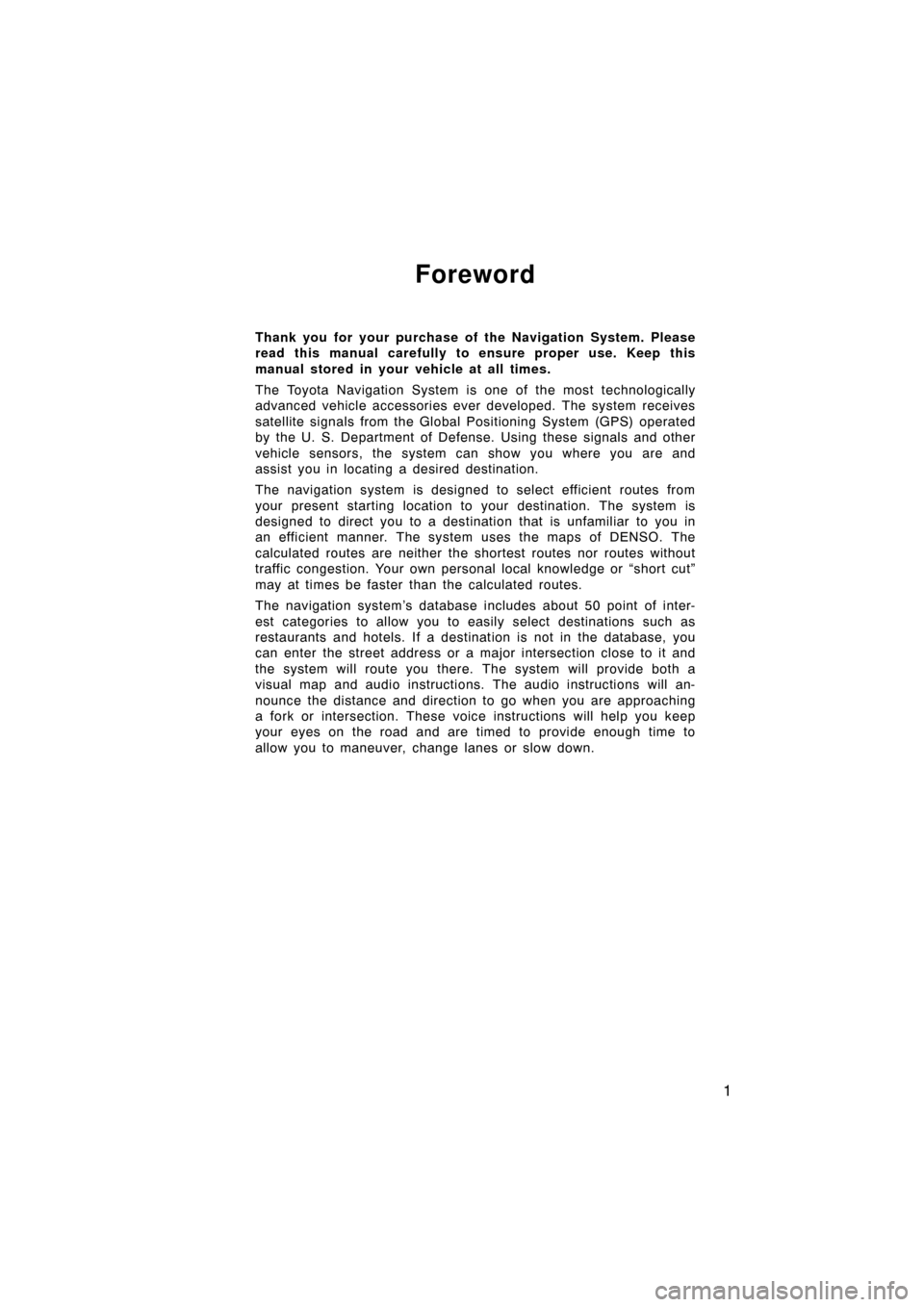
1
Foreword
Thank you for your purchase of the Navigation System. Please
read this manual carefully to ensure proper use. Keep this
manual stored in your vehicle at all times.
The Toyota Navigation System is one of the most technologically
advanced vehicle accessories ever developed. The system receives
satellite signals from the Global Po sitioning System (GPS) operated
by the U. S. Department of Defense. Using these signals and other
vehicle sensors, the system ca n show you where you are and
assist you in locating a desired destination.
The navigation system is designed to select efficient routes from
your present starting location to your destination. The system is
designed to direct you to a destinat ion that is unfamiliar to you in
an efficient manner. The system uses the maps of DENSO. The
calculated routes are neither the shortest routes nor routes without
traffic congestion. Your own personal local knowledge or “short cut”
may at times be faster than the calculated routes.
The navigation system’s database in cludes about 50 point of inter-
est categories to allow you to easily select destinations such as
restaurants and hotels. If a destinat ion is not in the database, you
can enter the street address or a ma jor intersection close to it and
the system will route you there. The system will provide both a
visual map and audio instructions. The audio instructions will an-
nounce the distance and direction to go when you are approaching
a fork or intersection. These voice instructions will help you keep
your eyes on the road and are timed to provide enough time to
allow you to maneuver, change lanes or slow down.
Page 16 of 148
14
7“DISP” buttonPush this button to display the adjust-
ment screen.131
8“DEST” buttonPush this button to display the des-
tination screen.18
9
“ENTER”
button/select
and scroll lever
In case of selecting the function and
letters or moving cursor, move the le-
ver to one direction out of 8 directions.
In case of deciding the function after
selecting it on the screen, push down
on the lever as a button.
—
10“AUDIO” buttonPush this button to display the audio
screen.Separate“Owner’s Manual”
Page 147 of 148
APPENDIX
145
Audio mode change
CommandAction
RadioChanges to Radio mode.
AMChanges to AM mode.
FMChanges to FM mode.
FM 1Changes to FM 1 mode.
FM 2Changes to FM 2 mode.
CD ChangerChanges to CD changer mode.CD
Audio OnTurns audio on.
Audio OffTurns audio off.
Radio operation
CommandAction
Seek UpSeeks up.
Seek DownSeeks down.
CD changer operation
CommandAction
Track UpPlays next track.
Track DownPlays current track.
Previous Track*Plays previous track.
Disc UpChanges to next disc.Next Disc
Disc DownChanges to previous disc.Previous Disc
*: This command cannot be recognized for the MP3/WMA disc.
Hands�free mode change
CommandAction
Phone
Changes to hands−free mode.Telephone
Make a call
Place a call