Page 122 of 148
MORE ADVANCED FUNCTIONS
120
(c) Delete dealer
1. Select the “Set dealer” switch on the
“Maintenance” screen.
2. Select the “Delete dealer” switch
on the screen.
3. A selected point will appear. Also, a
message will appear on the bottom of
the screen. To delete, select the
“Yes”switch. To cancel deletion, select the“No” switch. (d) View map
1. Select
the “Set dealer” switch on the
“Maintenance” screen.
2. Select the “View map” switch on
“Edit dealer” screen. The screen
changes and displays the map location
of the registered dealer and the route
preference. (See “Entering destina-
tion” on page 39.)
Page 123 of 148
MORE ADVANCED FUNCTIONS
121
This system has a function which in-
forms you the memo you entered.
When the system begins operating af-
ter reaching the memo’s date, the “In-
formation” screen will be displayed.
The “Information” screen will not be dis-
played again by selecting the
“Do not
display this message again”
switch.
1. Push the “INFO” button on the
navigation controller.
2. Select the “Calendar” switch to
display the “Calendar” screen.
Today’s date is highlighted. If today’s date
is not displayed on the screen, select
“Today” switch to display a calendar of
this month.
Calendar with memo
Page 124 of 148
MORE ADVANCED FUNCTIONS
122
(a) Inputting a memo
1. Select the day you want to input a
memo.
2. Select the “Memo” switch to dis-
play the input “Memo” screen.
3. Select alphabet, umlaut keys direct-
ly to input a memo. You can input up to
24 letters.
After you input the memo, select the
“OK” switch at the bottom right of the
screen. The previous screen will be ap-
peared.
You can input a memo until December 31.
2020.
The date you inputted is displayed as
above illustration.
You can select your desired date and/or
mark color. Select the “Chg. mark”switch on the “Memo” screen.
Select your desired date or mark color.
If you want to default the date color you
chose, select the
“Cancel” switch on
the “Change mark” screen.
After you select the date and/or mark
color, select the
“OK” switch to dis-
play the previous screen.
Page 125 of 148
MORE ADVANCED FUNCTIONS
123
(b) Adding a memo
When you want to add a memo, directly
select the date you want to add the
memo.
The “Memo” screen appears on the dis-
play. If selecting
“Memo” switch, the
memo input screen is displayed. (See
page 122 for inputting a memo.)
You can input up to three memos a day. (c) Deleting a memo
Select
the date you already inputted the
memo.
Displaying the memo you want to de-
lete and then select the
“Delete”switch on the “Memo” screen. A mes-
sage appears on the display.
To delete, select the
“Yes” switch. If
not, select the “No” switch.
Page 126 of 148
MORE ADVANCED FUNCTIONS
124
(d) Editing a memo
If you want to edit the memo, select the
date.
Selecting the
“Edit” switch will dis-
play the memo edit screen.
See page 122 for inputting a memo. (e) Memo list
If you want to have a look of the memo
you inputted, select the “List” switch
to display the “Memo list”.
Page 127 of 148
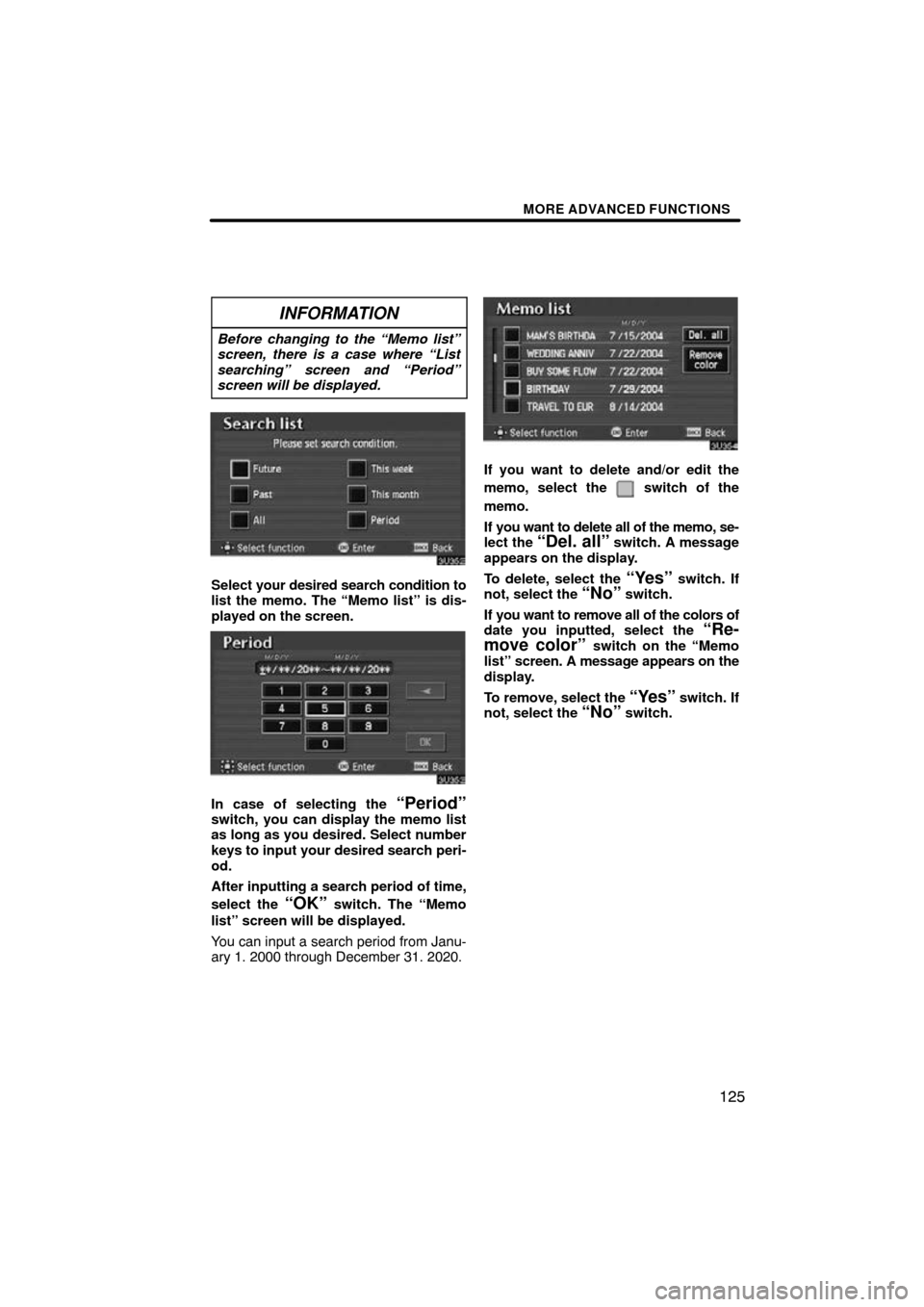
MORE ADVANCED FUNCTIONS
125
INFORMATION
Before changing to the “Memo list”
screen, there is a case where “List
searching” screen and “Period”
screen will be displayed.
Select your desired search condition to
list the memo. The “Memo list” is dis-
played on the screen.
In case of selecting the “Period”switch, you can display the memo list
as long as you desired. Select number
keys to input your desired search peri-
od.
After inputting a search period of time,
select the
“OK” switch. The “Memo
list” screen will be displayed.
You can input a search period from Janu-
ary 1. 2000 through December 31. 2020.
If you want to delete and/or edit the
memo, select the
switch of the
memo.
If you want to delete all of the memo, se-
lect the
“Del. all” switch. A message
appears on the display.
To delete, select the
“Yes” switch. If
not, select the “No” switch.
If you want to remove all of the colors of
date you inputted, select the
“Re-
move color” switch on the “Memo
list” screen. A message appears on the
display.
To remove, select the
“Yes” switch. If
not, select the “No” switch.
Page 131 of 148
OTHER FUNCTIONS
129
For vehicle sold in U.S.A.
For vehicle sold in Canada
Select the switch of your desired area. The
time zone for the area is set and the pre-
vious screen returns. Trip information such as driving dis-
tance,
average vehicle speed, fuel con-
sumption, etc. can be displayed on the
screen.
1. Push the “INFO” button on the
navigation controller.
2. Select the “Trip Information”switch.
Trip information
Page 132 of 148
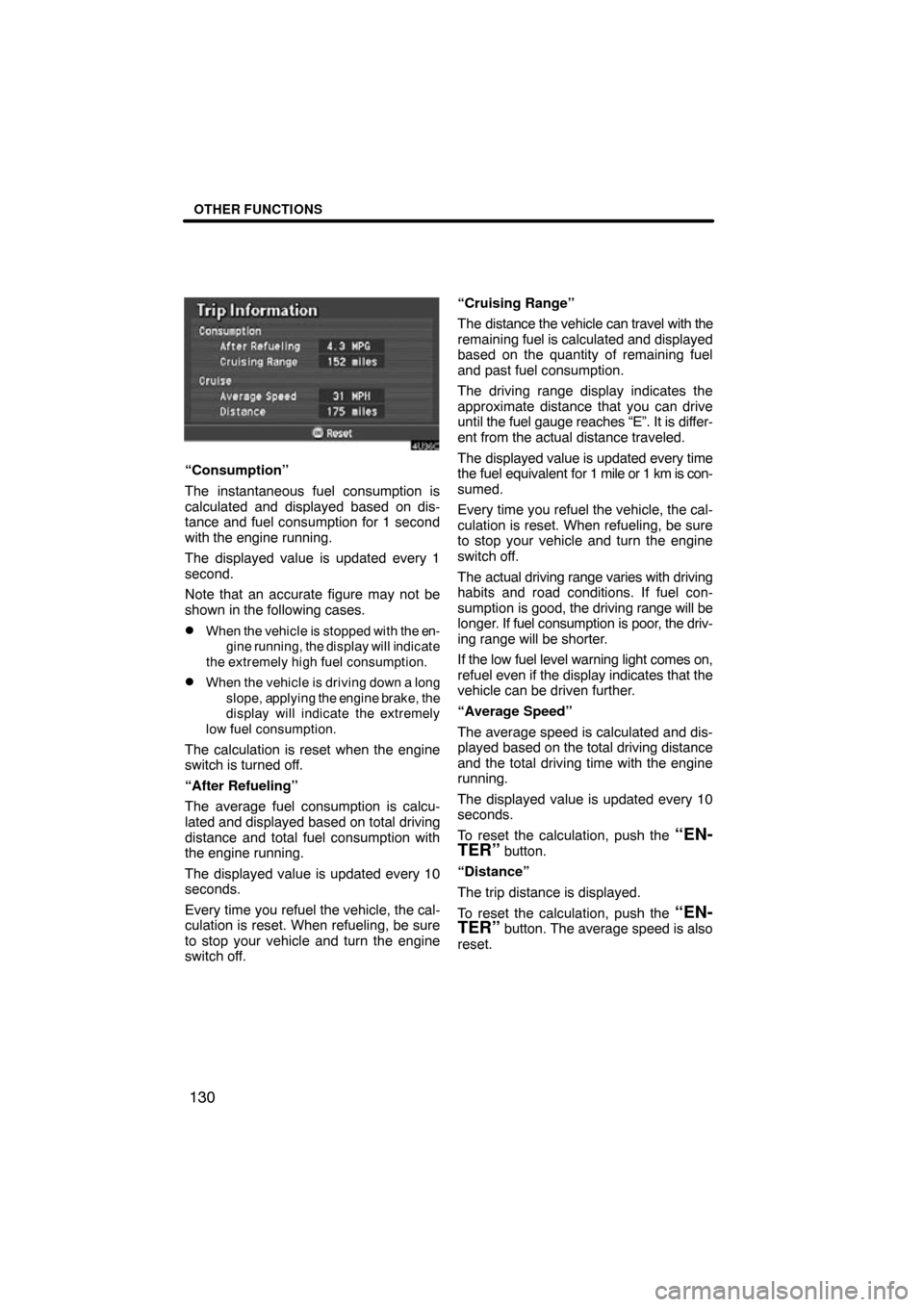
OTHER FUNCTIONS
130
“Consumption”
The instantaneous fuel consumption is
calculated and displayed based on dis-
tance and fuel consumption for 1 second
with the engine running.
The displayed value is updated every 1
second.
Note that an accurate figure may not be
shown in the following cases.
�When the vehicle is stopped with the en-gine running, the display will indicate
the extremely high fuel consumption.
�When the vehicle is driving down a long slope, applying the engine brake, the
display will indicate the extremely
low fuel consumption.
The calculation is reset when the engine
switch is turned off.
“After Refueling”
The average fuel consumption is calcu-
lated and displayed based on total driving
distance and total fuel consumption with
the engine running.
The displayed value is updated every 10
seconds.
Every time you refuel the vehicle, the cal-
culation is reset. When refueling, be sure
to stop your vehicle and turn the engine
switch off. “Cruising Range”
The distance the vehicle can travel with the
remaining
fuel is calculated and displayed
based on the quantity of remaining fuel
and past fuel consumption.
The driving range display indicates the
approximate distance that you can drive
until the fuel gauge reaches “E”. It is differ-
ent from the actual distance traveled.
The displayed value is updated every time
the fuel equivalent for 1 mile or 1 km is con-
sumed.
Every time you refuel the vehicle, the cal-
culation is reset. When refueling, be sure
to stop your vehicle and turn the engine
switch off.
The actual driving range varies with driving
habits and road conditions. If fuel con-
sumption is good, the driving range will be
longer. If fuel consumption is poor , the driv-
ing range will be shorter.
If the low fuel level warning light comes on,
refuel even if the display indicates that the
vehicle can be driven further.
“Average Speed”
The average speed is calculated and dis-
played based on the total driving distance
and the total driving time with the engine
running.
The displayed value is updated every 10
seconds.
To reset the calculation, push the
“EN-
TER”
button.
“Distance”
The trip distance is displayed.
To reset the calculation, push the
“EN-
TER” button. The average speed is also
reset.