Page 46 of 148
BASIC FUNCTIONS
44
3. It changes to the “Map appearance”
screen and you can select the “Guid-
ance mode”.
Guidance mode:
To display arrow screen
To display turn list screen
To display map screen
Arrow screen
This screen shows the current road name
and the distance to the next corner.
Turn list screen
This screen shows the “turn list” like the
above. You cannot scroll through the list of
roads.
Page 47 of 148
BASIC FUNCTIONS
45
Map screen
Single mode
Dual mode
The map screen has 2 modes:Single mode
Dual mode
The dual mode screen can perform the
following procedures.
�Changing the map scale
�Displaying the POI icon (See page 52.)
�Changing the orientation of the map
The current vehicle position mark ap-
pears in the center of the map screen.
You can return to this map screen
showing your current position at any
time from any screen by pushing the
“MAP/VOICE” button on the naviga-
tion controller.
While driving, the current vehicle position
mark is fixed in the center of the screen
and the map moves.
If you move the map, the current vehicle
position mark continues to track your cur-
rent location.
Current position display
Page 48 of 148
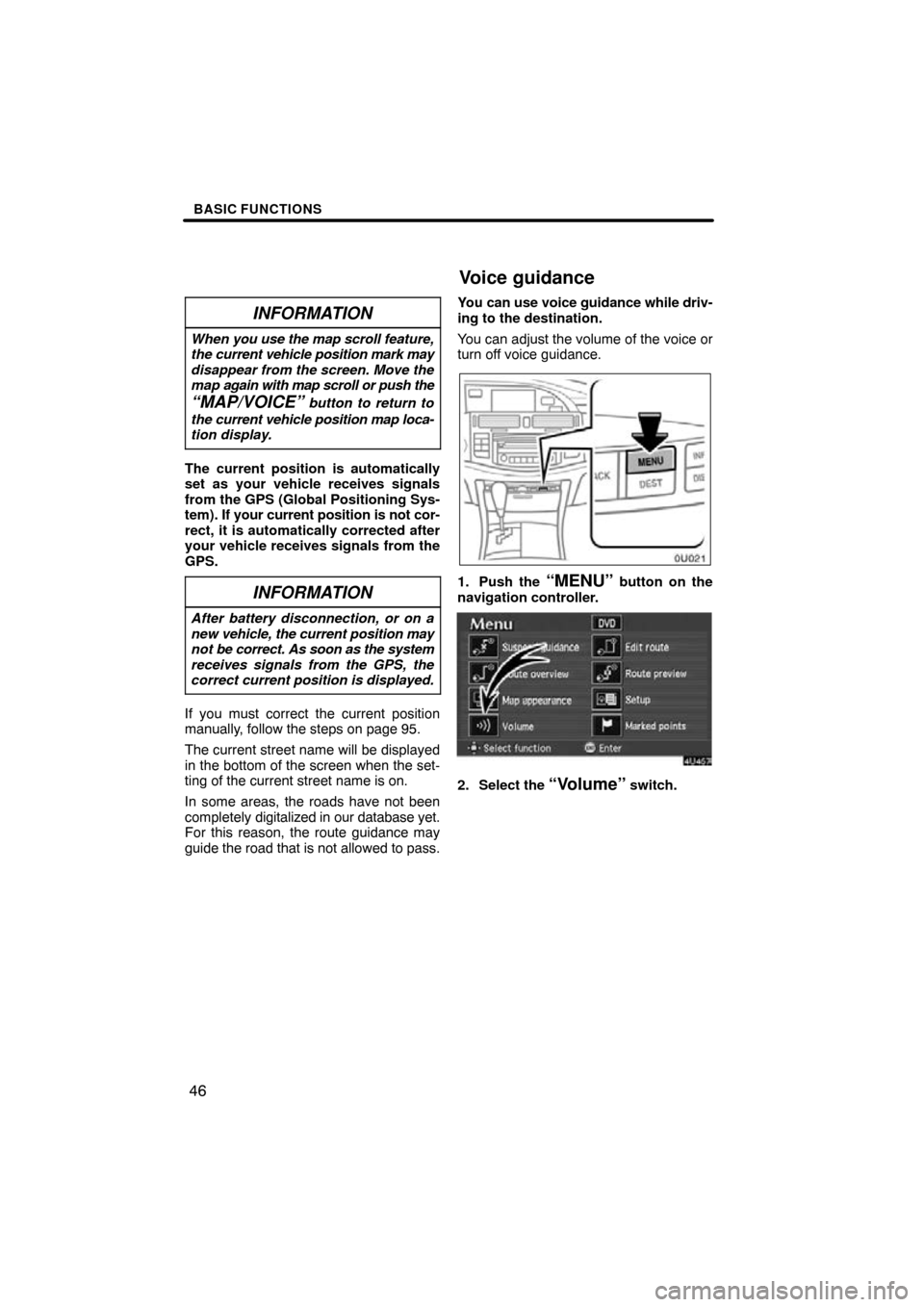
BASIC FUNCTIONS
46
INFORMATION
When you use the map scroll feature,
the current vehicle position mark may
disappear from the screen. Move the
map again with map scroll or push the
“MAP/VOICE” button to return to
the current vehicle position map loca-
tion display.
The current position is automatically
set as your vehicle receives signals
from the GPS (Global Positioning Sys-
tem). If your current position is not cor-
rect, it is automatically corrected after
your vehicle receives signals from the
GPS.
INFORMATION
After battery disconnection, or on a
new vehicle, the current position may
not be correct. As soon as the system
receives signals from the GPS, the
correct current position is displayed.
If you must correct the current position
manually, follow the steps on page 95.
The current street name will be displayed
in the bottom of the screen when the set-
ting of the current street name is on.
In some areas, the roads have not been
completely digitalized in our database yet.
For this reason, the route guidance may
guide the road that is not allowed to pass. You can use voice guidance while driv-
ing to the destination.
You can adjust the volume of the voice or
turn off voice guidance.
1. Push the “MENU” button on the
navigation controller.
2. Select the “Volume” switch.
Voice guidance
Page 52 of 148
BASIC FUNCTIONS
50
3. Select the “Reg. home” switch
for registering your home address.
If your home is already registered, the
“Reg. home” switch changes to the
“Delete home” switch.
You may register the location of your
home by some different methods: cur-
rent position, address, map location,
etc. Select your desired method from
the menu on the screen.
Input your home in the same way as the
destination input. (See page 38.) DELETING YOUR HOME
1. Push the “MENU” button on the
navigation controller to display the
“Menu” screen and select the
“Marked points” switch.
2. Select the “Delete home” switch.
The screen changes and displays the map
location of the home and a message. If you
are sure, select the
“Yes” switch. If not,
select the “No” switch.
Page 54 of 148

BASIC FUNCTIONS
52
Points of interest such as gas stations
and restaurants can be displayed on
the map screen. You can also set their
location as a destination and use them
for route guidance.
To display a particular type of point of
interest on the screen, select the
“POI” switch on the map right side of
the screen.
A window with a limited choice of points of
interest will be displayed. When you select
your desired type of point of interest, icons
will appear on the map screen indicating
where the POI addresses are located.
“More”: If you cannot find your desired
point of interest on the limited choice
screen, select this switch. The screen then
displays the more “Point of Interest” listing
screen.
You can show up to 5 types of icons on the
screen.
When you select the point of interest type
from more list, the screen will display the
complete “Point of Interest” listing screen.
Selecting the “Delete” switch will delete
the last selected icon.
When you select a point of interest type
from either the limited list or the complete
list, the screen will display icons at those
locations on the map screen.
Displaying points of interest
Page 56 of 148
BASIC FUNCTIONS
54
The name of the point of interest is dis-
played at the top of the screen. You can se-
lect the other POI icon on the displayed
map.
When you push the
“ENTER” button on
the navigation controller, the information
such as the name and address, etc. are
displayed.
4. If you set the point of interest as a
destination, select the
“Enter ”switch. If not, push the “BACK” but-
ton on the navigation controller, then
the previous screen returns.
When there are 2 screens displayed, se-
lect “Right screen” switch. You can
display the “Edit right screen”.
Select “Show POI icons”. POI icon is
displayed when the indicator next to the
is highlighted, and if not, the POI icon
is not displayed.
Page 57 of 148

BASIC FUNCTIONS
55
You can change from the map screen to
a “Turn list” screen that displays the list
of the roads up to your destination. This
list can be used for a route guidance.
1. Push the “MENU” button on the
navigation controller.
2. Screen and select the “Route
overview” switch.
3. The screen will change to the “En-
tire route map” screen, push the “EN-
TER” button on the navigation con-
troller to display the menu switches.
And then select the
“Turn list”switch.
You can scroll through the list of roads.
However, not all road names in the route
may appear on the list. If a road changes
its name without requiring a turn (such as
on a street that runs through two or more
cities), the name change will not appear on
the list. The street name closest to the
starting point will be displayed with a mile-
age to the next turn.
These marks indicate the
direction which you
should turn at an
intersection.
Select the “Map” switch on the “T urn list”
screen of your desired point. The point
which you choose is displayed on the map
screen.
Turn list
Page 58 of 148

BASIC FUNCTIONS
56
INFORMATION
�The current vehicle position mark
appears at the bottom of the
screen next to the name of the
street you are driving on. The mark
does not move.
� If you leave the guidance route, the
name of the street you are on is not
shown on the list next to the cur-
rent vehicle position mark.
� If the road type you are on changes
between a highway, a main street
or a residential street (at an inter-
change or fork), it will appear on
the turn list.
� If a long route has been selected, it
may take a long time to display the
turn list.
� Push the
“MAP/VOICE” button
on the navigation controller to re-
turn to the map display with route
guidance.
The map scale can be changed by pushing
the zoom in/out buttons of the navigation
controller to the
“+” (zoom in) side or to
the “�” (zoom out) side while the map is
displayed and while guiding as well. The
scale runs from 1/32nd of a mile to 128
miles. Push and release the zoom in/out
buttons to the
“+” side or “�” side to
change the scale one step at a time. Push
and hold either button to zoom in or out
smoothly.
The map scale is displayed under the
North−up symbol or Heading −up symbol
at the top left of the screen.
Map scale