Page 183 of 388

5-4
OTHER CONTROLS AND EQUIPMENT
57L20-03E
Driver’s temperature selector (1)/Pas-
senger’s temperature selector (2)
57L51003
Turn the temperature selector (1)/(2) to
adjust the temperature. The display (11)
shows the selected temperature.
NOTE:
If you turn the temperature selector (1)
until “HI” or “LO” appears on the display,
the climate control system will operate at
the maximum heating or cooling and the
blower will run at full speed. The tempera-
ture of the air from the outlets may change
suddenly while “LO” or “HI” is displayed,
but this is normal.“DUAL” switch (3)
Every time you press the “DUAL” switch
(3), the temperature control mode switches
between the following:
Individual control mode (indicatior ON):
The driver and passenger can make
temperature adjustments indepen-
dently from their own temperature
selectors.
Combined control mode (indicatior OFF):
If a temperature adjustment is made
from the driver’s temperature selector
(1), the same adjustment is made auto-
matically on the passenger side.
NOTE:
If the passenger’s temperature selector (2)
is turned while in the combined control
mode, the individual control mode is auto-
matically set.Blower speed selector (4)
57L51004
Air flows out at a higher rate when you
press the right switch and at a lower rate
when you press the left switch.
If the “AUTO” switch (9) is pushed, the
blower speed will vary automatically as the
climate control system maintains the
selected temperature.
(1)/(2)
(4)
(9)
Fuel Filler Cap: 5
Folding Rear Seats: 3
Page 184 of 388

5-5OTHER CONTROLS AND EQUIPMENT
57L20-03E
Air intake selector (5)
57L51005
Push the air intake selector (5) to change
between the following modes.
If the “AUTO” switch (9) is pushed, the air
intake will vary automatically as the climate
control system maintains the selected tem-
perature.
RECIRCULATED AIR (a)
When this mode is selected, outside air is
shut off and inside air is recirculated. This
mode is suitable when driving through an
area with polluted air such as a tunnel, or
when attempting to quickly cool down the
vehicle.FRESH AIR (b)
When this mode is selected, outside air is
introduced.
“FRESH AIR” and “RECIRCULATED AIR”
are selected alternately each time the air
intake selector is pushed.
NOTE:
If you select “RECIRCULATED AIR” for an
extended period of time, the air in the vehi-
cle can become contaminated. Therefore,
you should occasionally select “FRESH
AIR”.
“MODE” switch (6)
57L51006
Push the “MODE” switch (6) to change
among the following functions. The indica-
tion of the selected mode appears on the
display.If the “AUTO” switch (9) is pushed, the air
flow will vary automatically as the climate
control system maintains the selected tem-
perature.
Ventilation (c)
57L51007
Temperature-controlled air comes out of
the center, side and rear outlets.
(a)
(b)
(5)
(c)
(d)
(e)
(f)
(6)
Folding Rear Seats: 3
Page 196 of 388

5-17OTHER CONTROLS AND EQUIPMENT
57L20-03E
Turning power on/off
Press the VOL PUSH POWER knob (1).
The unit starts in the function mode it was
in when the power was turned off last.
Adjusting the clock
1) Press and hold the H button (4) for 1
second or longer.
2) Press the H button (4) to adjust the
hours. Press and hold H button (4) to
successive change.
3) Press the M button (5).
4) Press the M button (5) to adjust the
minutes. Press and hold M button (5)
to successive change.
NOTE:
If no operation takes place for more than
3 seconds, the displayed time is fixed.
Pressing the H button (4) and M button
(5) simultaneously allows users to set
the clock on the hour. If “the minute” of
the clock is between 31 and 59, “the
hour” of the clock advances 1 hour.Adjusting the volume
Turn the VOL PUSH POWER knob (1).
Turning it clockwise increases the volume;
turning it counterclockwise decreases the
volume.
NOTE:
While driving, adjust the volume to an
extent that sound and/or noise coming
from outside the car can be heard.
Mute
Press the MUTE button (3).
Press the MUTE button (3) again, it
returns to the original volume.Adjusting bass/middle/treble/balance/
fader
1) Press the TUNE FOLDER PUSH
SOUND knob (2).
Each time it is pressed, sound adjust-
ment is changed as follows:
For standard specifications
Bass adjustment (BASS 0)
Treble adjustment (TRE 0)
Balance adjustment (BAL 0)
Fader adjustment (FADE 0)
AVC adjustment (LEVEL 2)
Page 200 of 388
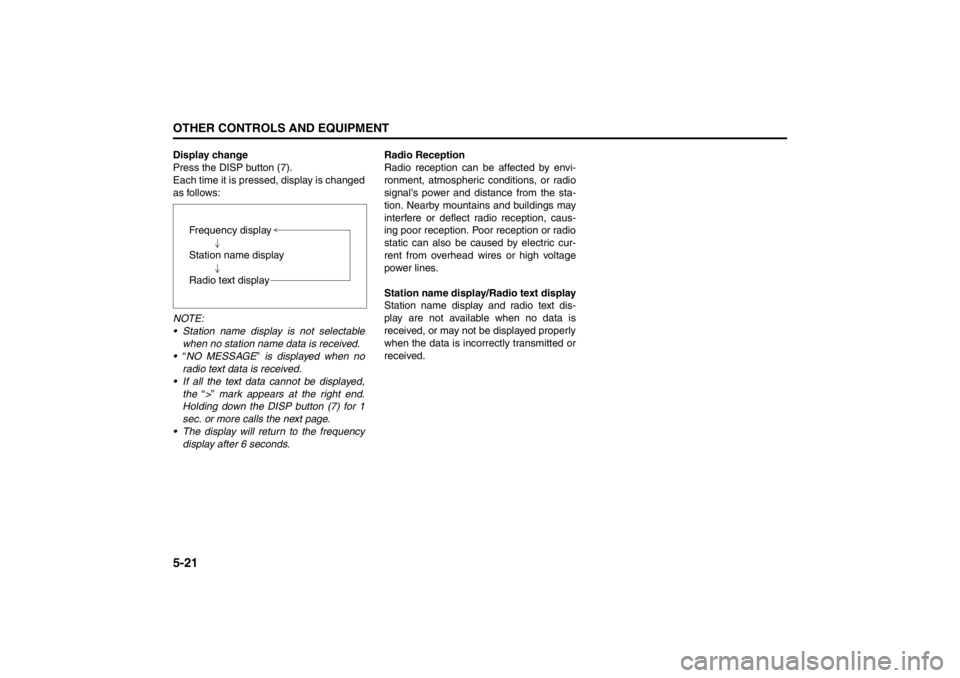
5-21OTHER CONTROLS AND EQUIPMENT
57L20-03E
Display change
Press the DISP button (7).
Each time it is pressed, display is changed
as follows:
NOTE:
Station name display is not selectable
when no station name data is received.
“NO MESSAGE” is displayed when no
radio text data is received.
If all the text data cannot be displayed,
the “>” mark appears at the right end.
Holding down the DISP button (7) for 1
sec. or more calls the next page.
The display will return to the frequency
display after 6 seconds.Radio Reception
Radio reception can be affected by envi-
ronment, atmospheric conditions, or radio
signal's power and distance from the sta-
tion. Nearby mountains and buildings may
interfere or deflect radio reception, caus-
ing poor reception. Poor reception or radio
static can also be caused by electric cur-
rent from overhead wires or high voltage
power lines.
Station name display/Radio text display
Station name display and radio text dis-
play are not available when no data is
received, or may not be displayed properly
when the data is incorrectly transmitted or
received. Frequency display
Station name display
Radio text display
Page 202 of 388

5-23OTHER CONTROLS AND EQUIPMENT
57L20-03E
Selecting the reception band
Press the XM button (1).
Each time the button is pressed, the
reception band is switched as follows:
Category selection
Press the Up button (2) or the Down but-
ton (3).
The category being received is displayed.Channel selection
Turn the TUNE FOLDER PUSH SOUND
knob (4).
The channel being received is displayed.
NOTE:
• “RADIO ID” is displayed with channel
000.
“Loading” is displayed during the acqui- sition of audio data or information.
Channel selection by category
Turn the TUNE FOLDER PUSH SOUND
knob (4) during category display.
The channel being received is displayed.
Preset memory
1) Select the desired channel.
2) Select the Preset buttons (5) to which you want to store the channel and
press and hold the button for 2 sec-
onds or longer.
Preset channel calling
Press the Preset button (5).
The corresponding channel preset can be
received.
NOTE:
If the button for a channel not preset is
pressed, the unit displays “- - - ”. Display change
Press the DISP button (6).
Each time it is pressed, display is changed
as follows:
XM Reception
XM reception can be affected by atmo-
spheric conditions. Nearby buildings or
under the overhead railway may interfere
or deflect reception, causing poor recep-
tion.
XM1 XM2 XM3
Channel name/
Channel number display
Song (program) title display
Artist (feature) name display
Page 205 of 388
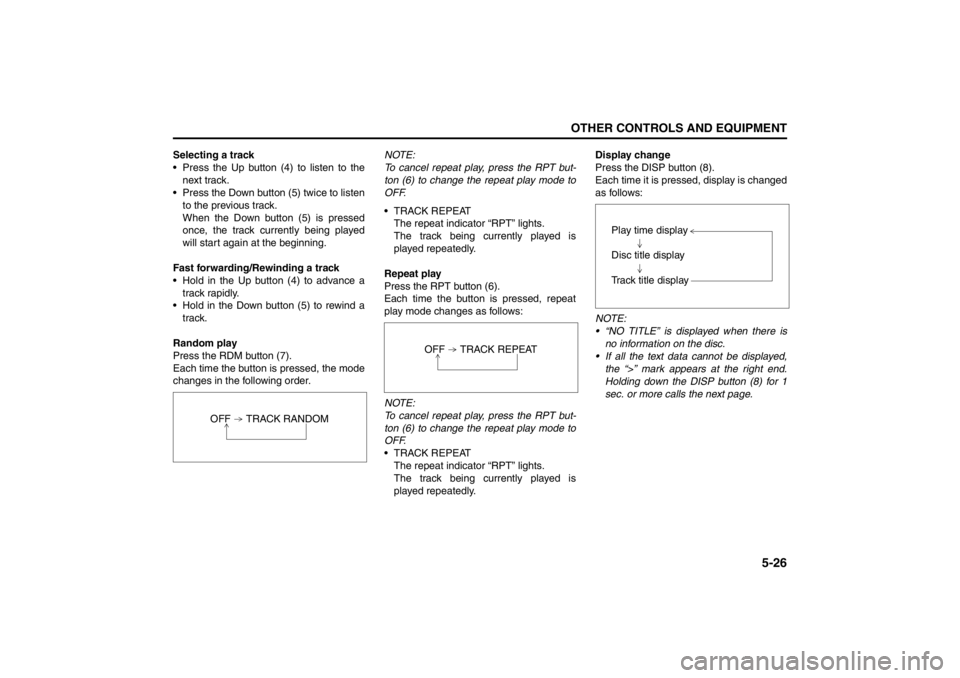
5-26
OTHER CONTROLS AND EQUIPMENT
57L20-03E
Selecting a track
Press the Up button (4) to listen to the
next track.
Press the Down button (5) twice to listen
to the previous track.
When the Down button (5) is pressed
once, the track currently being played
will start again at the beginning.
Fast forwarding/Rewinding a track
Hold in the Up button (4) to advance a
track rapidly.
Hold in the Down button (5) to rewind a
track.
Random play
Press the RDM button (7).
Each time the button is pressed, the mode
changes in the following order.NOTE:
To cancel repeat play, press the RPT but-
ton (6) to change the repeat play mode to
OFF.
TRACK REPEAT
The repeat indicator “RPT” lights.
The track being currently played is
played repeatedly.
Repeat play
Press the RPT button (6).
Each time the button is pressed, repeat
play mode changes as follows:
NOTE:
To cancel repeat play, press the RPT but-
ton (6) to change the repeat play mode to
OFF.
TRACK REPEAT
The repeat indicator “RPT” lights.
The track being currently played is
played repeatedly.Display change
Press the DISP button (8).
Each time it is pressed, display is changed
as follows:
NOTE:
“NO TITLE” is displayed when there is
no information on the disc.
If all the text data cannot be displayed,
the “>” mark appears at the right end.
Holding down the DISP button (8) for 1
sec. or more calls the next page.
OFF TRACK RANDOM
OFF TRACK REPEAT
Play time display
Disc title display
Track title display
Page 207 of 388
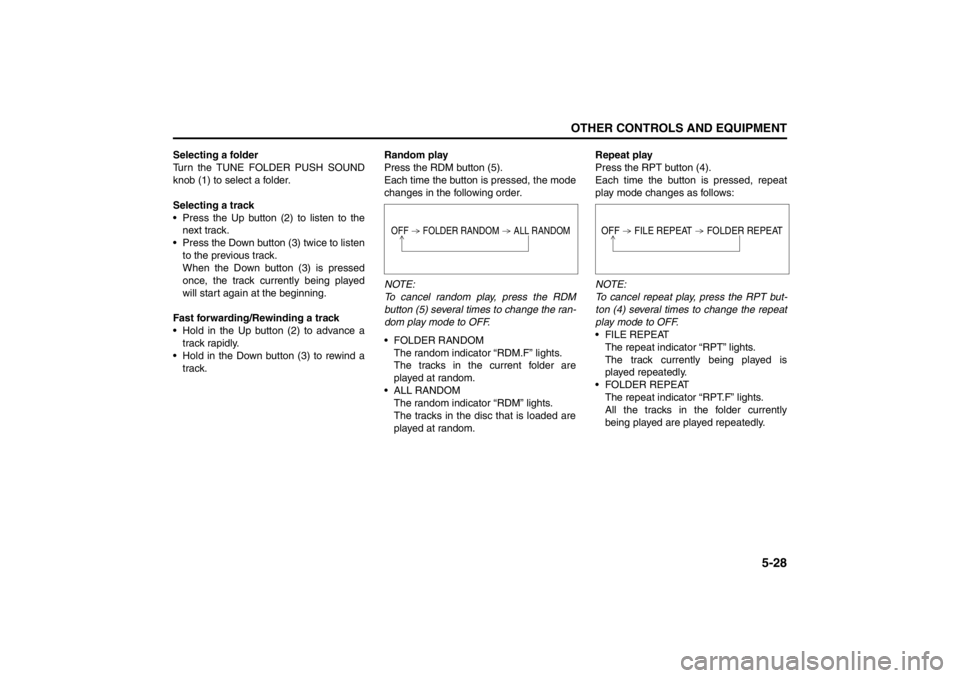
5-28
OTHER CONTROLS AND EQUIPMENT
57L20-03E
Selecting a folder
Turn the TUNE FOLDER PUSH SOUND
knob (1) to select a folder.
Selecting a track
Press the Up button (2) to listen to the
next track.
Press the Down button (3) twice to listen
to the previous track.
When the Down button (3) is pressed
once, the track currently being played
will start again at the beginning.
Fast forwarding/Rewinding a track
Hold in the Up button (2) to advance a
track rapidly.
Hold in the Down button (3) to rewind a
track.Random play
Press the RDM button (5).
Each time the button is pressed, the mode
changes in the following order.
NOTE:
To cancel random play, press the RDM
button (5) several times to change the ran-
dom play mode to OFF.
FOLDER RANDOM
The random indicator “RDM.F” lights.
The tracks in the current folder are
played at random.
ALL RANDOM
The random indicator “RDM” lights.
The tracks in the disc that is loaded are
played at random.Repeat play
Press the RPT button (4).
Each time the button is pressed, repeat
play mode changes as follows:
NOTE:
To cancel repeat play, press the RPT but-
ton (4) several times to change the repeat
play mode to OFF.
FILE REPEAT
The repeat indicator “RPT” lights.
The track currently being played is
played repeatedly.
FOLDER REPEAT
The repeat indicator “RPT.F” lights.
All the tracks in the folder currently
being played are played repeatedly.
OFF FOLDER RANDOM ALL RANDOM
OFF FILE REPEAT FOLDER REPEAT
Page 208 of 388
5-29OTHER CONTROLS AND EQUIPMENT
57L20-03E
Display change
Press the DISP button (6).
Each time it is pressed, display is changed
as follows:
NOTE:
“NO TITLE” is displayed when there is
no information on the disc.
If all the text data cannot be displayed,
the “>” mark appears at the right end.
Holding down the DISP button (6) for 1
sec. or more calls the next page.Play time display
Folder name display
File name display
Album name display (MP3 only)
Track title display
Artist name display