Page 9 of 90
![SUBARU LEGACY 2010 5.G Navigation Manual
Navigation 23
Starting Up the Navigation SystemUse the following procedure to start up the navigation system and dis-
play the current map screen.1
Start the engine.
2
Press the [VOL/POWER] button wh SUBARU LEGACY 2010 5.G Navigation Manual
Navigation 23
Starting Up the Navigation SystemUse the following procedure to start up the navigation system and dis-
play the current map screen.1
Start the engine.
2
Press the [VOL/POWER] button wh](/manual-img/17/7276/w960_7276-8.png)
Navigation 23
Starting Up the Navigation SystemUse the following procedure to start up the navigation system and dis-
play the current map screen.1
Start the engine.
2
Press the [VOL/POWER] button while the system is off.The CAUTION screen will appear, followed by the opening screen.
NOTE
• When the system is started, a loading status bar will appe ar on the screen
while the system loads the programs from the map disc.
• When the system is started without the map disc loaded, th e functions of the
system will be restricted.
3
Carefully read the instructions on the CAUTION screen
(shown below), then select (agree).
NOTE • The CAUTION screen remains on the display unless you sele ct
(agree).
• Selecting the button allows you to change the lang uage displayed
in the navigation system. (See Page 72)
CAUTION
Make selections only when vehicle is stopped.
Watching screen while driving can lead to a serious accident.
Some map data may be incorrect.
Use judgment and obey traffic rules.
See Owner's Manual for complete operating instructions.
Legacy_B2462BE-A.book Page 23 Wednesday, April 22, 2009 5:32 PM
Page 44 of 90
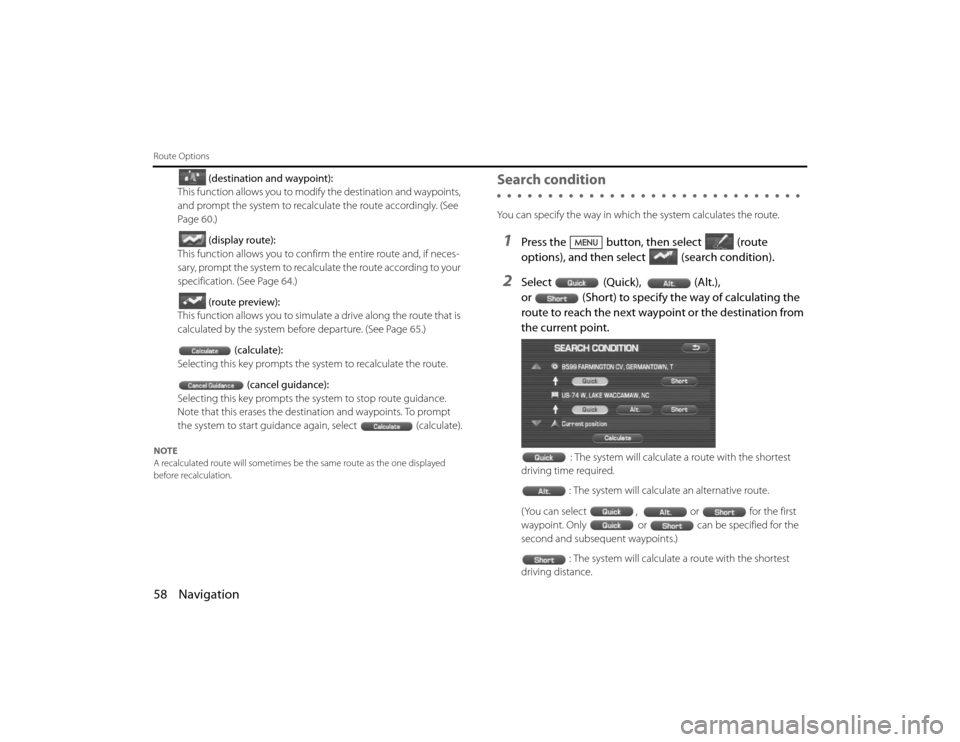
58 NavigationRoute Options
(destination and waypoint):
This function allows you to modify the destination and waypoints,
and prompt the system to recalculate the route accordingly. (See
Page 60.)
(display route):
This function allows you to confirm the entire route and, if neces-
sary, prompt the system to recalculate the route according to your
specification. (See Page 64.)
(route preview):
This function allows you to simulate a drive along the route that is
calculated by the system before departure. (See Page 65.)
(calculate):
Selecting this key prompts the system to recalculate the route.
(cancel guidance):
Selecting this key prompts the system to stop route guidance.
Note that this erases the destination and waypoints. To prompt
the system to start guidance again, select (calculate).
NOTE
A recalculated route will sometimes be the same route as the on e displayed
before recalculation.
Search conditionYou can specify the way in which the system calculates the route.1
Press the button, then select (route
options), and then select (search condition).
2
Select (Quick), (Alt.),
or (Short) to specify the way of calculating the
route to reach the next waypoint or the destination from
the current point.
: The system will calculate a route with the shortest
driving time required.
: The system will calculate an alternative route.
(You can select , or for the first
waypoint. Only or can be specified for the
second and subsequent waypoints.) : The system will calculate a route with the shortest
driving distance.
Legacy_B2462BE-A.book Page 58 Wednesday, April 22, 2009 5:32 PM
Page 51 of 90
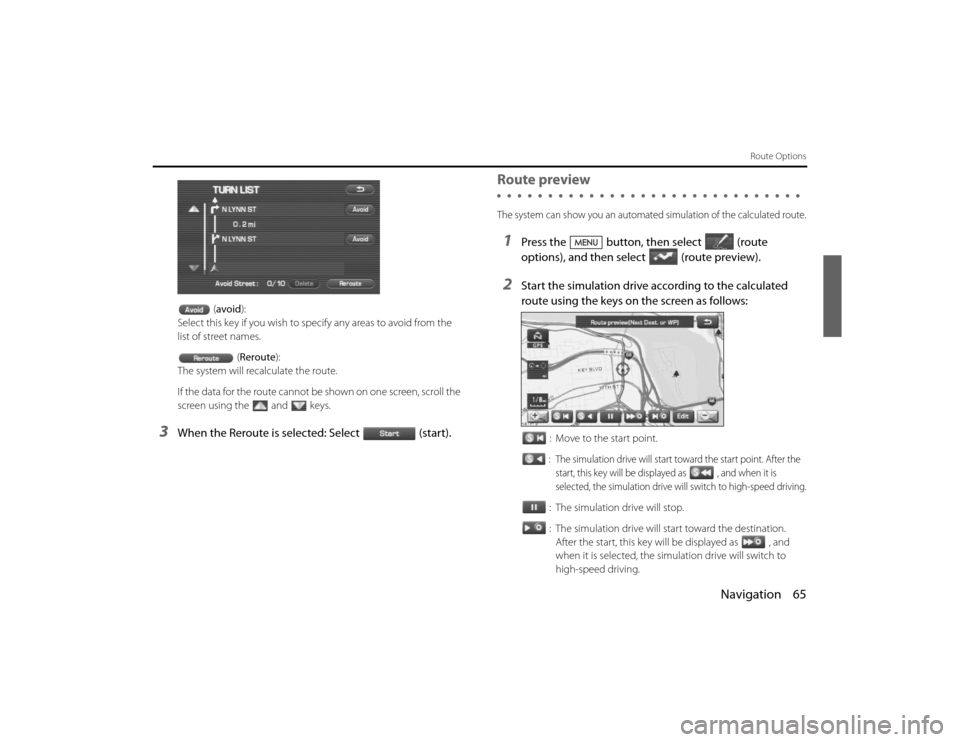
Navigation 65
Route Options
(avoid ):
Select this key if you wish to sp ecify any areas to avoid from the
list of street names.
(Reroute ):
The system will recalculate the route.
If the data for the route cannot be shown on one screen, scro ll the
screen using the and keys.
3
When the Reroute is selected: Select (start).
Route previewThe system can show you an automated simulation of the calculated route.1
Press the button, then select (route
options), and then select (route preview).
2
Start the simulation drive according to the calculated
route using the keys on the screen as follows:
: Move to the start point.: The simulation drive will start toward the start point. After the
start, this key will be displayed as , and when it is
selected, the simulation drive will switch to high-speed driving.: The simulation drive will stop.
: The simulation drive will start toward the destination. After the start, this key will be displayed as , and
when it is selected, the simu lation drive will switch to
high-speed driving.
Legacy_B2462BE-A.book Page 65 Wednesday, April 22, 2009 5:32 PM
Page 53 of 90
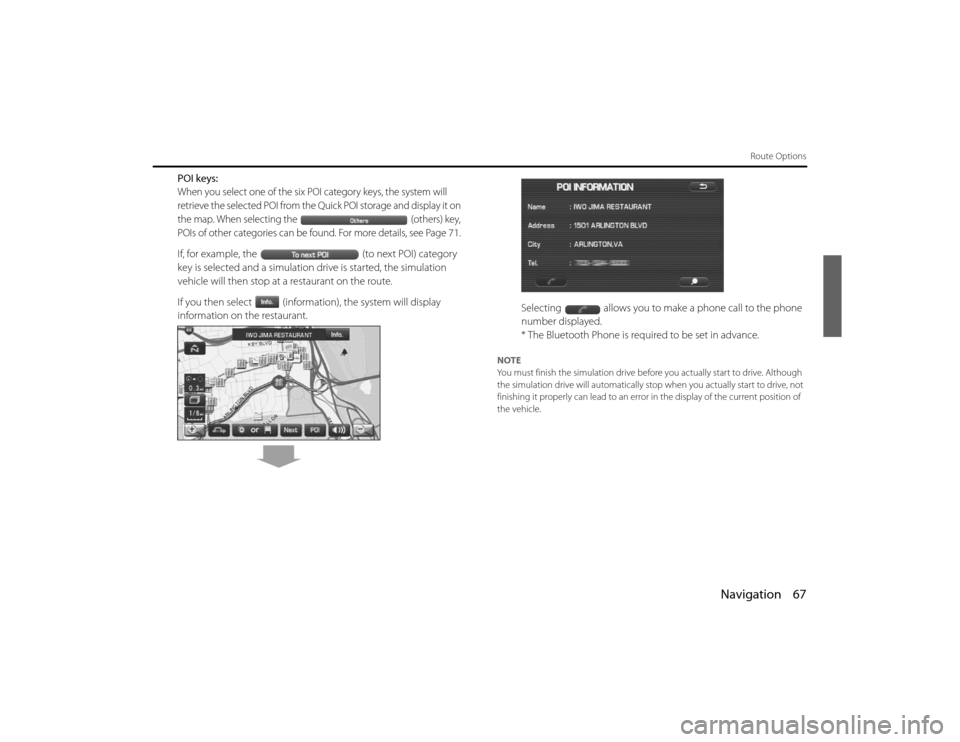
Navigation 67
Route Options
POI keys:When you select one of the six POI category keys, the system will
retrieve the selected POI from the Quick POI storage and display it on
the map. When selecting the (others) key,
POIs of other categories can be found. For more details, see Page
71.
If, for example, the (to next POI) category
key is selected and a simulation drive is started, the simulation
vehicle will then stop at a restaurant on the route.
If you then select (information), the system will display
information on the restaurant.
.
Selecting allows you to make a phone call to the phone
number displayed.
* The Bluetooth Phone is required to be set in advance.
NOTE
You must finish the simulation drive before you actually start to drive. Although
the simulation drive will automatically stop when you actually sta rt to drive, not
finishing it properly can lead to an error in the display of the cur rent position of
the vehicle.
EN(Hokubei)_Legacy_02_Navi-a.fm Page 67 Friday, May 1, 2009 2:26 PM