Page 15 of 90
Navigation 29
Menu Screen Keys and Functions
The table below shows the keys displayed on the NAVI MENU
screen, the functions accessible by selecting these keys, and the
pages of this manual that describe the instructions you should fol-
low when using these functions.
Press button to dis-
play the menu screen.
Select to return
to the current map screen.
Menu screen key Function Reference page
Stored Locations Memory Points page 78
Avoid Area page 83
Previous Dest. page 85
Navigation Set Up User Settings page 69
Quick POI Selection page 71
Language Selection page 72
Calibration page 73
Set Clocks page 74
Vehicle Signal page 75
Restore System Defaults page 75
Route Options Search Condition page 58
Detour page 59
Route Pref. page 60
Dest. & Way Point page 60
Display Route page 64
Route Preview page 65
Legacy_B2462BE-A.book Page 29 Wednesday, April 22, 2009 5:32 PM
Page 55 of 90
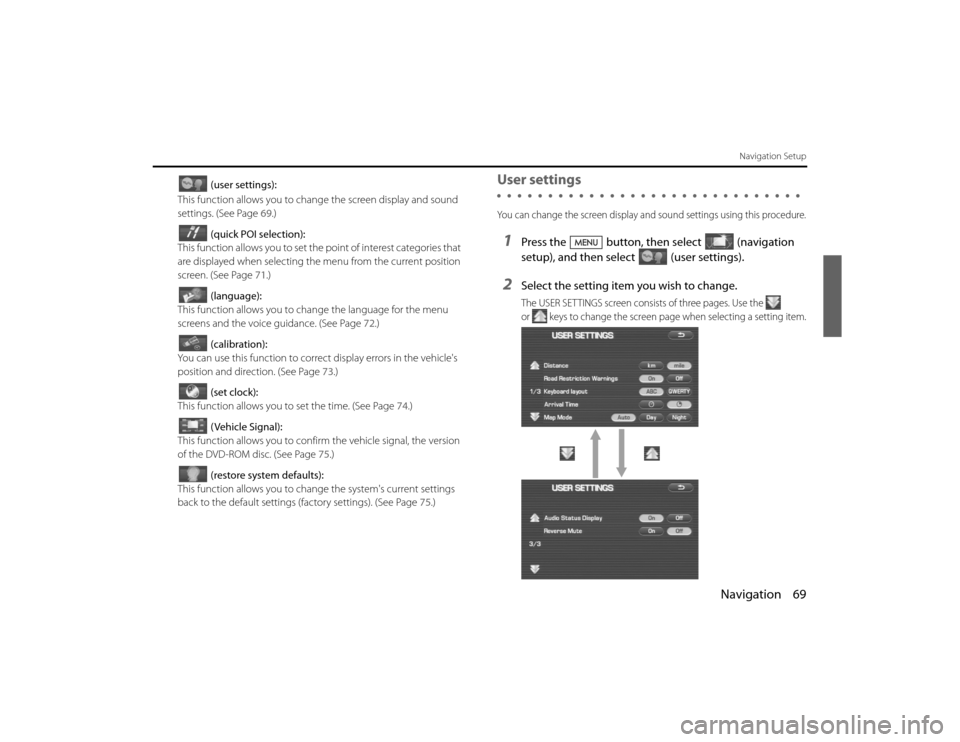
Navigation 69
Navigation Setup
(user settings):
This function allows you to chan ge the screen display and sound
settings. (See Page 69.)
(quick POI selection):
This function allows you to set the point of interest categories that
are displayed when selecting the menu from the current position
screen. (See Page 71 .)
(language):
This function allows you to change the language for the menu
screens and the voice guidance. (See Page 72.)
(calibration):
You can use this function to correct display errors in the vehicle's
position and direction. (See Page 73.)
(set clock):
This function allows you to set the time. (See Page 74.)
(Vehicle Signal):
This function allows you to confirm the vehicle signal, the version
of the DVD-ROM disc. (See Page 75.)
(restore system defaults):
This function allows you to change the system's current settings
back to the default settings (factory settings). (See Page 75.)
User settingsYou can change the screen display and sound settings using this procedu re.1
Press the button, then select (navigation
setup), and then select (user settings).
2
Select the setting item you wish to change.The USER SETTINGS screen consists of three pages. Use the
or keys to change the screen page when selecting a setting item.
Legacy_B2462BE-A.book Page 69 Wednesday, April 22, 2009 5:32 PM
Page 58 of 90
72 NavigationNavigation SetupLanguage SelectionPerform the following procedure to select your preferred language for
the menu screens, voice guid ance and voice recognition.1
Press the button, then select (navigation
setup), and then select (language)
2
Select your preferred language from the list.
Legacy_B2462BE-A.book Page 72 Wednesday, April 22, 2009 5:32 PM
Page 62 of 90
![SUBARU LEGACY 2010 5.G Navigation Manual
76 NavigationNavigation Setup
[Default List]ItemInitial condition
Map display
Search Area
Display Guidance Language
Voice Recognition Language
Map Orientation (1 and 2 screen)
Map Display Mode
Map Di SUBARU LEGACY 2010 5.G Navigation Manual
76 NavigationNavigation Setup
[Default List]ItemInitial condition
Map display
Search Area
Display Guidance Language
Voice Recognition Language
Map Orientation (1 and 2 screen)
Map Display Mode
Map Di](/manual-img/17/7276/w960_7276-61.png)
76 NavigationNavigation Setup
[Default List]ItemInitial condition
Map display
Search Area
Display Guidance Language
Voice Recognition Language
Map Orientation (1 and 2 screen)
Map Display Mode
Map Display Scale
Map Configuration
Q-POI Map Display
Show POI Icon Display
Right Screen Setting, POI
Passage Point Display/Current Location, Map Screen ( Time
Requirement, Time, Direction / Distance)Passage Point Display/ Full Route, Map Screen ( Time Require-
ment, Time, Direction / Distance)
Restricted Road
Freeway Information Disc A ( WEST ): CA
Disc B (MID): IL
Disc C (EAST ): DC
US English, female
US English
North up
Single-screen display
Single-screen:
10,000 map (1/16 mi) (100 m)
Dual-screen:
40,000 map (1/4 mi) (500 m)
Arrow Mode
Off
Off
On
Next passage point
Destination
On
Off
Volume Control
Volume Preset
4
Navigation Setup Menu
Distance
Road Restriction Warnings
Reverse Mute
Keyboard Layout
Arrival Timemile
On
Off
ABC
Required remaining time
Item Initial condition
Map Mode
Guidance Screen
Q-POI Selection
Language Selection Auto
On
A: Gas station
B: ATM
C: Parking
D: Grocery store
E: All Restaurants
F: Hotel
US English, female, male,
French, Espanõl
Route Options
Search Condition
Route Preferences Quick
Allow Toll Road: Off
Allow Ferry: Off
Allow Major Roads: On
Allow Time Restricted Road:
Off
Item
Initial condition
Legacy_B2462BE-A.book Page 76 Wednesday, April 22, 2009 5:32 PM