Page 7 of 90
Navigation 21
Navigation System Controls
(8)This button is used to revert all settings performed on the
system to the default settings. This button is located on
behind the map disc slot cover.
(9) Map disc drive loading slot Insert a map disc here.
(10) Display screen Multi function screens appear here.
(11) This button is used to enter the voice recognition mode.
Legacy_B2462BE-A.book Page 21 Wednesday, April 22, 2009 5:32 PM
Page 21 of 90
Navigation 35
Setting Route
4
Select (start).Route guidance will begin along the displayed route.
NOTE• If the system cannot find the desired route, select (change
route). This will allow you to access the ROUTE OPTIONS screen, from which
you can prompt the system to calculate a new route. (See Page 57.)
• Selecting (start) for more than 5 seconds will start the demon-
stration mode operation.
■ Selecting routeUpon setting the destination, the sy stem prepares to calculate three
types of routes to the destination (Q uick, Alt., and Short). You can select
from any of the three options as follows:1
Select (3 routes).The system will be ready for calculation of any route you select
from the three options, namely, Quick (the fastest route), Alt.
(alternative route), and Short (the shortest route).
Legacy_B2462BE-A.book Page 35 Wednesday, April 22, 2009 5:32 PM
Page 42 of 90
56 NavigationRoute GuidanceCompass ModeLongitude and latitude of present location can be displayed
on the screen.1
Select (screen configuration).
2
Select (compass).
3
Longitude and latitude of present location are displayed
at upper right of the screen.
Legacy_B2462BE-A.book Page 56 Wednesday, April 22, 2009 5:32 PM
Page 62 of 90
![SUBARU LEGACY 2010 5.G Navigation Manual
76 NavigationNavigation Setup
[Default List]ItemInitial condition
Map display
Search Area
Display Guidance Language
Voice Recognition Language
Map Orientation (1 and 2 screen)
Map Display Mode
Map Di SUBARU LEGACY 2010 5.G Navigation Manual
76 NavigationNavigation Setup
[Default List]ItemInitial condition
Map display
Search Area
Display Guidance Language
Voice Recognition Language
Map Orientation (1 and 2 screen)
Map Display Mode
Map Di](/manual-img/17/7276/w960_7276-61.png)
76 NavigationNavigation Setup
[Default List]ItemInitial condition
Map display
Search Area
Display Guidance Language
Voice Recognition Language
Map Orientation (1 and 2 screen)
Map Display Mode
Map Display Scale
Map Configuration
Q-POI Map Display
Show POI Icon Display
Right Screen Setting, POI
Passage Point Display/Current Location, Map Screen ( Time
Requirement, Time, Direction / Distance)Passage Point Display/ Full Route, Map Screen ( Time Require-
ment, Time, Direction / Distance)
Restricted Road
Freeway Information Disc A ( WEST ): CA
Disc B (MID): IL
Disc C (EAST ): DC
US English, female
US English
North up
Single-screen display
Single-screen:
10,000 map (1/16 mi) (100 m)
Dual-screen:
40,000 map (1/4 mi) (500 m)
Arrow Mode
Off
Off
On
Next passage point
Destination
On
Off
Volume Control
Volume Preset
4
Navigation Setup Menu
Distance
Road Restriction Warnings
Reverse Mute
Keyboard Layout
Arrival Timemile
On
Off
ABC
Required remaining time
Item Initial condition
Map Mode
Guidance Screen
Q-POI Selection
Language Selection Auto
On
A: Gas station
B: ATM
C: Parking
D: Grocery store
E: All Restaurants
F: Hotel
US English, female, male,
French, Espanõl
Route Options
Search Condition
Route Preferences Quick
Allow Toll Road: Off
Allow Ferry: Off
Allow Major Roads: On
Allow Time Restricted Road:
Off
Item
Initial condition
Legacy_B2462BE-A.book Page 76 Wednesday, April 22, 2009 5:32 PM
Page 89 of 90
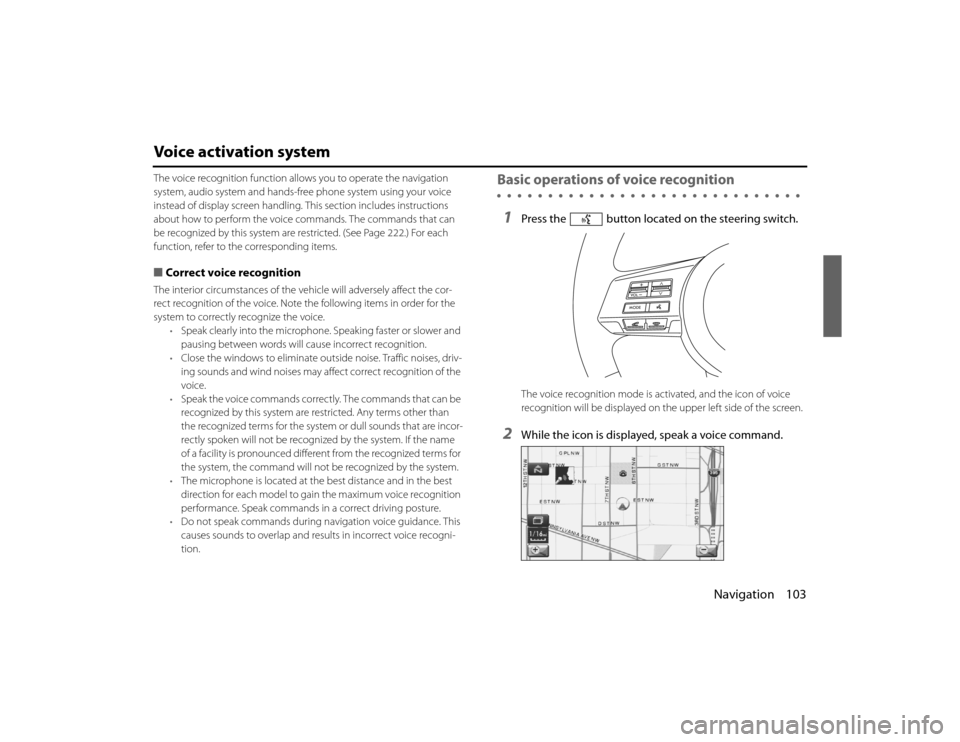
Navigation 103
Voice activation systemThe voice recognition function allows you to operate the navigation
system, audio system and hands-free phone system using your vo ice
instead of display screen handling. This section includes instructions
about how to perform the voice co mmands. The commands that can
be recognized by this system are restricted. (See Page 222.) For each
function, refer to the corresponding items.■ Correct voice recognitionThe interior circumstances of the vehicle will adversely affect the co r-
rect recognition of the voice. Note the following items in order for the
system to correctly recognize the voice. •Speak clearly into the microphone. Speaking faster or slower and
pausing between words will cause incorrect recognition.
• Close the windows to eliminate outside noise. Traffic noises, dr iv-
ing sounds and wind noises may af fect correct recognition of the
voice.
• Speak the voice commands correctl y. The commands that can be
recognized by this system are restricted. Any terms other than
the recognized terms for the system or dull sounds that are in cor-
rectly spoken will not be recognized by the system. If the name
of a facility is pronounced different from the recognized terms f or
the system, the command will not be recognized by the syst em.
• The microphone is located at the best distance and in the best
direction for each model to gain the maximum voice recogn ition
performance. Speak commands in a correct driving posture.
• Do not speak commands during na vigation voice guidance. This
causes sounds to overlap and re sults in incorrect voice recogni-
tion.
Basic operations of voice recognition1
Press the button located on the steering switch.The voice recognition mode is acti vated, and the icon of voice
recognition will be displayed on th e upper left side of the screen.
2
While the icon is displayed, speak a voice command.
Legacy_B2462BE-A.book Page 103 Wednesday, April 22, 2009 5:32 PM
Page 90 of 90
104 NavigationVoice activation system
During the voice recognition mode, the sound from the audio sys-
tem is muted.
(voice input waiting mode):
shows the status of waiting for a voice command.
(during a calculation):
shows the status of accepting and processing a voice command.
After a voice command is spoken, the system recognizes the voice and
activates the function input by th e voice command. Then the system
confirms your command by voice guidance.
Pressing the button located on the steering wheel for a long
time during voice recognition will cancel the voice recognition mode.
Legacy_B2462BE-A.book Page 104 Wednesday, April 22, 2009 5:32 PM