Page 42 of 90
56 NavigationRoute GuidanceCompass ModeLongitude and latitude of present location can be displayed
on the screen.1
Select (screen configuration).
2
Select (compass).
3
Longitude and latitude of present location are displayed
at upper right of the screen.
Legacy_B2462BE-A.book Page 56 Wednesday, April 22, 2009 5:32 PM
Page 43 of 90
Navigation 57
Route OptionsSetting Route OptionsUsing the functions available from the Route Options screen,
you can change the route options, stop the route guidance or
check the route. Use the following procedures:1
Press the button.
2
Select (route options).
3
The Route Options screen will appear. Select any of the
following displayed functions as necessary:
(search condition):
This function allows you to spec ify the way in which the system
calculates the route to th e destination. (See Page 58.)
(detour):
This function allows you to prompt the system to calculates an
alternative route from the current position within a specified dis-
tance. (See Page 59.)
(route preferences):
This function allows you to prompt the system to alter the route
search conditions and recalculate the route accordingly. (See Page
60 .)
Legacy_B2462BE-A.book Page 57 Wednesday, April 22, 2009 5:32 PM
Page 44 of 90
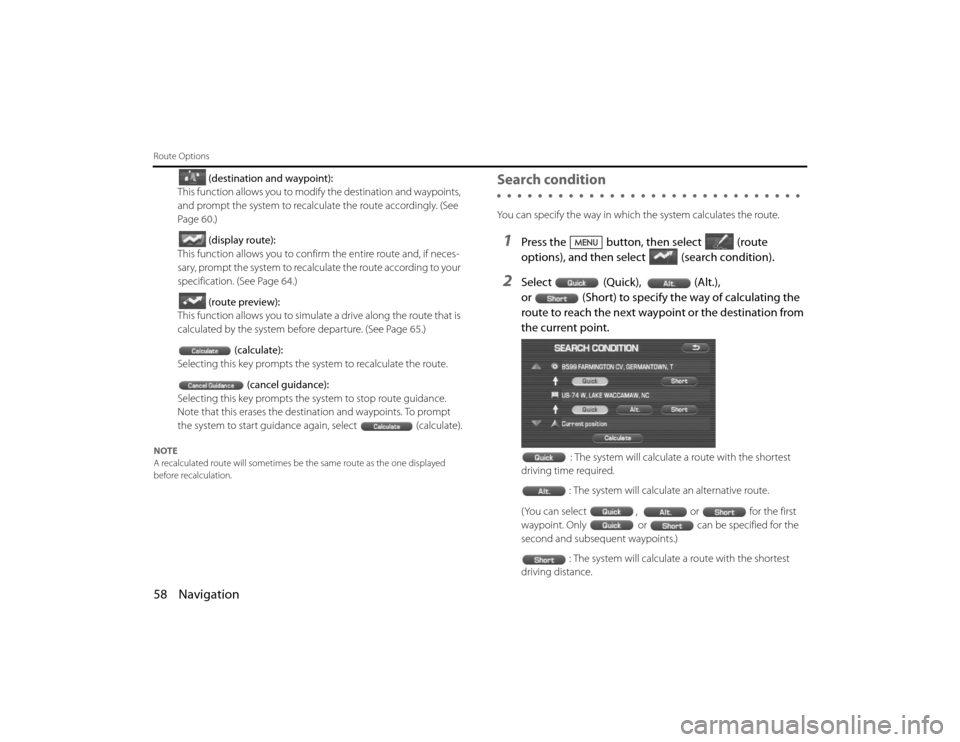
58 NavigationRoute Options
(destination and waypoint):
This function allows you to modify the destination and waypoints,
and prompt the system to recalculate the route accordingly. (See
Page 60.)
(display route):
This function allows you to confirm the entire route and, if neces-
sary, prompt the system to recalculate the route according to your
specification. (See Page 64.)
(route preview):
This function allows you to simulate a drive along the route that is
calculated by the system before departure. (See Page 65.)
(calculate):
Selecting this key prompts the system to recalculate the route.
(cancel guidance):
Selecting this key prompts the system to stop route guidance.
Note that this erases the destination and waypoints. To prompt
the system to start guidance again, select (calculate).
NOTE
A recalculated route will sometimes be the same route as the on e displayed
before recalculation.
Search conditionYou can specify the way in which the system calculates the route.1
Press the button, then select (route
options), and then select (search condition).
2
Select (Quick), (Alt.),
or (Short) to specify the way of calculating the
route to reach the next waypoint or the destination from
the current point.
: The system will calculate a route with the shortest
driving time required.
: The system will calculate an alternative route.
(You can select , or for the first
waypoint. Only or can be specified for the
second and subsequent waypoints.) : The system will calculate a route with the shortest
driving distance.
Legacy_B2462BE-A.book Page 58 Wednesday, April 22, 2009 5:32 PM
Page 45 of 90
Navigation 59
Route Options
3
Select(calculate)
4
Select (start).Route guidance will begin along the displayed route.
DetourYou can specify a detour distance from your current position. The sy s-
tem will calculate an alternative rout e according to the distance specifi-
cation, enabling you to take a detour.
1
Press the button, then select (route
options), and then select (detour).
2
Select a detour distance using , , ,
or (whole route).The system will then calculate an alternative route that detours
from the current location within the specified distance.
When driving on the freeway, make a selection from among
, , and
.
3
Select (start).
NOTE
If you are driving off the route, it is not possible to calculate a detour route.
Legacy_B2462BE-A.book Page 59 Wednesday, April 22, 2009 5:32 PM
Page 47 of 90
Navigation 61
Route Options
3
Set a waypoint using any method available from the
screen.
4
Specify the order in which all the set waypoints are to be
visited. Choose the location of the waypoint to be added, and then
select (add).
5
Select(calculate).
NOTE
• When a new destination is set usin g (destination), it will replace the
current destination and the route calculation will be carrie d out again.
• Step 4 must be performed for the second and any subsequen t waypoints.
• Repeat Steps 1 to 4 for each waypoint to be set.■ Modifying destination or waypoint positionsUse this procedure to modify the destination or waypoint positions. The
screen will display the calculated route and the positions of the destina-
tion or waypoints that you will be able to modify.1
Press the button, then select (route
options), and then select (destination and way-
points).
2
Select (list).
3
Select (change location).
Legacy_B2462BE-A.book Page 61 Wednesday, April 22, 2009 5:32 PM
Page 48 of 90
62 NavigationRoute Options4
Select the key corresponding to the location that is to be
modified. The map for the area around current location will be displayed.
5
Scroll the map to bring the crosshair to the location
and then select .
6
Select (calculate).
■ Modifying visiting order
You can change the order for visiting your waypoints by using this pro -
cedure.1
Press the button, then select (route
options), and then sele ct (destination and way-
points)
2
Select (list).
3
Select the waypoint keys according to the order of your
visit.If you wish to cancel the visiting order number indication, select (undo).
4
When you complete the sequencing, the visiting order
will be updated automatically.
5
Select .
6
Select
(calculate).
Legacy_B2462BE-A.book Page 62 Wednesday, April 22, 2009 5:32 PM
Page 49 of 90
Navigation 63
Route Options
■Deleting destination or waypointsUse this procedure when you wish to delete the previously set destina-
tion or waypoint.1
Press the button, then select (route
options), and then sele ct (destination and way-
points).
2
Select (delete).
3
Select the key corresponding to the destination or way-
point you wish to delete.
4
Confirmation message will be displayed. Select
(yes).Select (no) to cancel the deletion.
5
Select(calculate).
Legacy_B2462BE-A.book Page 63 Wednesday, April 22, 2009 5:32 PM
Page 50 of 90
64 NavigationRoute Options■Deleting destination and all waypointsYou can delete the destination and a ll previously set waypoints in a sin-
gle process.1
Press the button, then select (route
options), and then sele ct (destination and way-
points).
2
Select (delete all).
3
Confirmation message will be displayed. Select
(yes).Select (no) to cancel the deletion.
Display routeUse this function to display the entire route. You can also specify an area
you wish to avoid and prompt the system to recalculate the route
accordingly.1
Press the button, then select (route
options), and then select (display route).
2
Select (turn list).The entire route screen will appear and then it will change to the
Turn List screen.
Legacy_B2462BE-A.book Page 64 Wednesday, April 22, 2009 5:32 PM