Page 70 of 90
84 NavigationStored Locations4
Select (reduce) or (enlarge).
(reduce): Reduces the size of the avoid area.(enlarge): Increases the size of the avoid area.
5
Select (OK).
NOTE • Reduce the scale of the map to specify a larger area.
• Avoid areas can be set only when the sc ale of the map is 1/32-1/2 mile (50 m-
1 km) or less.■ Editing avoid areasUsing this function, you can review the stored avoid areas in the form of
a list and modify them if necessary.1
Press the button, then select (stored loca-
tions), and then select (avoid area).
2
Select (list).
3
Select the avoid area to be modified
.
4
Select the key corresponding to the item to be modified.For details regarding the function of each key, refer to "Editing
memory points" on Page 79.
NOTE
The methods for deleting individual and all avoid areas are th e same as those
described on Page 82 for memory points.
Legacy_B2462BE-A.book Page 84 Wednesday, April 22, 2009 5:32 PM
Page 73 of 90
Navigation 87
Other FunctionsDisplaying POIs on a mapUsing this function, you can display POIs on the current map screen.1
Touch the current map screen.
2
Select (points of interest).
3
Select desired POIs using the displayed category keys.
When selecting two or more categories,
select(list category) to make a selection of
them.
(all local POIs): Use this key to search for all
local points of interest (refer to "Local POI search" on Page 88).
4
Once you have made the selection of POIs, correspond-
ing markers will appear on the current map screen.
5
When selecting two or more categories,
select (list categories) to make a
selec tion of them. The selection of up to five categories is
available.
Legacy_B2462BE-A.book Page 87 Wednesday, April 22, 2009 5:32 PM
Page 75 of 90
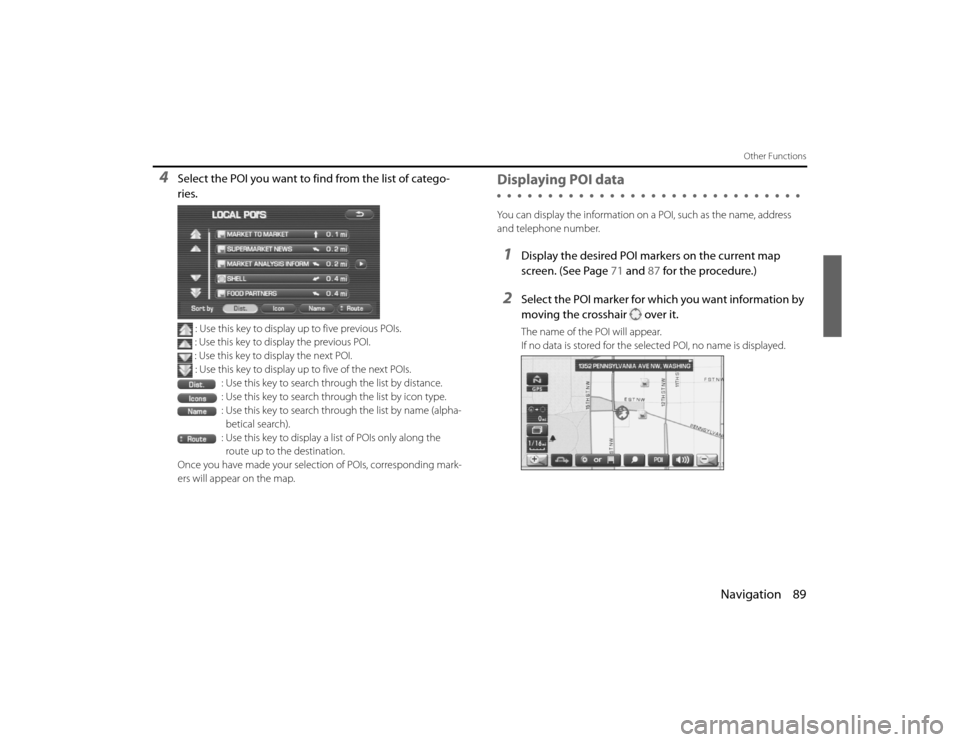
Navigation 89
Other Functions
4
Select the POI you want to find from the list of catego-
ries.
: Use this key to display up to five previous POIs.
: Use this key to display the previous POI.
: Use this key to display the next POI. : Use this key to display up to five of the next POIs.
: Use this key to search through the list by distance.
: Use this key to search through the list by icon type.
: Use this key to search through the list by name (alpha-betical search).
: Use this key to display a list of POIs only along the route up to the destination.
Once you have made your selection of POIs, corresponding mark-
ers will appear on the map.
Displaying POI dataYou can display the information on a POI, such as the name, address
and telephone number.1
Display the desired POI markers on the current map
screen. (See Page 71 and 87 for the procedure.)
2
Select the POI marker for which you want information by
moving the crosshair over it.The name of the POI will appear.
If no data is stored for the selected POI, no name is displayed.
Legacy_B2462BE-A.book Page 89 Wednesday, April 22, 2009 5:32 PM
Page 89 of 90
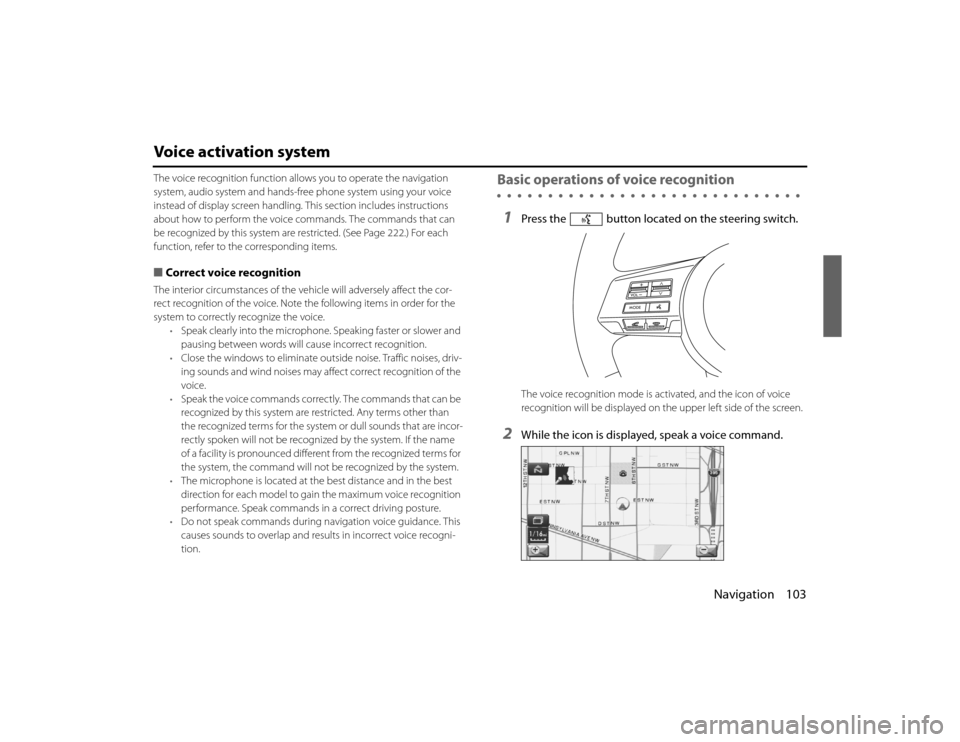
Navigation 103
Voice activation systemThe voice recognition function allows you to operate the navigation
system, audio system and hands-free phone system using your vo ice
instead of display screen handling. This section includes instructions
about how to perform the voice co mmands. The commands that can
be recognized by this system are restricted. (See Page 222.) For each
function, refer to the corresponding items.■ Correct voice recognitionThe interior circumstances of the vehicle will adversely affect the co r-
rect recognition of the voice. Note the following items in order for the
system to correctly recognize the voice. •Speak clearly into the microphone. Speaking faster or slower and
pausing between words will cause incorrect recognition.
• Close the windows to eliminate outside noise. Traffic noises, dr iv-
ing sounds and wind noises may af fect correct recognition of the
voice.
• Speak the voice commands correctl y. The commands that can be
recognized by this system are restricted. Any terms other than
the recognized terms for the system or dull sounds that are in cor-
rectly spoken will not be recognized by the system. If the name
of a facility is pronounced different from the recognized terms f or
the system, the command will not be recognized by the syst em.
• The microphone is located at the best distance and in the best
direction for each model to gain the maximum voice recogn ition
performance. Speak commands in a correct driving posture.
• Do not speak commands during na vigation voice guidance. This
causes sounds to overlap and re sults in incorrect voice recogni-
tion.
Basic operations of voice recognition1
Press the button located on the steering switch.The voice recognition mode is acti vated, and the icon of voice
recognition will be displayed on th e upper left side of the screen.
2
While the icon is displayed, speak a voice command.
Legacy_B2462BE-A.book Page 103 Wednesday, April 22, 2009 5:32 PM