Page 6 of 84
16 NavigationStarting Up the Navigation SystemUse the following procedure to start up the navigation system
and display the current map screen.1
Start the engine.The CAUTION screen will appear, followed by the opening screen.
2
Carefully read the instructions on the CAUTION screen
(cited below), then select .The current map screen will appear.
CAUTION
Make selections only when vehicle is stopped.
Watching screen while driving can lead to a serious accident.
Some map data may be incorrect.
Use judgment and obey traffic rules.
See Owner's Manual for complete operating instructions.
Page 40 of 84
50 NavigationRoute Options
(cancel guidance):
Selecting this key prompts the system to stop route guidance.
Note that this erases the destination and waypoints. To prompt
the system to start guidance again, select (calculate).
NOTE
A recalculated route will sometimes be the same route as the one displayed
before recalculation.
Search conditionYou can specify the way in which the system calculates your route.1
Press the button, then select (route
options), and then select(search condition).
2
Select (Quick), (Alt.),
or (Short) to specify the way of calculating the
route to reach the next waypoint or the destination from
the current point.
: The system will calculate a route with the shortest
driving time required.
: The system will calculate an alternative route.
(You can select , or for the first
waypoint. Only or can be specified for the
second and subsequent waypoints.)
: The system will calculate a route with the shortest
driving distance.
Page 47 of 84
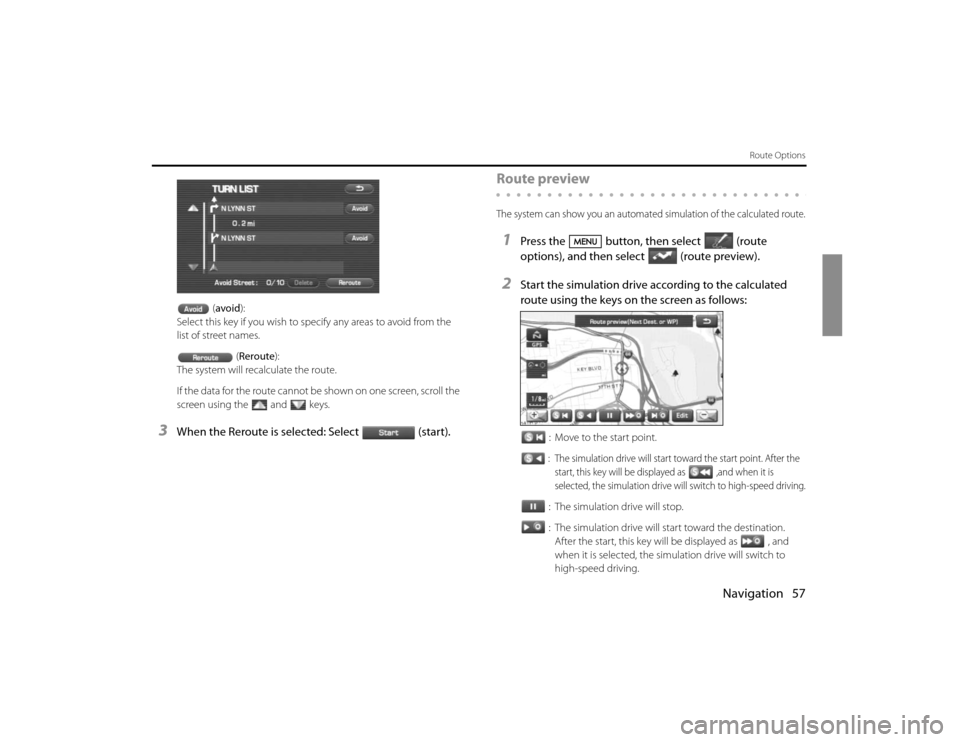
Navigation 57
Route Options
(avoid):
Select this key if you wish to specify any areas to avoid from the
list of street names.
(Reroute):
The system will recalculate the route.
If the data for the route cannot be shown on one screen, scroll the
screen using the and keys.
3
When the Reroute is selected: Select (start).
Route previewThe system can show you an automated simulation of the calculated route.1
Press the button, then select (route
options), and then select(route preview).
2
Start the simulation drive according to the calculated
route using the keys on the screen as follows:
: Move to the start point.: The simulation drive will start toward the start point. After the
start, this key will be displayed as ,and when it is
selected, the simulation drive will switch to high-speed driving.: The simulation drive will stop.
: The simulation drive will start toward the destination.
After the start, this key will be displayed as , and
when it is selected, the simulation drive will switch to
high-speed driving.
Page 49 of 84
Navigation 59
Route Options
POI keys:When you select one of the six POI category keys, the system will
retrieve the selected POI from the Quick POI storage and display it on
the map. When you select the (others)
key, you can find POIs of other categories. For more details, See Page 63.If, for example, the (to next POI) category
key is selected and a simulation drive is started, your simulation
vehicle will then stop at a restaurant on the route.
If you then select (information), the system will display
information on the restaurant.
.
Selecting allows you to make a phone call to the phone
number displayed.
* The Bluetooth Phone is required to be set in advance.
NOTE
You must finish the simulation drive before you actually start to drive. Although
the simulation drive will automatically stop when you actually start to drive, not
finishing it properly can lead to an error in the display of your vehicle's current
position.