Page 12 of 84
22 NavigationMenu Screen Keys and Functions
The table below shows the keys displayed on the MENU screen,
the functions accessible by selecting these keys, and the pages of
this manual that describe the instructions you should follow when
using these functions.
Select to return to
the current map screen.
Page 51 of 84
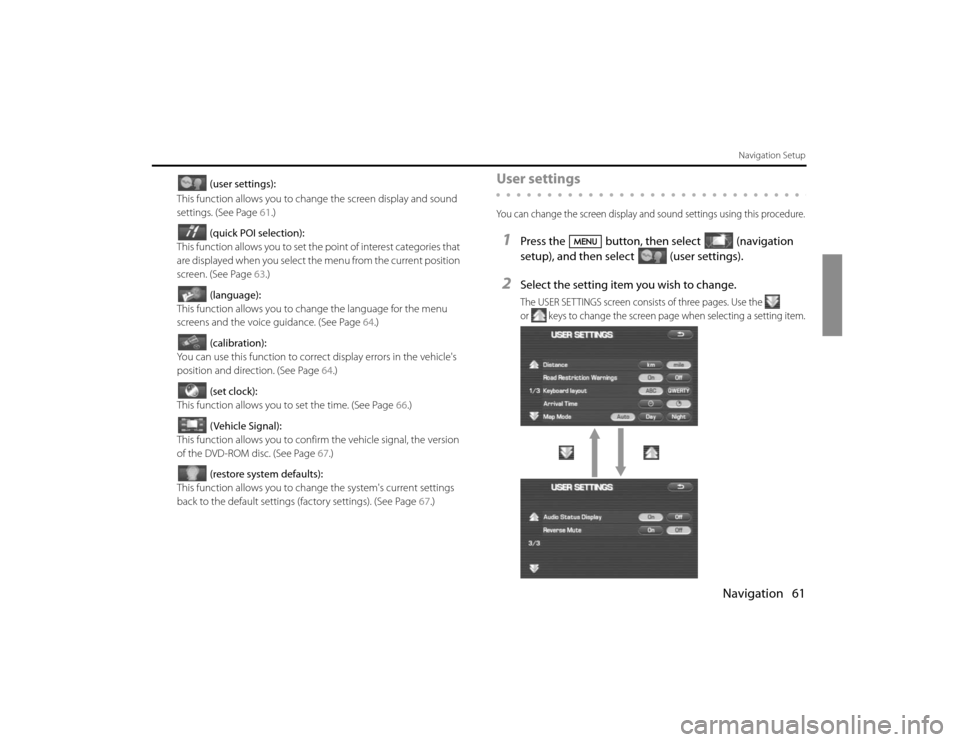
Navigation 61
Navigation Setup
(user settings):
This function allows you to change the screen display and sound
settings. (See Page 61.)
(quick POI selection):
This function allows you to set the point of interest categories that
are displayed when you select the menu from the current position
screen. (See Page 63.)
(language):
This function allows you to change the language for the menu
screens and the voice guidance. (See Page 64.)
(calibration):
You can use this function to correct display errors in the vehicle's
position and direction. (See Page 64.)
(set clock):
This function allows you to set the time. (See Page 66.)
(Vehicle Signal):
This function allows you to confirm the vehicle signal, the version
of the DVD-ROM disc. (See Page 67.)
(restore system defaults):
This function allows you to change the system's current settings
back to the default settings (factory settings). (See Page 67.)
User settingsYou can change the screen display and sound settings using this procedure.1
Press the button, then select (navigation
setup), and then select (user settings).
2
Select the setting item you wish to change.The USER SETTINGS screen consists of three pages. Use the
or keys to change the screen page when selecting a setting item.
Page 54 of 84
64 NavigationNavigation SetupLanguage SelectionUse the following procedure to select your preferred language for the
menu screens and the voice guidance.1
Press the button, then select (navigation
setup), and then select (language)
2
Select your preferred language from the list.
CalibrationThis function allows you to correct any display errors in the position and
direction of your vehicle on the map display.■Adjusting current position and direction1
Press the button, then select (navigation
setup), and then select (calibration).
2
Select (position/direction).
Page 58 of 84
![SUBARU FORESTER 2010 SH / 3.G Navigation Manual 68 NavigationNavigation Setup
[Default List]Item Initial condition
Map display
Search Area
Display Guidance Language
Map Orientation (1 and 2 screen)
Map Display Mode
Map Display Scale
Map Configurati SUBARU FORESTER 2010 SH / 3.G Navigation Manual 68 NavigationNavigation Setup
[Default List]Item Initial condition
Map display
Search Area
Display Guidance Language
Map Orientation (1 and 2 screen)
Map Display Mode
Map Display Scale
Map Configurati](/manual-img/17/7206/w960_7206-57.png)
68 NavigationNavigation Setup
[Default List]Item Initial condition
Map display
Search Area
Display Guidance Language
Map Orientation (1 and 2 screen)
Map Display Mode
Map Display Scale
Map Configuration
Q-POI Map Display
Show POI Icon Display
Right Screen Setting, POI
Passage Point Display/Current Location, Map Screen ( Time
Requirement, Time, Direction / Distance)Passage Point Display/
Full Route, Map Screen ( Time Require-
ment, Time, Direction / Distance)
Restricted Road
Freeway InformationDisc A ( WEST ): CA
Disc B (MID): IL
Disc C (EAST ): DC
US English, female
North up
Single-screen display
Single-screen:
10,000 map (1/16 mi) (100 m)
Dual-screen:
40,000 map (1/4 mi) (500 m)
Arrow Mode
Off
Off
On
Next passage point
Destination
On
Off
Volume Control
Volume Preset
4
Navigation Setup Menu
Distance
Road Restriction Warnings
Reverse Mute
Keyboard Layout
Arrival Timemile
On
Off
ABC
Required remaining time
Item Initial condition
Map Mode
Guidance Screen
Q-POI Selection
Language SelectionAuto
On
A: Gas station
B: ATM
C: Parking
D: Grocery store
E: All Restaurants
F: Hotel
US English, female, male,
French, Espanõl
Route Options
Search Condition
Route PreferencesQuick
Allow Toll Road: Off
Allow Ferry: Off
Allow Major Roads: On
Allow Time Restricted Road:
Off Item Initial condition