Page 60 of 84
70 NavigationStored Locations
Editing keys displayed for each function are as follows:
The numbers in parentheses following the function names indicate the
maximum locations you can store in the memory.
Memory points■Storing new memory pointsMemory points can be stored into any of the six categories (including
Home) of storage locations.1
Press the button, then select (stored loca-
tions), and then select (memory points).
2
Select (add).
Memory Points (100)
Avoid Area (10)
Previous Dest. (5)
Page 61 of 84
Navigation 71
Stored Locations
3
Set the memory point using the preferred method avail-
able on the displayed screen.
NOTE
Up to 100 memory points can be stored. Once that number has been reached,
you must delete memory points that you no longer require (See Page 74) before
you can store new memory points. The number of memory points you can store
is indicated on the screen.
■Reviewing and modifying memory pointsUsing this function, you can review the stored memory points in the
form of a list on the screen and modify names, icons, telephone num-
bers, and other memory point data.1
Press the button, then select (stored loca-
tions), and then select (memory points).
2
Select (list).
Page 63 of 84
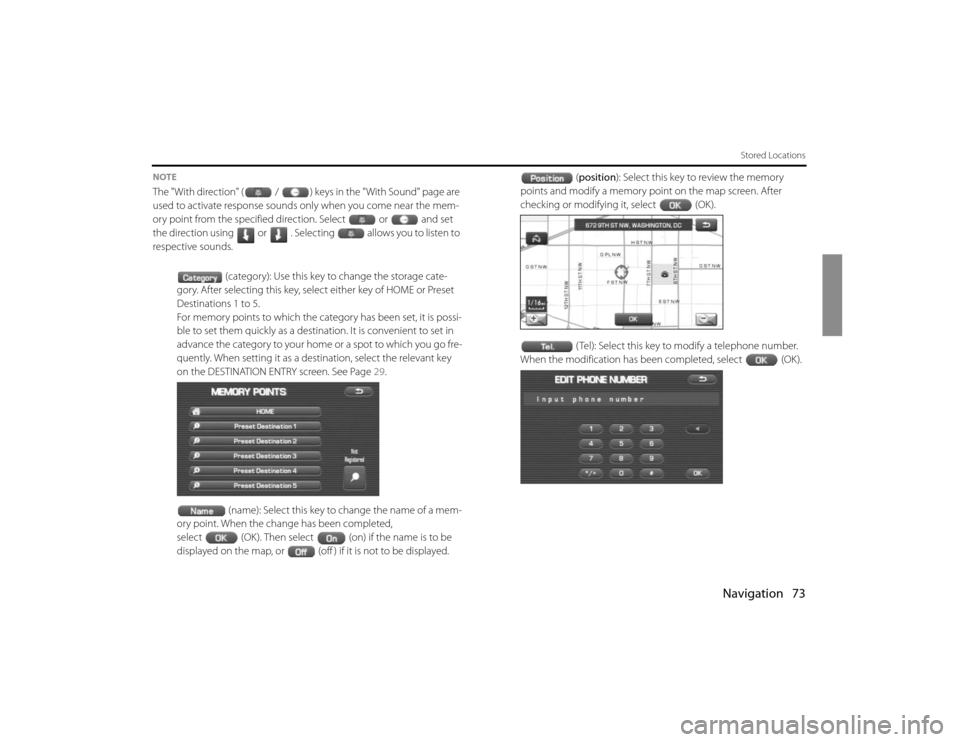
Navigation 73
Stored Locations
NOTEThe "With direction" ( / ) keys in the "With Sound" page are
used to activate response sounds only when you come near the mem-
ory point from the specified direction. Select or and set
the direction using or . Selecting allows you to listen to
respective sounds.
(category): Use this key to change the storage cate-
gory. After selecting this key, select either key of HOME or Preset
Destinations 1 to 5.
For memory points to which the category has been set, it is possi-
ble to set them quickly as a destination. It is convenient to set in
advance the category to your home or a spot to which you go fre-
quently. When setting it as a destination, select the relevant key
on the DESTINATION ENTRY screen. See Page 29.
(name): Select this key to change the name of a mem-
ory point. When the change has been completed,
select (OK). Then select (on) if the name is to be
displayed on the map, or (off ) if it is not to be displayed.(position): Select this key to review the memory
points and modify a memory point on the map screen. After
checking or modifying it, select (OK).
( Tel): Select this key to modify a telephone number.
When the modification has been completed, select (OK).
Page 64 of 84
74 NavigationStored Locations■Deleting memory pointsYou can delete stored memory points by using this function.1
Press the button, then select (stored loca-
tions), and then select (memory points).
2
Select the category of the memory point to be deleted.
3
Select (delete).
4
Select the memory point to be deleted.
5
Confirmation message will be displayed. Select
(yes).Select (no) to cancel the deletion.
■Deleting all memory pointsUsing this function, you can delete all memory points.1
Press the button, then select (stored loca-
tions), and then select (memory points).
2
Select the category of the memory points to be deleted.
3
Select (delete all).
Page 65 of 84
Navigation 75
Stored Locations
4
Confirmation message will be displayed. Select
(yes).Select (no) to cancel the deletion.
Avoid area■Storing avoid areasIf you use this function to store into the system's memory the areas you
want to avoid, the system will avoid the areas when calculating routes.1
Press the button, then select (stored loca-
tions), and then select (avoid area).
2
Select (add).
3
Set an avoid area using your preferred method.A map including the specified avoid area will appear.
The method of setting avoid areas is identical to that of setting
destinations.
Page 67 of 84
Navigation 77
Stored Locations
Previous destination (deleting stored locations) Use this function to delete previously set destinations.1
Press the button, then select (stored loca-
tions), and then select (previous destinations).
2
Select (delete).If (all delete) is selected, all previously set
destinations will be deleted.
3
Select the destination to be deleted.
: Use this key to display up to five previous destinations.
: Use this key to display the previous destination.
: Use this key to display the next destination.
: Use this key to display up to five of the next destinations.
(name): Use this key to search through the list by name
(alphabetical search).
(date): Use this key to search through the list by date.
Page 68 of 84
78 NavigationStored Locations4
Confirmation message will be displayed. Select
(yes).Select (no) to cancel the deletion.
Page 69 of 84
Navigation 79
Other FunctionsDisplaying POIs on a mapUsing this function, you can display POIs on the current map screen.1
Touch the current map screen.
2
Select (points of interest).
3
Select desired POIs using the displayed category keys.When selecting two or more categories,
select to make a selection of them. The
selection of up to five categories is available.(all local POIs): Use this key to search for all
local points of interest (see below).
Once you have made your selection of POIs, corresponding mark-
ers will appear on the current map screen.
To delete the markers for these POIs, See Page 82.
NOTE
Displayed information about each POI facility might not include recent changes.
It is recommended that you check the location or business days/hours before
departure.