2010 SUBARU FORESTER change time
[x] Cancel search: change timePage 2 of 84

12 NavigationBefore Use
WA R N I N G
READ THIS MANUAL FIRSTRead this supplement carefully before using your navigation
system. We are not liable for accidents or other problems
resulting from failure to follow the instructions in this sup-
plement.
OBEY LOCAL ROAD SIGNS AND REGULATIONSAlways obey local road signs and regulations while following
instructions given by the navigation system. Some of the
data on the DVD-ROM disc may be outdated due to changes
in local road signs and regulations. Furthermore, the data on
the DVD-ROM disc does not take into account variable fac-
tors such as the weather, road congestion at different times
of the day, temporary road closures due to road construc-
tion, and special events. Local road signs and regulations
always take precedence over directions given by the system.
Failure to obey them could place you in physical danger or in
violation of the law.
DRIVE SAFELY•Before following an instruction (for example, in the case of
changing direction) given by the system, check that the action
would be safe to take in the current traffic conditions. Continue
to pay attention to safety while following any instruction.
•Do not be distracted by the navigation screen.
Failure to keep your attention on the road could lead to an acci-
dent. When you need to look at the screen while driving, do so
for the shortest time possible and avoid staring at the screen.
•You must stop the vehicle in a safe place before operating
the navigation system. For safety's sake, some of the naviga-
tion system's controls and functions cannot be used unless
the vehicle is stationary.
•When you need to look at the navigation screen, do so for
the shortest time possible. Looking away from the road for
too long could lead to an accident.
•Use this system only in locations where it is legal to do so.
Some states/provinces may have laws prohibiting video
screens within sight of the driver.
•If you stare at the display with too much enthusiasm or oper-
ate the switches of the system while in driving, the naviga-
tion system could cause your attention to be distracted from
the current traffic conditions. Please be sure to input in the
system as much information as possible before taking your
departure. And also please be sure to bring your car to a
stop in a safe place if you need to input information.
•The buttons for the touch screen that cannot be used are
displayed in light color (tone down).Operating the navigation system while in driving could cause
your attention to be distracted from the current traffic condi-
tions. And in consequence, this could result in a severe or fatal
accident. Follow the descriptions of all operations and the
instructions for safety given in this manual without fail.VOLUME LEVEL•Keep the system's volume level low enough for you to be
able to hear outside sounds while driving. To do otherwise
may prevent you from reacting appropriately to traffic con-
ditions and could result in an accident.
Page 4 of 84
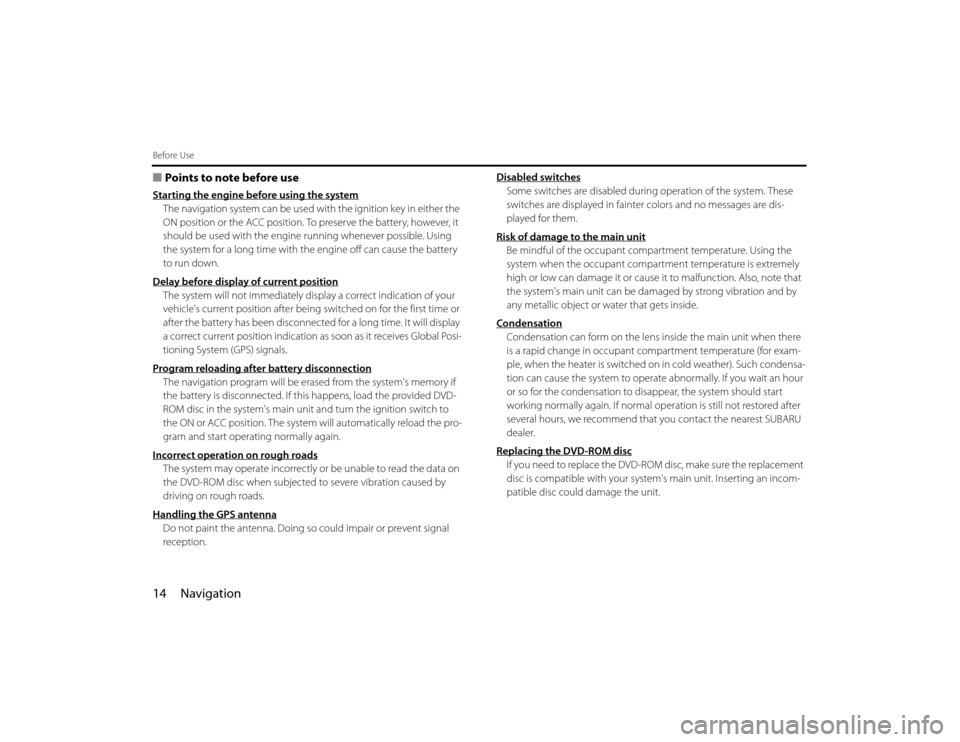
14 NavigationBefore Use■Points to note before useStarting the engine before using the systemThe navigation system can be used with the ignition key in either the
ON position or the ACC position. To preserve the battery, however, it
should be used with the engine running whenever possible. Using
the system for a long time with the engine off can cause the battery
to run down.
Delay before display of current positionThe system will not immediately display a correct indication of your
vehicle's current position after being switched on for the first time or
after the battery has been disconnected for a long time. It will display
a correct current position indication as soon as it receives Global Posi-
tioning System (GPS) signals.
Program reloading after battery disconnectionThe navigation program will be erased from the system's memory if
the battery is disconnected. If this happens, load the provided DVD-
ROM disc in the system's main unit and turn the ignition switch to
the ON or ACC position. The system will automatically reload the pro-
gram and start operating normally again.
Incorrect operation on rough roadsThe system may operate incorrectly or be unable to read the data on
the DVD-ROM disc when subjected to severe vibration caused by
driving on rough roads.
Handling the GPS antennaDo not paint the antenna. Doing so could impair or prevent signal
reception.Disabled switches
Some switches are disabled during operation of the system. These
switches are displayed in fainter colors and no messages are dis-
played for them.
Risk of damage to the main unitBe mindful of the occupant compartment temperature. Using the
system when the occupant compartment temperature is extremely
high or low can damage it or cause it to malfunction. Also, note that
the system's main unit can be damaged by strong vibration and by
any metallic object or water that gets inside.
CondensationCondensation can form on the lens inside the main unit when there
is a rapid change in occupant compartment temperature (for exam-
ple, when the heater is switched on in cold weather). Such condensa-
tion can cause the system to operate abnormally. If you wait an hour
or so for the condensation to disappear, the system should start
working normally again. If normal operation is still not restored after
several hours, we recommend that you contact the nearest SUBARU
dealer.
Replacing the DVD-ROM discIf you need to replace the DVD-ROM disc, make sure the replacement
disc is compatible with your system's main unit. Inserting an incom-
patible disc could damage the unit.
Page 8 of 84

18 NavigationVolumeUse this function if you want to change the voice guidance
volume setting from the default setting.1
Press the button.
2
Select or to adjust the sound volume.•Each time is selected, the sound volume turns
down.
Each time is selected, the sound volume turns up.•If you want to turn off the sound of the navigation sys-
tem, select to display "OFF".
Page 11 of 84

Navigation 21
Markers and Controls Displayed on Maps
Screens During Route Guidance
(1) Distance and time to destination
Indicates the time (either approximate time required or time
of arrival) and the distance to the destination or a waypoint.
(2) Route
A thick blue line indicates the route you should follow.
(3) Turn guidance arrow
Indicates the direction of your turn at the next intersection/
intersection as well as the distance to the intersection/inter-
section.
(4) "Repeat voice" key
If this key is selected, the last voice guidance will be repeated.
(5) Current road name
Shows the name of the road you are currently driving on.
(6) "Display whole route" key
If this key is selected, a map containing the entire route will
be displayed. (See Page 56.)
(7) "Change route" key
Selecting this key displays the route option menu. Selecting a
new route option causes the system to calculate the selected
route.
(3)
(2)
(1)
(4)
(5)(6) (7)
Select the screen (5 seconds)
Page 42 of 84

52 NavigationRoute OptionsRoute preferencesUse this function to specify preferred route search conditions. The sys-
tem will start recalculating the route according to your specified condi-
tions.1
Press the button, then select (route
options), and then select (route preferences).
2
Specify conditions by selecting keys.Each time you select a key, it will toggle between "usage" and
"non-usage" of the corresponding roads or ferries.
3
Select (calculate).
NOTE
•The (calculate) key can be selected during route guidance.
•The route calculation will not always be able to follow the specified condi-
tions.
Destination and waypointsYou can change the destination or waypoints for the route calculation
by using this function.■Addition of waypointsUse the following procedure to add new waypoints to the current route
for recalculation.1
Press the button, then select (route
options), and then select (destination and way-
points).
2
Select (add).
Page 51 of 84
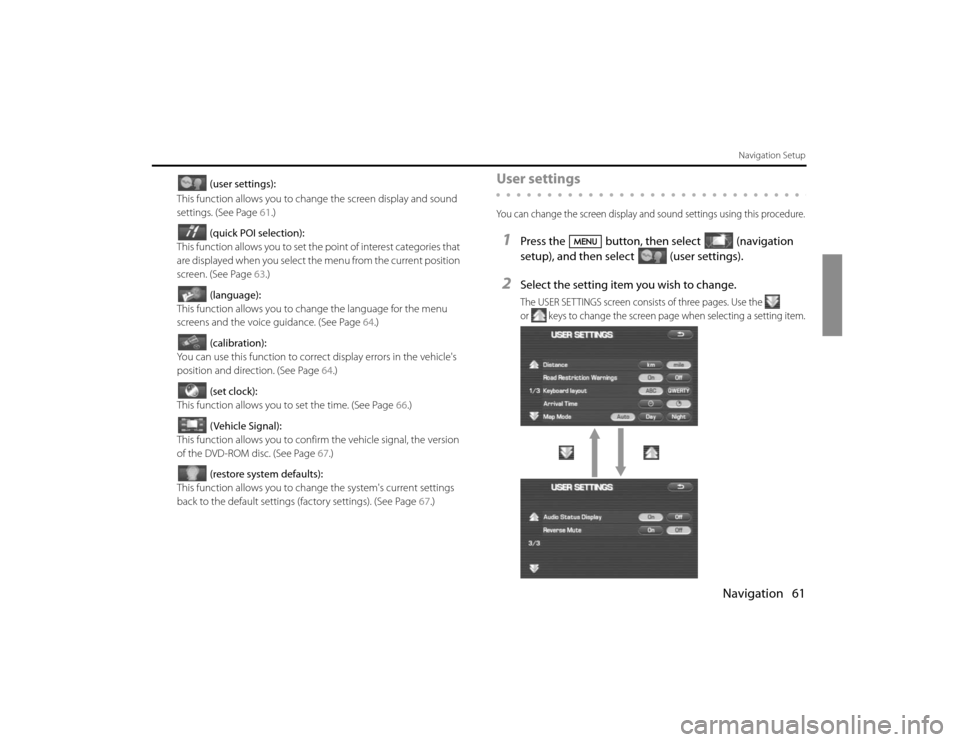
Navigation 61
Navigation Setup
(user settings):
This function allows you to change the screen display and sound
settings. (See Page 61.)
(quick POI selection):
This function allows you to set the point of interest categories that
are displayed when you select the menu from the current position
screen. (See Page 63.)
(language):
This function allows you to change the language for the menu
screens and the voice guidance. (See Page 64.)
(calibration):
You can use this function to correct display errors in the vehicle's
position and direction. (See Page 64.)
(set clock):
This function allows you to set the time. (See Page 66.)
(Vehicle Signal):
This function allows you to confirm the vehicle signal, the version
of the DVD-ROM disc. (See Page 67.)
(restore system defaults):
This function allows you to change the system's current settings
back to the default settings (factory settings). (See Page 67.)
User settingsYou can change the screen display and sound settings using this procedure.1
Press the button, then select (navigation
setup), and then select (user settings).
2
Select the setting item you wish to change.The USER SETTINGS screen consists of three pages. Use the
or keys to change the screen page when selecting a setting item.
Page 52 of 84
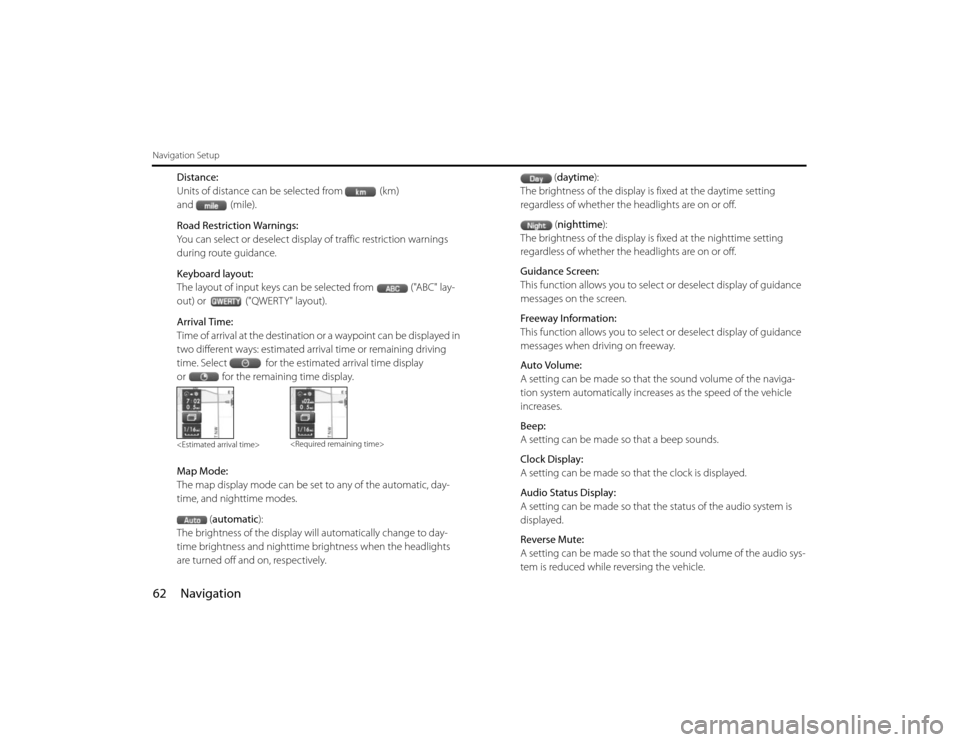
62 NavigationNavigation Setup
Distance:
Units of distance can be selected from (km)
and (mile).
Road Restriction Warnings:
You can select or deselect display of traffic restriction warnings
during route guidance.
Keyboard layout:
The layout of input keys can be selected from ("ABC" lay-
out) or ("QWERTY" layout).
Arrival Time:
Time of arrival at the destination or a waypoint can be displayed in
two different ways: estimated arrival time or remaining driving
time. Select for the estimated arrival time display
or for the remaining time display.
Map Mode:
The map display mode can be set to any of the automatic, day-
time, and nighttime modes.
(automatic):
The brightness of the display will automatically change to day-
time brightness and nighttime brightness when the headlights
are turned off and on, respectively.(daytime):
The brightness of the display is fixed at the daytime setting
regardless of whether the headlights are on or off.
(nighttime):
The brightness of the display is fixed at the nighttime setting
regardless of whether the headlights are on or off.
Guidance Screen:
This function allows you to select or deselect display of guidance
messages on the screen.
Freeway Information:
This function allows you to select or deselect display of guidance
messages when driving on freeway.
Auto Volume:
A setting can be made so that the sound volume of the naviga-
tion system automatically increases as the speed of the vehicle
increases.
Beep:
A setting can be made so that a beep sounds.
Clock Display:
A setting can be made so that the clock is displayed.
Audio Status Display:
A setting can be made so that the status of the audio system is
displayed.
Reverse Mute:
A setting can be made so that the sound volume of the audio sys-
tem is reduced while reversing the vehicle.
Page 80 of 84

90 NavigationGeneral Information■Accuracy of vehicle positionArea in which GPS signals cannot be receivedBecause the radiowave signals from the GPS satellites travel primarily
by line of sight, the navigation system might not be able to receive
the signals in the areas described below.(If the GPS mark does not
appear on the map screen, it means that the GPS radiowave signals
are not being properly received.)
(1) Inside a tunnel
(2) Inside a building
(3) Under a three-dimensional road system such as for high speed
roads
(4) On boulevards lined with trees
(5) Between buildings
(6) Under a cliff or in a cave
•If the GPS antenna or its surroundings are blocked by an obstacle
(including cargo), it might not be possible for the system to
receive the GPS radiowave signals.
•If multiple paths are created due to the reflection from buildings,
a large measurement error could occur, causing the vehicle's
mark to deviate from its actual position.
Deviation of the vehicle's position markThe vehicle's position mark could deviate from its actual position
when the vehicle is being driven under the conditions listed below or
due to conditions of the GPS satellites.
If the vehicle travels on a road whose actual shape differs from that in
the map data, the vehicle's mark could deviate from the actual posi-tion. The correct position will eventually appear on the screen
through the correction function. If the screen does not show the cor-
rect position for an excessively long time, correct the current position
or make an automatic correction.
(1) The vehicle's mark could appear on a parallel road.
(2) When the road splits into a narrow Y, the vehicle's mark could
appear on the other fork of the Y.
(3) When the vehicle makes a right or left turn, the vehicle's mark
could appear on one street ahead or behind.
(4) If the vehicle is transported by means other than the vehicle's
own power, such as on a ferryboat, the vehicle's mark will
remain in the position it was before the transport until the sys-
tem can calculate the position through the GPS.
(5) When the vehicle is driven on a steep incline, the vehicle's mark
could deviate from its actual position.
(6) If there are continuous gradual curves in the same direction, the
vehicle's mark could deviate from its actual position.
(7) If the vehicle is driven in a zigzag pattern, such as through fre-
quent lane changes, the vehicle's mark could deviate from its
actual position.
(8) If the vehicle is placed on a turntable, such as in a parking area,
and turned with the ignition OFF, the vehicle's mark could devi-
ate from its actual orientation. The vehicle's mark could also
deviate even after the vehicle has exited the parking area.
(9) The vehicle's mark could deviate from its actual position if the
vehicle is driven using tire chains or snow tires on a snow-cov-
ered road or on a mountainous road.