Page 9 of 71
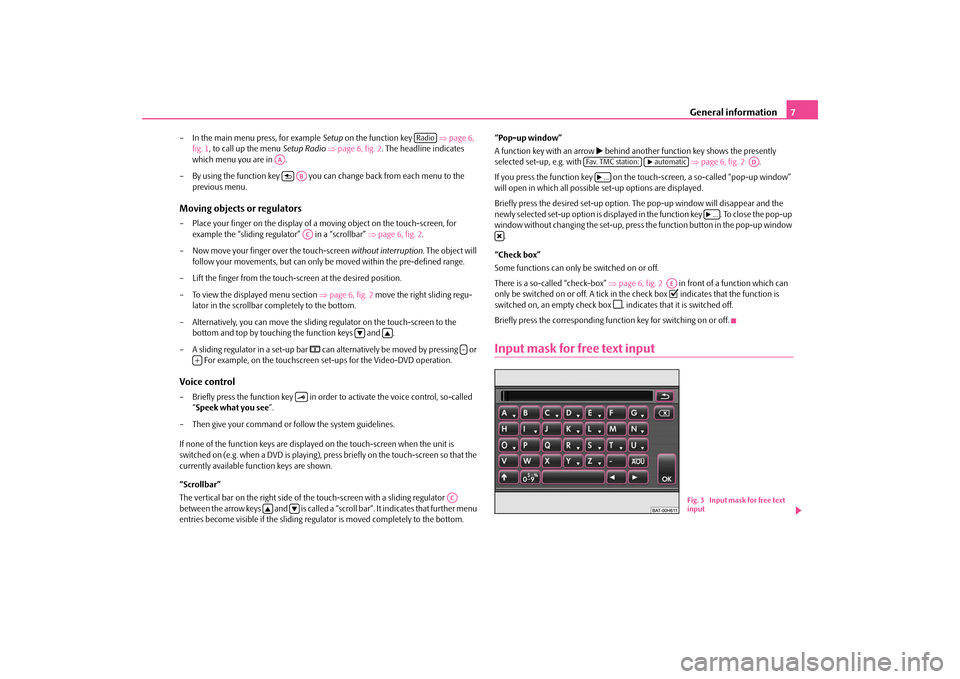
General information
7
– In the main menu press, for example
Setup
on the function key
⇒page 6,
fig. 1
, to call up the menu
Setup Radio
⇒page 6, fig. 2
. The headline indicates
which menu you are in .
– By using the function key you can
change back from each menu to the
previous menu.
Moving objects or regulators– Place your finger on the display of a
moving object on the touch-screen, for
example the “sliding regulator” in a “scrollbar”
⇒page 6, fig. 2
.
– Now move your finger
over the touch-screen
without interruption
. The object will
follow your movements, but can only
be moved within the pre-defined range.
– Lift the finger from the touch-screen at the desired position.– To view the displayed menu section
⇒page 6, fig. 2
move the right sliding regu-
lator in the scrollbar co
mpletely to the bottom.
– Alternatively, you can move
the sliding regulator on
the touch-screen to the
bottom and top by touching the function keys and .
– A sliding regulator in a set-up bar
�? can alternatively be moved by pressing or
For example, on the touchscreen set-ups for the Video-DVD operation.
Voice control– Briefly press the function key in order to activate the voice control, so-called
“ Speek what you see
”.
– Then give your command or
follow the system guidelines.
If none of the function keys are displa
yed on the touch-screen when the unit is
switched on (e.g. when a DVD is playing), press briefly on the touch-screen so that the currently available function keys are shown. “Scrollbar” The vertical bar on the right side of the touch-screen with a sliding regulator between the arrow keys and is called a “s
croll bar”. It indicates that further menu
entries become visible if the sliding regu
lator is moved completely to the bottom.
“Pop-up window” A function key with an arrow
�b behind another function
key shows the presently
selected set-up, e.g. with
⇒page 6, fig. 2
.
If you press the function key on the
touch-screen, a so-called “pop-up window”
will open in which all possible
set-up options are displayed.
Briefly press the desired set-up option. Th
e pop-up window will disappear and the
newly selected set-up option is displayed in the function key . To close the pop-up window without changing the set-up, press th
e function button in the pop-up window
. “Check box” Some functions can only be switched on or off. There is a so-called “check-box”
⇒page 6, fig. 2
in front of a function which can
only be switched on or off. A tick in the check box
�= indicates that the function is
switched on, an empty check box
�>, indicates that it is switched off.
Briefly press the corresponding func
tion key for switching on or off.
Input mask for free text input
Radio
AA�y
ABAC
�a
�`
-
+
��
AC
�`
�a
Fa v. T M C s t a t i o n :
�b automatic
AD
�b...
�b...
�O
AE
Fig. 3 Input mask for free text input
s32k.a.book Page 7 Friday, September 18, 2009 1:54 PM
Page 10 of 71
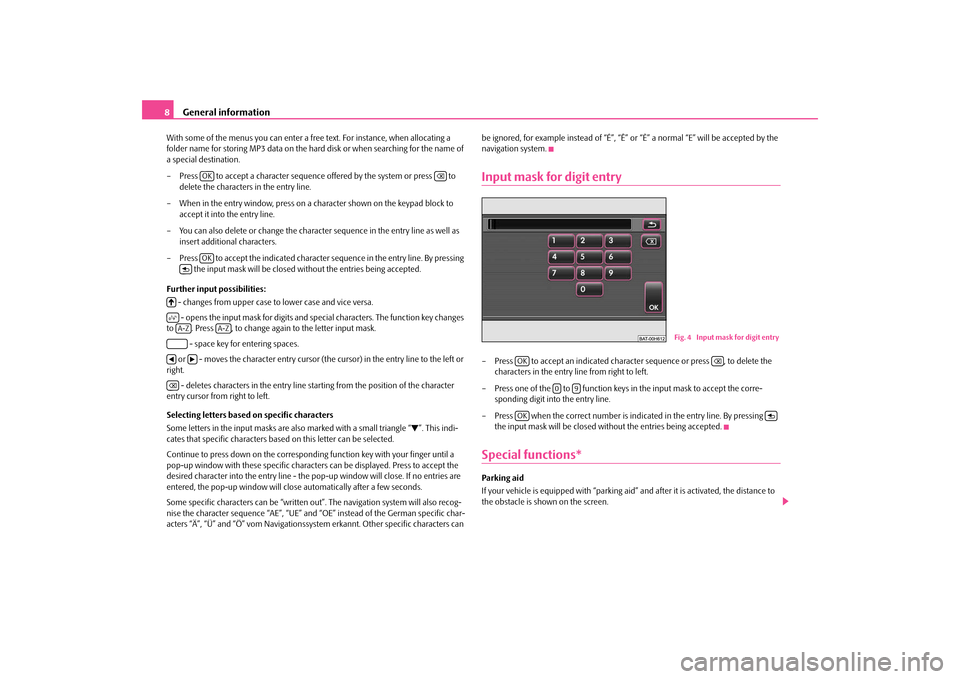
General information
8With some of the menus you can enter a fr
ee text. For instance, when allocating a
folder name for storing MP3 data on the hard
disk or when searching for the name of
a special destination. – Press to accept a character sequence offered by the system or press to
delete the characters in the entry line.
– When in the entry window, press on a character shown on the keypad block to
accept it into the entry line.
– You can also delete or change the charac
ter sequence in the entry line as well as
insert additional characters.
– Press to accept the indicated character sequence in the entry line. By pressing
the input mask will be closed
without the entries being accepted.
Further input possibilities: - changes from upper case to lower case and vice versa. - opens the input mask for digits and special characters. The function key changes
to . Press , to change again to the letter input mask.
- space key for entering spaces. or - moves the character entry cursor (the cursor) in the entry line to the left or right.
- deletes characters in the entry line starting from the position of the character
entry cursor from right to left. Selecting letters based on specific characters Some letters in the input masks are also marked with a small triangle “
�a”. This indi-
cates that specific characters based on this letter can be selected. Continue to press down on the correspondin
g function key with
your finger until a
pop-up window with these specific characte
rs can be displayed. Press to accept the
desired character into the entry line - the po
p-up window will close. If no entries are
entered, the pop-up window will clos
e automatically after a few seconds.
Some specific characters can be “written ou
t”. The navigation system will also recog-
nise the character sequence “AE”, “UE” and
“OE” instead of the German specific char-
acters “Ä”, “Ü” and “Ö” vom Navigationssystem erkannt. Other specific characters can
be ignored, for example instead of “É”, “Ê” or
“È” a normal “E” will be accepted by the
navigation system.Input mask for digit entry– Press to accept an indicated character sequence or press , to delete the
characters in the entry line from right to left.
– Press one of the to function keys
in the input mask to accept the corre-
sponding digit into the entry line.
– Press when the correct number is indicated in the entry line. By pressing
the input mask will be closed wi
thout the entries being accepted.
Special functions* Parking aid If your vehicle is equi
pped with “parking aid” and after
it is activated, the distance to
the obstacle is shown on the screen.
OK
��
OK
�y
�:�;A-Z
A-Z
�‚
�b
��
Fig. 4 Input mask for digit entry
OK
��
0
9
OK
�y
s32k.a.book Page 8 Friday, September 18, 2009 1:54 PM
Page 11 of 71
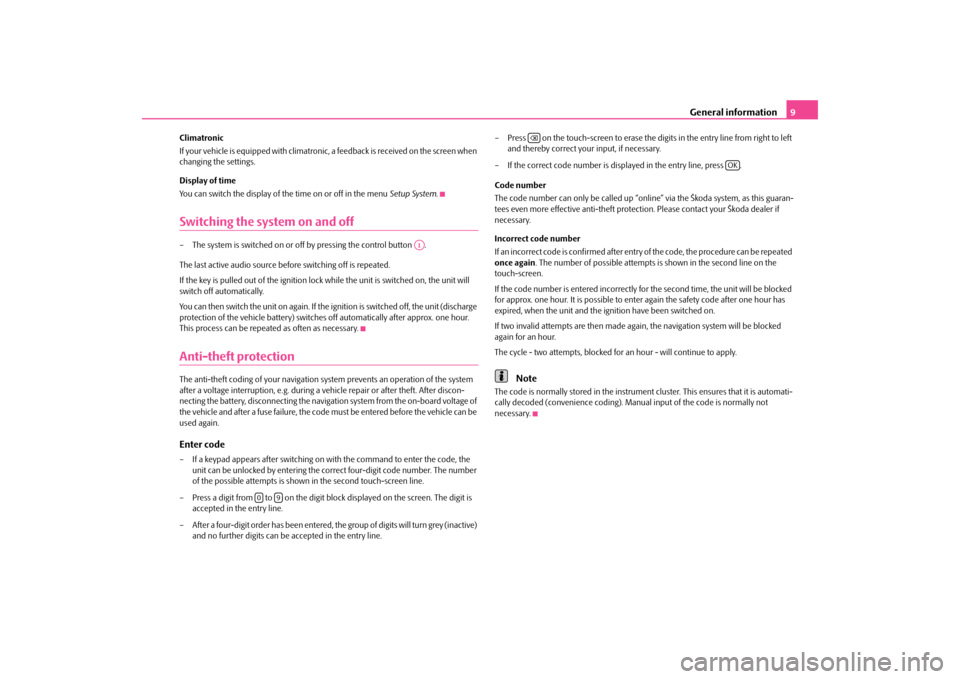
General information
9
Climatronic If your vehicle is equipped with climatronic, a feedback is received on the screen when changing the settings. Display of time You can switch the display of the time on or off in the menu
Setup System
.
Switching the system on and off– The system is switched on or off by pressing the control button . The last active audio source before switching off is repeated. If the key is pulled out of the ignition lock while the unit is switched on, the unit will switch off automatically. You can then switch the unit on again. If the
ignition is switched off, the unit (discharge
protection of the vehicle battery) switches
off automatically after approx. one hour.
This process can be repeated as often as necessary.Anti-theft protectionThe anti-theft coding of your navigation sy
stem prevents an operation of the system
after a voltage interruption, e.g. during a vehicle repair or after theft. After discon-necting the battery, disconnecting the navigati
on system from the on-board voltage of
the vehicle and after a fuse failure, the code
must be entered before the vehicle can be
used again.Enter code– If a keypad appears after switching on
with the command to enter the code, the
unit can be unlocked by entering the corr
ect four-digit code number. The number
of the possible attempts is shown in the second touch-screen line.
– Press a digit from to on the digit block displayed on the screen. The digit is
accepted in the entry line.
– After a four-digit order has been entered, the group of digits will turn grey (inactive)
and no further digits can be accepted in the entry line.
– Press on the touch-screen to erase the digits in the entry line from right to left
and thereby correct your input, if necessary.
– If the correct code number is di
splayed in the entry line, press .
Code number The code number can only be called up “onlin
e” via the Škoda system, as this guaran-
tees even more effective anti-theft protec
tion. Please contact your Škoda dealer if
necessary. Incorrect code number If an incorrect code is confirmed after entry
of the code, the procedure can be repeated
once again
. The number of possible attempts is
shown in the second line on the
touch-screen. If the code number is entered incorrectly fo
r the second time, the unit will be blocked
for approx. one hour. It is possible to ente
r again the safety code
after one hour has
expired, when the unit and the ig
nition have been switched on.
If two invalid attempts are then made agai
n, the navigation syst
em will be blocked
again for an hour. The cycle - two attempts, blocked for
an hour - will continue to apply.
Note
The code is normally stored in the instrument
cluster. This ensures that it is automati-
cally decoded (convenience coding). Ma
nual input of the code is normally not
necessary.
A1
0
9
��
OK
s32k.a.book Page 9 Friday, September 18, 2009 1:54 PM
Page 12 of 71

Range selector key TONE
10Range selector key TONESound settings By pressing the button , you can select the following parameters:•
- Setting of bass, mid and treble;
•
- Volume ratio (left and right = balance), (front and rear = fader);
• •
- setting the maximum volume
•
- setting the minimum volume
•
- setting the volume of the navigation announce-
ments, decreasing the media or the radi
o volume during navigation announcements
•
setting the minimum volume of
the navigation announcements
•
* - setting the volume when parking;
•
(GALA) - Speed dependent volume adapta-
tion;•
* - Activating an external DVD source;
•
- switching on or off the confirmation tone when operating the
display;•
* - Selecting the program type (linear, language, rock, classical, dance);
•
* - Setting of the surround tone.
GALA function Your radio increases automatically its volume with the increasing vehicle speed. A higher setting value results in a stronger volume increase. Volume decrease for park distance control (PDC) * If your vehicle is eq
uipped with “parking ai
d”, the volume is automatically decreased
to a pre-defined value, when the “parking aid” is active. Nav. announcements
- spoken driving recommendations from the navigation system are played during
the audio operation at a pre-set volume.
- spoken driving recommendations are only provided when you have left the
calculated route, for example on the basis
of announced traffic problems. This setting
is recommended if audible drive recommendat
ions are normally no
longer needed for
a daily driven route and navigation is only
used as dynamic naviga
tion. If an audible
driving recommendation is transmitted again on
the basis of a change in route, navi-
gation announcements must be switched on again (Display:
).
- no spoken driving recommendations
of the navigation system will be
transmitted.
TO NE
Sound settings: Bass - Mid - TrebleBalance-faderVolume settingsSwitch-on volumeTraffic announcementsNavigation and voice controlTelephone volumePDC: Reduce audio vol.Speed dependent volume adaptationAV-OutputAcoustic feedbackEQ settingsSurround
On
DynamicNav. announcements
�b On
Off
s32k.a.book Page 10 Friday, September 18, 2009 1:54 PM
Page 13 of 71
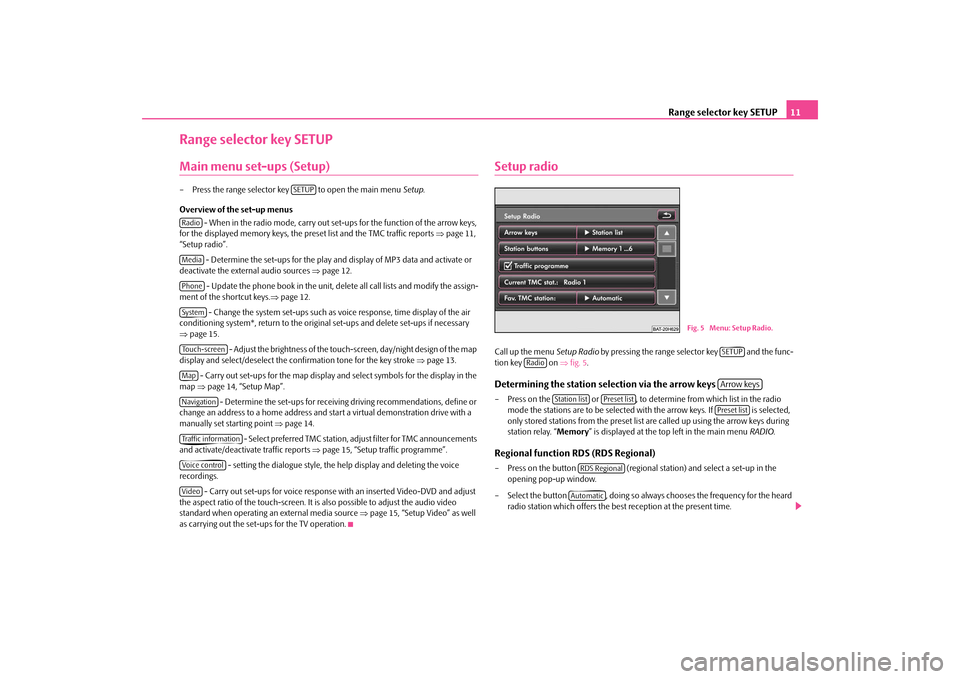
Range selector key SETUP
11
Range selector key SETUPMain menu set-ups (Setup)– Press the range selector key to open the main menu
Setup
.
Overview of the set-up menus
- When in the radio mode, carry out set-ups for the function of the arrow keys,
for the displayed memory keys, the preset list and the TMC traffic reports
⇒page 11,
“Setup radio”.
- Determine the set-ups for the play and display of MP3 data and activate or
deactivate the external audio sources
⇒page 12.
- Update the phone book in the unit, dele
te all call lists and modify the assign-
ment of the shortcut keys.
⇒page 12.
- Change the system set-ups such as voice response, time display of the air
conditioning system*, return to the original set-ups and delete set-ups if necessary ⇒ page 15.
- Adjust the brightness of the touch-screen, day/night design of the map
display and select/deselect the confirmation tone for the key stroke
⇒page 13.
- Carry out set-ups for the map display and select symbols for the display in the
map
⇒page 14, “Setup Map”. - Determine the set-ups for receiving driving recommendations, define or
change an address to a home address and
start a virtual demonstration drive with a
manually set starting point
⇒page 14.
- Select preferred TMC station, ad
just filter for TMC announcements
and activate/deactivate traffic reports
⇒page 15, “Setup traffic programme”.
- setting the dialogue style, the help display and deleting the voice
recordings.
- Carry out set-ups for voice response with an inserted Video-DVD and adjust
the aspect ratio of the touch-screen. It is
also possible to adjust the audio video
standard when operating an external media source
⇒page 15, “Setup Video” as well
as carrying out the set-ups for the TV operation.
Setup radioCall up the menu
Setup Radio
by pressing the range selector key and the func-
tion key on
⇒fig. 5
.
Determining the station selection via the arrow keys – Press on the or , to determine from which list in the radio
mode the stations are to be selected
with the arrow keys. If is selected,
only stored stations from the preset list
are called up using the arrow keys during
station relay. “
Memory
” is displayed at the top left in the main menu
RADIO
.
Regional function RDS (RDS Regional)– Press on the button (regional station) and select a set-up in the
opening pop-up window.
– Select the button , doing so always chooses the frequency for the heard
radio station which offers the best reception at the present time.
SETUP
RadioMediaPhoneSystemTouch-screenMapNavigationTraffic informationVoice controlVideo
Fig. 5 Menu: Setup Radio.
SETUP
Radio
Arrow keys
Station list
Preset list
Preset list
RDS RegionalAutomatic
s32k.a.book Page 11 Friday, September 18, 2009 1:54 PM
Page 14 of 71
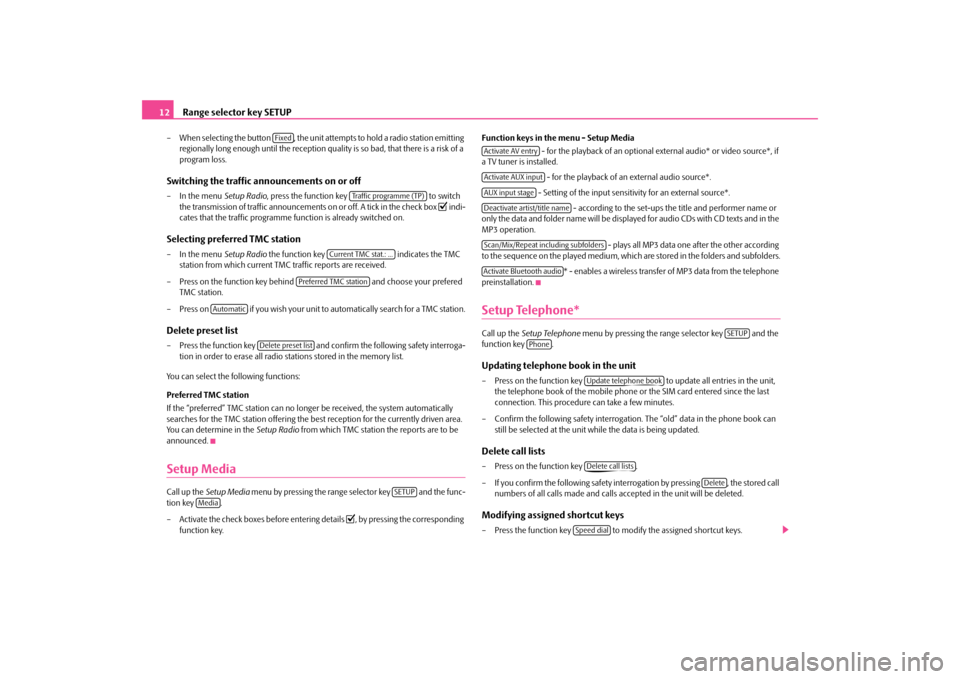
Range selector key SETUP
12– When selecting the button , the unit attempts to hold a radio station emitting
regionally long enough until the reception qu
ality is so bad, that there is a risk of a
program loss.
Switching the traffic announcements on or off– In the menu
Setup Radio
, press the function key to switch
the transmission of traffi
c announcements on or off. A tick in the check box
�= indi-
cates that the traffic programme f
unction is already switched on.
Selecting preferred TMC station– In the menu
Setup Radio
the function key indicates the TMC
station from which current TMC traffic reports are received.
– Press on the function key behind and choose your prefered
TMC station.
– Press on if you wish your unit to
automatically search for a TMC station.
Delete preset list– Press the function key and confirm the following safety interroga-
tion in order to erase all radio stations stored in the memory list.
You can select the following functions: Preferred TMC station If the “preferred” TMC station can no longer be received, the system automatically searches for the TMC station offering the be
st reception for the currently driven area.
You can determine in the
Setup Radio
from which TMC station the reports are to be
announced.Setup MediaCall up the
Setup Media
menu by pressing the range
selector key and the func-
tion key . – Activate the check boxes before entering details
�=, by pressing th
e corresponding
function key.
Function keys in the menu - Setup Media
- for the playback of an optional ex
ternal audio* or video source*, if
a TV tuner is installed.
- for the playback of an external audio source*. - Setting of the input sensitivity for an external source*.
- according to the set-ups the title and performer name or
only the data and folder name will be displayed for audio CDs with CD texts and in the MP3 operation.
- plays all MP3 data one after the other according
to the sequence on the played medium, which are stored in the folders and subfolders.
* - enables a wireless transfer of MP3 data from the telephone
preinstallation.Setup Telephone*Call up the
Setup Telephone
menu by pressing the range selector key and the
function key .Updating telephone book in the unit– Press on the function key to update all entries in the unit,
the telephone book of the mobile phone
or the SIM card entered since the last
connection. This procedure can take a few minutes.
– Confirm the following safety interrogatio
n. The “old” data in the phone book can
still be selected at the unit wh
ile the data is being updated.
Delete call lists– Press on the function key . – If you confirm the following safety inte
rrogation by pressing
, the stored call
numbers of all calls made and calls
accepted in the unit will be deleted.
Modifying assigned shortcut keys– Press the function key to modify the assigned shortcut keys.
Fixed
Traffic programme (TP)
Current TMC stat.: ...
Preferred TMC station
Automatic
Delete preset list
SETUP
Media
Activate AV entryActivate AUX inputAUX input stageDeactivate artist/title nameScan/Mix/Repeat including subfoldersActivate Bluetooth audio
SETUP
Phone
Update telephone bookDelete call lists
Delete
Speed dial
s32k.a.book Page 12 Friday, September 18, 2009 1:54 PM
Page 15 of 71
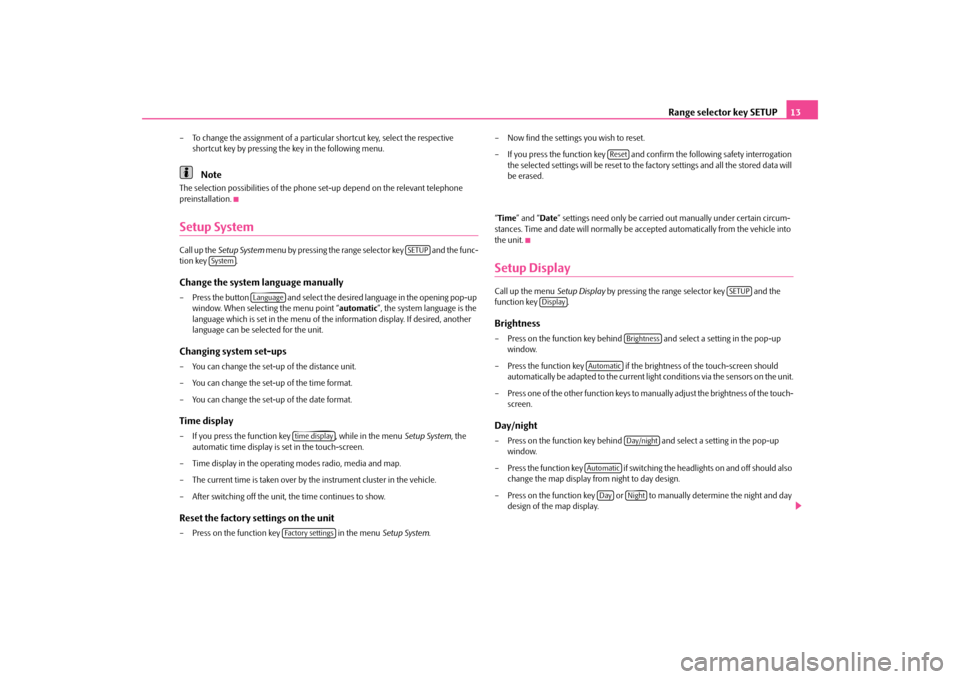
Range selector key SETUP
13
– To change the assignment of a particular shortcut key, select the respective
shortcut key by pressing the key in the following menu.Note
The selection possibilities of the phone se
t-up depend on the relevant telephone
preinstallation.Setup SystemCall up the
Setup System
menu by pressing the range se
lector key and the func-
tion key .Change the system language manually– Press the button and select the de
sired language in the opening pop-up
window. When selecting the menu point “
automatic
”, the system language is the
language which is set in th
e menu of the information disp
lay. If desired, another
language can be selected for the unit.
Changing system set-ups– You can change the set-up of the distance unit. – You can change the set-up of the time format. – You can change the set-up of the date format.Time display– If you press the function key , while in the menu
Setup System
, the
automatic time display is set in the touch-screen.
– Time display in the operating modes radio, media and map. – The current time is taken over by
the instrument cluster in the vehicle.
– After switching off the unit, the time continues to show.Reset the factory settings on the unit– Press on the function key in the menu
Setup System
.
– Now find the settings you wish to reset. – If you press the function key and confirm the following safety interrogation
the selected settings will be reset to the factory settings and all the stored data will be erased.
“ Time
” and “
Date
” settings need only be carried
out manually under
certain circum-
stances. Time and date will normally be a
ccepted automatically from the vehicle into
the unit.Setup DisplayCall up the menu
Setup Display
by pressing the range selector key and the
function key .Brightness– Press on the function
key behind and select a setting in the pop-up
window.
– Press the function key if the brightness of the touch-screen should
automatically be adapted to the current ligh
t conditions via the sensors on the unit.
– Press one of the other function keys to
manually adjust the brig
htness of the touch-
screen.
Day/night– Press on the function key behind and select a setting in the pop-up
window.
– Press the function key if switching
the headlights on and off should also
change the map display from night to day design.
– Press on the function key or to manually determine the night and day
design of the map display.
SETUP
System
Language
time displayFactory settings
Reset
SETUP
Display
Brightness
Automatic
Day/night
Automatic
Day
Night
s32k.a.book Page 13 Friday, September 18, 2009 1:54 PM
Page 16 of 71

Range selector key SETUP
14 Acoustic feedback– Press on the function key behind and select a setting in the pop-
up window.
– Press or to switch the tone for confirmation of a function key operation
on the touch-screen on or off.
Display off– Pressing the function key makes it possible to set the touch-
screen to energy save mode, the display
is black and the current information about
the audio source is only displayed in the lower part.
– The display can be switched on again by
touching the touch-screen or by pressing
any button, except the control button.Note
Please note that manual adjustment of the
display in unfavourable conditions can lead
to the displays in the touch-screen
no longer being clearly visible.
Setup MapCall up the menu
Setup Map
by pressing the range selector key and the func-
tion key . Position of the split-screen Intended for positioning the split-screen in the map display. Aiming symbol Shows the destinations in 2D or 3D. Select displayable map details Press to select a map detail which is to be displayed. Selected map details are indicated by a tick in the check box
�= and at the bottom in the entry line.
Display favourite symbol If the check-box is activated
�=, the destinations stored as favourite destination will be
displayed in the map with the symbol of the selected favourite destination.
Setting the speed limit If the check-box is activated
�=, the current speed limit on the driven stretch of the
road is shown in the display.Setup NavigationCall up the menu
Setup Navigation
by pressing the range selector key and the
function key . You can select the following functions:•
- three alternative routes are suggested;
•
- Setting of the navigation announcements;
•
- during route guidance, either the arrival time or the driving time is
shown in the map display;•
- Enter home address;
•
- activation of the demo mode and entry of the
average rate for the time calculation. Demo Mode A virtual route guidance can be
started in the demo mode. Virtual route guidance will
be repeated when reaching the fictive travel destination.
Acoustic feedback
On
Off
Switch off display
SETUP
Map
Split-screen
Select map details
Fig. 6 Menu: Setup Navigation
SETUP
Media
Suggest 3 alternative routesNav. announcementsTime displayDefine home addressAdvanced navigation settings
s32k.a.book Page 14 Friday, September 18, 2009 1:54 PM