Page 22 of 43
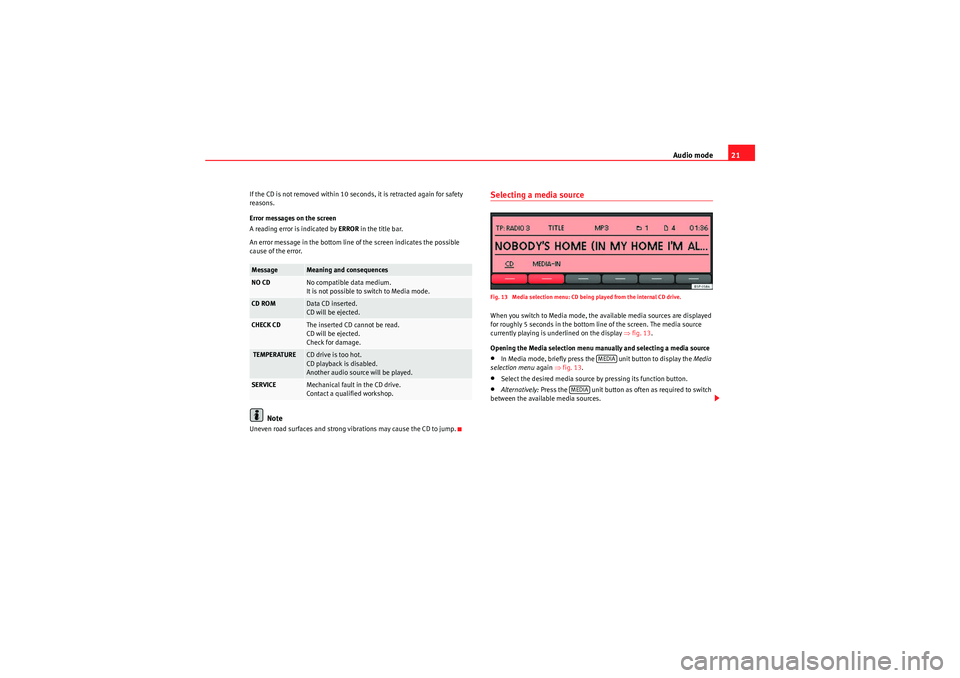
Audio mode21
If the CD is not removed within 10 seconds, it is retracted again for safety
reasons.
Error messages on the screen
A reading error is indicated by ERROR in the title bar.
An error message in the bottom line of the screen indicates the possible
cause of the error.
Note
Uneven road surfaces and strong vibrations may cause the CD to jump.
Selecting a media sourceFig. 13 Media selection menu: CD being played from the internal CD drive.When you switch to Media mode, the available media sources are displayed
for roughly 5 seconds in the bottom line of the screen. The media source
currently playing is underlined on the display ⇒fig. 13 .
Opening the Media selection menu manually and selecting a media source•In Media mode, briefly press the unit button to display the Media
selection menu again ⇒fig. 13.•Select the desired media source by pressing its function button.•Alternatively: Press the unit button as often as required to switch
between the available media sources.
Message
Meaning and consequences
NO CD
No compatible data medium.
It is not possible to switch to Media mode.
CD ROM
Data CD inserted.
CD will be ejected.
CHECK CD
The inserted CD cannot be read.
CD will be ejected.
Check for damage.
TEMPERATURE
CD drive is too hot.
CD playback is disabled.
Another audio source will be played.
SERVICE
Mechanical fault in the CD drive.
Contact a qualified workshop.
MEDIA
MEDIA
sound_system_2_EN Seite 21 Mittwoch, 3. März 2010 6:03 18
Page 24 of 43
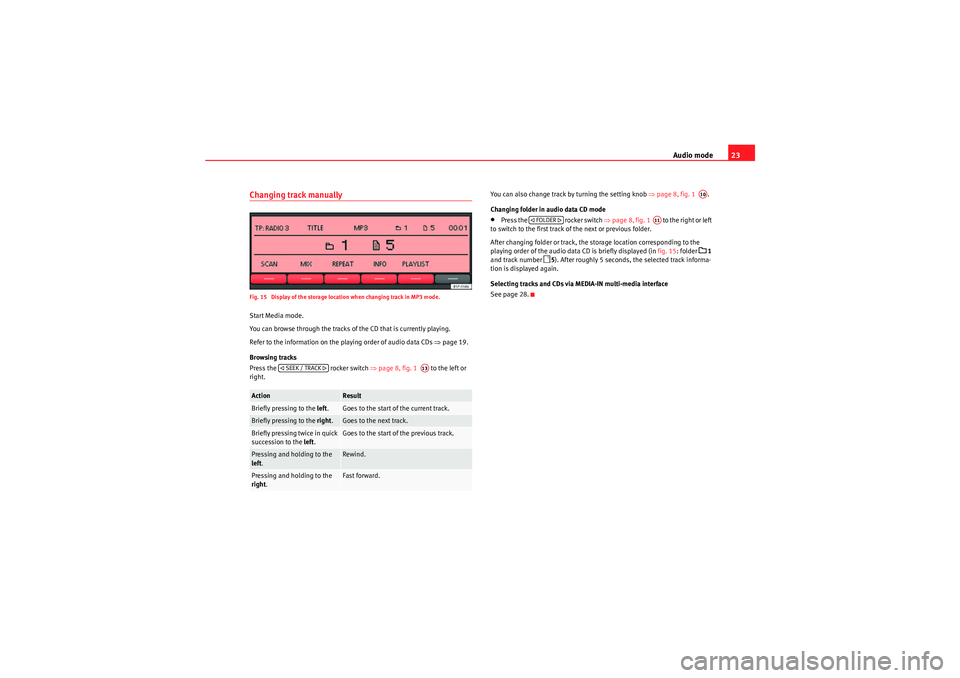
Audio mode23
Changing track manuallyFig. 15 Display of the storage location when changing track in MP3 mode.Start Media mode.
You can browse through the tracks of the CD that is currently playing.
Refer to the information on the playing order of audio data CDs ⇒page 19.
Browsing tracks
Press the rocker switch ⇒page 8, fig. 1 to the left or
right. You can also change track by turning the setting knob
⇒page 8, fig. 1 .
Changing folder in audio data CD mode
•Press the rocker switch ⇒page 8, fig. 1 to the right or left
to switch to the first track of the next or previous folder.
After changing folder or track, the storage location corresponding to the
playing order of the audio data CD is briefly displayed (in fig. 15: folder
1
and track number
5 ). After roughly 5 seconds, the selected track informa-
tion is displayed again.
Selecting tracks and CDs via MEDIA-IN multi-media interface
See page 28.
Action
Result
Briefly pressing to the left.
Goes to the start of the current track.
Briefly pressing to the right.
Goes to the next track.
Briefly pressing twice in quick
succession to the left.
Goes to the start of the previous track.
Pressing and holding to the
left.
Rewind.
Pressing and holding to the
right .
Fast forward.
SEEK / TRACK
A13
A10
FOLDER
A11
sound_system_2_EN Seite 23 Mittwoch, 3. März 2010 6:03 18
Page 25 of 43

Audio mode
24Changing playback mode (SCAN, MIX, REPEAT)Fig. 16 MEDIA main menu: random play from active folder (MIX FLD).
For some audio sources, a selected playback mode can be restricted to the
current folder or applied to the entire data medium.
Starting and stopping the playback mode
The active playback mode is indicated by an underlined function button (in
fig. 16: MIX).
Function
Function button
Picture source
Action
Display
Result
Scan function
Audio data CD
or MDI
a)
Pressing once.
Only the tracks of the current folder will be
played for 10 seconds each.
Pressing twice.
or
All tracks on the current CD or the connected data
medium (MDI) will be played for 10 seconds
each.
Audio CD
Pressing once.
All tracks on the current CD will be played for 10
seconds each.
Alternatively: Briefly press the setting knob ⇒ page 8, fig. 1 to start or stop the scan function.
Random play-
back
Audio data CD
or MDI
a)
Pressing once.
Only the tracks of the current folder will be
played in random order.
Pressing twice.
or
All tracks on the current CD or the connected data
medium (MDI) will be played in random order.
Audio CD
Pressing once.
All tracks on the current CD will be played in ran-
dom order.
SCAN
SCAN FLDSCAN CDSCAN ALLSCAN CD
A10
MIX
MIX FLDMIX CDMIX ALLMIX CD
sound_system_2_EN Seite 24 Mittwoch, 3. März 2010 6:03 18
Page 32 of 43

Audio mode31
•Only external data devices or USB mass storage devices complying with
the USB 2.0 specification can be used.•Partition of an external data device shall be in accordance with the file
system, FAT16 (< 2 GB) or FAT32 (> 2 GB) (FAT: File Allocation Table).•MTP (Media Transfer Protocol) players, recognised by the commercial
name “PlaysForSure” or “ReadyForVista ”, are highly sensitive to factors
including the battery charge and the volume of data in the MEDIA-IN multi-
media interface requests. It may take several minutes before an MTP player is
ready to play.•When playing large capacity hard discs with several files and a complex
data structure (several folders and subfolders, non-playable files, etc.) it may
take some time to read the audio files. The reaction time may also be influ-
enced by the connected device.•The structure of the folders in the external data device shall not exceed a
depth of eight folder levels. A folder should not contain more than 1,000
entries.•The use of USB cable extensions and USB hubs may cause operating
errors.•If an external data device is divided into various partitions, only the first
partition with compatible audio files will be played.•Memory card adapters can not be used, their use may cause operating
errors.•If an MP3 player is updated via the manufacturer (firmware update) this
may lead to operating errors.•An external data device should be connected first or select the corre-
sponding data mode.•Compatible formats include: MP3, WMA, OGG-Vorbis, AAC.•Please refer to the respective manufacturer's manual for instructions on
the operation of the external data medium. Compatible file formats
The use of file formats which can be played on this equipment is the same as
for compressed audio files in MP3 format and will not be explained further in
this manual.
•The radio and navigation equipment can be used to play and control
audio files in MP3, WMA, OGG Vorbis and AAC format from an external data
device.•Playlists in PLS, B4S, ASX and WPL format are compatible.•W M A ( W i n d o w s M e d i a A u d i o ) a u d i o f il e s ca n o n l y b e p la y e d i f t h e y a r e n o t
protected by authors' rights with the DRM (Digital Rights Management)
system.•Generally, files with anti-copy protection can not be played (e.g. M4P).•Files in 3GP format and “WMA lossless” file types can not be played.
Check there are no MP3 files stored in the playlist. A playlist only defines a
certain order of play. If a playlist is not played, check whether the “route data”
is correct, that is, whether the MP3 files are stored in the data device to which
the playlist refers.WARNING
•The connected audio devices must be protected from possible mechan-
ical damage and other kind of wear.•We do not hold responsible for any possible damage on the connected
devices.•The connection of USB devices is sensitive to interference from mobile
telephones. Mobile telephones should not be left next to the USB when
this is connected, to prevent distortion.•The connected audio devices must be protected from possible mechan-
ical damage and other kind of wear.•Objects which are not secured in the vehicle compartment may inter-
fere with driving and could result in serious injury.
sound_system_2_EN Seite 31 Mittwoch, 3. März 2010 6:03 18